Back in December, I read about an experimental ChromeOS feature to boost productivity. It’s called Focus Mode and adds a Pomodoro-like timer to whatever task you want to accomplish on your Chromebook. At the time, Focus Mode was only available for the Canary Channel of ChromeOS. So I didn’t try it. Now it’s available on the ChromeOS 122 Dev Channel and I’ve kicked the tires. I think many people will be happy when Focus Mode comes to Chromebooks.
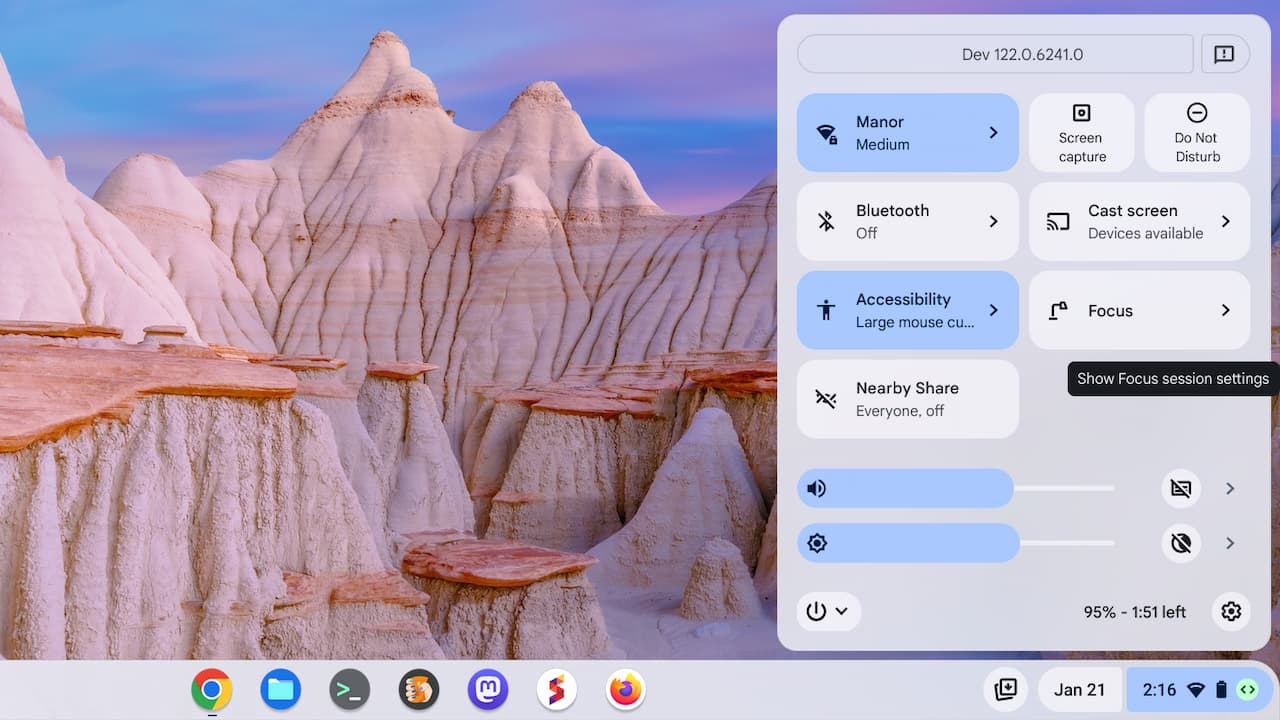
Focus Mode and the Pomodoro timer technique
It’s probably worth explaining what the Pomodoro technique is for productivity. Otherwise, you might not see the tangible benefit of Focus Mode on Chromebooks.
Now around 40 years old, the Pomodoro technique breaks up tasks into 25 or 30-minute intervals. You pick the most important task and focus on it for a short amount of time. Effectively, you remove all distractions from completing that task, or at the very least, on making progress.
The original concept from Francesco Cirillo used a kitchen-timer, shaped like a tomato. Hence the name “Pomodoro”, which is “Tomato” in Cirillo’s natural language of Italian.
Focus Mode in ChromeOS 122 is simple to use
Above I’ve shown how Focus Mode will appear in ChromeOS 122. It shows up as an option in the Quick Settings on a Chromebook. Since I’m on the Dev Channel and two ChromeOS versions ahead of most people, I did have to enable Focus Mode with an experimental flag.
The flag may change over time but it’s currently found at chrome://flags/cros-focus-mode. Once I enabled it on my Chromebook and restarted the browser, Focus Mode appeared for me.
From there, it’s just a simple matter of clicking the new Focus button. In the example below, I’ve set up a Focus Mode task to write this very post.
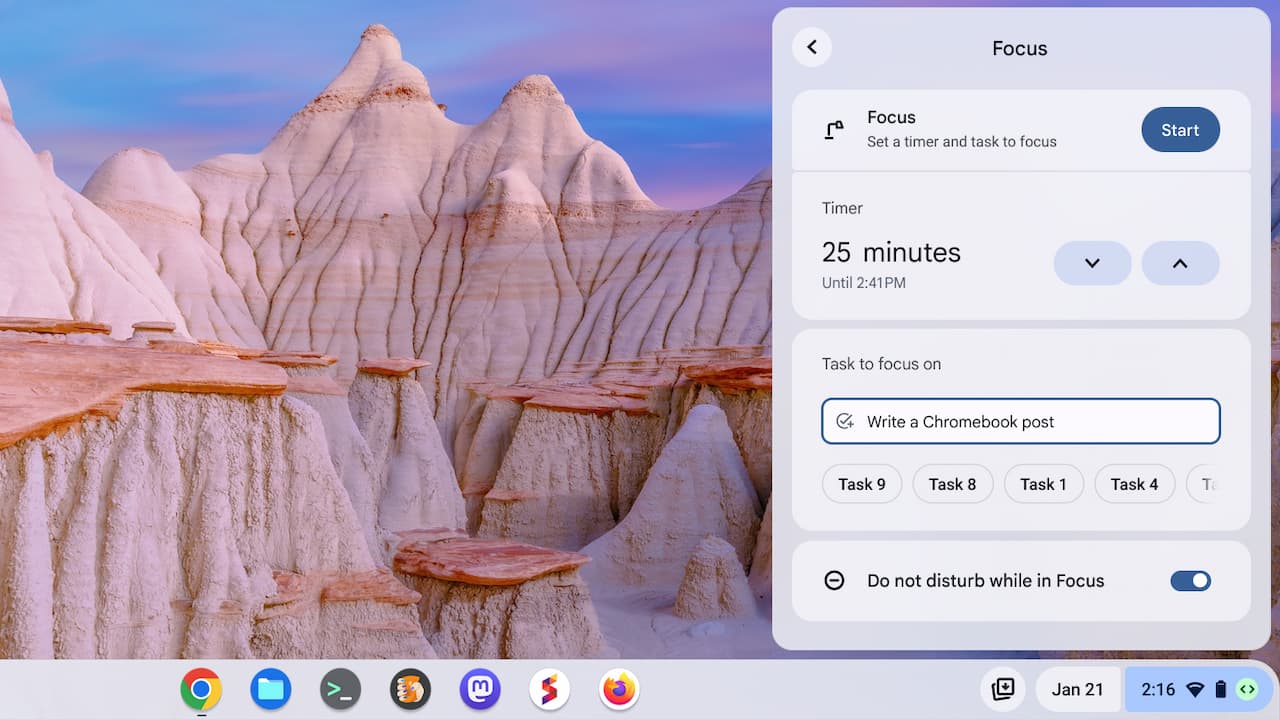
The default timer is set for 25 minutes, however you can adjust that. I left it alone, knowing it would take me longer to write this post. I also left the default option on for “Do not disturb while in Focus”.
Mainly, I wanted to experience the full Pomodoro experience on a Chromebook. And while in Focus Mode, I didn’t receive a single notification. Not even when I was grabbing screenshots for the post.
While Focus Mode is on, an icon appears in the system tray. Hovering over it simply shows the word “Focusing”. Clicking the icon shows the current task and time left for this Pomodoro session.
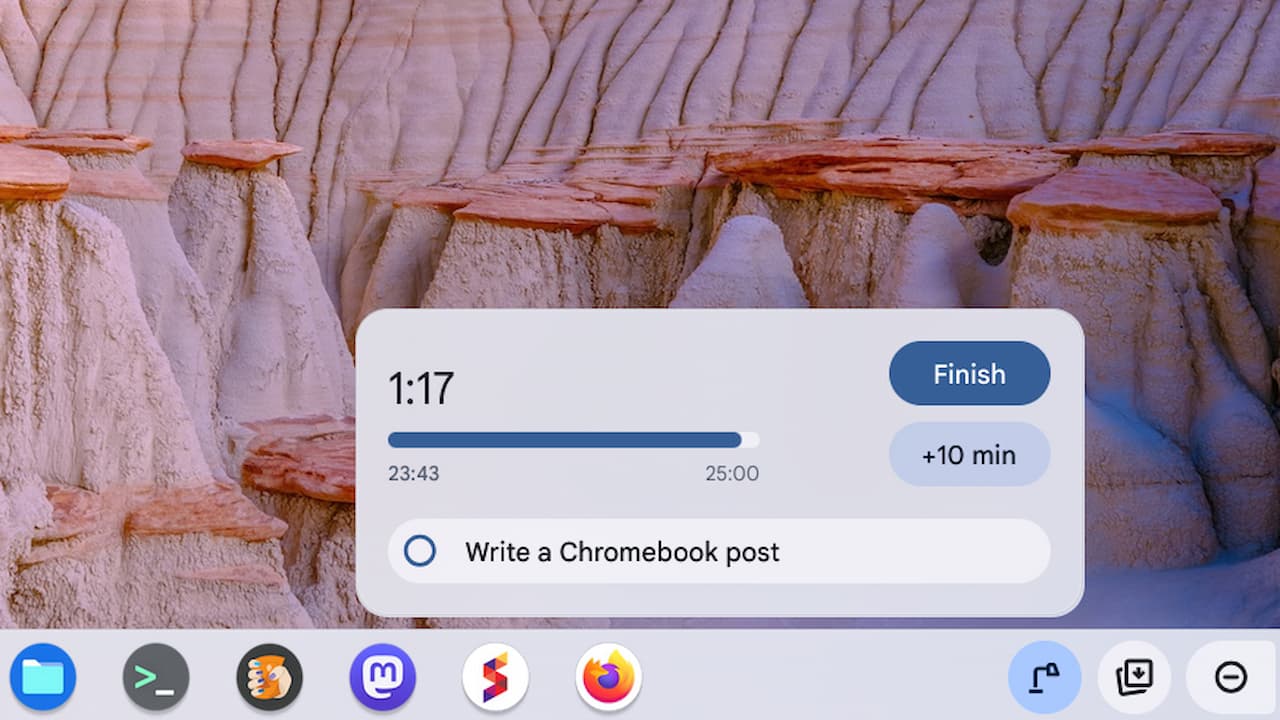
The focus icon provides a nice visual clue of the time left: A circle indicates the elapsed time. So you don’t need to click the icon. That’s ideal because checking the time left sort of defeats the purpose of highly focused productivity.
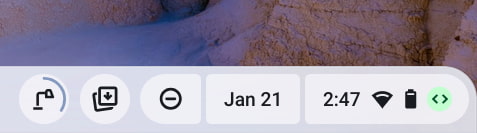
By the way, when the timer is up on your task, the Focus Mode icon simply disappears. At that point, your notifications will start appearing. I think a little notification or timer bell sound might be useful here.
Possible Tasks integration with Focus Mode?
Much can change with Focus Mode between now and its arrival in the ChromeOS Stable Channel for everyone. One change I’d like to see is an integration between the upcoming Tasks glanceable and Focus Mode. If I’m going to manage tasks on my Chromebook using the native Tasks widget or app, why not have those tasks populate Focus Mode?
I think that Google agrees. I’m basing that on the pre-populated generic task buttons in Focus Mode now. I see “Task 8”, “Task 9”, etc… Those could just be unrelated placeholders. I did create a new Task on my Chromebook just to see if it would appear in the Focus Mode options. Unfortunately, it didn’t. Still, I’m hopeful these will in the future.
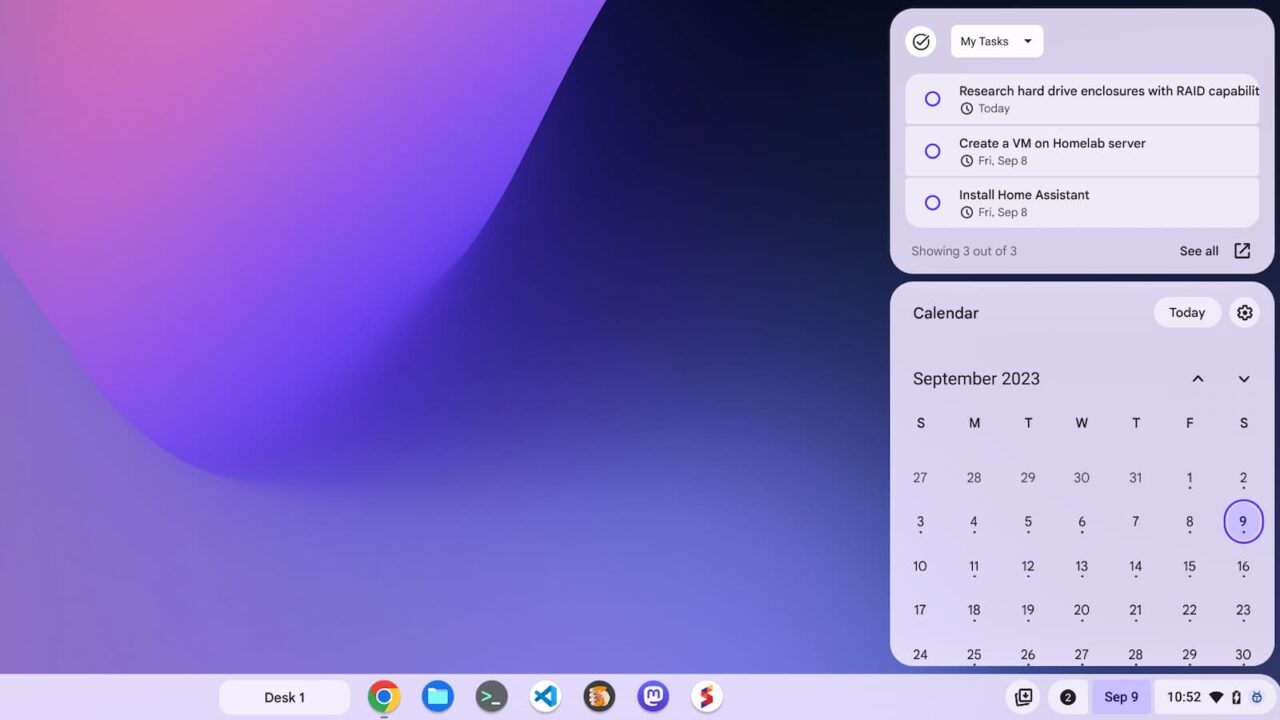
Until then, I’ll be using Focus Mode for certain tasks when using my Chromebook with the ChromeOS 122 Dev Channel. I’ve used the Pomodoro technique in the past for high-priority deliverables and now it’s even easier to use on my Chromebook.

