Chromebooks have long supported remote desktop access to other computers. You just install the Chrome Remote Desktop extension, follow the directions and you’re off. But a common question I get, mainly for troubleshooting reasons is: How can I remotely control a Chromebook from another computer?
Chrome Remote Desktop is still part of the equation here. But so too is a special URL if you don’t have or want to install the extension. Technically, I believe the extension is a Progressive Web App using this URL.
Just head to https://remotedesktop.google.com using the Chrome browser from a computer and you’ll see a web version of the extension.
Here I’m doing this on a Windows PC. The person with a Chromebook wants to replicate your steps here and view the same URL.
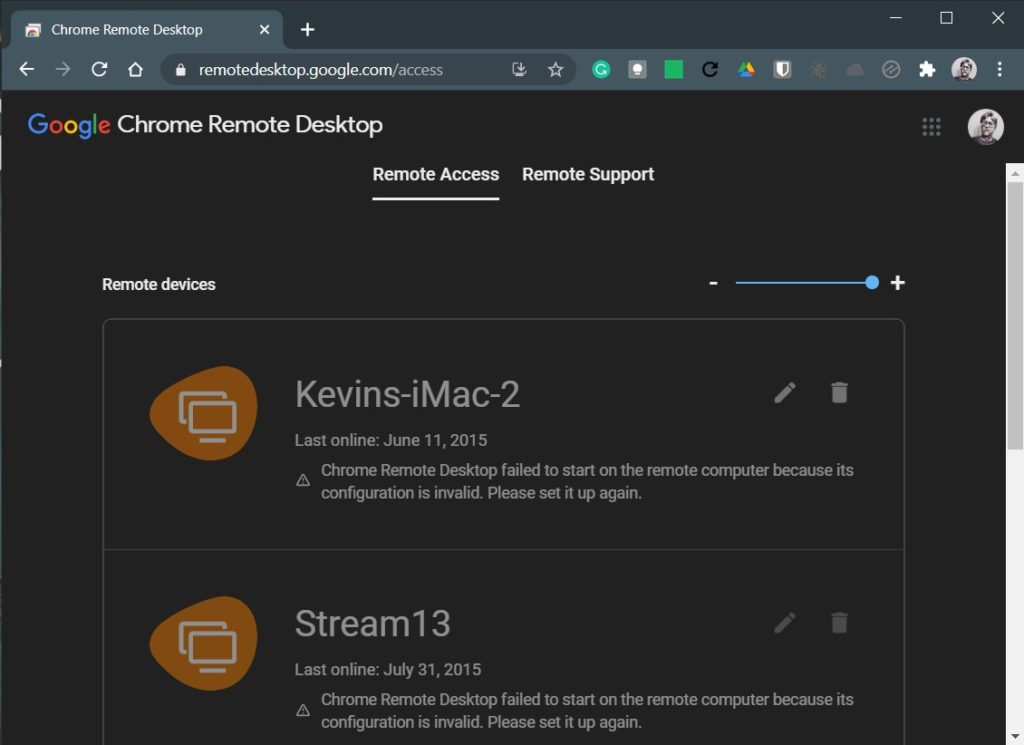
You’re greeted with two menu options and you’d think you want Remote Access.
Instead, choose Remote Support to see this screen. Note that the remote Chromebook should also take this step.
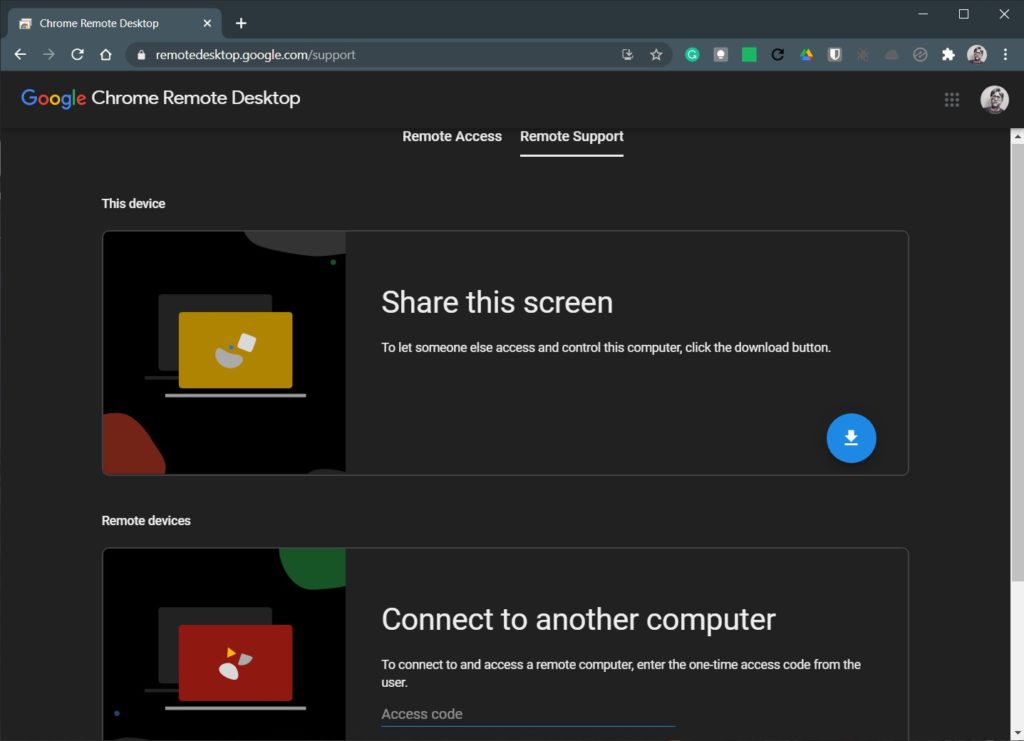
See the “Connect to another computer” section?
That’s what you want on your non-Chromebook. And the Chromebook user wants to click the “Share this screen” option, which generates a one-time access code on their Chromebook, as shown in the below image.
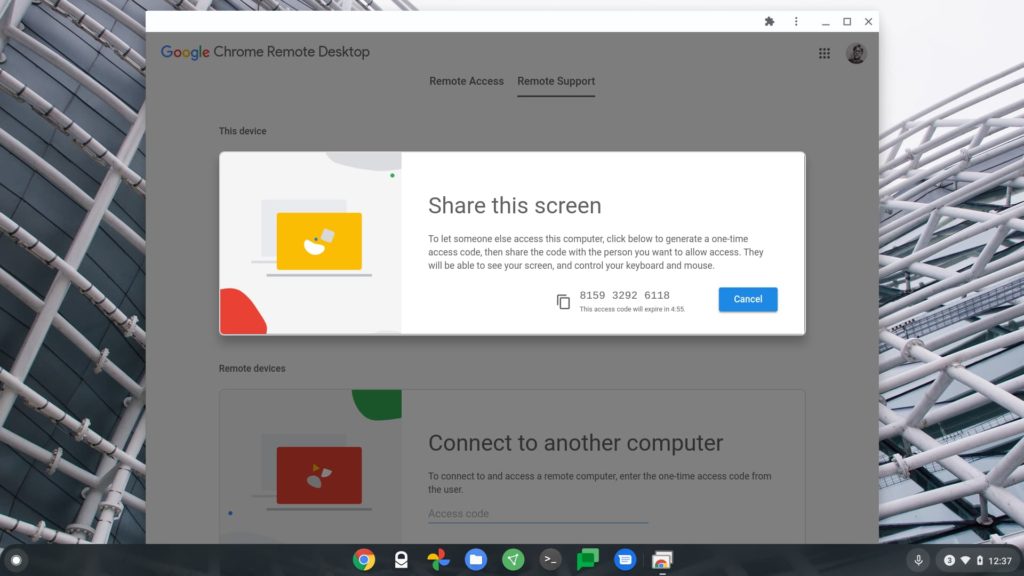
The code generated on the Chromebook is the key to the kingdom here.
The Chromebook user should provide that code to the PC user, who then enters the code on the computer:
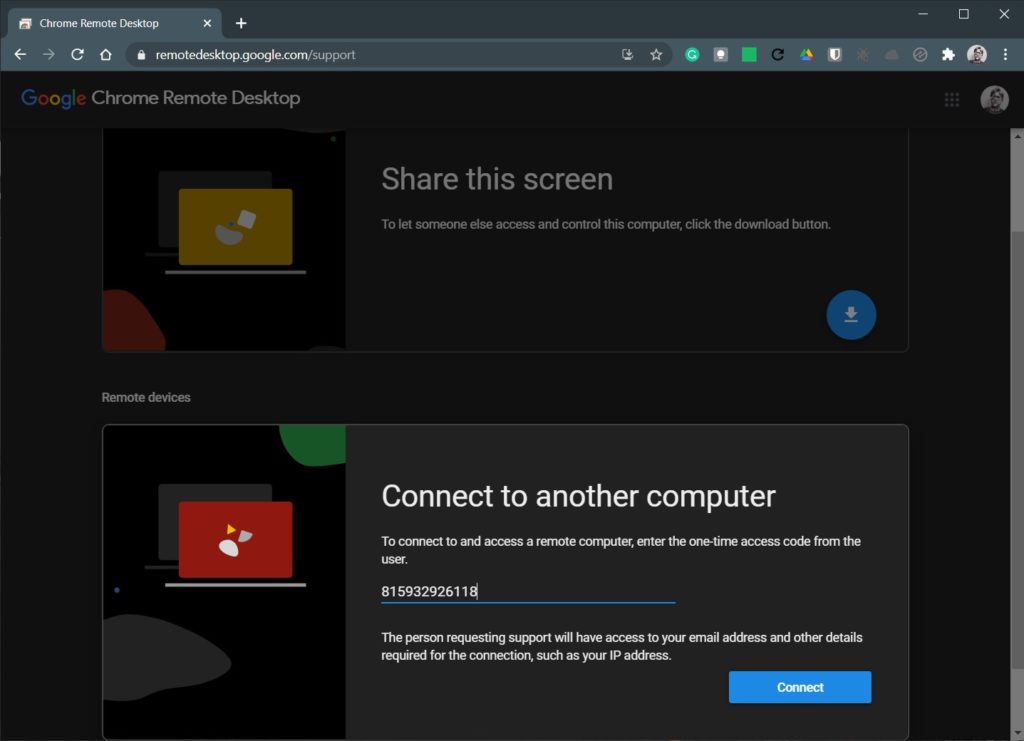
Once the code is entered on the computer, click the Connect button.
That will generate a request to the Chromebook; once the access request is accepted on the Chromebook, you’ll have remote control access to it.
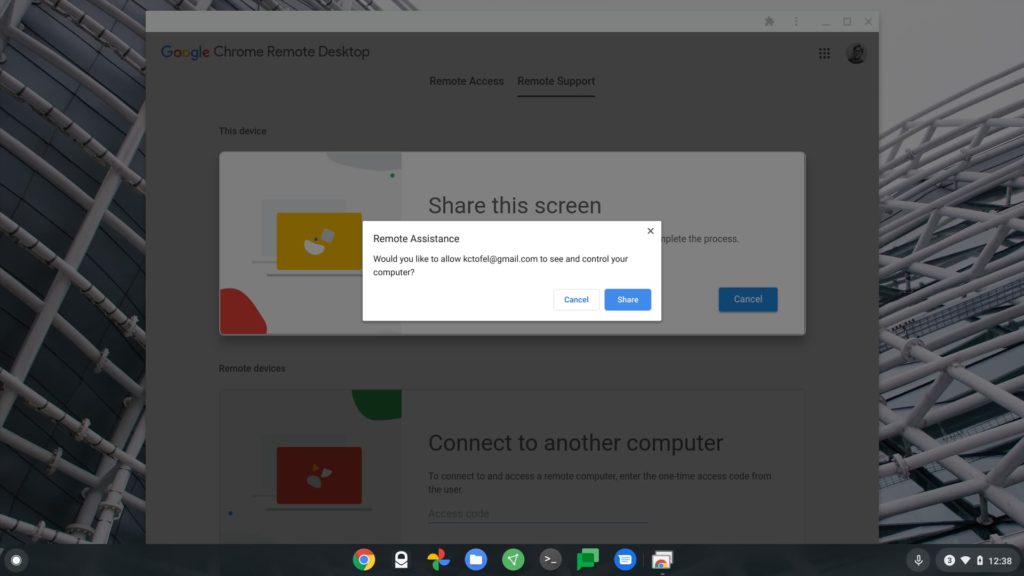
Either user can terminate remote control access at any time. And if a new session is required, the same steps apply. Of course, the access code will be different for each session.
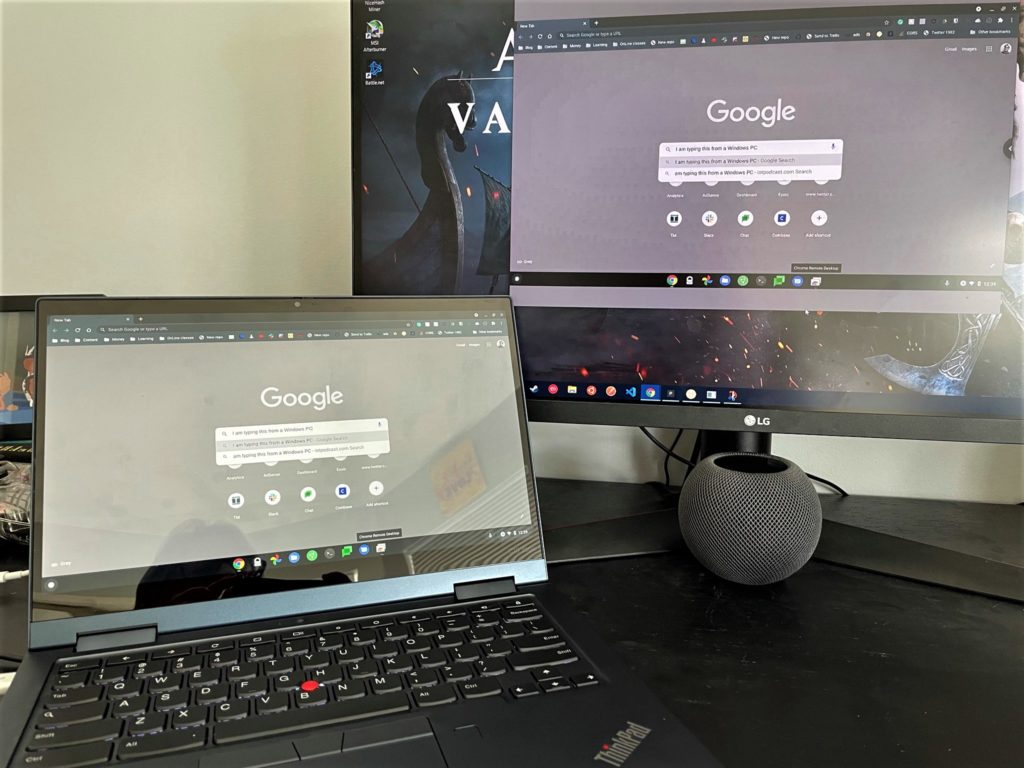
Note that I tested this between a Windows PC and a Chromebook that I was signed in with on Chrome and Chrome OS.
I also tested this with a Chromebook my wife uses, illustrating that you don’t need to have or share the same Google account. Additionally, I tested with a Chromebook connected over an LTE hotspot and my computer on Wi-Fi.
It worked perfectly in every situation and is a great way to remotely troubleshoot Chromebook issues or educate Chrome OS users on how to use a Chromebook.
One last thing to mention: I had occasional success using this method remotely controlling one Chromebook from another Chromebook. If that’s the problem you’re looking to solve, it may work for you. Unfortunately, my success rate was about 50-50, so let me know if you have better results.


23 Comments
Are you now able to remote desktop into a Chromebook without requiring local or console approval each time?
Nope, unattended access is not supported for security reasons from what I’ve heard. This hasn’t changed.
It should be allowed if both machines are logged in to the same Google account, IMO
What if the chromebook has been stolen and your trying to locate it
I use the remote access feature daily to get into some Windows machines. I’ve also used the remote support to get into Chromebooks. When I used it about every 30-40 mins the person sitting at the Chromebook would have to confirm they still want to allow access. Did that not come up for you? have they changed it? or did you not test long enough? That was my only annoyance with the product, though I suppose it’s good security.
Yes, the remote user still needs to confirm every 30 minutes or so. It’s a necessary evil for security reasons, so I don’t mind it.
❝When I used it about every 30-40 mins the person sitting at the Chromebook would have to confirm they still want to allow access.❞
When I asked a related question in a user help forum 3 or 4 years ago, the response that the Chromebook expert was that Chromebooks were strictly intended to act as “client” devices. But a Windows machine could act as a “server” for a Chromebook for an unlimited time period. The implication is that “clients” would always need people who are running Windows to help them to swim (picture the life preserver here), and are too naive to terminate unlimited access to their devices, so they require this time limit to protect them from their own ignorance.
Google seems to have abandoned the Chrome remote app for this but without deleting or officially retiring the app. Google seems to maintain and make improvements to the url/website for this. Why should we trust the extension or the website or the app when Google does not tell us which one(s) they have abandoned and which we should or should not use?
The apps is same as the website as far as I can see, unless you are talking about the android app rather than web store app. Essentially if there are changes this is what is happening, Google are moving to PWA which means the website first which can be turned into an app by clicking install on you menu. It’s taking Google back to its roots of web first i.e non OS based things. There’s probably some internal fight about this at Google so things will probably be a bit messy for a while.
I prefer for idea of web first because whilst sometimes (Which google are making better all the time) it means less functionality it generally means more reliability, web stuff is just so much more reliable in my experience. There are standards people stick to and more mass testing than apps.
Is there a way to track a chromebook I have serial# and product & model#
➢➢ Excellent observations. Right on target.
I like the idea of extra security, but that doesn’t seem like a rational explanation.
OAT –
Has anyone seen the first PWA malware yet?
Hi, thanks for this info above.. I’ve been reading up on this extension and making sure I know how to use it to help someone else. Issue is me with a chromebook and other person has a chromebook. I see you said you have a 50/50 success rate with that.. I’ll take that into consideration.
I have 2 questions I cannot find answers to no matter how I word it on google.
1) do both people need to download the extension, meaning myself (the helper) and the person who needs help.. do we both download this?
2) am i able to access their settings to help with their chromebook or can i only access what’s within their browser?
thanks for any help, i’ll check back regularly to see if you respond.
1) Just tested this. The user you are helping is required to have the extension installed in order to share their screen. You as the helper does not need the extension, just access to the website if you are not using the mobile app.
2) Yes you are able to access the settings menu and other features of the chrome book. You are not restricted to just the browser. You can even lock the users screen and still have access. (Signing them out will end the session)
Use KVM over IP (Pi-KVM) to connect to Chromebook. Just assemble and ship the Pi-KVM to the location where you need to connect.
Is there a way that a parent can watch what a child is doing on a chromebook without the child knowing ?
Hi,
Is there any way I can access Chromebook through another laptop ” Chrome remote desktop – Unattended with Access Code ” instead of Generating code every time? Thanks for your suggestions.
Is there a way to keep the connection open instead of having to insert the code every time I want to access the device remotely?
Thanks
I have a Windows NUC I connect to from Android or Windows laptop. I do this to process images because the NUC provides processing power and applications too big for my tablet or won’t run on my Android.
I would like to do the same with a Chromebox.
I love the form factor of my primary tools. There will never be a Chromebook with all the features of these devices I use as my primary input and control tool.
Having a separation between user interface and processing gives a better experience. Discarding user interface when only the processing engine needs an upgrade is old-school.
Let’s find a way to do things in a new way.
I’m using a chromebox on a TV in our Main hallway to display some interactive material for special alumni in our school. I’d like to be able to remote to this machine whenever needed to sign in, change presentation, or run a kiosk to a specific url. There is no one on the other end to accept this without me going to that location and physically accepting. Is there not a better way for this? Security reasons isn’t a good enough excuse to not allow this. As a Network Admin I have remote access to thousands of machines in our district without having to accept that connection. Chromebooks and Boxes shouldn’t be any different.
If it were for security reason that a Chromebook forbids unattended remote access, then why is it allowed on the Windows platform? I can remote access as many Windows machines that I have setup with Chrome Remote Access setup with my Google account.
I cannot add my Chromebook to list of ‘My Computers’ in the Remote Desktop app….
Can do it for Windows and MAC but not Chromebook. Why?
even though my google tablet on android v8.1 will run remote desktop, i can’t share the tablet to my mac–it won’t even offer to generate a code it does work for my lenovo duet chromebook though.
/guy