The hottest Chrome OS tablet at the moment is the HP Chromebook X2 11. Of course, there aren’t many Chrome OS tablets in the market, but still: This is the latest one to consider. And there are plenty of things I really like about this small 11-inch slate. In fact, I like it more than when I shared my first impressions. Is it worth your consideration and budget though? I’d say yes, provided you can find it on sale compared to its $599.99 regular price. I explain why in this HP Chromebook X2 11 review.
(Update: In a stroke of good timing, the HP Chromebook X2 11 I reviewed is currently on sale at Best Buy for $399. At that price, I think most buyers will be happy, but read the full review for additional thoughts.)
Excellent design, look and feel
I think most of the excitement surrounding the HP Chromebook X2 11 is around the overall design. It’s warranted too: Compared to prior Chrome OS tablets, this is a looker. And it has some nice hardware features that are omitted on other, older slates.
For starters, the 11-inch touchscreen is a joy to look at it, thanks to its 2160 x 1440 resolution touch panel. The screen is bright at 400 nits and has excellent color and viewing range as well as reasonably small bezels. I enjoy using this display both for consuming content as well as general web use.
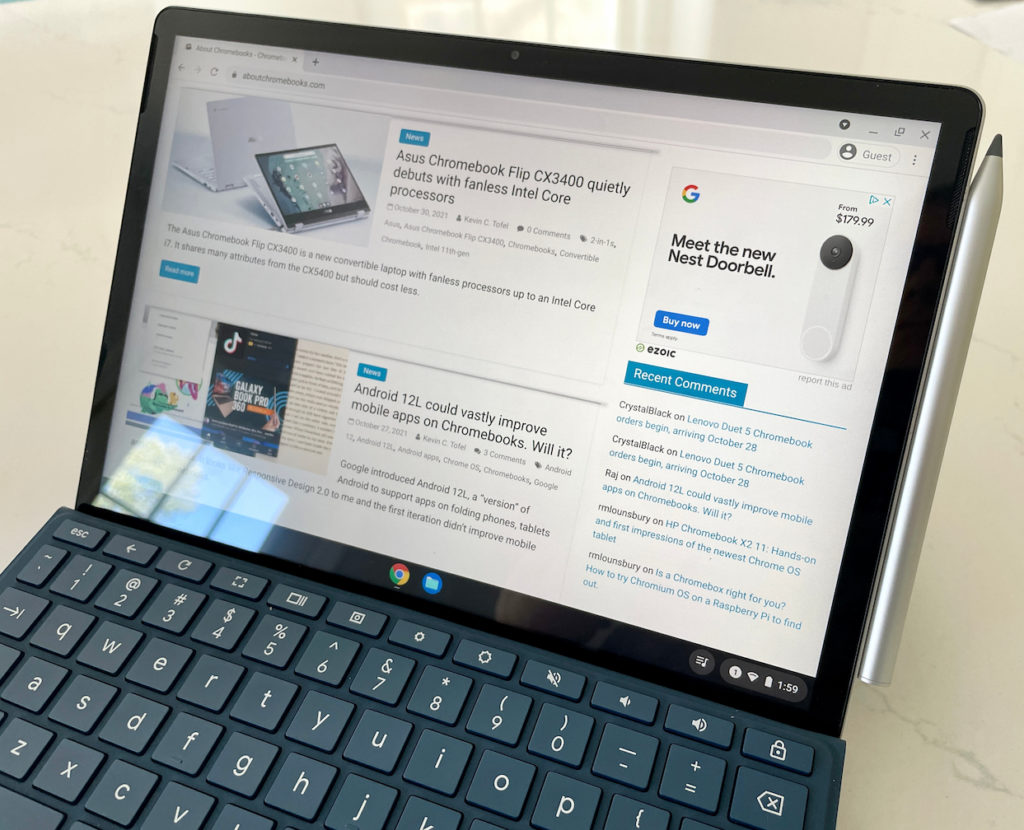
The device itself is made from aluminum, and as I alluded to before, looks like an iPad at first glance. I’d call that a pro, not a con, but that’s just me. What it really means is that the tablet feels solid and well made. Without any plastic involved, I can’t flex the device and display at all.
Aside from having the two USB Type C ports on the lower left of the side, HP has made great design choices with the rest of the slate. Yes, it’s great to have two USB ports but I’d prefer to see them on opposite sides.
The top left power button that doubles as a fingerprint sensor though? It’s awesome and is quick to log me into the HP Chromebook X2 11. I’m fine with the volume rocker and microSD card slot next to the USB ports on the left as well. That leaves space for the included HP stylus on the right side where a magnet holds and charges it.
And perhaps the best part are the accessories, with one exception.

These are similar to those included with last year’s Lenovo Duet Chromebook, but a smidge better in some ways. The magnetic kickstand strongly attaches to the back of the display and offers a wide range of custom angles, for example. The detachable keyboard is likewise thoughtfully designed, even attaching to the bottom of the display for a better typing angle and for more stability on your lap. I find the keyboard acceptable but not great to type on and the trackpad is also average.
However, this particular component falls short for me personally for one specific reason. I know this is a 2-in-1 Chrome OS tablet with a detachable keyboard and not a laptop. But the point of adding a keyboard to a slate is to create a laptop-like form factor. If you’re going to use this device on a flat surface, like a desk or table, you’ll be fine. But using it on a lap for me has been a letdown.
The keyboard attachment has far too much flex in it for that purpose. I can’t get past the many times that lightly resting a palm triggers a mouse click when using the HP Chromebook X2 11 on my lap.
And it’s not just me: I’ve read a few reviews that mention the keyboard as a con. That’s a shame because the idea of a portable device like this is to provide usability on the go in almost any scenario.
Is the performance representative of a $600 Chrome OS device?
Moving the focus away from the overall design and general usage, let’s talk about what’s inside the HP Chromebook X2 11.
Due to timing, and likely other issues, HP chose Qualcomm’s Snapdragon 7c compute platform to power the X2 11. That chipset was introduced in 2019, so keep your performance expectations in check. Initially didn’t see much performance difference between this device and last year’s Lenovo Chromebook Duet. After spending more time with both, however, I have seen that the X2 11 runs a little smoother and slightly faster than the Duet when performing the exact same tasks. It’s not a huge performance jump, but it’s there.
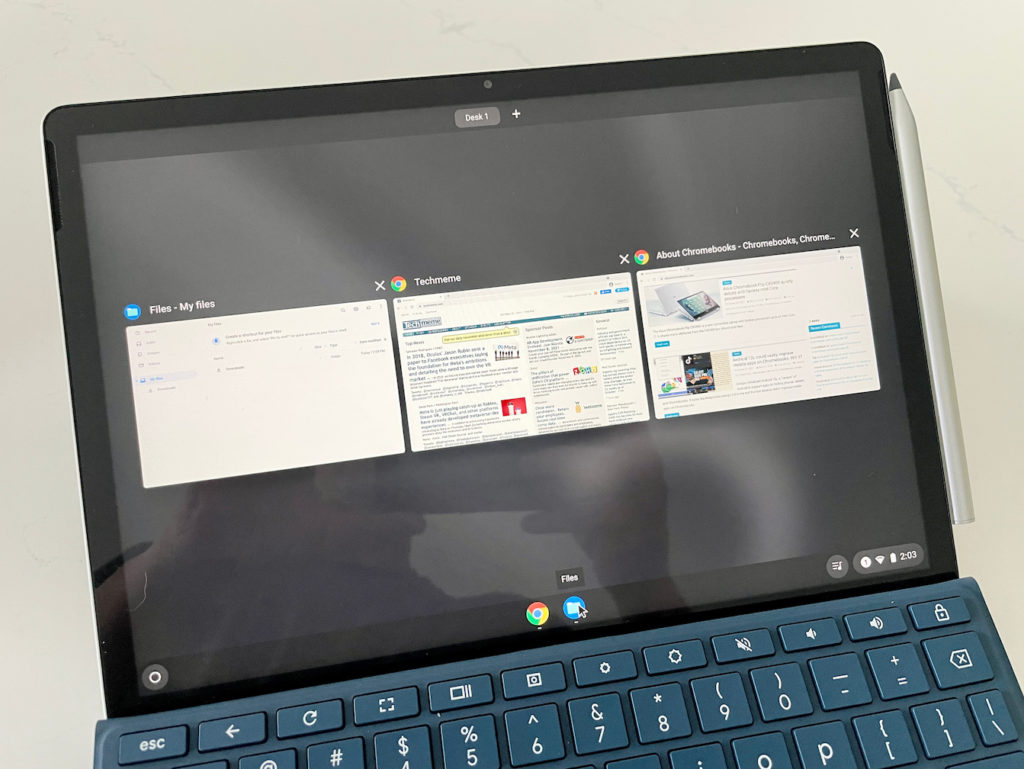
I see a little more pep from the X2 11 when opening apps or browser tabs, for example. Switching between applications in overview mode is consistently smoother too. So is opening and running most Android apps that I tested, although I wouldn’t buy this as an Android tablet replacement.
It’s possible, likely even, that having double the memory of the Duet is helping the X2 11, but does that matter? You’re getting a marginally better experience
Perhaps the best way to offer some tangible insight are benchmark numbers. Just keep in mind these are general performance indicators.
Note that I’m including another Chrome OS tablet you can still buy used for less: The old Pixel Slate. And, for reference, the recent Lenovo IdeaPad 5i with its new Pentium CPU. No, that’s not a Chrome OS tablet, however, this is included simply as a reference point between CPUs available in entry-level devices. It’s more of a “bang for your buck” inclusion since that Chromebook is priced less than the HP Chromebook X2 11.
| Test | Lenovo Chromebook Duet MediaTek P60T | HP Chromebook X2 11 Snapdragon 7c | Google Pixel Slate 8th-gen Core i5-Y | IdeaPad 5i 11th-gen Pentium |
|---|---|---|---|---|
| Speedometer 1.0 | 48.59 | 90.93 | 137 | 249.8 |
| Speedometer 2.0 | 29.52 | 51.4 | 84.2 | 144.0 |
| JetStream 2 | 37.65 | 58.25 | 146.52 | 130.35 |
| Basemark 3.0 | 210.02 | 276.69 | 476.86 | 1,032.8 |
| Octane 2.0 | 10,518 | 22,314 | 32,022 | 47,152 |
Clearly, the comparison numbers between the Chromebook Duet and the HP Chromebook X2 11 show the latter has more performance power. Some numbers might suggest it, but don’t think it’s twice as fast in most use cases.
Make no mistake, however: This is still a lesser performer than most other recent entry-level devices that cost much less. I’d say you’re buying the HP Chromebook X2 11 for the portability factor over productivity usage.
That doesn’t mean you can’t use the device for being productive. I’ve done it for a full week. And aside from comparative slowness from other devices that cost less, it’s fine. But the strength of this tablet is really when you want to watch something or do some light work in bursts in various places.
What else is on the inside of the HP Chromebook X2 11?
I’ve covered the display and processor attributes, so here’s a rundown on the rest of the hardware in terms of specifications:
| CPU | Eight-core Qualcomm Snapdragon 7c compute platform up to 2.4 GHz |
| GPU | Qualcomm Adreno 618 GPU |
| Display | 11-inch IPS 2160 x 1440 display, glossy finish, 3:2 aspect ratio, 400 nits brightness |
| Memory | 8 GB DDR4x-2133 MHz memory |
| Storage | 64 eMMC storage, microSD card slot for expansion |
| Connectivity | 802.11ac (2×2) WiFi 5, Bluetooth 5.0 |
| Input | Non-backlit, detachable keyboard, multitouch trackpad 5M wide view webcam and 8 MP wide view rear camera, Dual-array microphones and included stylus |
| Ports | 2 USB Type-C SuperSpeed ports with 5 GB transfer speeds, supporting PD, data, and DisplayPort 1.2 |
| Battery | 32 WHr, expected run-time up to 11 hours |
| Weight | 2.57 pounds with accessories |
| Software | Chrome OS automatic updates through June 2029 |
You’re not getting the fastest USB Type-C speeds, memory, connectivity, or storage here. But that’s fine for a small, portable Chrome OS tablet. For many buyers, this is more of a secondary device than a primary one. Keep in mind that there’s no headphone jack, so you’ll need a pair that supports Bluetooth or USB Type-C. The Bang and Olufsen dual speakers don’t sound any different than on most entry-level Chromebooks either.
The webcams are like many other aspects: acceptable and functional but not great. And the stylus falls into the same category although that could be due to a lack of optimized writing or drawing apps. I see some annoying pen latency, depending on the application. Still, using the stylus is handy.
And kudos to HP for their battery claims. No, I never saw the “up to 11 hours” of run time. But I did hit 10 hours once and averaged between 8 and 9 hours of usage on most days. The included 45W USB Type-Charger is fairly quick as well, so in just about an hour you can fully recharge your tablet.
Should you buy the HP Chromebook X2 11?
If you’re specifically looking for a light and portable Chrome OS solution, this device is worth considering. No, it’s not the fastest by any means but the use case of general web usage on the go is filled here. However, at the full price of $599.99, I’d say wait. Just wait for a sale as we’ve seen the price dip down to $379. At that price, you’re getting a much better value. At full price, I think you’re overpaying for what you’re getting.
Another way to look at this. I’ve seen many HP Chromebook X2 11 buyers very happy with their purchase. They’re not looking for a powerhouse device. But nearly all of them bought this tablet at a discount. I’m sure there are a few people happy with their $599.99 purchase, however, I haven’t heard from any of them. If you’re in either camp, let me know how you feel about the device and if you purchased it for less than the full retail price.

Keep in mind too: The Lenovo Duet 5 Chromebook with a next-generation Qualcomm Snapdragon 7c is available now and costs $499. That chip is mainly the same as the first-gen CPU but is clocked slightly higher.
You keep the 8 GB of memory and get double the storage. Yes, this is a larger device with a 13.3-inch OLED 1080p touch panel. But in a laptop scenario, you’re less constrained by the keyboard size. This detachable Chrome OS tablet weighs 1.5 pounds without the keyboard and kickstand, so it’s likely to weigh a little more than the HP Chromebook X2 11 yet still be nearly as portable.
Or, if a smaller display, better keyboard, and half-step less performance fit the bill, the Lenovo Chromebook Duet can be had for $300 or less. It really depends on how much performance you’re looking for in a portable Chrome OS tablet.


14 Comments
I don’t think any device like this (Microsoft Surface tablet, Lenovo Duet, etc.) with a kickstand like this will work well on your lap. I use a lap desk with mine, and that works fine when I want to use it in my lap. I am having problems getting the fingerprint reader to let me log in, even though I was able to register/save three different fingerprints. I’m also having issues with the screen periodically going black for a second or two and then coming back on. A couple of times when this happened it stayed blank a bit longer and then came up with a message saying that Chrome OS had rebooted. I’m going to have to work with HP to try to resolve these issues.
I can’t speak to the screen for fingerprint reader issues you’re experiencing because I haven’t seen them. Having used a Surface Pro and many iPads with detachable keyboards on my lap, those input experiences are leaps and bounds better than what the HP is providing me. Maybe it’s just me.
I am mega-puzzled by the 11-incher. My Acer 11 inch 2-in-1 has a full-sized keyboard. I saw an early article on this HP that indicated a full-sized keyboard, and in the two pics in this article, one shows keys reaching near the ends of the keyboard (1st pic) and lower down there is one that shows a shrunken set of keys, like the one I tried at BB. I found the keys a bit more cramped than the Duet!
Are there two variations, or just altered pics?
No pictures are altered. The keys go to the left and right ends of the keyboard attachment and they’re very similar in size to those found on the Duet.
Thanks Kevin, now I see what happened, I was looking at your pic of the Duet at the end!
So I’m left only with the disappointing surprise that they didn’t take advantage of the extra width of the 11inch screen to squeeze in a full-size keyboard. Maybe an 11inch Chrome tablet will soon come to be…
That brings up something that might be worthy of future article if you have a gap in new stuff to discuss: the difference between a Chrome tablet and an Android tablet, are the advantages of a Chrome tablet –over time, as Web Store dissolves– significant. Maybe it comes down to the difference of a full-function Chrome browser vs the Chrome app…
Hi, because I can’t find this information anywhere online, could you enable the linux crostini container with 3d acceleration and do a sudo apt update && sudo apt upgrade && sudo apt install mesa-utils, and get the output of glxinfo -B?
The original duet is stuck at Opengl 2.1 and opengl es 3.1 and I’m hopping they are exposing at least OGL 3.3 and GLES 3.2 on 7C..
Thanks
but does it have Crostini ? I cannot find it on mine 🙁
Doesn’t look like it got very far. Here’s my X2 11 info
glxinfo -B
name of display: :0
display: :0 screen: 0
direct rendering: Yes
Extended renderer info (GLX_MESA_query_renderer):
Vendor: Red Hat (0x1af4)
Device: virgl (0x1010)
Version: 19.2.8
Accelerated: yes
Video memory: 0MB
Unified memory: no
Preferred profile: core (0x1)
Max core profile version: 4.0
Max compat profile version: 3.1
Max GLES1 profile version: 1.1
Max GLES[23] profile version: 3.1
OpenGL vendor string: Red Hat
OpenGL renderer string: virgl
OpenGL core profile version string: 4.0 (Core Profile) Mesa 19.2.8
OpenGL core profile shading language version string: 4.00
OpenGL core profile context flags: (none)
OpenGL core profile profile mask: core profile
OpenGL version string: 3.1 Mesa 19.2.8
OpenGL shading language version string: 1.40
OpenGL context flags: (none)
OpenGL ES profile version string: OpenGL ES 3.1 Mesa 19.2.8
OpenGL ES profile shading language version string: OpenGL ES GLSL ES 3.10
Actually, that’s much better than expected, OpenGL 4.0 is much better at compatibility than the duet. Not that there are many native games on aarch64, but at least most of the modern ones should start (fna and lwjgl ones for example) without OpenGL ES renderers, and it should also help with box86/64 plus compositing DEs.
Not sure about the performance.
Vulkan and project borealis could in theory run on this.
PS: if you are adventurous, the mesa version in debian unstable is/should be both faster and more feature full (21.2.4), both for virgl and freedreno.
The Lenovo Chromebook Duet was my gateway Chrome OS device last year. I loved the form factor, but the screen size and performance was lacking for a business machine. I follow Chrome Unboxed and they kept talking about a device called “CoachZ” that turned out to be this device. Once I got the notice this was available at Best Buy, I immediately sold my Duet and pounced on this beauty on sale for $399. The overall build quality is a massive step up from the Duet, along with upgraded specs in every way. If you’re looking for a Surface Pro style convertible with Chrome OS, this is the way to go!
i was actually thinking to buy a Surface Go3. Then I heard Tnkgrl podcast where a guy actually reviewed the Surface Go3. That was it. When I arrived home I saw this HP on special at Best Buy and I pulled the trigger. I have been using it for one day and for me? Everything is great. I can use it in my lap just fine and it works for me. And I am a big guy – 6’8″. Just need to be aware of the keyboard and don’t hammer on it, because it does flex a little, but I have only had very few problems of the random clicks from trackpad due to flexing. Also – the response on the trackpad is awesome! I would say the response is better than my Acer 713 that I bought in July 2020. Really great trackpad experience.
Setup was a snap as with most Chromebooks. It pulled down all the apps that I use and it did a system update. As they say, that’s the last long update I will have, because from now on, the updates are barely noticeable.
I can see that this unit is a little slower than the Acer, but for me it’s fine. I am not a heavy hitter.
As you all know – only buy this when it’s on sale. Don’t pay $599 unless you won the lottery.
Thanks Kevn for keeping us posted on the chrommebook world!
Awesome, Harry! Yeah, it’s not that the device is “bad”. It’s just a bad value at full price. With the current $200 discount, it’s worth the $399 price tag. Cheers!
I’m confused, isn’t the Surface Go a Windows vs the HP a Chromebook?
If this is the case, where for some users they don’t distinguish functionality, one still must consider the difference of having a Chromebook with 4GB RAM vs a Windows with 4GB. They barely run on 4!
Or maybe I’m just missing something here…
I like to know that answer as well!