If you’ve received a .numbers file from a Mac user, you may find yourself struggling to open it on your Windows PC.
Unlike Excel, Microsoft’s spreadsheet software, Numbers is Apple’s proprietary alternative, and its default file format is not natively compatible with Windows.
However, you can still access and edit .numbers files using Apple’s iCloud services.
This guide will walk you through the process of opening, editing, and converting .numbers files so they can be used in Excel or other Windows-friendly formats.
What is a .numbers file?
Numbers is Apple’s spreadsheet application, similar to Microsoft Excel. It comes pre-installed on new Mac computers and is also available for free download from the Mac App Store.
Whenever a spreadsheet is created using the Numbers app, it is saved in the .numbers file format.
This format works perfectly for Mac users but presents challenges when shared with Windows users, as Excel does not support .numbers files directly.
To work around this limitation, you will need to use Apple’s iCloud platform to open, view, and convert the file into a more compatible format.
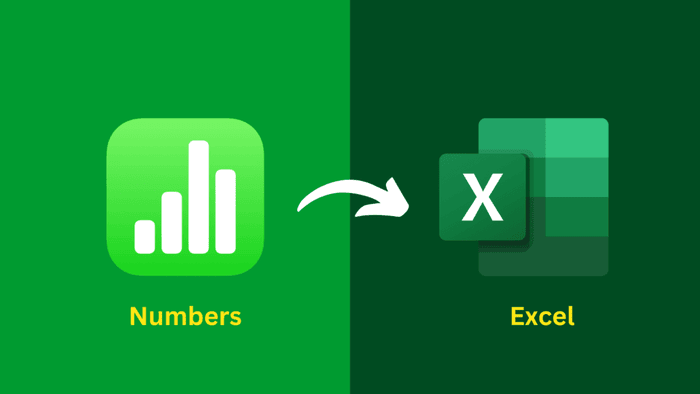
Steps to Open a .numbers File on a Windows PC
Since Microsoft Excel cannot open .numbers files directly, you must first convert the file into a format that Windows can recognize.
This can be done through iCloud, Apple’s cloud-based service that offers a free, online version of Numbers.
Step 1: Set Up an iCloud Account
Before accessing the Numbers web app, you need an Apple ID. If you have ever used an iPhone, iPad, or iTunes, you may already have an Apple ID.
If not, you can create one for free by following these steps:
- Go to Apple’s official site – Visit appleid.apple.com and click Create Your Apple ID.
- Fill out the form – Enter your name, email address, and create a password.
- Verify your identity – Apple will send a verification code to your email or phone number. Enter the code to complete the setup.
- Sign in to iCloud – Once your Apple ID is ready, go to www.icloud.com and log in using your new credentials.
Step 2: Upload the .numbers File to iCloud
Once you’ve signed into iCloud, you can use the Numbers web app to open and convert the file.
- Access iCloud Numbers – On the iCloud homepage, locate and click the Numbers app.
- Upload the .numbers file – Click the gear icon at the top of the screen, then select Upload Spreadsheet from the dropdown menu.
- Select your file – Browse your computer for the .numbers file and click Open.
- Wait for the file to load – The file will now be uploaded and opened in the iCloud version of Numbers.
Step 3: Edit or Convert the File for Windows
After successfully opening the .numbers file in iCloud Numbers, you have two main options:
- Edit the file in iCloud – If you only need to make small changes, you can work directly within the Numbers web app.
- Convert the file to Excel (.xlsx) – If you need to use the spreadsheet in Microsoft Excel, follow these steps:
- Click the wrench (spanner) icon in the upper-right corner.
- Select Download a Copy from the dropdown menu.
- Choose Excel (.xlsx) as the file format.
- The converted file will be downloaded to your PC, allowing you to open and edit it in Microsoft Excel.
Additional Tips for Working with .numbers Files on Windows
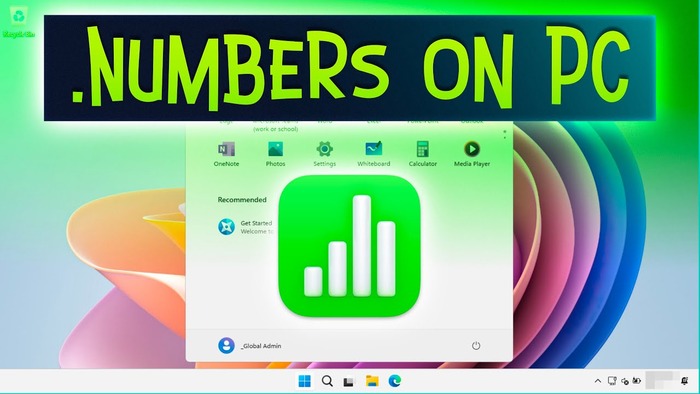
- Using a File Converter: If you frequently receive .numbers files, consider using a third-party file conversion tool. Websites like Zamzar or CloudConvert can convert .numbers files to Excel format.
- Asking for an Alternative Format: If possible, ask the sender to export the spreadsheet as an Excel (.xlsx) or CSV file from their Mac before sharing it with you.
- Trying Google Sheets: In some cases, you may be able to upload a .numbers file to Google Drive and open it using Google Sheets, though compatibility may vary.
Conclusion
While Apple’s Numbers format isn’t natively supported on Windows, you can still access, edit, and convert these files by using iCloud’s Numbers web app.
By following the steps outlined above, you’ll be able to work with .numbers files efficiently, whether you need to view, edit, or convert them for use in Excel.
With the help of iCloud, Windows users no longer have to struggle with incompatible spreadsheet formats—opening a .numbers file is now a quick and simple process.

