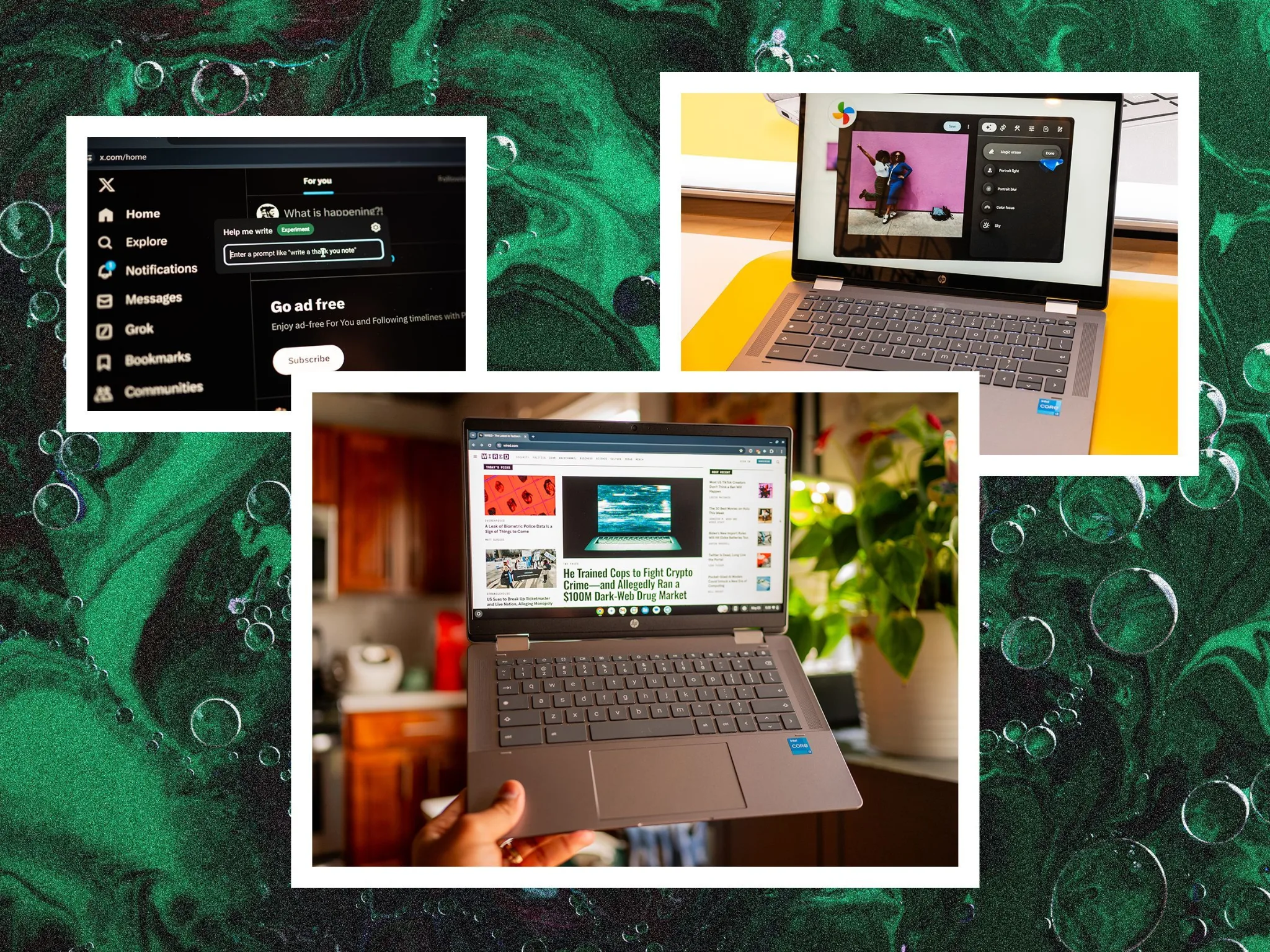
Chromebooks have come a long way from their early days as just basic web-browsers. Nowadays, with robust processors, a sleek operating system, and the capability to run both Android and Linux apps, they’ve become a solid option for everything from work tasks to entertainment.
For gamers, movie enthusiasts, and anyone looking for a focused, immersive digital space, mastering the full-screen experience on a Chromebook is key.
For the best full-screen experience on a Chromebook, optimizing your browser and hardware is key, particularly for graphically intensive tasks like playing bitcoin slots, which demand a smooth and uninterrupted display.
This guide will take you through the essential steps, helping you make the most of your device, whether you’re binge-watching your favorite series or diving into a gaming session at an online platform like 7Bit Casino.
Getting to Full Screen: The Simple Shortcuts
The quickest way to get a full-screen view on your Chromebook is by using its handy built-in shortcuts. These shortcuts are designed for speed and efficiency, letting you hide the shelf, address bar, and tabs with just one press.
- Dedicated Full-Screen Key: The easiest method is to hit the dedicated “Full-screen” key on your Chromebook’s keyboard. You can usually find this key in the top row, and it looks like a box with two arrows pointing outward. Pressing it will instantly expand your current window to fill the entire screen, and a second press will bring you back to the regular view.
- Browser-Based Full Screen: If you’re browsing with Chrome and don’t have that dedicated key, you can still go full screen using the classic F11 shortcut. This universal command works on many devices and gives you the same immersive experience, making the web page the main focus of your screen.
Enhancing the Experience: Beyond the Basics
While switching to full-screen mode is a breeze, getting your Chromebook set up for a truly seamless experience takes a little extra care.
This is particularly crucial for dynamic content like online games, where how well things run can really affect your enjoyment.
One important aspect to think about is your display and magnification settings. A lower resolution might make everything look bigger, but it can also result in a blurrier image.
On the flip side, a higher resolution gives you more screen space, which is perfect for that immersive full-screen experience.
Here’s a quick rundown of useful settings and commands:
| Command | Shortcut | Function |
| Reset Zoom | Ctrl + 0 | Returns the page zoom to 100% for a crisp view. |
| Increase Resolution | Ctrl + Shift + + | Makes everything on your screen smaller, effectively increasing the resolution and giving you more room. |
| Decrease Resolution | Ctrl + Shift + – | Makes everything on your screen larger, a useful feature for readability. |
| Full-Screen Magnifier | Ctrl + Search + m | A powerful accessibility tool that magnifies the entire screen, allowing you to pan around with your cursor. |
Making these simple tweaks can really enhance how your content appears, ensuring that games and videos look their absolute best.
A Deep Dive: The Case of 7Bit Casino
If you’re a fan of online gaming, then 7Bit Casino is a fantastic example of why having a full-screen, optimized experience is so important. This site boasts an impressive collection of thousands of games, from a diverse selection of slots to table games and live dealer options.
When you switch to full-screen mode, you can truly appreciate the stunning graphics and smooth animations of these games without the clutter of your desktop getting in the way.
The web-based platform at 7Bit Casino is crafted to be super responsive, working seamlessly on a Chromebook’s Chrome browser. By following the optimization tips provided, you can make sure your gaming sessions run as smoothly as possible.
- High-Fidelity Graphics: Many of today’s slots and casino games come with intricate designs and high-resolution visuals. Playing them in full-screen mode really lets the artwork shine, making for a more immersive and visually captivating experience.
- Reduced Lag: By getting rid of unnecessary browser elements and maximizing your viewing area, you can help cut down on any lag, ensuring a more responsive and fluid gameplay experience. This is especially important for fast-paced games or live dealer tables, where every split second counts.
Chromebooks are naturally secure and efficient, making them a great choice for online gaming. When you pair this with a user-friendly interface and full-screen optimization, you’ve got a powerful, portable gaming setup.
The ability to easily switch between a standard desktop view and a fully immersive, distraction-free environment is a major perk, whether you’re working on a document or trying your luck at a digital table.
So go ahead and hit that full-screen button—your Chromebook is all set to provide you with an engaging experience!

