Restarting a Chromebook is often the first step in solving common issues or completing updates.
While ChromeOS is reliable, it helps to know how to properly reboot your device.
This manual explains the top three ways to restart a Chromebook safely and correctly.
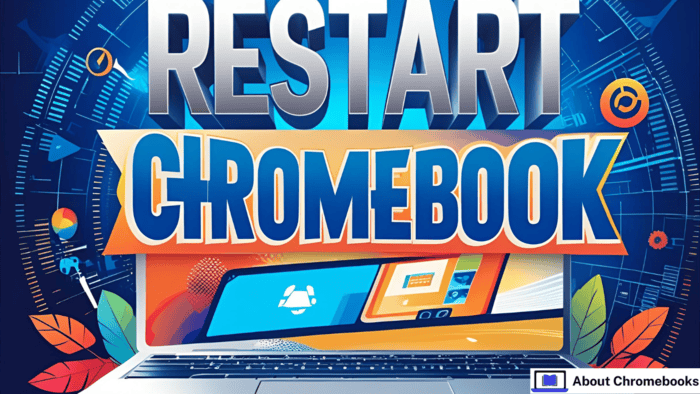
Quick Methods to Reboot Your Chromebook
There are a few effective ways to restart a Chromebook. Use any of these when you need a quick refresh or after installing updates:
| Method | Description |
| Use the shutdown feature | Powers off safely with all data saved |
| Press the power button | Offers both shutdown and log-out choices |
| Use keyboard shortcut | Allows a force reset when needed |
1. Power Off Using the Shutdown Tool
The most common way to restart a Chromebook is by turning it off through the built-in menu.
- Click the bottom right corner where Wi-Fi, time, and battery icons appear.
- Tap the icon at the top labeled for shutdown.
This action saves your current data and logs you out of your Google account before turning off the device.
Once it powers down, you can press the power button again to start it back up.
If you’re unsure about this method, you can first sign out manually and then use the shutdown option from the sign-in screen.
2. Restart Chromebook Using the Power Button
Another simple way is by pressing the physical power button on your Chromebook.
- Press and hold the power button for about 3 seconds.
- The device logs you out and safely powers off.
You can turn the Chromebook on again by pressing the same button.
Alternatively, just press the power button briefly (1 second), and a small window will appear with multiple choices:
| Option | Function |
| Power Off | Shuts down the Chromebook |
| Sign Out | Logs you out without turning it off |
| Lock | Locks your screen but keeps the session open |
| Send Feedback | Opens a feedback form |
3. Hard Reset When Other Options Don’t Work
A hard reset should be used only when other restart options are unavailable.
This can cause loss of unsaved changes, so it’s best to close tabs or sign out before doing it.
Here’s how to do it:
- First, sign out manually by pressing Ctrl + Shift + Q two times.
- Or go to the bottom right panel and tap Sign out.
Once logged out:
- Press and hold the refresh key (usually a circular arrow) and then press the power button.
- Your Chromebook will immediately restart.
For Chrome OS tablets: Hold the Volume Up and Power buttons together for 10 seconds.
On Samsung Series 5 Chromebooks: Use a paperclip to press the reset pinhole on the bottom of the device.
Final Thoughts
It’s useful to know how to restart Chromebook the right way to prevent data loss and system issues.
Whether you’re updating software, fixing glitches, or refreshing performance, these methods are reliable and safe.
Stick to these techniques to reboot your Chromebook with ease.

