Is Chrome interrupting your browsing with the RESULT_CODE_HUNG error? This issue can occur due to a weak internet connection, an outdated Chrome version, or a full cache.
Let’s explore the possible reasons and solve the problem.
- Verify the Internet Connection
The RESULT_CODE_HUNG error may appear if the internet connection is unstable. Even if your computer shows an active connection, check the speed. A slow connection might trigger the error.
Restart your router correctly or switch to a different network if needed.
If your internet is fine, copy the website’s URL and open it in another browser. If the site doesn’t load there either, the issue might be with the website itself, and you’ll need to wait until it’s fixed.
- Update Google Chrome
An outdated Chrome version may cause instability, leading to the RESULT_CODE_HUNG error. Chrome updates automatically when launched, but an issue during the last update might prevent it.
To update manually, open Chrome’s menu and go to Help > About Google Chrome. Click Check for the latest Chrome version.
Chrome downloads and installs updates when they are available. Restart Chrome after updating to check if the issue still occurs. If Chrome shows it has already been updated, go to the next step.
- Reload the Tab
If only one webpage shows the error, it could be a temporary browser issue. Click the Reload button or press Ctrl + R on Windows or Command + R on Mac to refresh the page.
Restart the browser to solve the problem. Open Task Manager, right-click Google Chrome and select End Task. End all background processes to reopen the browser with a fresh start.
- Clear Cache and Cookies
Cache and cookies help Chrome load websites quickly. But if the data becomes corrupt or too much of it, the browser might display the RESULT_CODE_HUNG error. Deleting cache and cookies can fix the problem.
Keep in mind that clearing cookies will log you out of websites. Ensure you have login details saved for any you use.
- Inspect Browser Extensions
Some outdated or unsupported extensions can cause loading issues. If you have several extensions installed, you can test them using Incognito Mode.
Open Chrome’s menu and select Go Incognito to launch a window without extensions. If the issue disappears, go to chrome://extensions and uninstall the extension causing problems.
- Reset Chrome Settings
If Chrome shows more issues besides this error, resetting it to default settings might help. Resetting will restore all settings to their original state.
To reset Chrome, go to chrome://settings/reset, select Restore settings to their original defaults, and confirm in the pop-up.
- Update DNS Settings
Changing to a public DNS server can fix errors and improve Chrome’s performance and security. Follow these steps to switch DNS settings:
- Open Chrome’s menu and click Settings.
- Navigate to Privacy & security > Security.
- Turn on Use secure DNS.
- Select With Custom and choose an option like Google (Public DNS).
Get Chrome Running Smoothly
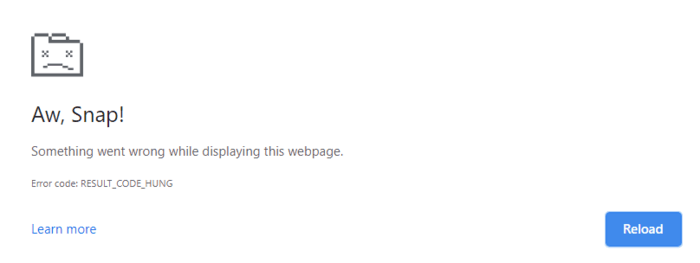
Although Chrome occasionally encounters errors, it remains a popular browser.
If it stops loading pages, follow these steps to resolve the RESULT_CODE_HUNG error and restore functionality.
For a better browsing experience, use a browser optimized for your operating system.

