Searching with pictures instead of words is now possible with reverse image search.
Whether you’re on a phone or a desktop, you can find the origin of a photo, spot similar images, or detect its presence on other websites.
This tool works with uploads, direct links, or keyword-based search methods.
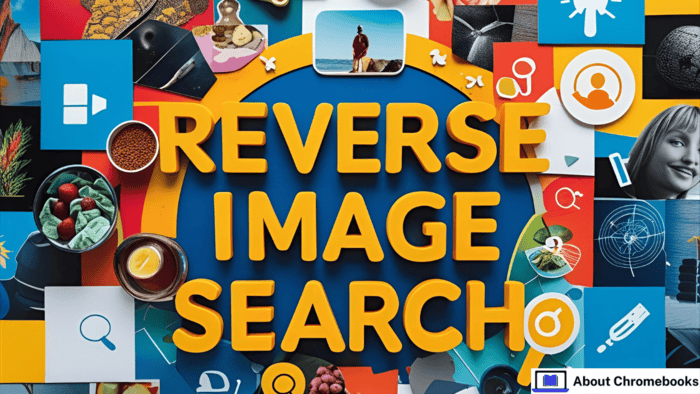
How to Begin Your Image Lookup
You can start a reverse image search in three easy ways:
| Method | Description |
| Upload an Image | Choose an image from your device (up to 20MB). |
| Paste Image Link | Copy the picture’s online URL and paste it. |
| Type Keywords | Enter text or phrases to explore related images. |
After adding your image or link, simply hit the search button.
What Results Can You Expect With Reverse Image Search?
When you do a reverse image search, the system scans its vast databases to give you:
- Images that look alike
- A list of web pages where your image is found
- Different sizes of the same photo
Top search engines like Google, Bing, and Yandex power these results. They often check photo metadata like file name, date, and camera model for precise matching.
Key Uses of Reverse Photo Lookup
You can perform a reverse image search for several reasons:
| Purpose | Why It’s Helpful |
| To identify items in the image | Recognize objects, places, or people in the photo |
| To gather more details | Learn facts or background about the subject |
| To find original sources | Trace where the image first appeared |
| To catch image theft | Know if someone else is using your picture without credit |
| To uncover fakes | Detect fake social accounts using your photos |
| To check image reuse for SEO | Find sites using your visuals and ask for backlinks |
Compatibility With All Devices
The reverse image search tool works smoothly on computers, iPhones, and Android devices.
For desktop:
- Upload a file or copy an image URL
- Click on “Search Similar Image”
- Get results within seconds
For mobile:
- Use your browser to access the image tool
- Upload or paste the link
- Tap the search button and wait for the results
Mobile users often take pictures of objects to compare prices, recipes, or availability online.
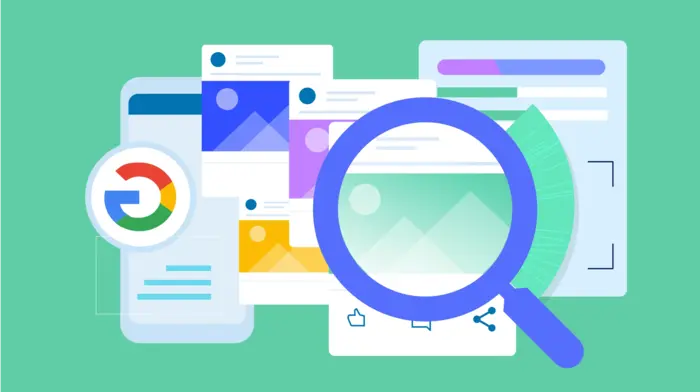
Privacy You Can Trust
Your privacy is respected. Images you upload are not saved permanently.
Google may store them briefly to improve results, but they won’t be tied to your search history.
Other platforms like DupliChecker keep your data secure and don’t share it.
Behind the Technology
The process works through Content-Based Visual Information Retrieval (CBVIR).
Instead of searching with words, it analyzes the image content using smart algorithms. This helps match your photo to similar ones on the web.
Trusted Image Search Engines
Popular tools for reverse image search include:
- Google Images
- TinEye
- SmallSEOTools
- DupliChecker
These platforms use advanced image recognition technology to locate photos, track image use, or check copyrights.
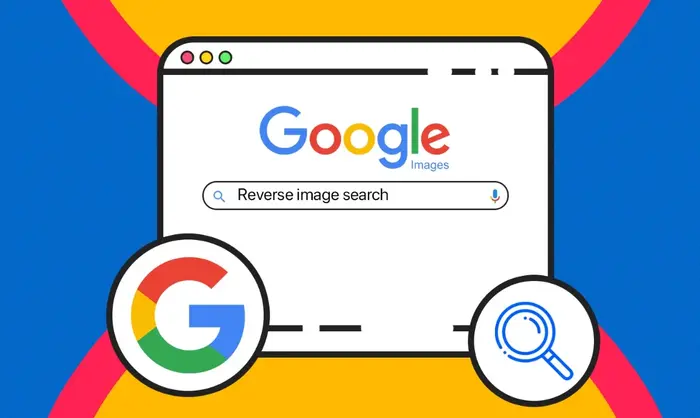
Who Uses It Most?
People from all fields benefit from reverse image lookup:
- Smartphone users verifying photos
- SEO experts looking for image credit
- Website owners sourcing visuals
- Artists detecting image misuse
- Journalists Tracking Photo Origins
- General users curious about a photo’s background
Safe to Use, Always Free
There’s no need to register or log in. You can do unlimited reverse image searches without any restrictions.
Whether you’re curious or need to protect your content, this tool is quick, secure, and effective.
No matter your purpose, reverse image search makes discovering an image’s source easier than ever.

