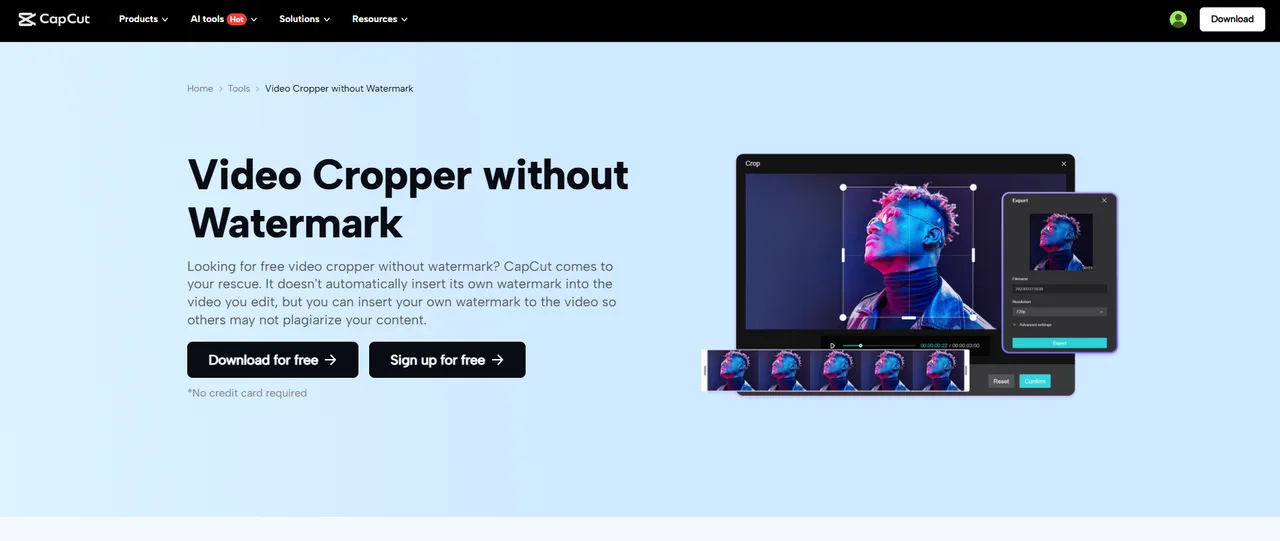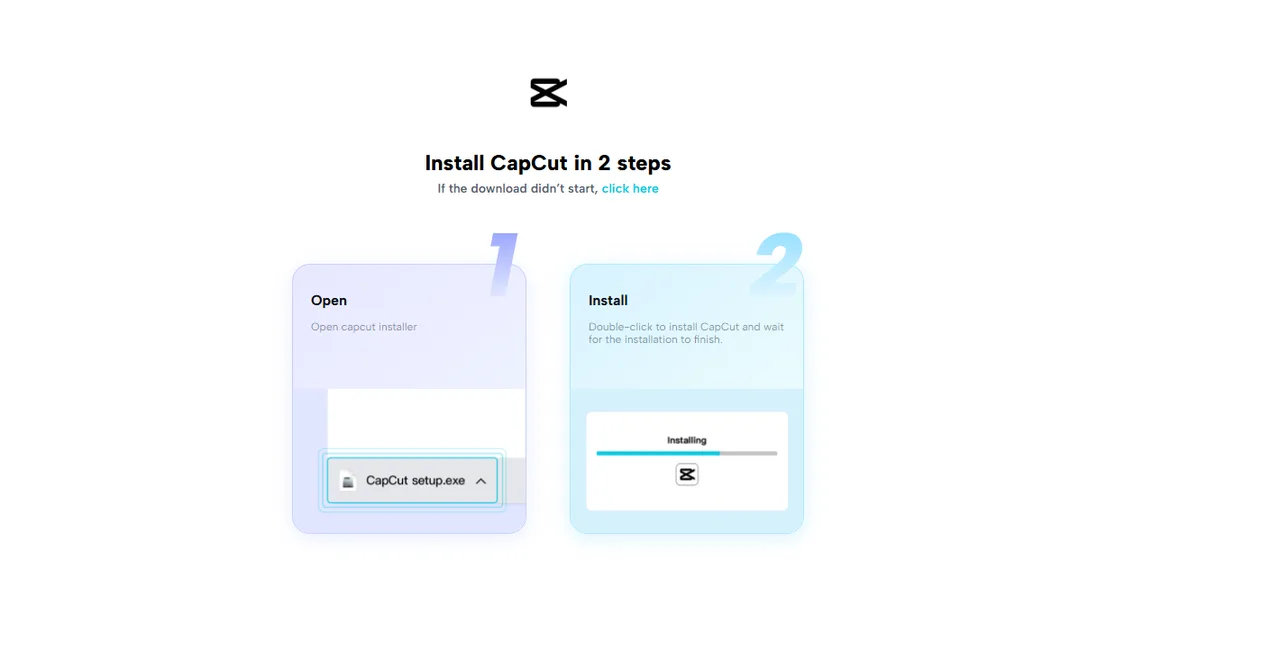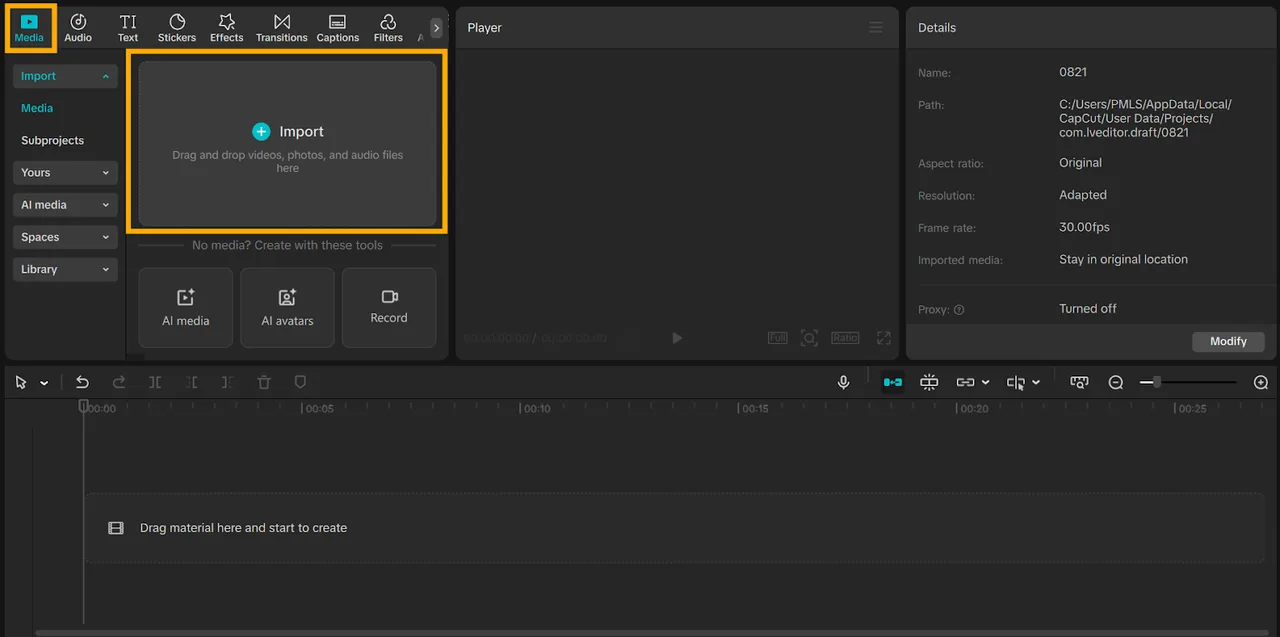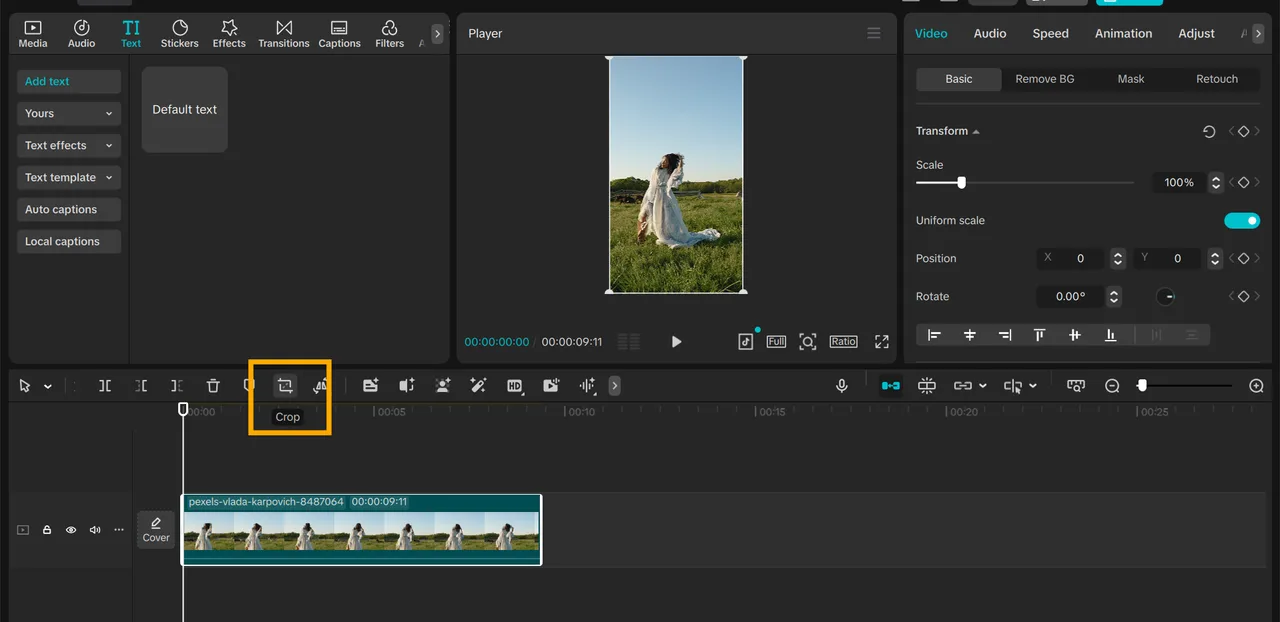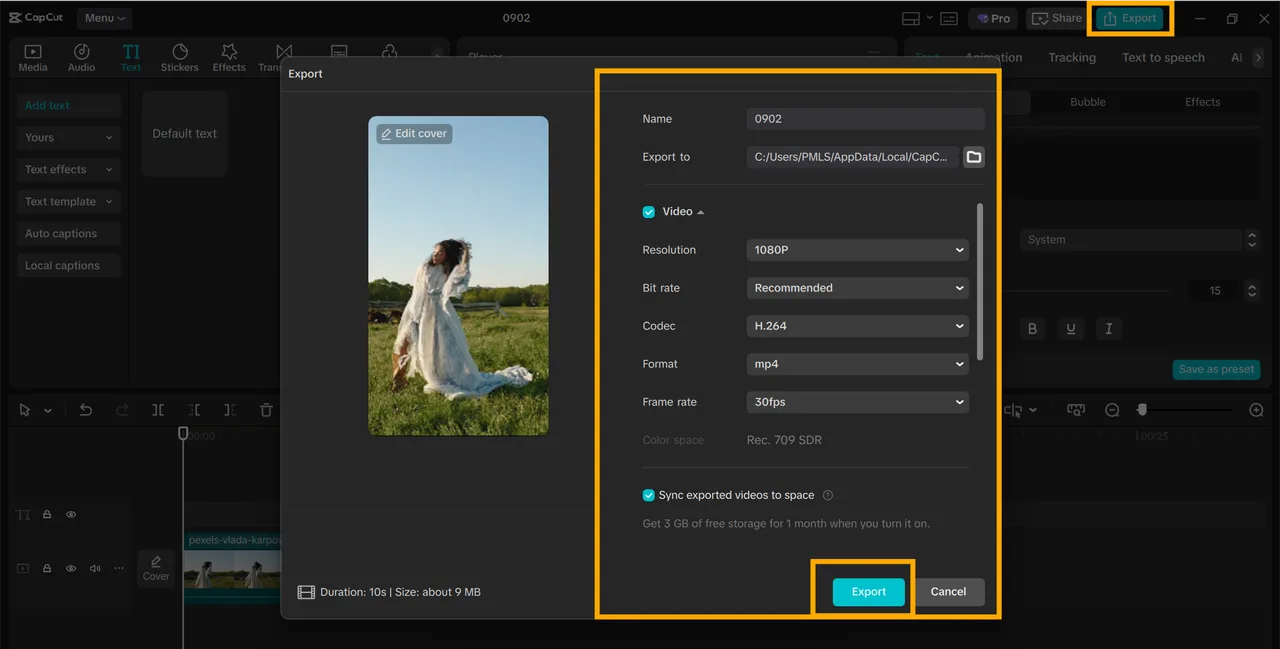Most creators share the same issue when creating Instagram Reels. Their videos do not meet the correct size, which tends to make them appear unbalanced on the screen. The outcome is a low number of views and engagement.
Instagram Reels are designed for a vertical 9:16 format, allowing your video to fill the screen and grab attention instantly. In order to fix that, the CapCut Desktop video editor has a basic crop tool that ensures all clips are in the correct aspect ratio.
It lets you have control over what your video will look like, so nothing crucial is omitted. CapCut PC is free to download from the official website, although note that some of the advanced tools require payment.
CapCut PC Crop Video Tool for Instagram Reels
Instagram Reels are most effective when the video fills the screen. The site is designed for a 9:16 vertical frame, and this format makes each Reel appear smooth and professional.
If a video is horizontal or square, it tends to display black bars or crop out important parts of the shot. This makes the content more difficult to view and reduces engagement.
CapCut Desktop video editor addresses this issue with its crop feature. You can crop video to Instagram’s suggested aspect ratio in an instant. You can also adjust the frame to keep the subject in clear focus.
This implies that your primary content always remains visible and in focus. Should you require other sizes, the editor provides presets such as 1:1 and 16:9, which are time-saving and energy-efficient.
CapCut PC can be downloaded for free, but not all the features within the software are free. Some expert tools and effects need a paid subscription.
Why Use CapCut PC Crop Video Tool for Instagram Reels?
Ideal for Instagram Reels
Instagram Reels require a 9:16 vertical aspect ratio. The crop function in CapCut Desktop video editor ensures your video covers the entire screen. This prevents black bars or cropped edges.
Improved Audience Engagement
When a video fills the entire screen, it is more likely to be watched. Audiences concentrate on the content without interruptions or gaps.
Professional Appearance
Nicely framed reels are neat. Whether posting for entertainment or for a company, CapCut PC makes your video appear more detailed and crisp.
Maintain Important Factors
The crop feature enables you to resize the frame. You can ensure faces, text, or other key information stay in view.
Save Time with Presets
The editor has pre-made aspect ratios like 9:16, 1:1, and 16:9. You don’t have to manually set these sizes.
Editing Flexibility
In addition to cropping, you can insert filters, text, and transitions. The built-in AI caption generator also simplifies storytelling by inserting easy-to-read captions.
Accessible Software
CapCut PC is accessible on the official webpage for Windows or Mac. The free version is the basic one, but some high-end features require payment.
Steps to Use the Crop Video Tool on CapCut PC
Step 1: Install CapCut PC Editor
Visit the official website and download CapCut PC. Download and install it on your computer, then launch the editor. It’s free to use, and you can start editing right away. Be aware that although the crop function is free, there are some tools within that will need to be paid for.
Step 2: Import Your Video
Press Import on the home page of the CapCut Desktop video editor. Choose the video file from your device and move it to the timeline.
Step 3: Crop to Instagram Reels Aspect Ratio
Select the video in the timeline by clicking on it. On the right side of the screen, click the Crop button. Choose the 9:16 preset, which is the best fit for Instagram Reels.
Adjust the frame as needed to keep the subject centered and avoid cutting off key parts. This is the quickest method to crop video for Reels.
Step 4: Add Further Edits
If you’d like to, you can make your Reel more interesting. From the side menu, you can insert text, apply filters, or place stickers to enhance your video. Some of the more advanced ones are available in the paid version, but many of the handy tools are free.
Step 5: Export and Share
Once finished, click Export in the top-right corner. Choose the resolution, frame rate, and format that you’d like. Save the video to your device and upload it directly to Instagram Reels.
Conclusion
Instagram Reels work best in the right aspect ratio. Using a full 9:16 frame fills the screen and keeps viewers focused on your content.
The crop feature of CapCut Desktop video editor makes it simple to achieve this by cutting each video into Instagram’s shape. This way, your Reels appear clean, crisp, and publish-ready.
CapCut PC can be downloaded for free from the official website, making it easy to get started. There are some of the more advanced features that require payment, but the crop feature is free. In a few simple steps, you can have videos that grab attention and appear more professional.
Test the CapCut Desktop video editor for your next Reel and observe how properly cropping your content can increase its impact.