You may see different errors when using a Windows device. One common issue is the “vcruntime140.dll not found” error.
It usually happens when you open a program or game that needs the vcruntime140.dll file.
DLL Files and Errors in Windows
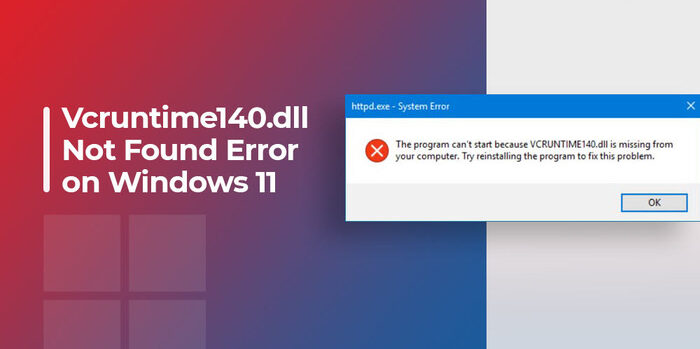
DLL means Dynamic Link Library. It stores code and data that multiple programs use at the same time. DLL files help Windows run programs better by sharing resources and reducing duplication.
Some DLL files also act as device drivers for printers, scanners, and other hardware.
Certain programs need specific DLL files to work. If a required DLL file has a problem, an error message like “vcruntime140.dll not found” will appear.
What Is vcruntime140.dll?
The vcruntime140.dll file is a component of the Microsoft Visual C++ Redistributable package. This package includes Microsoft C and C++ (MSVC) runtime libraries.
Many Windows programs and games need these libraries to work correctly. Your system must have the package before installing apps that depend on it.
Why Is vcruntime140.dll Not Working?
A “vcruntime140.dll not found” error appears when Windows cannot locate the DLL file. Several issues can cause this error, including:
- Missing or damaged file: If vcruntime140.dll is deleted or corrupted, programs cannot use it.
- Incorrect installation: If the system does not install the Visual C++ Redistributable package properly, vcruntime140.dll may not work correctly.
- Outdated system or package: Compatibility issues may occur if Windows or the Visual C++ Redistributable package is old.
- Registry errors: Invalid or incorrect Windows registry entries can trigger errors.
Fix vcruntime140.dll Not Found Error in Windows 11
Your computer shows a vcruntime140.dll missing error? Try these five methods to solve DLL file problems on Windows 11.
Method 1: Run System File Checker (SFC) Scan
Windows includes a tool called System File Checker (SFC). It scans and repairs broken system files. Follow these steps:
- Press the Windows key and type Command Prompt.
- Right-click Command Prompt and choose Run as administrator.
- Type this command: sfc /scannow
- Press Enter and wait for the scan to complete.
The SFC tool automatically repairs damaged system files, including vcruntime140.dll.
Method 2: Reinstall Visual C++ Redistributable
Reinstalling Microsoft Visual C++ Redistributable helps fix vcruntime140.dll errors. Follow these steps:
- Open a browser and search for Microsoft Visual C++ Redistributable downloads on the official Microsoft website.
- Download the latest version matching your system (32-bit or 64-bit).
- Run the installer and follow the instructions.
- Restart your computer and check for the error.
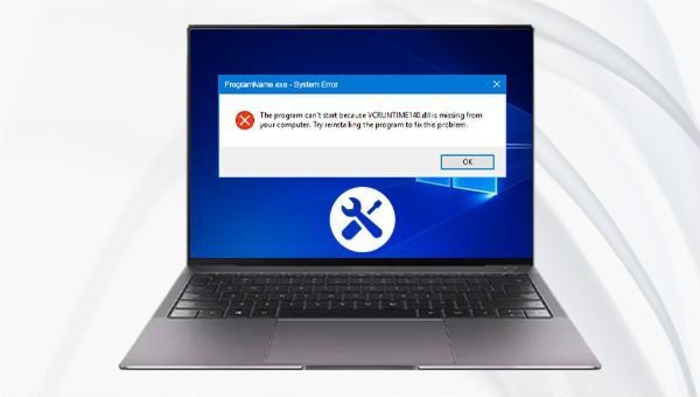
Method 3: Register vcruntime140.dll Manually
When vcruntime140.dll exists but fails to work, manually registering it may fix the issue. Follow these steps:
- Press the Windows key and type Command Prompt.
- Right-click Command Prompt and select Run as administrator.
- Type this command: regsvr32 vcruntime140.dll
- Press Enter and wait for the confirmation message.
- Restart your computer and check for the error.
Method 4: Use DISM Scan
The DISM tool repairs corrupted Windows system files. Follow these steps:
- Press the Windows key and type Command Prompt.
- Right-click Command Prompt and choose Run as administrator.
- Type this command: DISM /Online /Cleanup-Image /RestoreHealth.
- Press Enter and wait for the scan to finish.
- Restart your computer and check for the error.
Method 5: Update Windows
Outdated system files cause DLL file errors. Update Windows with these steps:
- Press the Windows key and open Settings.
- Go to Update & Security > Windows Update.
- Click Check for updates.
- Download and install available updates.
- Restart your computer and check for the error.
Ways to Prevent “vcruntime140.dll Not Found” Error in the Future
You can take the following steps to avoid the “vcruntime140.dll not found” error and other system issues:
- Keep your system updated – Regularly check for Windows updates and install the latest Microsoft Visual C++ Redistributable package to ensure compatibility and fix known issues.
- Download software from trusted sources – Install programs only from reputable websites to prevent missing or corrupt DLL files.
- Perform regular system maintenance – Run SFC and DISM scans to detect and fix system file errors before they cause problems.
Fixing a Missing DLL Error
Applications that use Microsoft C or C++ tools need the Microsoft Visual C++ Redistributable package.
The vcruntime140.dll file is part of this package. If the file gets deleted or corrupted, errors may occur.
Looking for a way to fix a missing DLL error? System errors can be annoying, but you can resolve them by following the steps to fix the “vcruntime140.dll is missing” issue on Windows 11.
Carefully complete the scans and reinstall them to correct the problem.
Keeping your system updated can help prevent similar DLL errors in the future.

