If you are new to Chromebooks or even a seasoned user, you may wonder what is the launcher key on Chromebook and why it matters.
This special key might seem like just another button on your keyboard, but it actually serves as a powerful tool to access various features quickly.
Much like the “Start” button on Windows or the “Command” key on a Mac, the launcher key is the central gateway for search and productivity on Chrome OS.
As Chromebooks become more popular for both personal and business use, knowing how to use this key effectively can greatly improve your computing experience.
Chromebook Keyboard Setup
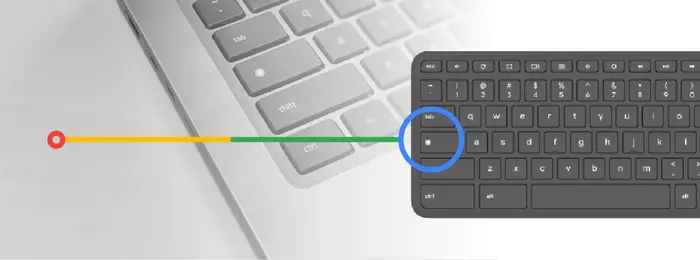
How Chromebook Keyboards Are Built
Chromebooks use a keyboard design that is different from typical Windows or Mac keyboards.
Their layout is simplified and aimed at making web tasks easier. For example, they don’t have a Caps Lock key in the usual spot. Instead, there is the launcher key that replaces it. A
lso, the dedicated Delete key is missing, but can be accessed through combinations of other keys.
Spotting the Launcher Key: Where and How It Looks
The launcher key is easy to find on your Chromebook keyboard. It usually has a magnifying glass symbol or sometimes a circle inside a square icon.
It sits where the Caps Lock key would be on most other keyboards. This placement highlights how important it is to the Chromebook’s operation.
Chromebook Keyboard Compared to Windows and Mac
Unlike keyboards for Windows or Mac systems, Chromebook keyboards focus more on functions useful for cloud and browser tasks.
The launcher key takes the place of the Caps Lock, and the function keys at the top are redesigned to control volume, screen brightness, or take screenshots, rather than the traditional F1-F12 keys.
Understanding the Launcher Key: What Is It and Why Use It?
Defining the Launcher Key and Its Role
The launcher key on a Chromebook is a dedicated key that opens the app launcher—a central hub similar to the Start menu on Windows or Launchpad on macOS.
It is your go-to button for launching apps, searching both your device and the internet, and accessing Google Assistant. This key helps you use your Chromebook with speed and ease.
How the Launcher Key Has Changed Over Time
Originally, the launcher key was just a simple app launcher button. Over time, with updates to Chrome OS, it gained many new features.
Now, it integrates with Google Assistant, supports quick searches, and provides shortcuts to system settings.
This evolution shows how Google keeps improving the user experience with every update.
Why the Launcher Key Is Vital to Chromebook Users
The launcher key is a key part of using a Chromebook. It gives you fast access to apps, search, and voice commands.
For many users, it is essential for a smooth and efficient workflow. The launcher key is central to Google’s design philosophy of a simple, cloud-first operating system.
Basic Ways to Use the Launcher Key
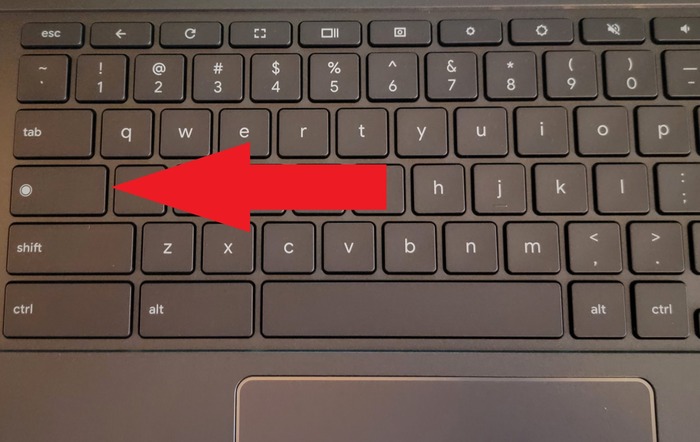
Opening the App Launcher Quickly
Pressing the launcher key instantly brings up your app launcher. This grid shows all your installed apps so you don’t have to hunt through menus or the desktop.
It saves time and makes finding and opening apps easier.
Finding and Organizing Apps Inside the Launcher
The app launcher lets you scroll through apps, search for any app by typing its name, and organize apps by dragging them into folders.
This helps keep your apps tidy and easy to access. You can also create folders for apps you use together.
Using the Launcher Key to Access Google Assistant
If your Chromebook supports Google Assistant, pressing and holding the launcher key will activate it.
This lets you do voice searches, set reminders, control smart devices, and much more, all hands-free.
Searching Smarter With the Launcher Key
When the app launcher is open, just start typing. Chrome OS will show suggestions for apps, files, or web content.
This search tool is smart and helps you find what you want quickly. Using clear keywords helps you get better results faster.
Discovering Hidden Functions With the Launcher Key
Exploring Lesser-Known Features
The launcher key can do more than open apps. When combined with other keys, it can open system settings, manage windows, and activate special commands.
These functions help improve productivity and make managing your Chromebook easier.
| Shortcut Combination | Action |
| Launcher + Shift + L | Locks the Chromebook screen |
| Launcher + Number (1-9) | Opens or switches to apps pinned on the shelf |
Boosting Functionality with Third-Party Apps
Some apps outside of Google’s ecosystem also use the launcher key to trigger their own features. This expands what you can do without leaving the keyboard.
Personalizing Your Workflow Using Shortcuts
Chrome OS lets you change shortcuts involving the launcher key. You can customize these to suit your habits and make your work faster.
How the Launcher Key Works With Apps and Extensions
Integration With Built-in Chrome OS Apps
The launcher key works seamlessly with native Chrome apps like Files, Settings, and the Chrome browser. It lets you find files and settings quickly, right from the launcher.
Enhancing Productivity Apps Like Google Docs and Sheets
Within productivity tools, the launcher key can be part of shortcuts that help with tasks like copying, pasting, and formatting.
Accessing Web-Based Apps and Extensions
The launcher key makes it easy to open web apps or extensions installed on Chrome. Pin frequently used apps to the shelf for quick access using launcher key plus number shortcuts.
Managing Browser Tabs and Windows
Chrome OS also supports window and tab management using shortcuts involving the launcher key. For example, you can switch between open windows or open a new window easily.
Making the Launcher Key Work for Accessibility

Accessibility Features Supported by the Launcher Key
Chrome OS includes many accessibility options that can be activated via the launcher key. These include screen readers, on-screen keyboards, and enhanced keyboard use.
Adjusting Accessibility Settings Quickly
You can open the Accessibility menu through settings to customize features like sticky keys, high contrast, and screen magnification.
Using Voice Commands with the Launcher Key
By holding the launcher key, you activate Google Assistant, which lets users control their Chromebook with voice commands—a big help for those with mobility challenges.
Troubleshooting Launcher Key Issues
Common Problems You May Encounter
Sometimes the launcher key may stop working, perform the wrong function, or clash with other shortcuts.
Steps to Fix Launcher Key Problems
| Step | Description |
| Restart Chromebook | Often fixes temporary glitches |
| Update Chrome OS | Makes sure your system is current |
| Reset Keyboard Settings | Fixes conflicts with custom shortcuts |
| Check Hardware | Make sure the key isn’t physically damaged |
How Google Responds to Launcher Key Feedback
Google listens to users and regularly releases updates to fix bugs and improve the launcher key’s performance. Keeping your Chromebook updated helps maintain smooth functionality.
Looking Ahead: What’s Next for the Launcher Key?
Expected New Features and Improvements
Future Chrome OS updates may deepen Google Assistant integration, offer more customization, and better support third-party apps.
How Your Feedback Shapes Future Developments
Users’ input is important to Google. Sharing your experience and suggestions helps shape the launcher key’s future features.
The Launcher Key’s Growing Role in Chromebooks
As Chromebooks advance, the launcher key will remain a crucial tool for simple and effective use and productivity.
Final Thoughts on What the Launcher Key on Chromebook Can Do
The launcher key is far more than a simple keyboard button. It’s a gateway to faster access, smarter searching, and enhanced control on your Chromebook.
Learning its many uses and hidden tricks lets you get the most from your device. Try exploring its functions, customizing shortcuts, and using Google Assistant via the launcher key.
Doing so will improve your experience and help you work smarter.
If you want to get the best from your Chromebook, understanding what is the launcher key on Chromebook and how to use it is a great place to start.

