Have you ever wondered, “Why can’t I zoom in on my Chromebook?” You’re not alone.
Many users face this issue when trying to read small fonts or view detailed images.
Thankfully, your Chromebook includes several options to help you magnify content in different ways.
Let’s explore all the possible solutions so you can easily zoom in and stop straining your eyes.
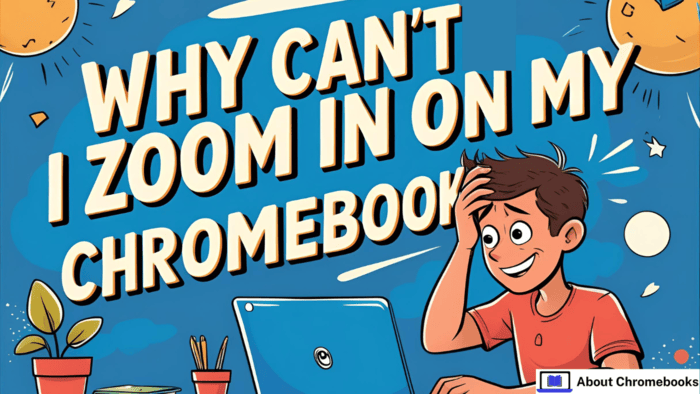
Method 1: Zoom with Keyboard Buttons
A quick way to fix why can’t I zoom in on my Chromebook is by using shortcut keys. These help you adjust zoom instantly while browsing.
| Action | Key Combination |
| Make screen bigger | Hold Ctrl + tap “+” key |
| Shrink screen view | Hold Ctrl + tap “–” key |
| Reset zoom level | Hold Ctrl + tap “0” key |
You don’t need to change settings for this. It’s perfect if you want a temporary zoom.
Method 2: Trackpad Finger Moves
You can also use your fingers to zoom, just like on phones.
- To zoom in: stretch two fingers apart on the trackpad.
- To zoom out: pinch your fingers together.
For smoother use, go to your settings and turn on “Natural Scrolling.” This will make the movements feel more natural.
Method 3: Use Built-in Accessibility Settings
Still wondering why can’t I zoom in on my Chromebook? Maybe you haven’t enabled the system magnifier yet.
Here’s how to turn it on:
- Go to your Settings.
- Tap Advanced at the bottom.
- Select Accessibility.
- Find and enable Magnifier.
This setting helps you enlarge everything on your screen—not just in the browser. You can also adjust text size and make the mouse pointer thicker if needed.
Method 4: Adjust Zoom for Individual Websites
Maybe you want one site to stay zoomed in all the time. You can make custom zoom settings per website.
Steps:
- Click the three-dot menu (top-right of the browser).
- Go to Settings.
- Tap Advanced.
- Choose Site Settings.
- Find Zoom Levels.
Here, you can set specific zoom percentages that will always load when you visit those sites.
Method 5: Use Add-Ons from the Chrome Web Store
If the basic tools don’t meet your needs and you’re still asking why can’t I zoom in on my Chromebook, try browser extensions.
Useful extensions include:
| Extension Name | What It Does |
| Full Page Capture | Lets you take screenshots while zooming in |
| ImageZoom | Hover to enlarge pictures |
| Magnifi | Gives precise control over zoom level |
Browse the Chrome Web Store here: https://chrome.google.com/webstore/category/extensions
These extensions give more options if built-in settings aren’t enough.
Summary
If you’re asking why can’t I zoom in on my Chromebook, try one of these methods:
- Keyboard buttons for fast changes.
- Trackpad gestures to zoom with your fingers.
- Accessibility magnifier for full-screen enlargement.
- Website zoom settings for your favorite pages.
- Add-ons for more advanced zoom control.
Now you have everything you need to fix your Chromebook’s zoom problem.
Try each solution and see which one fits your style best.
No more squinting or struggling with small visuals—your Chromebook has you covered.

