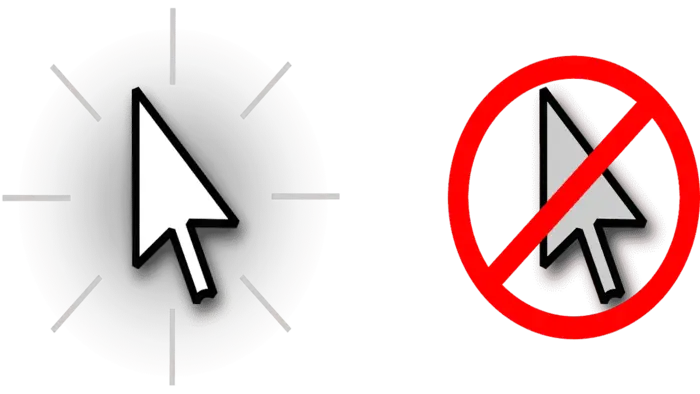Experiencing a disappearing mouse cursor on your Chromebook can be disruptive, especially when relying on it for navigation.
This guide provides a comprehensive approach to diagnosing and resolving the chromebook mouse disappeared issue, ensuring a seamless user experience.
Common Causes of a Missing Cursor
Several factors can lead to the disappearance of the mouse cursor on a Chromebook:
-
Software Glitches: Temporary system bugs or conflicts.
-
External Device Conflicts: Issues arising from connected peripherals.
-
Hardware Malfunctions: Problems with the touchpad or mouse hardware.
-
Outdated ChromeOS: Running an older version of the operating system.
Step-by-Step Solutions Recover Mouse On Chromebook
1. Restart Your Chromebook
A simple reboot can often resolve temporary glitches.
-
Press and hold the Power button until the device turns off.
-
Wait a few seconds, then press the Power button again to restart.
2. Check for External Device Conflicts
External devices can sometimes interfere with the cursor:
-
Disconnect all external peripherals, including USB mice, keyboards, and hubs.
-
Restart the Chromebook to see if the cursor reappears.
3. Inspect Touchpad Settings
Ensure the touchpad is enabled and configured correctly:
-
Click on the time in the bottom-right corner to open the system tray.
-
Select the Settings gear icon.
-
Navigate to Device > Touchpad.
-
Verify that the touchpad is enabled and adjust settings as needed.
4. Perform a Hard Reset
A hard reset can clear temporary system issues:
-
Turn off the Chromebook.
-
Press and hold the Refresh key (circular arrow) and tap the Power button.
-
Release both keys when the Chromebook starts up.
5. Update ChromeOS
Keeping your operating system up-to-date can prevent and fix issues:
-
Open Settings.
-
Navigate to About ChromeOS.
-
Click Check for updates and install any available updates.
6. Use an External Mouse
If the touchpad isn’t responsive, an external mouse can serve as a temporary solution:
-
Connect a USB or Bluetooth mouse to your Chromebook.
-
If the cursor appears, the issue may be with the touchpad hardware.
7. Powerwash (Factory Reset)
As a last resort, resetting your Chromebook can resolve persistent issues:
-
Backup important data to Google Drive or an external storage device.
-
Open Settings.
-
Navigate to Advanced > Reset settings.
-
Select Powerwash and follow the on-screen instructions.
Preventative Measures
-
Regular Updates: Ensure ChromeOS is always up-to-date.
-
Clean Touchpad: Keep the touchpad free from dust and debris.
-
Avoid Unverified Extensions: Only install trusted Chrome extensions to prevent software conflicts.
-
Monitor External Devices: Be cautious when connecting new peripherals, as they can sometimes cause conflicts.
By following this guide, you can effectively troubleshoot and resolve issues related to a missing mouse cursor on your Chromebook. Regular maintenance and awareness can prevent future occurrences, ensuring a smooth and efficient user experience.