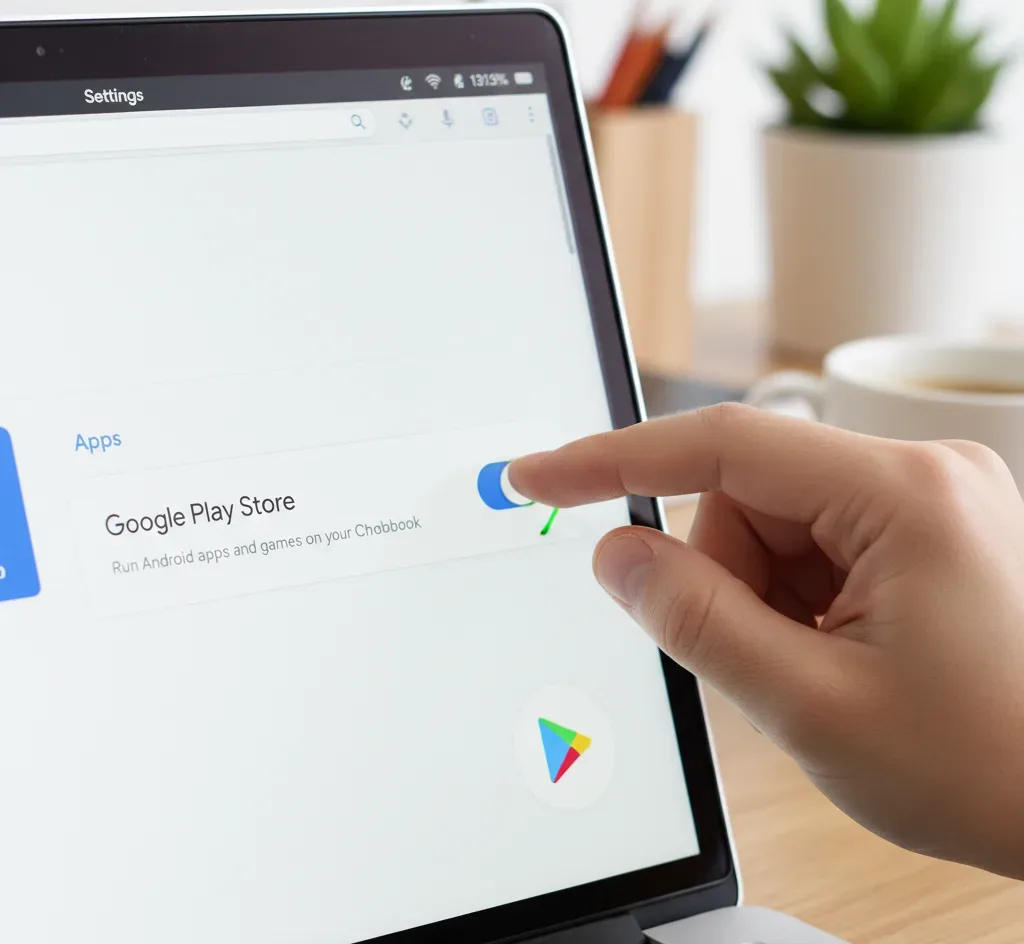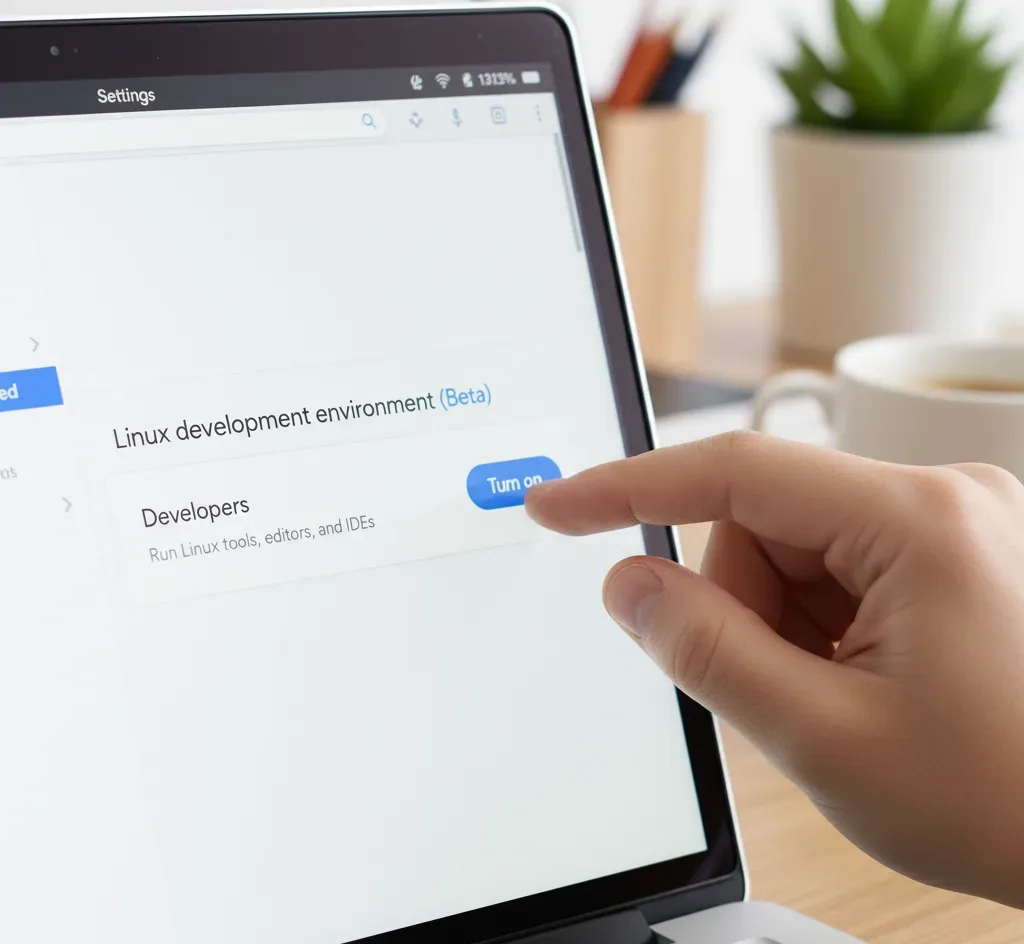When Chromebooks first launched a decade ago, critics dismissed them as glorified web browsers with limited functionality. Fast forward to today, and 10 years of Google Chromebooks bring increased capabilities that challenge this outdated perception.
Modern Chromebooks support Android applications, run full Linux desktop software, and even provide access to Windows programs through virtualization.
The platform has evolved from simple cloud-dependent devices into versatile computing solutions that handle productivity tasks, creative work, and gaming.
Understanding these expanded capabilities helps users maximize their Chromebook investment beyond basic web browsing, transforming lightweight laptops into legitimate alternatives to traditional computers for many workflows.
How to Take Advantage of 10 Years of Chromebook Evolution
Enable Android App Support for Offline Functionality
Android app integration arrived in 2015 and remains one of the most underutilized Chromebook features. Access Settings, navigate to the Apps section, and activate Google Play Store support. This unlocks thousands of mobile applications that run natively on your device, many with full offline functionality.
Install Android apps directly from the Play Store for productivity tools, creative applications, and entertainment. Unlike the common misconception that Chromebooks require constant internet connectivity, properly configured Android apps provide robust offline capabilities for work and entertainment.
Activate Linux Development Environment for Desktop Applications
Linux support through Project Crostini launched with Chrome OS 69 in 2018, bringing desktop application compatibility without security compromises. Navigate to Settings, select Developers under Advanced options, and enable the Linux development environment. Installation takes approximately five minutes depending on your connection speed.
Once activated, installing Linux applications becomes straightforward. Download .deb installer files from software websites, locate them in your Downloads folder, and right-click to select “Install with Linux.” This underrated feature eliminates command-line intimidation, making professional tools like LibreOffice, GIMP, and Visual Studio Code accessible with simple clicks.
The Linux container runs securely within Chrome OS, maintaining system integrity while providing access to desktop-class applications. Developers benefit from complete coding environments, while general users gain Microsoft Office alternatives and specialized software previously unavailable on Chromebooks.
Access Windows Applications Through Virtualization Options
Enterprise users gained Windows application access through Parallels Desktop in 2020, though consumer options remain limited. Chromebooks with Intel Core i5 processors, 8GB RAM, and 50GB storage can run Windows 10 virtual machines, providing full desktop software compatibility.
Alternative methods include Chrome Remote Desktop for accessing Windows computers remotely, or compatibility layers like Wine for running specific Windows programs. These solutions demonstrate how far Chromebook capabilities have expanded from browser-only limitations.
Leverage Gaming Options from Cloud Services to Native Apps
Gaming capabilities represent perhaps the most dramatic evolution. Cloud gaming services like Xbox Game Pass Ultimate, NVIDIA GeForce Now, and Amazon Luna stream high-quality titles directly to Chromebooks without powerful local hardware. Browser-based access requires only stable internet connections.
Native gaming expanded significantly when Minecraft officially launched for Chromebooks in 2023. Android games from the Play Store provide additional entertainment options, while Linux gaming through Steam (in beta) offers another pathway. Modern Chromebooks handle Windows game streaming remarkably well, challenging the notion that these devices cannot support serious gaming.
FAQs
Can Chromebooks run Microsoft Office applications?
Yes, through multiple methods including Office web apps, Android mobile versions, Linux compatibility layers like Wine, or Windows virtualization via Parallels Desktop for enterprise users requiring full desktop functionality.
Do Chromebooks require internet connectivity to function properly?
No, properly configured Chromebooks work offline extensively. Android apps, Linux applications, and Google Docs all support offline modes. Initial setup and some features require internet, but daily operation doesn’t.
What Linux applications work best on Chromebooks?
LibreOffice for productivity, GIMP for image editing, Visual Studio Code for development, and Firefox for alternative browsing work excellently. Using Linux effectively depends on your workflow requirements.
Can older Chromebooks access these advanced features?
Devices running Chrome OS 69 or newer support Linux applications. Android app support varies by model. Check your specific device compatibility for features like Steam gaming or Windows virtualization options.
Are these capabilities difficult to enable for non-technical users?
Modern implementations prioritize accessibility. Android app activation requires simple Settings toggles. Linux installation uses straightforward menus without command-line requirements. Most features activate through intuitive graphical interfaces rather than technical procedures.