Over the years, viewing the keyboard shortcuts on a Chromebook has changed a little. Prior to 2018, for example, you could get a keyboard overlay to appear on-screen, showing the various time-saving key combos. These days, the overlay is gone and the tweak to get that view doesn’t work any longer. Luckily, it’s quite simple to get a searchable list of all current Chrome OS keyboard shortcuts on your Chromebook. Here’s how to view keyboard shortcuts on a Chromebook.
You actually use a keyboard shortcut to view your keyboard shortcuts. Tapping ctrl + alt + / does the trick.
I was actually a fan of the old overlay but to be honest, it now looks quite dated as you can see:
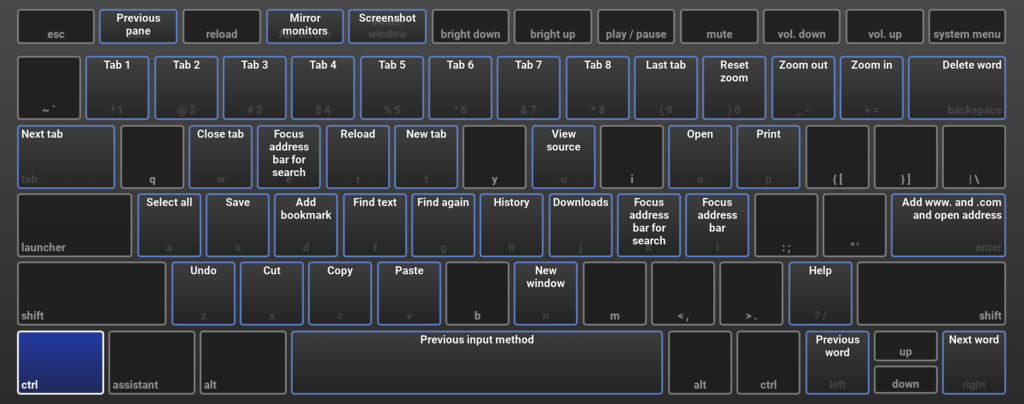
And I don’t believe it was searchable, meaning you had to visually look for a shortcut, hoping you had the right naming for it.
That’s one huge benefit of the current method: You can use the power of Google’s search engine locally to find the shortcut you want. Keystroke combos are also grouped, which is another plus.
I recently got a question from an About Chromebooks weekly newsletter subscriber (you can sign up here!) asking how to print the list of shortcuts.
I don’t see a way to do that from the current implementation. However, if you hit up this Google support page showing the list of Chrome OS shortcuts, you should be able to print it as needed. Since these can occasionally change, I personally prefer using the live, Chrome OS listing, but you’d rather have an analog version, you can do that too.
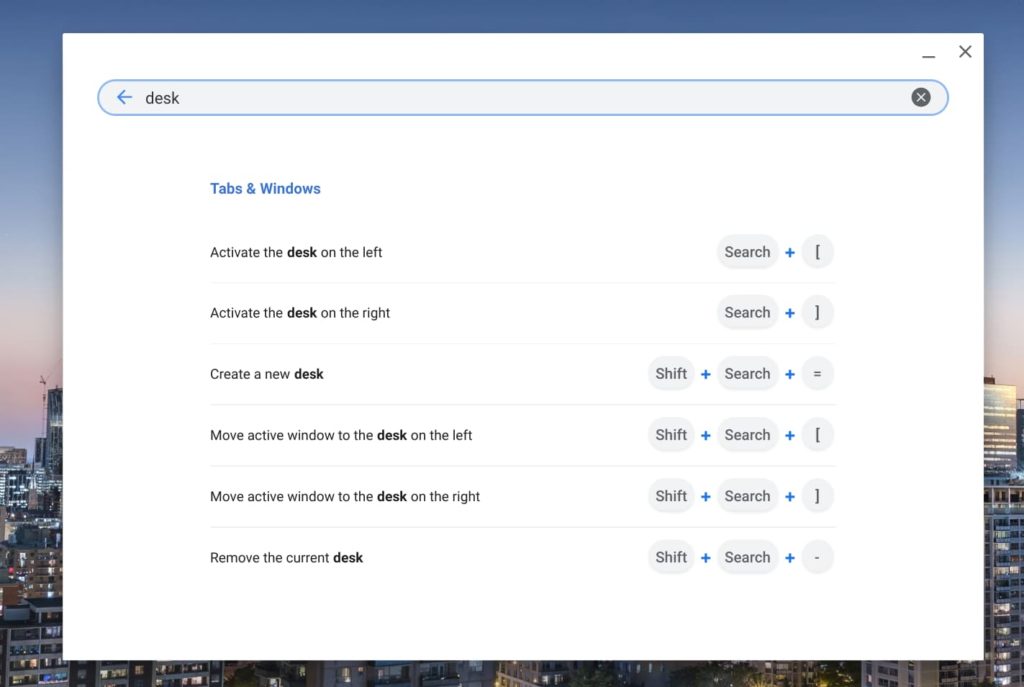
A word of warning: I don’t see a “last updated” date on the support page. And the keyboard shortcuts to use virtual desks aren’t there, for example, while they do appear in the list on my Chromebook running Chrome OS 85. Keep that in mind if you’d rather go with a print-out.

