Browsing on Google Chrome can be frustrating when ads constantly pop up. If you use Chrome on your iPhone, you should block these interruptions.
Fortunately, there are ways to reduce or eliminate ads while browsing. This manual will show you how to block them using Chrome’s settings and external tools.
Why Remove Ads from Chrome on iPhone?
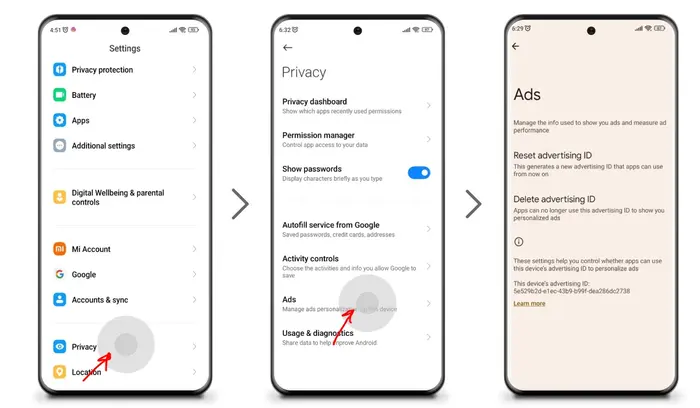
Ads can make browsing difficult in several ways:
- Distractions – Video or pop-up ads disrupt your focus with animations and sounds.
- Privacy concerns – Advertisers track your activity to show personalized ads.
- Slower pages – Ads require extra data, causing delays in page loading.
Blocking ads helps speed up browsing and protects your privacy.
How to Turn Off Ads in Chrome Settings
Chrome offers built-in settings to limit ad tracking and third-party cookies. Follow these steps:
- Open Chrome on your iPhone.
- Tap the three-dot menu at the bottom-right.
- Select Settings > Privacy.
- Toggle Block third-party cookies to ON.
- If you only want ad blocking in private browsing, enable Block third-party cookies in Incognito Mode instead — here’s how to turn off Incognito mode on iPhone if needed.
- Return to Privacy settings and enable Send a Do Not Track request to limit website ad tracking.
These settings prevent sites from using your data for targeted ads.
Using an Ad Blocker App
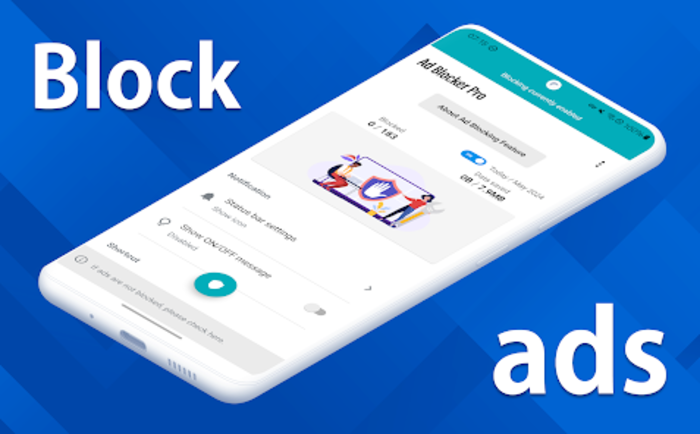
Since Chrome for iPhone does not support extensions or built-in options like allowing pop-ups on iPhone, you need an external ad-blocking app:
- Open the App Store and search for a trusted ad blocker, such as AdBlock or uBlock Origin—or explore the best ad blocker for Chrome options to find one that suits your needs.
- Download and install your preferred app.
- Open the ad blocker and follow the setup instructions.
- Enable ad-blocking filters in the app before using Chrome.
These apps filter out unwanted ads while browsing.
Stopping Personalized Ads
To prevent Google from using your activity for targeted ads:
- Open Chrome and tap the three-dot menu.
- Go to Settings > Privacy.
- Locate Allow Chrome personalization and turn it OFF.
- Scroll down and enable Send a Do Not Track request to inform websites you don’t want to be tracked.
This helps stop interest-based ads from appearing.
Blocking Ads from Specific Websites
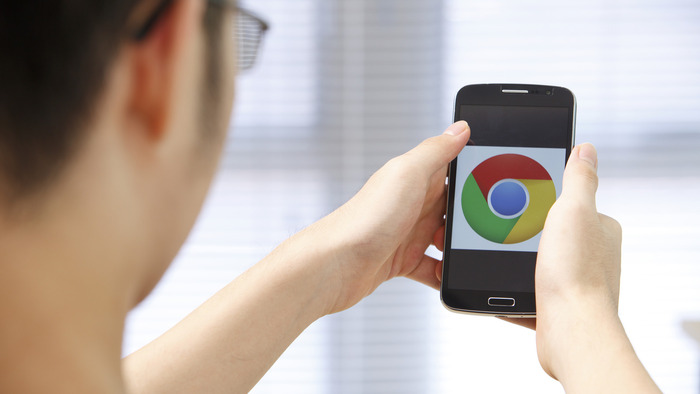
If ads from a particular site bother you, block them:
- Install an ad blocker from the App Store.
- Open the ad-blocking app and find the Custom Filters section.
- Enter the URL of the site serving annoying ads.
- Add it to the block list to prevent ads from that source.
This method helps remove ads from select websites without affecting all pages.
Final Thoughts
Blocking ads on iPhone Chrome improves browsing speed and privacy. While Chrome settings help limit tracking, ad-blocking apps offer more substantial protection.
Adjusting these settings and tools allows you to enjoy an ad-free browsing experience on your iPhone.

