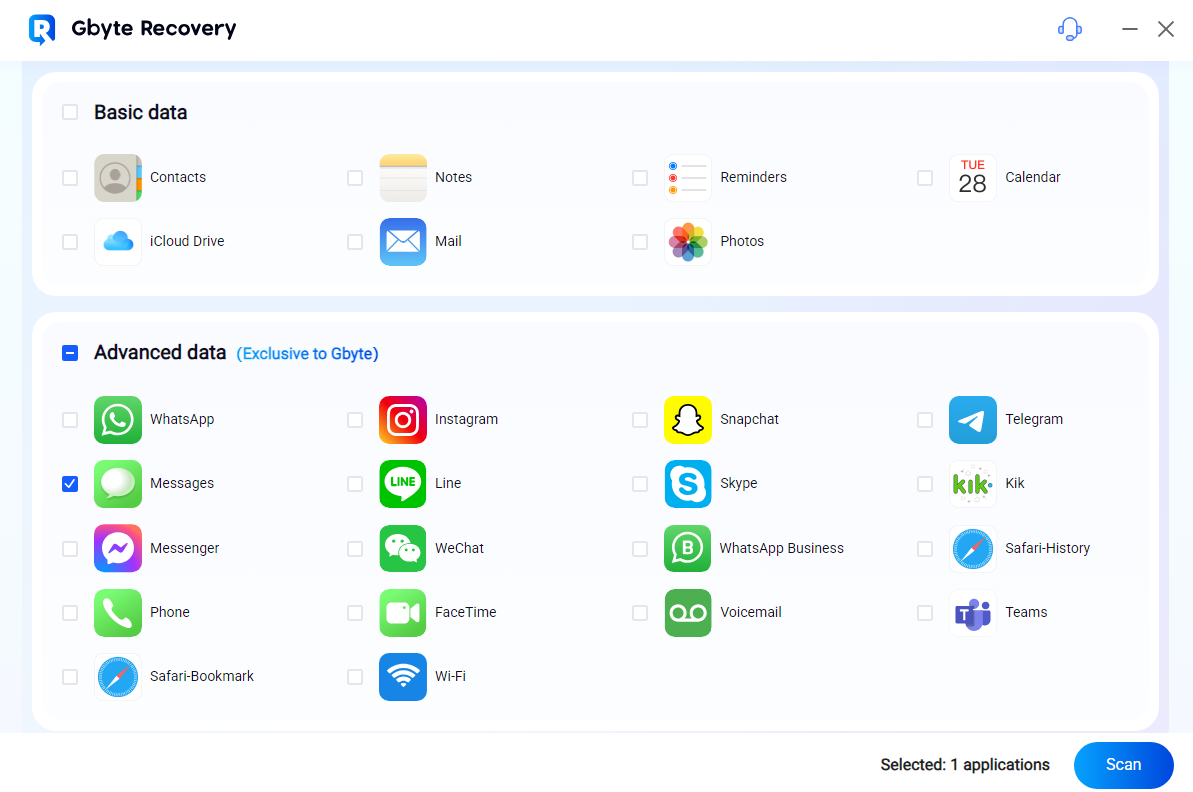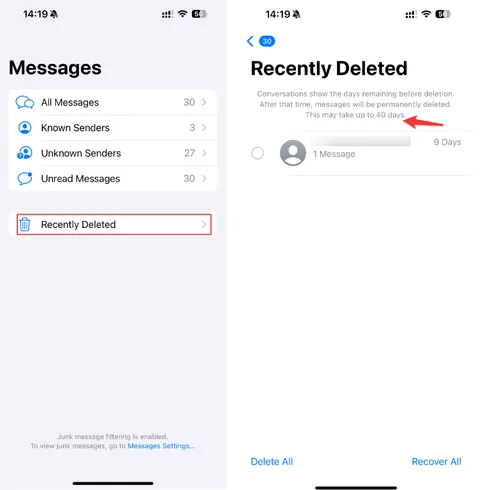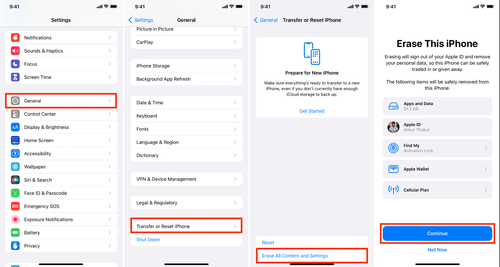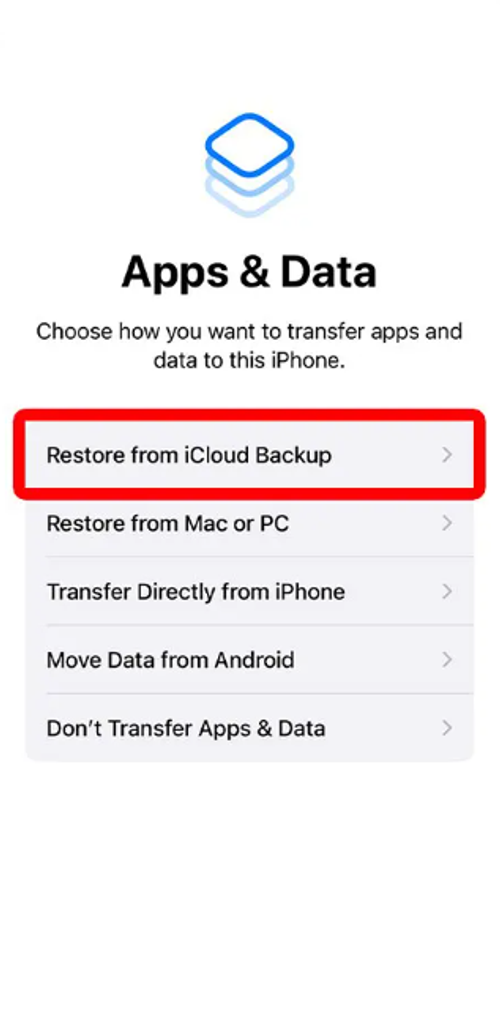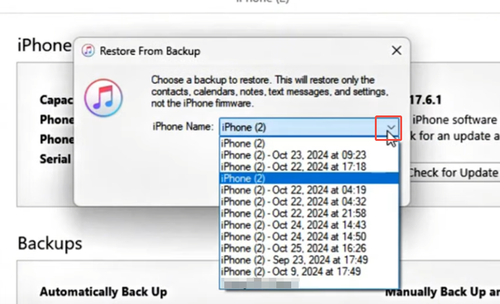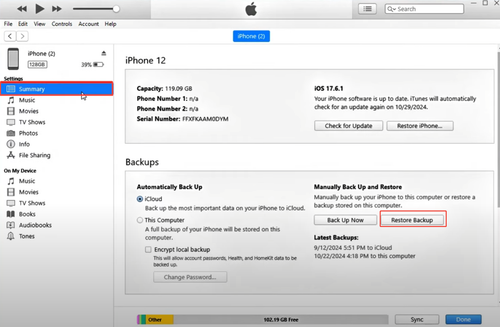Accidentally deleting important text messages on your iPhone can be stressful, but don’t panic—there are several effective ways to recover deleted texts on iPhone.
Whether you have a backup or not, this guide will walk you through proven methods to restore deleted text messages on iPhone, including built-in iOS features, backup solutions, and professional recovery tools like Gbyte Recovery. Let’s dive in!
Can I Recover Deleted Messages?
Yes, you can recover deleted text messages on your iPhone, and the method depends on how and when the messages were removed. iOS stores deleted messages in a temporary “Recently Deleted” folder for up to 40 days, giving you a window to recover deleted text messages on your iPhone without backups.
After that time, text messages will be permanently deleted from the “Recently Deleted.” In such cases, recovery becomes more challenging—but not impossible.
1. Recover Permanently Deleted Messages Without Backup Using Gbyte Recovery
If you’ve ever wondered how to restore deleted text messages on iPhone without relying on backups, Gbyte Recovery offers a robust solution designed for exactly this scenario.
This professional data recovery tool specializes in scanning your iPhone’s internal storage to locate residual data from permanently deleted messages, even when they’ve been erased from the “Recently Deleted” folder or you’ve never set up iCloud/iTunes backups.
Whether you accidentally swiped to delete a crucial conversation, cleared your message history, or need to retrieve iMessages that vanished after an iOS update, Gbyte Recovery’s advanced deep-scan technology penetrates beyond surface-level deletions to recover text messages that other methods might miss.
Why Choose Gbyte Recovery for iPhone Message Recovery?
- No Backup Needed: Recover messages even without iCloud or iTunes backups. Gbyte scans your iPhone directly to retrieve “permanently deleted” texts, including older conversations before they’re overwritten.
- Selective Recovery with Preview: Preview and restore only the messages you need—no full-system resets. Filter by contact, date, or keyword, and recover to your device or computer without losing current data.
- Easy-to-Use Interface: Just connect your iPhone, scan, and view recoverable messages in minutes—no tech skills required. Works with SMS, iMessages, and attachments like photos and videos.
- Full Compatibility: Supports all iPhone models (iPhone SE to iPhone 16) and iOS versions (including iOS 18+). Recovers iMessage effects, stickers, and separate attachments.
Step-by-Step Guide to Recovering Messages with Gbyte Recovery
- Download and Install the Software
Visit Gbyte Recovery’s official website to download the application for Windows or macOS. Follow the installation prompts to set it up on your computer.
- Initiate a Deep Scan for Deleted Messages
On the Gbyte Recovery dashboard, choose “Messages” from the list of data categories. Click “Scan” to begin analyzing your device’s storage for deleted message data.
- Authenticate via Apple ID (No Cable Required)
Gbyte Recovery securely accesses your iPhone’s deleted messages via your Apple ID—no cable needed. Sign in, verify with a code sent to your device, and the tool retrieves only message data (not photos/emails).
Uses Apple’s own security protocols and two-factor authentication for privacy. iPhones also offer settings flexibility—like the ability to enable JavaScript settings for smoother browsing—making tools like this work seamlessly across apps.
- Preview and Select Messages to Restore
Once the scan completes, browse the results. Deleted messages will appear in a separate section (often marked in red). Preview each conversation to ensure you’re recovering the correct content, then check the boxes next to the messages or conversations you want to save.
- Restore Your Messages
Click “Recover to PC” and choose to save the messages to your computer. The quick process won’t interfere with your device’s current data.
The sooner you use Gbyte Recovery after deleting messages, the higher the chance of successfully recovering deleted text messages on your iPhone before new data overwrites them.
By combining cutting-edge technology with user-friendly design, Gbyte Recovery simplifies the process of recovering deleted text messages on iPhone, even for those without technical know-how.
Whether you’re trying to retrieve a forgotten address, important work details, or cherished memories from old conversations, this tool provides a reliable, efficient solution for restoring what was once thought lost.
2. Restore Deleted Text Messages from iPhone’s “Recently Deleted” Folder
Starting from iOS 16, Apple introduced the Recently Deleted Messages feature, and in iOS 18, deleted texts are now stored for up to 40 days before they are permanently erased. During this time, it’s relatively easy to restore deleted text messages on iPhone directly from the Messages app without needing a backup. Here’s how:
Steps:
- Open the Messages app on your iPhone.
- Tap “Filters” (or “Edit” in older iOS versions) at the top-left corner.
- Select “Recently Deleted” from the menu.
- You’ll see a list of deleted conversations with a countdown timer (e.g., “9 Days” until permanent deletion).
- Select the conversation(s) you want to recover, then tap “Recover All”. Then you can find the deleted texts on the iPhone.
This method works best for recent deletions. Act quickly to avoid losing messages forever.
While deleted photos in iOS are only kept for 30 days, if it’s been more than 40 days, the messages are marked as permanently deleted and disappear from the Recently Deleted folder.
3. Recover Deleted Messages Using iCloud Backup
For iPhone users who regularly enable automatic iCloud backups, restoring deleted text messages is a viable option through your most recent backup. This method is ideal for those who wonder, “Can I recover deleted messages from my iPhone?” or need to retrieve conversations lost due to accidental deletions or system glitches.
However, it’s important to note that restoring from an iCloud backup will erase your device’s current data, replacing it with the contents of the selected backup. To avoid permanent loss of recent data, ensure you save any unsynced information (like new photos or notes) to your computer or another cloud service before proceeding.
Steps:
- Go to Settings > [Your Name] > iCloud > Manage Storage > Backups.
- Check if a backup exists from before the messages were deleted.
- Reset your iPhone: Go to Settings > General > Transfer or Reset iPhone > Erase All Content and Settings.
- During setup, select “Restore from iCloud Backup” and choose a backup dated before the deletion to restore deleted text messages on your iPhone.
Key Considerations for iCloud Backup Recovery
Backup Frequency Matters: If you rely on iCloud, ensure “Messages” are enabled in your backup settings (Settings > [Your Name] > iCloud > Messages > Toggle On). This ensures text conversations are included in future backups.
Data Overwrite Risk: Since this method replaces your current data, it’s best suited for users who haven’t made significant changes to their devices since the deletion. For those with new data, consider using a tool like Gbyte Recovery to selectively recover messages from iCloud backups without erasing your device.
Wi-Fi Requirement: The restore process requires a stable Wi-Fi connection, as iCloud backups are downloaded from Apple’s servers.
4. Recover Deleted Texts Messages with iTunes/Finder Backup
For users who regularly sync their iPhone with iTunes (or Finder on macOS Catalina and newer), restoring deleted text messages from a local backup offers a reliable solution.
This method is particularly useful for those who want to retrieve conversations saved in past iTunes/Finder backups, though it’s important to note that it overwrites your device’s current data with the backup contents.
Whether you accidentally deleted messages, experienced a system crash, or need to revert to a previous state, leveraging iTunes/Finder backups can help you recover deleted text messages on iPhone—provided you have a relevant backup saved.
Steps:
- Open iTunes on your computer (use Finder if you’re on macOS Catalina or later).
- Connect your iPhone via USB and tap “Trust This Computer” if prompted.
- Select your iPhone when it appears in iTunes/Finder.
- Click “Restore Backup” in the Summary panel.
- Choose the backup created before the messages were deleted. Wait for the restore process to complete, then check the Messages app.
Use Gbyte Recovery to selectively recover text messages iPhone from iTunes backups without erasing your device. This tool previews messages before restoration, ideal for users that try to retrieve deleted text messages iPhone.
5. Contact the Other Party to Retrieve Text Messages
If you deleted messages from your device but the recipient still has them, you can simply ask them to share the conversation. This is a quick, non-technical way to recover deleted text messages on iPhone, especially for one-sided deletions.
How It Works:
For outgoing messages: If you sent a message but deleted it from your device, the recipient’s iPhone still stores the full conversation (unless they deleted it too).
For incoming messages: If you deleted a message someone sent to you, they can forward or screenshot the relevant texts.
This method is ideal for casual or non-sensitive conversations where the other party is cooperative and works for both iMessages and SMS, making it useful for users who want to retrieve deleted text messages iPhone without technical tools.
6. Contact Your Cellular Provider
If you’ve exhausted all other recovery methods, contacting your cellular provider may be an option, though with significant limitations. Most carriers maintain message logs that record metadata like sender information, timestamps, and phone numbers, but typically do not store the actual content of text messages.
Steps to Request Logs:
- Call your carrier’s customer support or visit a store.
- Specify you need SMS/call logs (not content) from a specific date range.
- Provide account verification (e.g., ID, PIN) and a valid reason (legal requests may require documentation)
This approach is generally only useful in specific circumstances. Legal cases or formal investigations may benefit from obtaining these communication records, but for personal message recovery, the utility is quite limited.
Conclusion
Whether you need to restore a deleted text message on your iPhone from backups, the “Recently Deleted” folder, or professional tools like Gbyte Recovery, there’s a solution. For optimal results when backups are unavailable, Gbyte Recovery’s deep scan capability provides the highest recovery success rate.
To prevent permanent data loss, we strongly recommend maintaining regular backups of your important messages through iCloud or your computer.
FAQs About Restoring Deleted Text Messages on iPhone
-
Can I recover messages deleted over 40 days ago?
Possible but less likely; use tools like Gbyte Recovery before data is overwritten.
-
Will restoring from iCloud/iTunes erase my current data?
Yes; back up current data first or use selective recovery tools like Gbyte Recovery.
-
Can I recover messages without a backup?
Yes—use “Recently Deleted” (40 days) or tools like Gbyte Recovery for deeper scans.
-
Is Gbyte Recovery safe?
Yes; trusted, secure, and doesn’t store personal data.
-
Why aren’t my deleted messages in “Recently Deleted”?
They may be over 40 days old, manually deleted, or overwritten.
-
Will my carrier help recover messages?
Rarely; they often store metadata, not content, and may require legal approval.
-
What should I do immediately after deleting messages by mistake?
Stop using your iPhone, check “Recently Deleted,” and try Gbyte Recovery quickly.