Typically, your iPhone display transitions between vertical and horizontal modes when you turn the device.
If the rotation setting is unlocked, the screen will automatically adjust depending on how you hold the phone.
Watching full-screen videos on platforms like YouTube or Apple TV+ can also cause the screen to realign.
However, there is a way to modify your screen’s orientation without physically tilting the device.
This feature is helpful in specific situations, and this manual will walk you through how to do it effortlessly.
Adjusting iPhone Display Without Moving the Device
Apple has built-in settings that let users control screen alignment without physically shifting their phones.
This function is part of the Accessibility features, making it beneficial for various use cases.
Steps to Activate This Option
| Step | Instruction |
| 1 | Launch the Settings app on your iPhone. |
| 2 | Scroll down and open the Accessibility section. |
| 3 | Find the AssistiveTouch setting and turn it on. |
Once AssistiveTouch is enabled, you can manipulate the screen’s orientation without physically adjusting the phone.
Manually Changing the Display Orientation
After enabling AssistiveTouch, follow these steps to rotate your screen manually:
- Open any application where you need to adjust the screen direction.
- Tap on the AssistiveTouch overlay that appears on your screen.
- Select the Device option from the pop-up menu.
- Choose Rotate Screen and pick the preferred orientation from the four available options.
If you need to switch back, simply follow these steps again and select another direction. Alternatively, you can physically rotate the device to restore it to its original mode.
Keeping the Screen Orientation Fixed
You can lock the display in a single position if you want to prevent it from shifting between vertical and horizontal orientations.
This feature is available in the Control Center and can be switched on or off.
| Feature | Location |
| Screen Rotation Lock | Found in the Control Center |
| AssistiveTouch | Available under Accessibility Settings |
By enabling the rotation lock, your screen will remain in one orientation regardless of how the phone is moved.
If you wish to disable this setting, return to the Control Center and tap the icon again.
Using AssistiveTouch offers a practical solution for adjusting screen orientation without physically tilting the phone.
Whether you require this feature for accessibility or convenience, following these steps ensures a seamless experience.
Other Useful Features of AssistiveTouch
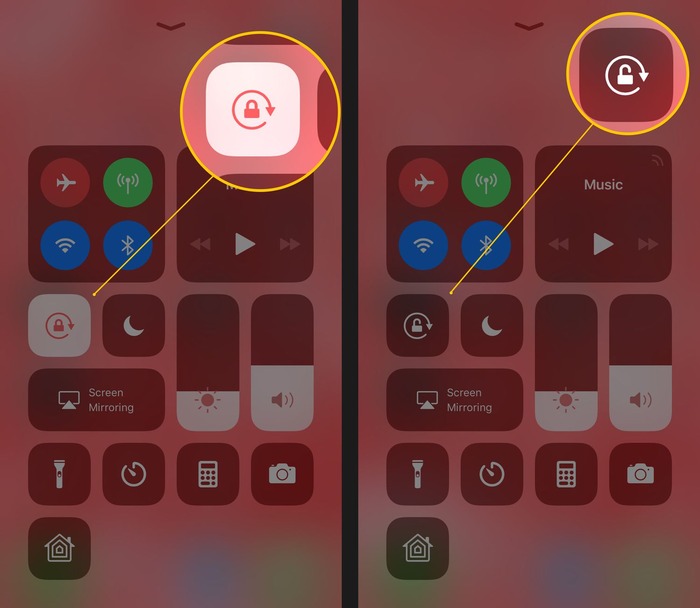
Beyond adjusting screen rotation, AssistiveTouch includes multiple helpful functions, such as:
- Taking screenshots without using physical buttons
- Modifying volume without pressing the side keys
- Quickly accessing the Home screen
- Customizing gestures for better search
- Controlling device settings with ease, such as enabling pop-ups on iPhone
These capabilities make AssistiveTouch a valuable tool for users who prefer an alternative method of operating their iPhones without relying on hardware buttons.
Comparing Different Ways to Rotate the iPhone Screen
| Method | How It Works | Best For |
| Tilting the Device | The display shifts automatically based on how the phone is held. | Everyday use, watching videos |
| AssistiveTouch | Enables users to rotate the screen manually using on-screen controls. | Situations where physical movement is inconvenient |
| Screen Rotation Lock | Prevents the display from changing its alignment. | Keeping the screen fixed in one specific orientation |
Each method has its benefits, and using AssistiveTouch allows you to rotate your display without physically repositioning your phone.
When to Use This Feature
There are several scenarios where the ability to rotate your screen without moving the device is beneficial:
- When your phone is placed on a stand: If your iPhone is mounted on a stand or dock, you may not want to lift or tilt it just to change orientation.
- If you have mobility limitations: Users with limited physical mobility may find it challenging to rotate their device, making this feature incredibly useful.
- When using certain applications: Some apps function better in a specific orientation, and AssistiveTouch allows you to select the best alignment without hassle manually, especially media or streaming platforms like YouTube or even an Apple TV browser.
- For convenience: Instead of always tilting the phone manually, you can quickly adjust it using on-screen controls.
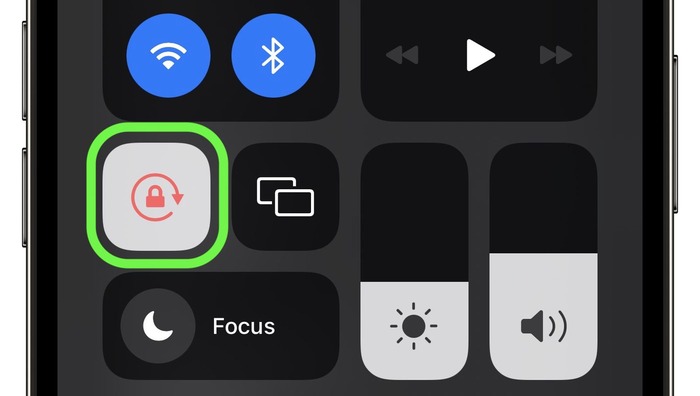
Customizing AssistiveTouch for Easier Use
If you frequently change screen orientation, you can make the AssistiveTouch feature more accessible by adding a shortcut:
- Open Settings and go to Accessibility.
- Tap Touch and then select AssistiveTouch.
- Under the Custom Actions section, assign the Rotate Screen function to a single-tap, double-tap, or long-press action.
This customization lets you quickly access the screen rotation tool without searching multiple menus.
Final Thoughts
Changing your iPhone’s screen orientation without physically moving the device is simple, thanks to AssistiveTouch.
This Accessibility feature makes adjusting the screen alignment with just a few taps easy.
Whether you need to lock the screen, rotate it manually, or keep it fixed in one position, these steps will help you customize your iPhone’s display settings effortlessly.
AssistiveTouch enhances convenience and provides alternative controls that can be useful for different users.
By following this guide, you can make the most out of your iPhone’s screen rotation settings without physically repositioning your device whenever you want to switch between portrait and landscape modes.

