Want to install Firefox on a Chromebook the easy way? Until this week, Mozilla officially said there are two ways. Neither of them is ideal. You can install the Android version of Firefox or hop into a Linux terminal and get Firefox as a flatpak.
But there’s a third way now that Mozilla is offering Firefox packages for Debian and Ubuntu Linux. Since Linux on Chromebooks uses Debian, you can directly download Firefox and quickly install it.
Download Firefox directly from Mozilla to your Chromebook
The most current release of Firefox for Linux is version 122. Mozilla launched it just yesterday. And here on Mozilla’s ftp website, the company has the new Firefox download available in a .deb file. That’s the type of Linux file or application, that Chromebooks can natively install through in ChromeOS Files app.
So all you need to do is navigate to the Mozilla page showing the new .deb file and click the link to it. That will download Firefox to your Chromebook.
Note that this download will only work with Chromebooks using an x86 CPU such as one from AMD or Intel. I looked for a build that works with ARM-based devices but did not find one. Sorry!
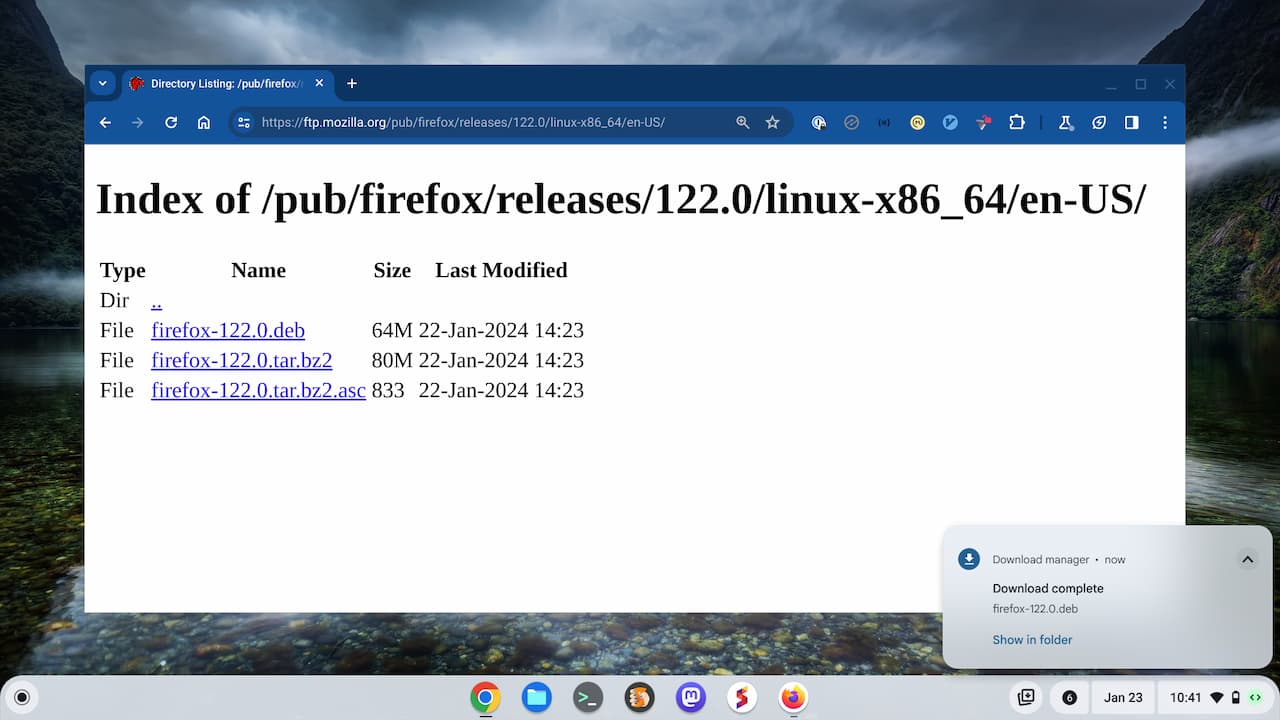
The Firefox download will be available in your Files app. To see it, you can click the “Show in folder” link as seen in the above photo. Or you can simply open the Files app on your Chromebook and view the Downloads folder.
Use the Install with Linux feature in ChromeOS
Once you can see the downloaded .deb file, right-click it and select the “Install with Linux” option in the menu that appears.
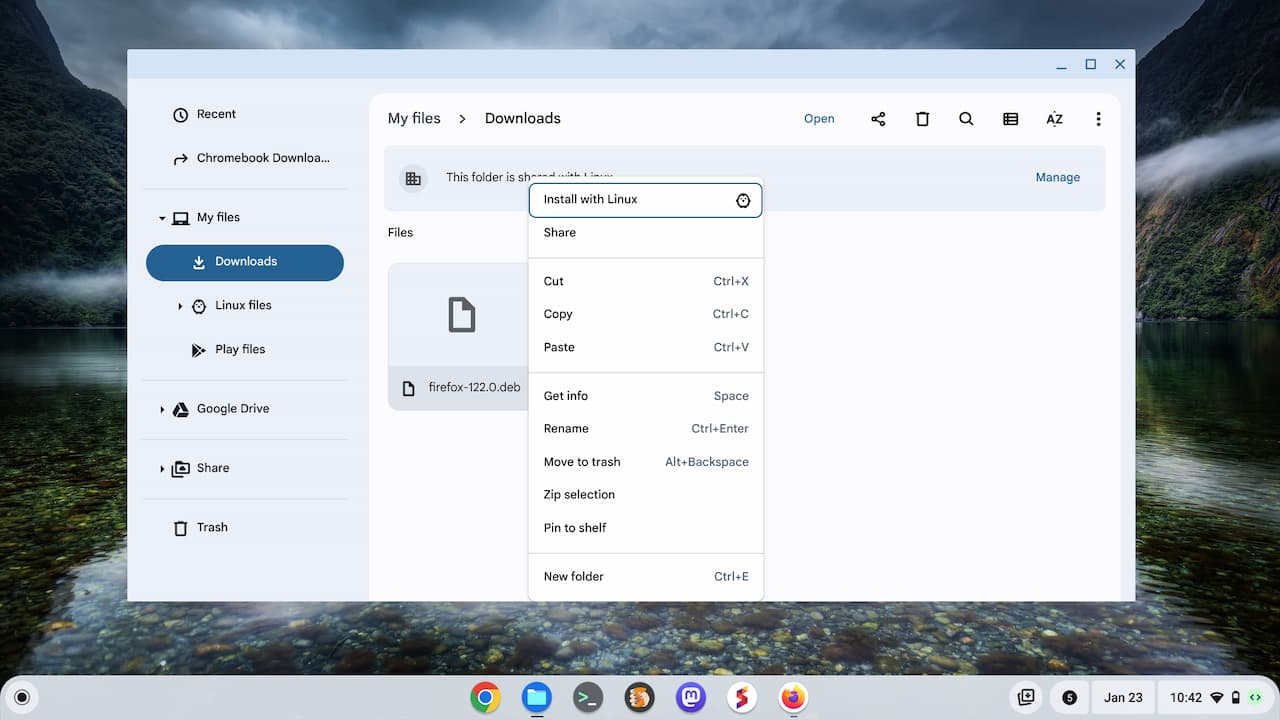
Click “Install” to proceed with the installation.
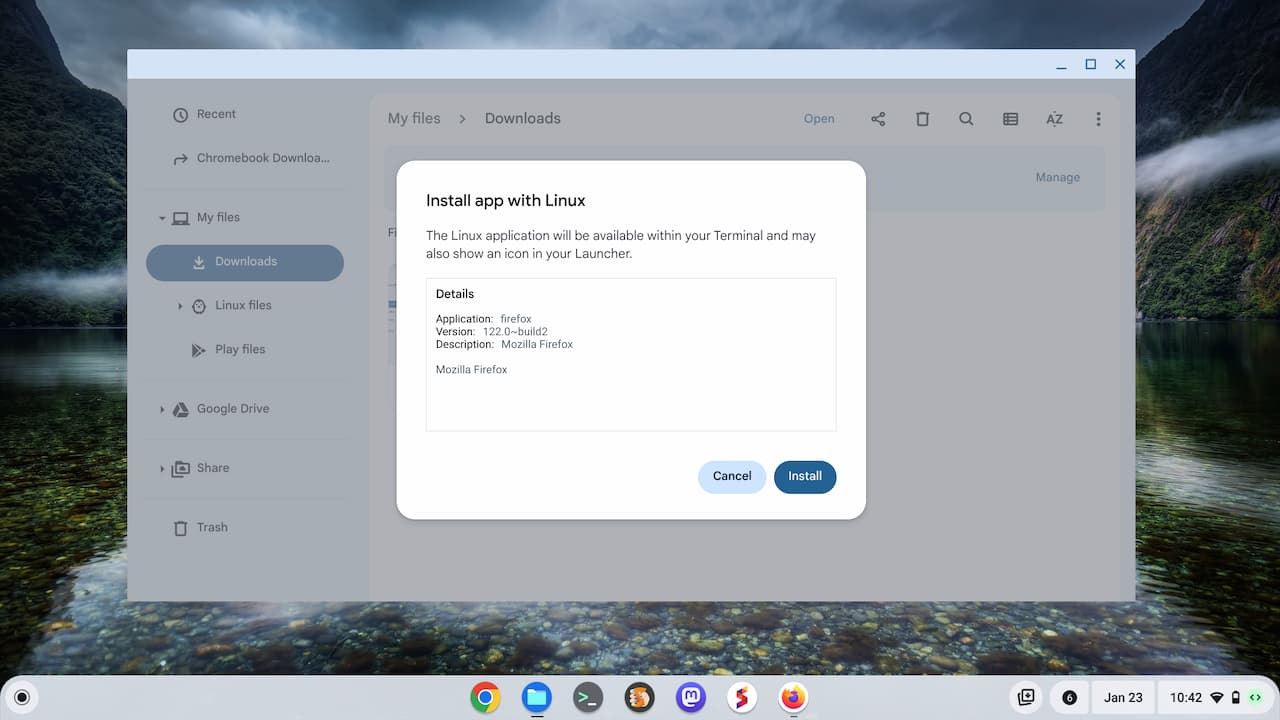
ChromeOS will notify you when Firefox is installed, which should happen relatively quickly. You can now close Files and the installation window because you’re done!
Firefox will now appear in the Linux Apps folder of your Chromebook Launcher. You can click the Firefox icon to open the browser or you can search for Firefox in your Launcher.
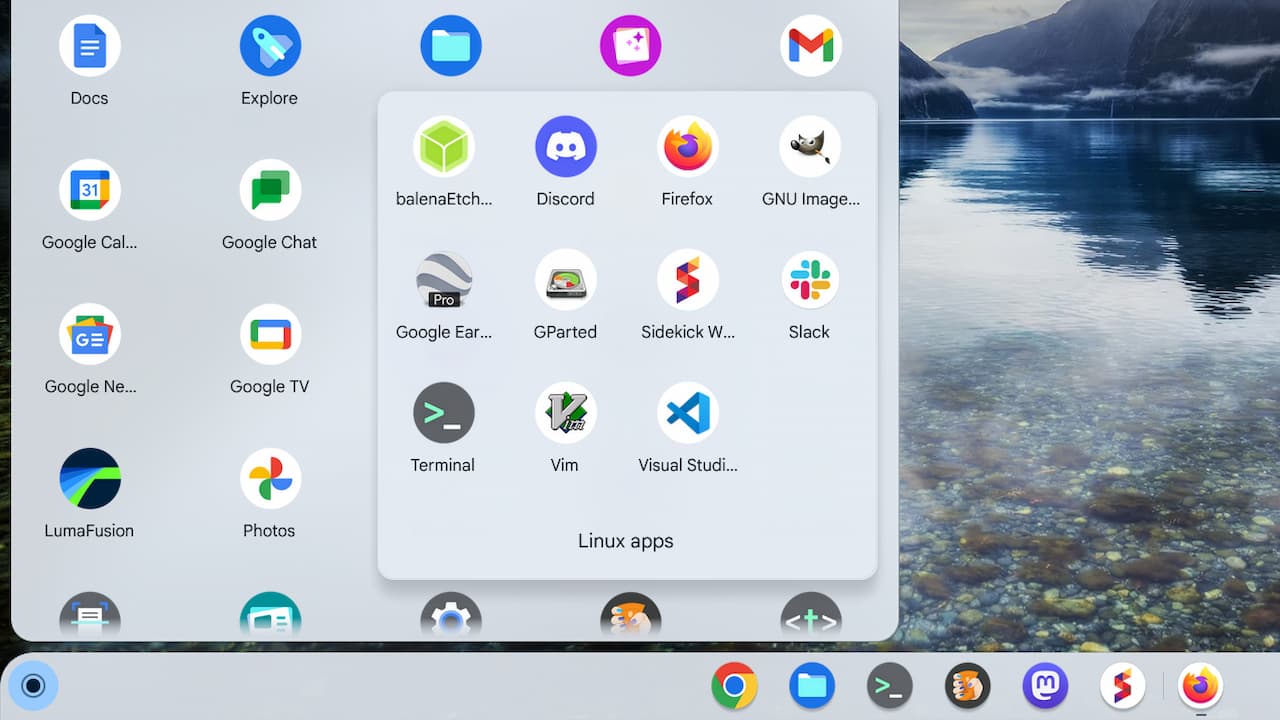
This entire process should only take a minute, maybe two. That’s because Mozilla is building the Firefox .deb packages and making them available directly. You could certainly use the command line interface in Linux to accomplish the same thing.
However, it’s a little unwieldy for those who aren’t familiar with Linux. Directly downloading the Mozilla-built .deb file and installing it with the ChromeOS Files app is far easier and quicker. This method should also receive updates as new Firefox versions arrive. And you can always check for updates right in the browser settings, just like you can with Chrome.
Should you use Firefox on a Chromebook?
Should you use Firefox on your Chromebook? Well, that’s a personal choice.
I have moved away, at least partially, from using the Chrome browser on my Chromebook. For several months, I’ve used Sidekick because of some added features and data privacy protections. I think I’ll try Firefox as my main browser over the next few months for comparison purposes.


11 Comments
Opera, Edge, Vivaldi, Chrome Linux also work great on Chromebooks.
Thanks for this. A lot of the time thie Linux instructions out there actually install Firefox ESR rather than Firefox.
I’m using the Chrome browser that decoupled from Chrome OS after a few flag tweaks, I think in version 118? Anyway I seem to recall that it IS the linux variant of the chrome browser?
Given the recent litigation in which Google was forced to admit that it deliberately misled Chrome browser users by concealing the fact that it collects user information in Incognito mode and profits from that information by using it to improve targeted advertising, many Chrome browser users are considering Firefox and similar alternatives. Google has NOT changed this practice, but is instead conducting a limited experiment with a more transparent disclosure to users of Incognito mode. Disgustingly shameful corporate behavior. Reminds me of Ken Lay. Maybe the layoffs are intended to soften the impact of the fines that Google expects.
Right. I’m not thrilled with some of Google’s actions with Chrome of late. That’s partly why I started investigating alternative browsers on my Chromebook. 😉
Kevin,
Any ideas on how to get pinch to zoom to work from the touchpad on Firefox (it works from a touchscreen, just not the touchpad. I’m not sure if this is a crostini-wide issue or a Firefox one)? That’s about the only papercut I have with it.
Chris, I’m 99% positive this is an issue between how Crostini receives and interprets touchpad events from ChromeOS. I’ve never found a fix for it, unfortunately.
I’ve tried several other browsers (such as Firefox and Edge) in the Linux environment, and most work well. However, there are two behaviors that aren’t ideal: a fuzzy display resolution if you don’t have the Chromebook’s display ratio set at exactly 100%, and a sometimes an unreasonably fast scroll speed to the mouse wheel, that happens only in these alternate browsers and not throughout the rest of the ChromeOS interface (including the Chrome browser itself). I presume both are due to how the Linux VM works here, but there don’t seem to be settings specific to the VM that I can adjust. Does anyone have any ideas on how to mitigate these two behaviors?
I don’t use a mouse, Jason, so I can’t speak to the scrolling issue. However, I’m using Firefox for Linux on a Chromebook right now with the display resolution scaling set to 110%. Everything is crisp and clear. Has it been a while since you used Firefox on your Chromebook? Thinking maybe the issue is resolved now.
Kevin, I wrote that comment before trying the Debian version of Firefox. I’ve tried it on two Chromebooks and a Chromebase, and both of those behaviors I encountered before are no more — the mouse wheel (or two-finger) scrolling speed is consistent with the rest of ChromeOS and the display resolution seems to look better as well. Unfortunately, the Debian version of Firefox is unable to correctly render some formatting I have in a personal finance spreadsheet in Microsoft Office 365/online.
I’m guessing the Debian version interacts with the hardware or the VM differently from the flatpak version, because these behaviors are all very consistent for me. Flatpak = fuzzy resolution and hyperfast scrolling, but correct spreadsheet rendering; Debian = sharp resolution and correct scroll speed, but poor spreadsheet rendering.
I have tried the Linux version of Edge, which does come in a Debian distro, and it suffered the same issues of the flatpak Firefox — fuzzy resolution and scroll speed problems. That is odd, but I haven’t found a Linux browser yet that does everything well, unfortunately. It’s only a guess, but I suppose this is likely due to it operating in a VM, and maybe there are some graphics and hardware (mouse/trackpad) translations that sometimes don’t work well there.
@Jason, for curiosity’s sake I tried replicating your 365 spreadsheet problem in my firefox (Mozilla source .deb install on Crostini). I got exactly the same rendering problem as you. I tried forcing it to use XWayland instead of Wayland compositing (now default for Firefox), but still no luck. Given that you can get the rendering to work from the flatpak version albeit with other problems (which don’t appear from the .deb install) it may be possible to fix it – by patiently comparing the differences in Firefox configuration & installed libraries. Sorry – I don’t have the patience for that…
If you _must_ use 365 Office, I’d suggest continuing to use Chrome, just for that. Or, try LibreOffice (my solution). It works very well on Crostini and can even open .xlsx files directly from Google Drive via the Files app. I couldn’t get Crostini Linux sharing to work with OneDrive though, so not seamless with 365.
@Chris, wow, very interesting. Thank you for testing that and affirming the same behavior I observed. Chrome has full functionality on all my devices (Windows, ChromeOS, and Apple iOS/iPad OS). Edge has full functionality for me on Windows and Apple, but the Debian distro installed on Chrome OS has the mouse/trackpad scroll speed issue, and the display resolution issue if not at 100%. Firefox has full functionality for me on Windows and Apple, but the Debian distro on ChromeOS has the Excel rendering problem, and the Flatpak distro on ChromeOS has the display resolution issue on ChromeOS if not at 100%. I like to keep hardware and software options open, and will continue to keep plugged in to this Debian browser space to watch for developments or functionality improvements here.