New Chromebook owners eventually hear about both Developer Mode and the Dev Channel of Chrome OS, wondering if they’re the same thing. They’re not. This post will reveal to you the difference between the two.
The Difference Between Developer Mode and The Dev Channel on a Chromebook
What’s Developer Mode?
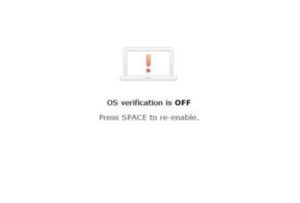 Developer Mode basically waters down one of the Chrome OS security features called “Verified Boot” so you can run alternative software, such as Linux. It also provides more access to the system files on your device. Unless you really want to tinker around — and know what you’re doing — Developer Mode isn’t for most people.
Developer Mode basically waters down one of the Chrome OS security features called “Verified Boot” so you can run alternative software, such as Linux. It also provides more access to the system files on your device. Unless you really want to tinker around — and know what you’re doing — Developer Mode isn’t for most people.
I have used Developer Mode in the past to allow my Chromebook to run both Chrome OS and Ubuntu Linux at the same time.
The main reason? I wanted to install apps so I could code on my Chromebook. These days, I can do that without using the less secure Developer Mode through Android apps, remotely accessing a Raspberry Pi I set up for coding or using a cloud development environment, such as AWS Cloud 9.
What’s the Dev Channel?
For starters, the Chrome OS platform has several versions, which are called “channels”. Chromebooks ship with the software from the Stable Channel, which is the latest generally available of the software. Typically, Chromebooks see an updated version of the Stable Channel every six weeks for major changes, while minor updates can appear more often.
New features and fixes don’t magically appear in the Stable Channel though. Instead, they first get added to and tested in three other channels: Canary, Dev, and Beta. Canary is where changes begin and it’s considered to be fairly unstable.
You wouldn’t want to run on the Canary Channel every day; in fact, you need to enable Developer Mode to use it. Plus, it can be updated or modified several times per day.
The Dev Channel is where tested changes from Canary end up, so this channel changes often as well: Often once or twice per week. As these changes are tested to ensure they’re working well, they make their way into the Beta Channel every week or so.
Eventually, over the course of several weeks, Beta features end up in the next Stable Channel release. The Chrome Releases Blog announces updates for all of the channels if you ever want to see what the latest channel versions are.
Switching channels
Switching between the Dev, Beta, and Stable channels on your Chromebook is simple and gives you early access to upcoming features.
However, there’s an important detail to keep in mind: if you switch from a newer version to an older one, your Chromebook will be reset to factory settings.
For instance, moving from Chrome OS 88 Stable to Chrome OS 90 Dev won’t affect your data. But if you go from Chrome OS 90 Dev back to Chrome OS 88 Stable, your device will undergo a powerwash.
In that downgrade process, you’ll lose all local data, Android apps, and any Linux containers you’ve set up.
If you’re ready to switch channels, open your Chromebook’s Settings menu, scroll down, and select About Chrome OS. From there, click on Detailed Build Information and then choose Change Channel.
Keep in mind—depending on whether you’re moving to a newer or older version, your data might be wiped during the process. Make sure to back up anything important before making the switch!
Conclusion
In conclusion, understanding the difference between Developer Mode and The Dev Channel on a Chromebook can help you make smarter decisions about how you use your device. While Developer Mode opens up advanced capabilities for tinkering and installing alternative software, it also reduces system security. On the other hand, the Dev Channel offers early access to Chrome OS features without disabling verified boot, making it a safer option for most users who just want a sneak peek at what’s coming next. Choose the option that best suits your needs—and don’t forget to back up your data before switching modes or channels!


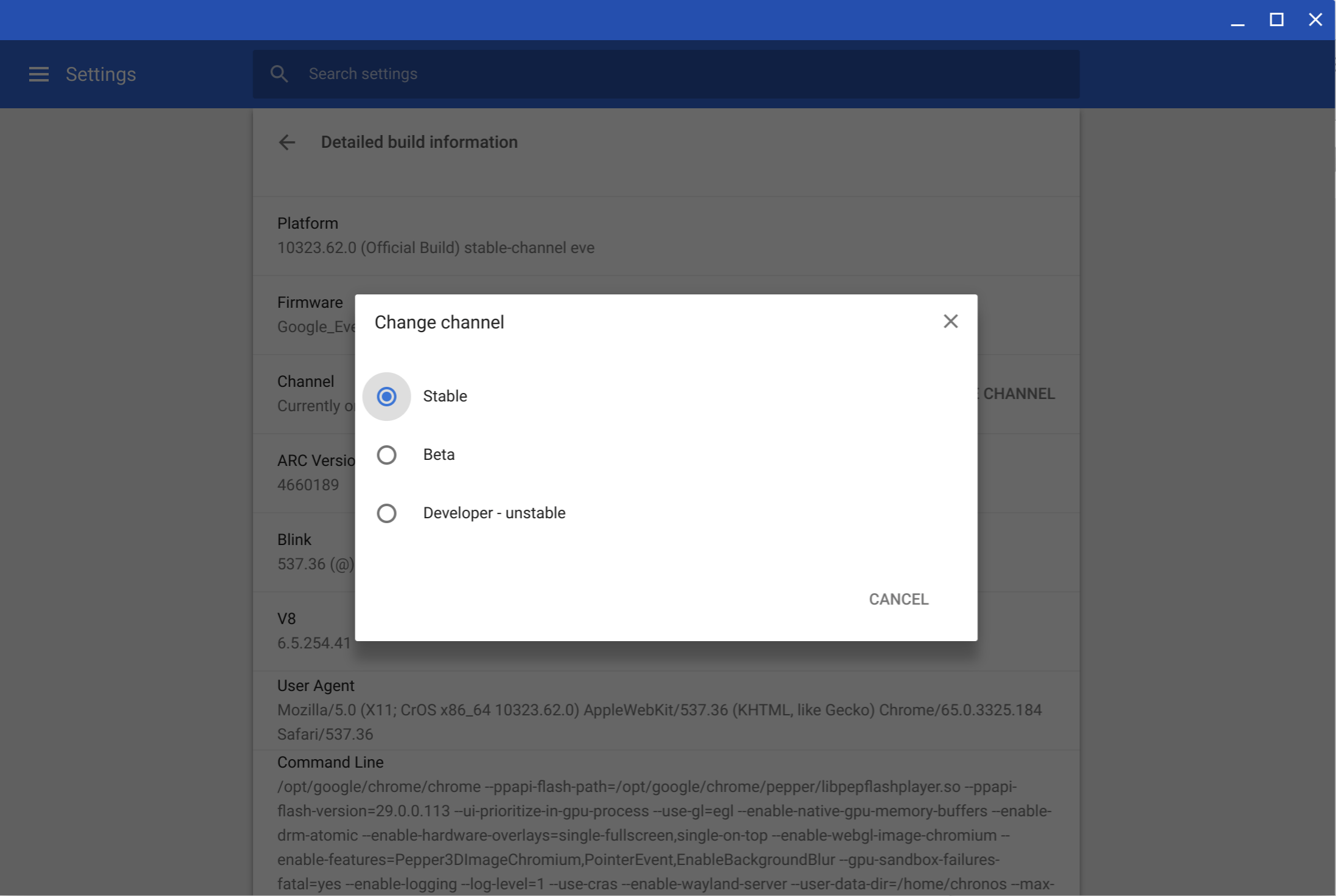
3 Comments
Can I use developer mode and run the stable channel?
I am trying to figure this out too, before powerwashing and potentially exiting dev mode by accident.
yes, you can.