Last week, Google released the Chrome OS 72 Stable Channel into the wild on a rolling schedule. As a result, my Pixel Slate just got the update. One of the included updates I noted is support for SD external storage support on Android apps. Yes, you can store finally media content from Android apps on your Chromebook with an SD card slot. But there is one catch and one trick involved.
First, as Google noted in the Chrome OS 72 release notes, this only works for “Android apps using direct /storage and MediaStore APIs.” More on that in a minute. And second, I wasn’t able to download content to the SD card in my Pixel Slate — via a USB-C hub — until I tweaked one setting in Android. Let me explain.
After the Chrome OS update, I immediately opened Google Play Movies, which is installed by default as an Android app on Chromebooks these days. I went to the app settings expecting to see the new option for offline storage on a memory card. And it wasn’t there.
I thought that was odd because surely, Google itself would be meet the requirements for its own Android app to store media offline. Obviously, it does since you can download Play Movies to external storage on an Android phone. So what’s the difference?
It turns out there is no difference, but instead, an app permission setting. And that makes sense if you think about it: Since Play Movies is preinstalled, you’re not asked on a Chromebook to provide permission to external storage, or any other permissions, for that matter.
Luckily, this is easy to fix. I went into the Chrome OS Settings and navigated to the Google Play Store option, then choosing “Manage Android Preferences”. This opens up the Android Settings app, just like on an Android phone. From there, I chose “Apps & Notifications”, selected Google Play Movies and the Permissions option.
Sure enough, the Storage permission wasn’t enabled.
Tapping it, as shown above, allows the app to have access to “Android” storage. A quick close and reopen of Google Play Movies then gave me the choice to download to either Internal Storage, which is the local Chromebook storage area, or External Storage, which is my memory card.
With the new SD Card option in Google Play Movies, I then successfully got a movie downloaded to the external storage. I was able to watch offline and scrub quickly to differenct scenes.
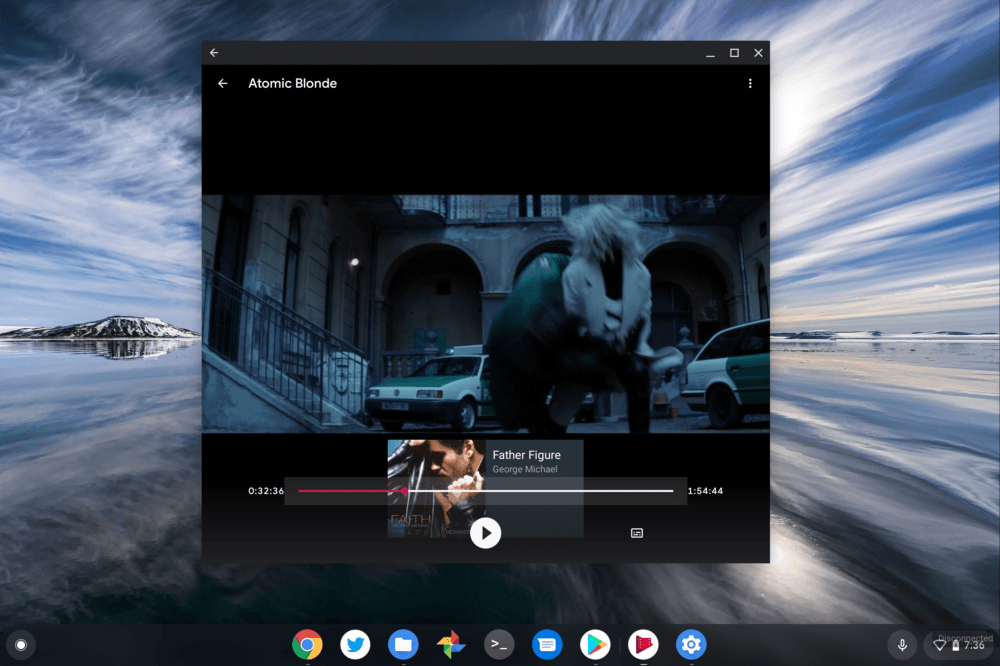
Just to check myself, after watching for a few minutes, I went back into the app permissions for Google Play Music and disabled the Storage permission. I then went to play the movie from where I paused it and, nope. That makes sense: The Android app no longer had access to the external card where I stored the movie.
I had to enable the same Storage permissions with the Spotify app to store playists on my SD card as well, so I’m thinking that at least in some cases, if not all, you may need to allow this permission on a per-app basis.
Now back to the matter of support for “Android apps using direct /storage and MediaStore APIs” because I think I already ran into one that doesn’t quite meet this requirement: Netflix.
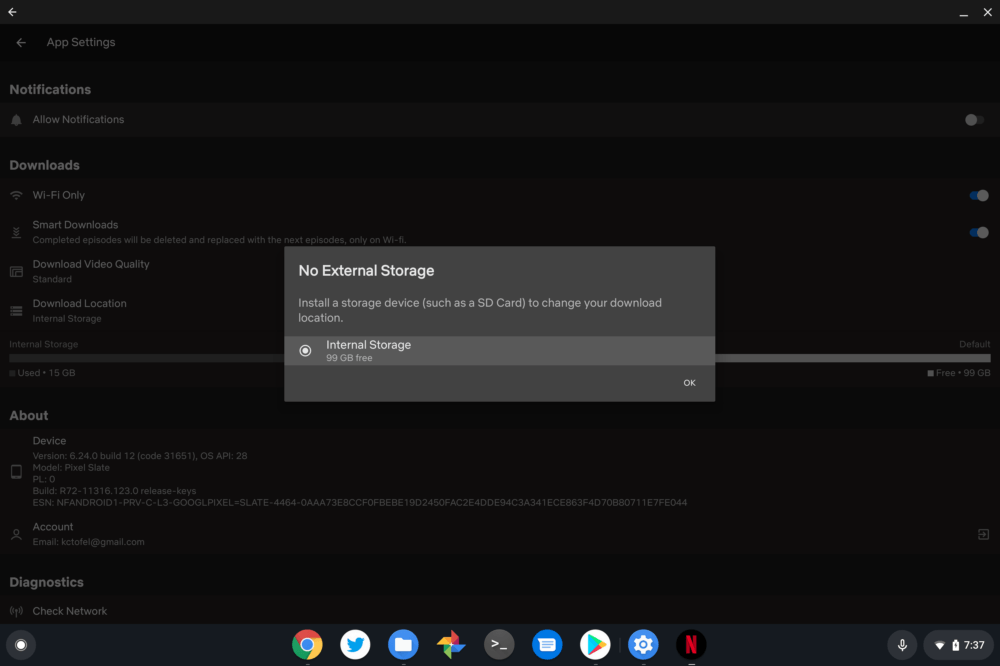
I know that you can download Netflix titles to external storage on Android phones. But even allowing the storage permission for the app in the Android settings isn’t doing the trick on my Pixel Slate. So at least for Netflix, this is still a no go, likely until the app is updated to allow it for Android apps on Chromebooks.
Update: Per Steven’s comment below, a reboot enabled external storage downloads to Netflix. I tested it and it worked for me as well!
My hope is that Google tweaks external storage support on Chromebooks in the future to make this whole process simpler. Currently, it’s not intuitive and I suspect many folks who got excited by Chrome OS 72 and the external storage update for Android will initially be disappointed. I’ll be opening up a bug with the Chromium team to make that suggestion. Well, after I finish watching Atomic Blonde, anyway.


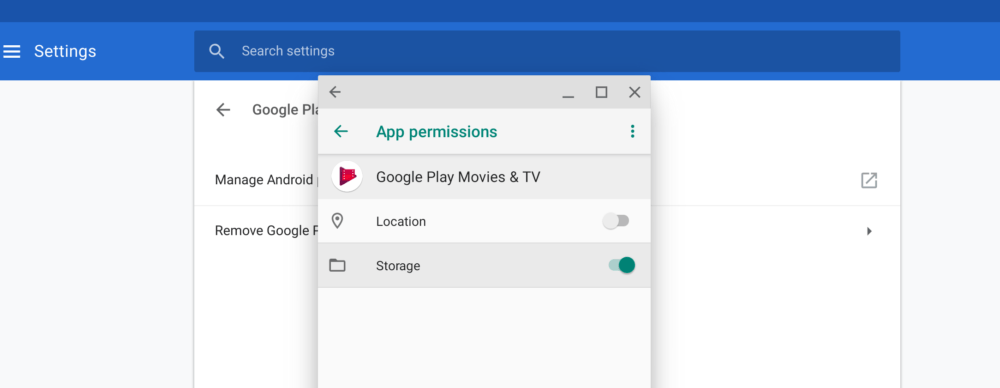
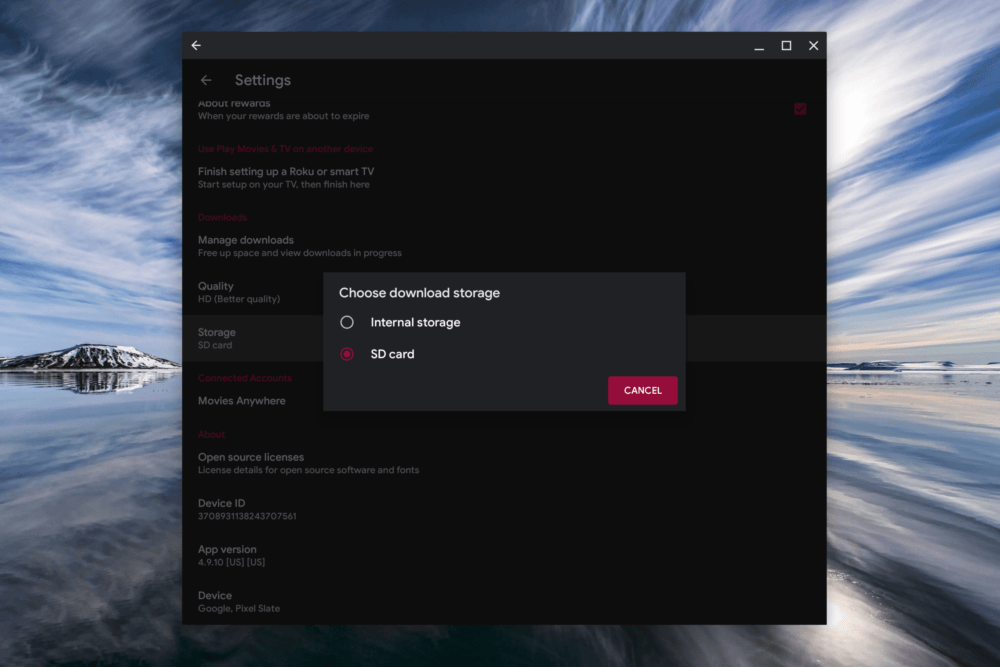
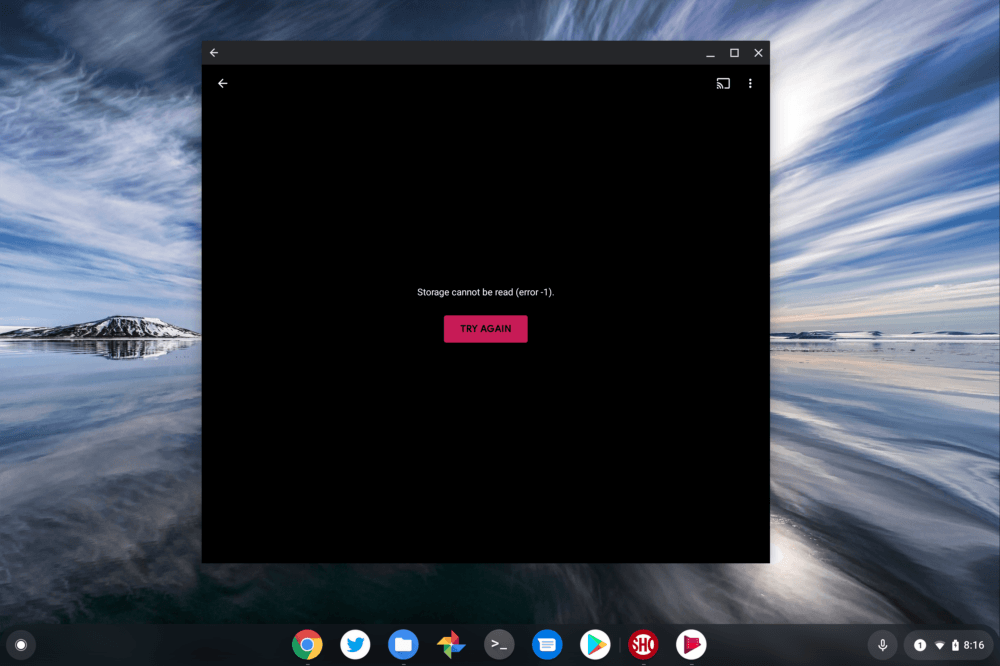
20 Comments
After making the permission change for Netflix I was not able to choose external storage either. Undeterred I rebooted and launched Netflix again and just like magic external storage was now available to choose! Yay!
Now why didn’t I think of that?!? 😉 Just rebooted and Netflix is now downloading to my SD card. Thanks, Steven!
With Amazon Prime, I found there was one additional step: there’s a setting for SD downloads within the Prime app itself that you have to enable as well.
Thanks. This is really useful.
I can’t wait for my Chromebook to get ChromeOS 72.
There’s a quick way to enable apps to be able to access Storage:
1. Open Android Settings in -> ChromeOS Settings -> Google Play Store -> Manage Android Preferences
2. Open Apps
3. Then top right corner click the Cog -> App Permissions
4. You’ll see a list of all the permission types
5. Choose -> Storage
6. You’ll now see a filtered list of just apps that want storage access.
7. Enable the apps you want storage access for.
Great tip – thanks!
“SD Cards” in this context also refers to cards attached via a usb c hub?
Indeed it does! In fact, with no card slot on my Pixel Slate, I had to test it that way using my USB-C hub with the built-in card reader.
Great tip, thanks. How do you “open up a bug with the Chromium team”? I recently got Chrome Version 72.0.3626.97 (Official Build) (64-bit) on my LG Chromebase, and now it seems to have lost “focus”. Hard to explain; however, I now have to click 2 to 4 times to get a response. Then Chrome opens another tab starting with [data:text/html] for a few seconds, closes it and comes back to the tab I was working on, now enabled. The “Report an Issue” page doesn’t allow me to complete my report.
I am using the Dev channel because I read about a flag I wanted to try (can’t remember which one but am using several now) but the article advised it would only work on the Dev Channel. Any help, suggestions, etc., will be greatly appreciated.
Last week, my Acer Spin 11(CP311-1HN) got the Chrome 72 update. I was especially excited about this, as I could now download Google Play Movies onto a microSD card. When the update was added, I inserted the card and switched to saving on it. I saw on the Download Manager I had a spiffy 120+ GB of memory, even after downloading several tv episodes and movie. However, I have since noticed that, what has been downloaded is still on the internal memory of my Chromebook and when I look at the actual memory card on My Files, when I go into the individual Android folders (data, obb and media) there is nothing actually saved.
Any explanation for this?
Two reasons:
1. Have you enabled Google Plays Movies to be able to save to “Storage”? Unlike on phones it seems it cannot prompt you in the app to enable this permission, it needs to be manually enabled in Android Settings. See my comment above how to do this on February 14, 2019.
2. Have you set your SD card as the storage area in the Google Play Movies App?
I have done both of those things.
Hmm. Did you by chance previously use that memory card in another device? I’m thinking maybe you need to format it (which will wipe any data on it) on the Chromebook.
It is a brand new card.
It worked for me too!! Thank you so much. One suggestion, make sure you have the correct Play App downloaded. Apparently I had the chrome version (they look quite similar). I new that I was using the wrong app when I saw your screen shot with a black background, and mine did not.
Thank you! My only regret in reading your article is that I didn’t do it sooner. I spent about 3+ hours on the phone and via chat with Samsung and Google this weekend and the level of support was horrific. Final suggestion from Google was wipe the Chromebook start over and the resolution from Samsung was to send the brand new Chromebook into a service center. Amazing that Google doesn’t have it together enough to one build a permissions prompt when it detects the SD card (or when it selected as the preferred storage – unlike you SD Card showed up as an option w/out permissions change, it build the proper directory on the SD Card but content would just hang) or at least have it as a FAQ for support team since I have to imagine the SD Card storage is one of the more popular support issues. After changing permissions and rebooting I was downloading Play Movie content to my SD card in about 5 minutes.
Too bad this doesnt work in a permanent fashion for Music. I have manually enabled storage access for three different music players. And they see the music on the micro sd card for a while but then it seems to disappear and I have to rebuild the music library with each player
Thank you, that article was most helpful. Well done!
Netflix still doesn’t present SD card download target after following all three major steps:
– Enable storage: Files app can write to SD card
– Enable Netflix permission to storage
– Reboot
It appears Netflix “knows” SD card is present. If I pop out new SanDisk 128GB SD card without ejecting, Netflix flashes a dialog “storage change”. New Lenovo Chromebook 64-bit. I know WTF I’m doing.
Google Chrome: Version 105.0.5195.112 (Official Build) (64-bit)
Platform: 14989.85.0 (Official Build) stable-channel nami
Channel: stable-channel
Firmware Version: Google_Nami.10775.108.46
ARC Enabled: true
ARC: 8946162
Enterprise Enrolled: false
Developer Mode: false
When I pop in SD card, Netflix presents message Removable Storage Change. Plainly I’ve completed all steps. I can write to SD from files, Neflix has storage permission. Still it doesn’t present SD card as download target option.
I bought another SD card, this one a PNY Premier X 128gb. I did so on the advice of Netflix support. It still nowooky. I’ll use this Chromebook as a doorstop. What bollocks.