Chrome OS 75 should hit the Stable Channel at any time now; in fact, I expected it to have landed this past week. When it does finally appear for Chromebooks, you’ll likely see what I think is a great new feature: Installing an Android cloud storage app will cause that storage to appear in the native Chrome OS Files app as a mounted drive.
Chrome Story recently shared this news, which was first spotted about a month ago on Reddit. Users there noticed not only a Microsoft OneDrive mount in the Files app when using early builds of Chrome OS 75, but also access to NAS, or Network-Attached Storage drives from the Files app when a supporting NAS Android app was installed.
In my testing, cloud storage mounts weren’t appearing, so I dug around in chrome://flags and enabled the arc-documents-provider setting. After a quick restart, I saw OneDrive mounted in my Files app since I had previously installed the Android version of OneDrive.

I also found out that installing Dropbox for Android does not work with the Files app. At least not yet. I suspect Dropbox hasn’t fully implemented the DocumentsProvider API in its Android app. That’s the only reason I can think of for my Dropbox storage not mounting to the Files app, although I could be wrong.
I don’t have a NAS drive, so I couldn’t test that, but the Reddit thread has a few people with positive results in that regard.
For someone like me who mainly works in a browser with cloud services, this is fantastic. I’m often downloading images I have stored on various cloud services only to then upload them to another cloud service, such as WordPress, which is what this blog is run on.
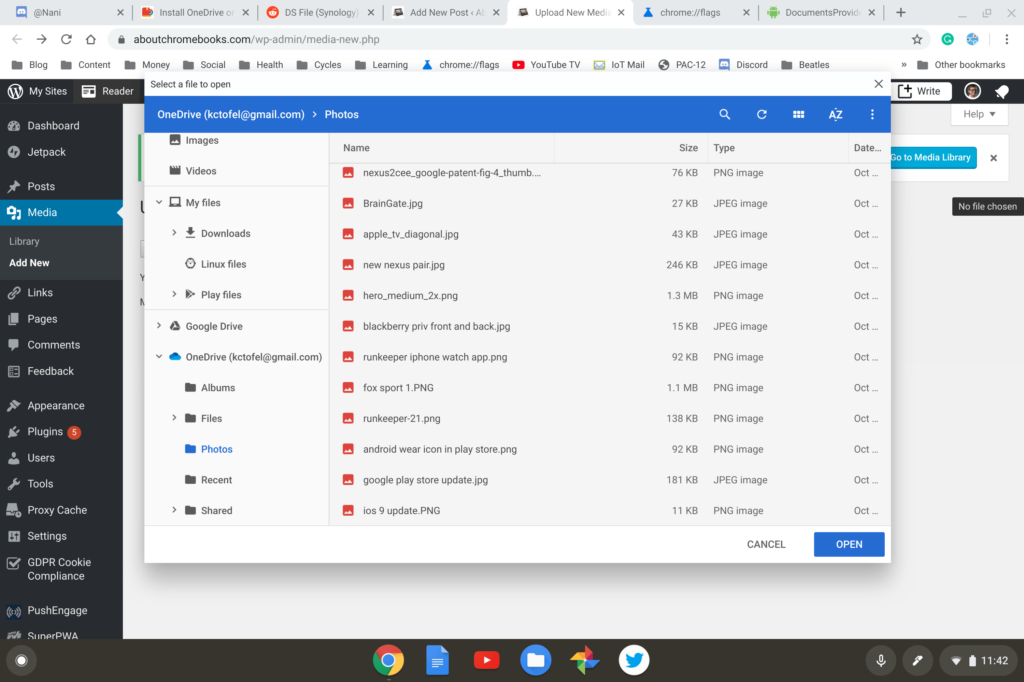
Now, I can choose saved images on OneDrive directly in the Files app – or even the WordPress uploader, since it uses an instance of Files for media uploads – and push them to a post.
Update at 1:06 pm ET, June 22: I’ve installed the Box.com Android app for testing, signed in and it mounted to the Files app on my Chromebook. 🙂
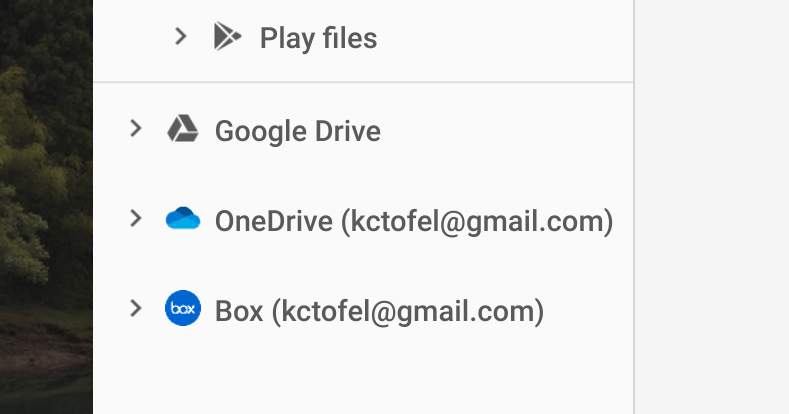


11 Comments
Slowly but surely, Chrome OS is incrementally turning into little more than a fragile gossamer veil at the entrance to the Android Play Store. For the same of Chrome OS review, I want Android apps to work much better than they currently do. But at least as a goal for Chrome OS development, I’d much prefer that there would be no incentive to rely heavily on Android apps, if at all.
I’ve asked Dropbox about this and they are considering it https://twitter.com/DropboxSupport/status/1138567135683387392?s=20
Also Termux works with it as well.
Does it download everything or is it something like Files on Demand (where it downloads when you request it)?
Wish I could mount my g suite drive.
Dropbox doesn’t show on Android’s Files app either, so you’re definitely right about Dropbox not implementing the APIs properly.
I use the Autosync for Dropbox – Dropsync app for my Dropbox needs.
Sadly, OneDrive allows me to open folders and see files, but it can’t launch any of the local Office (whether Android of Office Online version) files. I wasn’t able to even open any files using any Google document viewer.
I think this is still half-baked.
Who the heck will use Chromium since you have Linux, u mad ppl? I use Linux and I am pretty happy with the pCloud’s iOS app and their Linux client as well and they work like a charm for me
Onedrive does indeed integrate well into Files after enabling the flag in Chrome OS 75 settings, so all files and folders are visible and selectable in Files. Nice! However, one thing that does not work is the default OneDrive ‘Photos’ folder -when I select this Onedrive folder in Files, all that is shown is a pictogram and the words ‘nothing to see here’. Does anyone have this experience as well??
OneDrive shows up fine in Files app on my Samsung Chromebook Pro, all files and folders are there and accessible -except that the Onedrive Photos folder is empty. It says something like ‘nothing to show here’, but I know there are lots of pictures there. Does anyone know why this could be??