We knew that some form of Android app sideloading was coming to Chrome OS and the latest Dev Channel version shows that it’s nearly here. I was able to use Chrome OS 80 to sideload several Android apps on a Google Pixel Slate.
Before showing the steps I used, with key ones coming from Redditor magick_68, a few words of caution and explanation.
Google said in October that this feature is not intended for users to install Android apps to a Chromebook from outside of the Google Play Store. Instead, it’s meant for developers who use Android Studio to build Android apps on Chromebooks, and then “push” it to the Android container within Chrome OS for testing.
Additionally, while this technique does not require you to reduce security by putting your Chromebook in Developer Mode, it does bring some additional security risks. So proceed at your own caution and make sure you’re comfortable with your source(s) for Android app packages.
Having said all that, you’ll need Chrome OS 80 Dev Channel installed as well as Google’s Android SDK Platform Tools installed in Linux on your device. These tools include ADB, or Android Debug Bridge, typically used to connect a computer to an Android phone for debugging purposes.
You’ll also need to enable ADB Debugging under the Develop Android apps section in the Linux settings of Chrome OS.
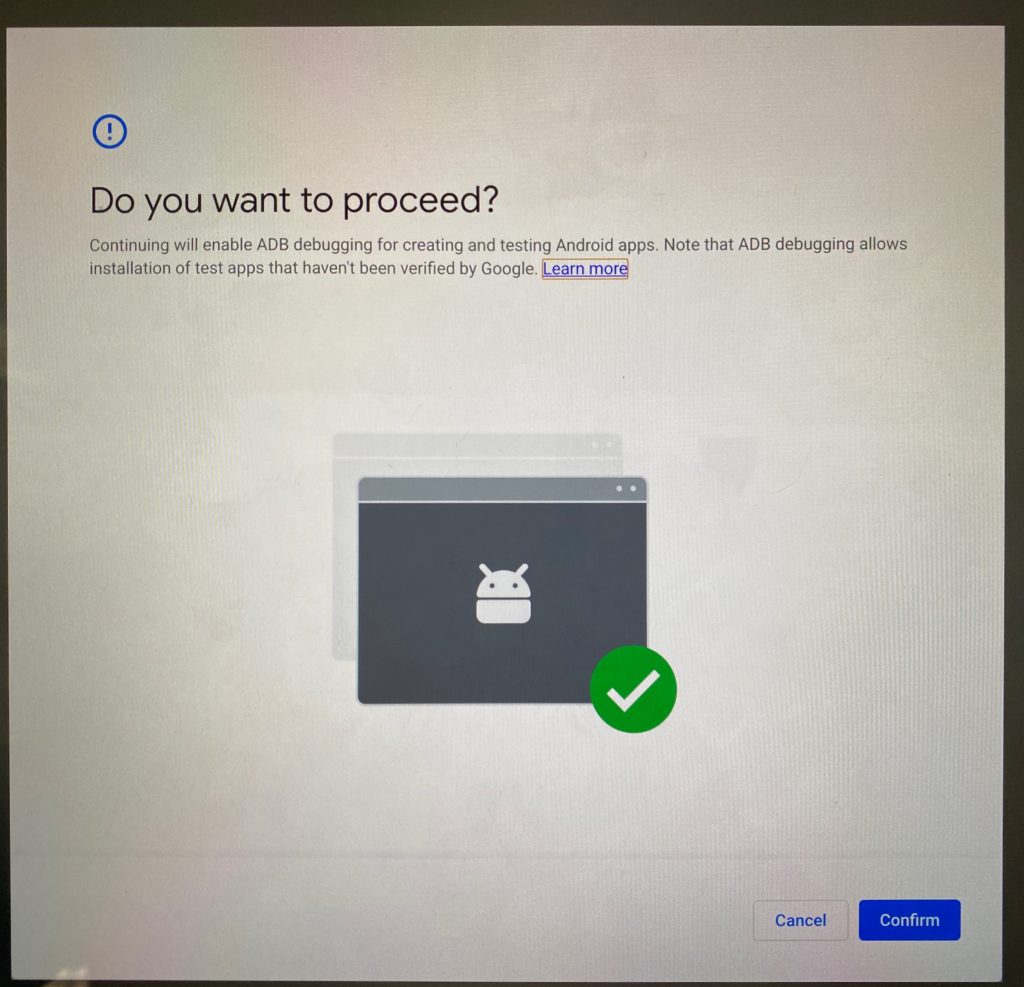
You’ll be prompted if you’re sure you want to do this and if you accept the prompt, your device will restart.
You’ll also see a warning message on your lock screen going forward, letting you know that apps from outside of Google Play may be on the device.
Once you’re all set up and have downloaded an Android APK file to install, you start up an ADB server with the following Terminal command: adb connect 100.115.92.2:5555 This essentially connects your terminal to the ARC, or Android container as if it were a physical device.
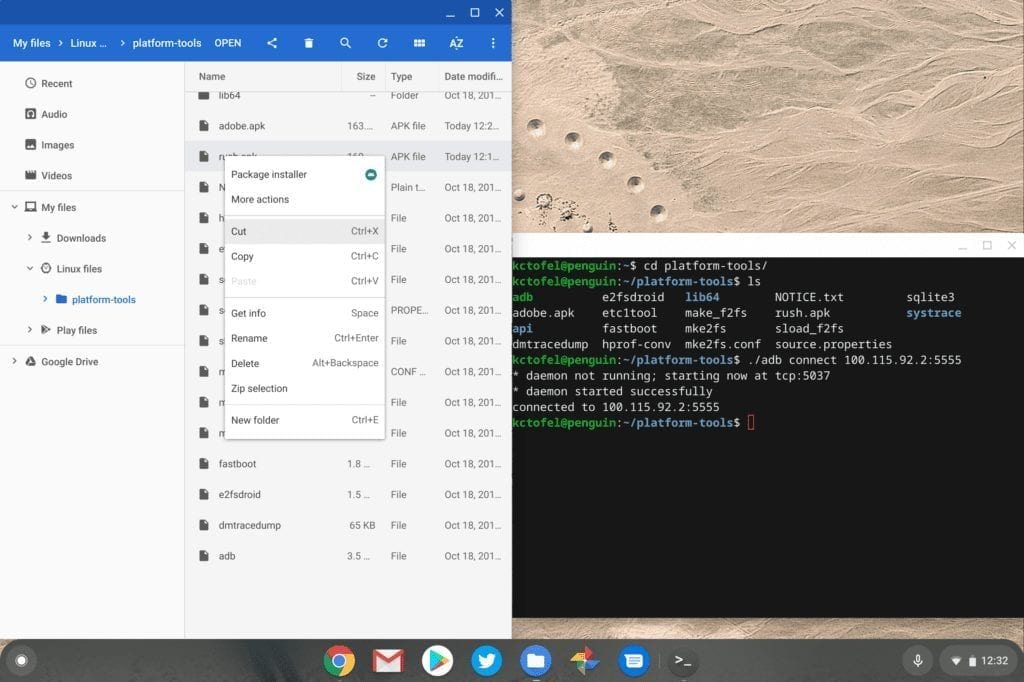
After that, a simple ADB command to install your downloaded Android app is all you need. In this example, I installed MeetMe even though it’s available in the Google Play Store.
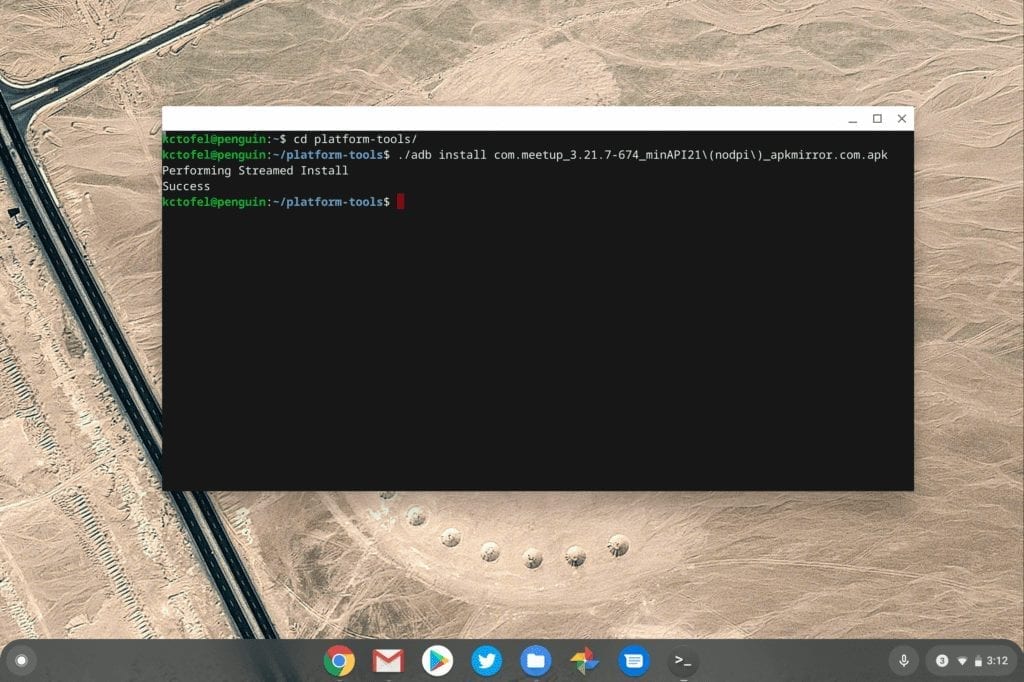
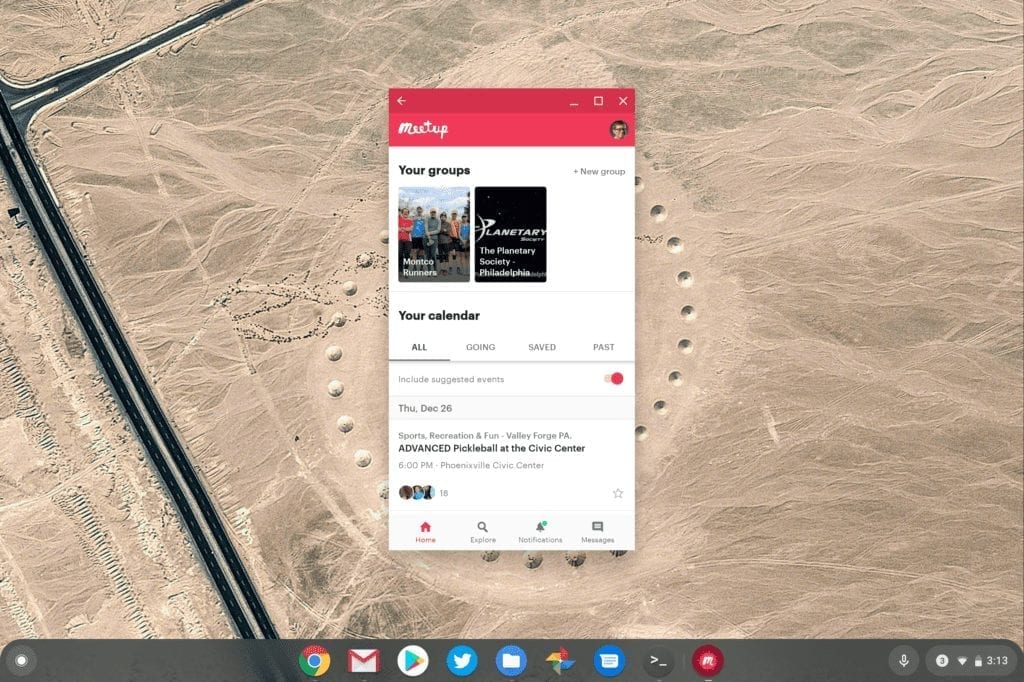
Now I can’t vouch for every sideloaded app to work, of course. In fact, just for kicks, I installed the Samsung Internet Browser. The install completed without errors, but the browser tabs reload in a loop, making the software unusable. Keep that in mind if you go down this path.


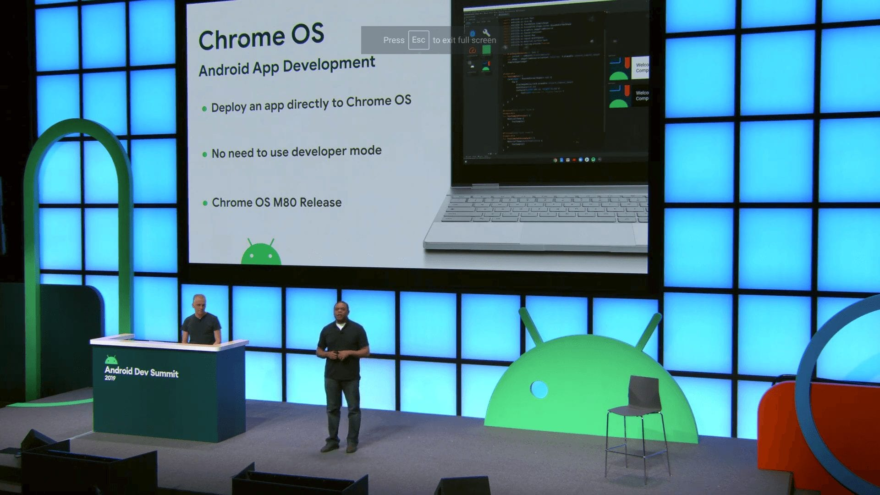
22 Comments
Finally there is a way.
Wait, how’s this different from before where you could already sideload APKs and also needed dev mode? If dev mode is still needed, I don’t quite see the benefit, or what’s new at all.
This is in Dev Channel; no Developer Mode needed.
Doh, I brain farted and confused Dev channel with Dev mode.
Yes? So why when i try to enable ADB Debbuging in Android menu i cant? It says, that if i want to enable, i have to turn on Developer Mode.
Are you sure you have Chrome OS 80 from the Dev Channel? And is your Chromebook managed by an organization? There could be a policy setting to block ADB debugging.
Because there’s a difference between Android developer mode and Chrome OS developer mode.
agree . why is it not easy to side load android apks like you can do on android on to a chrome o s device.i do have a few android media apps and a ad blocking app that i know wont be on the play store and want to side load on to my chrome book .
It’s not easy to sideload apks without developer mode because **it’s designed for developers to test their apps without uploading it to the google play store**
What I don’t understand is that if you are developing Android apps…NOT chromeOS…why do you need to be in an unstable environment just to test your apps? That’s really strange and defeats the purpose of using ChromeOS as an android dev platform.
I cannot find the Develop Android apps section in my Linux settings anywhere. I have definitely got Chrome OS 80 installed. Can you elaborate on where I would find them?
Thanks.
Your Chromebook doesn’t support Linux / crostini then. For example, the ASUS C302 doesn’t, while the C434 does.
It’s a Pixel Slate it definitely does.
So far it looks like you need Dev Channel + 80. My pixel slate is on Beta and 80 and I don’t have the option. I hope it’ll be available for 80 regardless of channel at some point in the future, because Dev Channel is for people that don’t mind an unstable system. Not something developers want.
Thanks. Makes sense.
This might help you. The solution in the comments worked for me!
https://www.reddit.com/r/chromeos/comments/emj97z/i_updated_to_chrome_os_80_but_cant_sideload_apps/
“chrome://os-settings/crostini/androidAdb
visiting that website open the settings app and into that page with the adb toggle.”
I’m on dev channel Version 81.0.4044.15 and it is saying I can’t enable ADB under the android preferences: “Turn on Chrome OS Developer Mode to enable ADB debugging.” Did they revert this after OS80?
Check in the Linux settings, not the Android preferences, to enable ADB. That’s where I enabled it.
Chrome OS v80 has not yet reached stable version release more than 60 days after this article was published.
The browser was finally updated slower than had been the practice. A week later, many of the older Chrome OS platforms do not yet show available distributions.
Despite the above, I can’t enable ADB on my Acer R15 which is on dev 85.0.4175.0
‘A factory reset of this Chromebook is required to enable ADB debugging’
Any thoughts please?
Great method. Now I can play android games on bigger screen with ease. Thanks for sharing this.
I think I read before somewhere that on my chromebook os that after changing over to the developer channel and back that chrome os automatically does a powerwash. Is this still the case because I really don’t want to have to load all my data again when I am finished loading my apk. file.
Also after apk. file is installed will it only work in developer mode or can you then run the game on chrome os. ???