We know that Google is working to bring pinned, floating windows to Chromebooks. But what about tablets? Will they be able to display floating windows that can be resized? Yup, or at least it’s in the works. Code shows that Chrome OS tablets window resizing is on the way. Or at least one floating window to start in Chrome OS tablet mode.
How Chrome OS tablets work today
There isn’t much complexity with Chrome OS tablet mode right now. That’s by design.
You essentially have the Chrome OS Launcher and a desktop area for using apps and the browser. By default, these take up the whole desktop to maximize space in Chrome OS tablet mode.
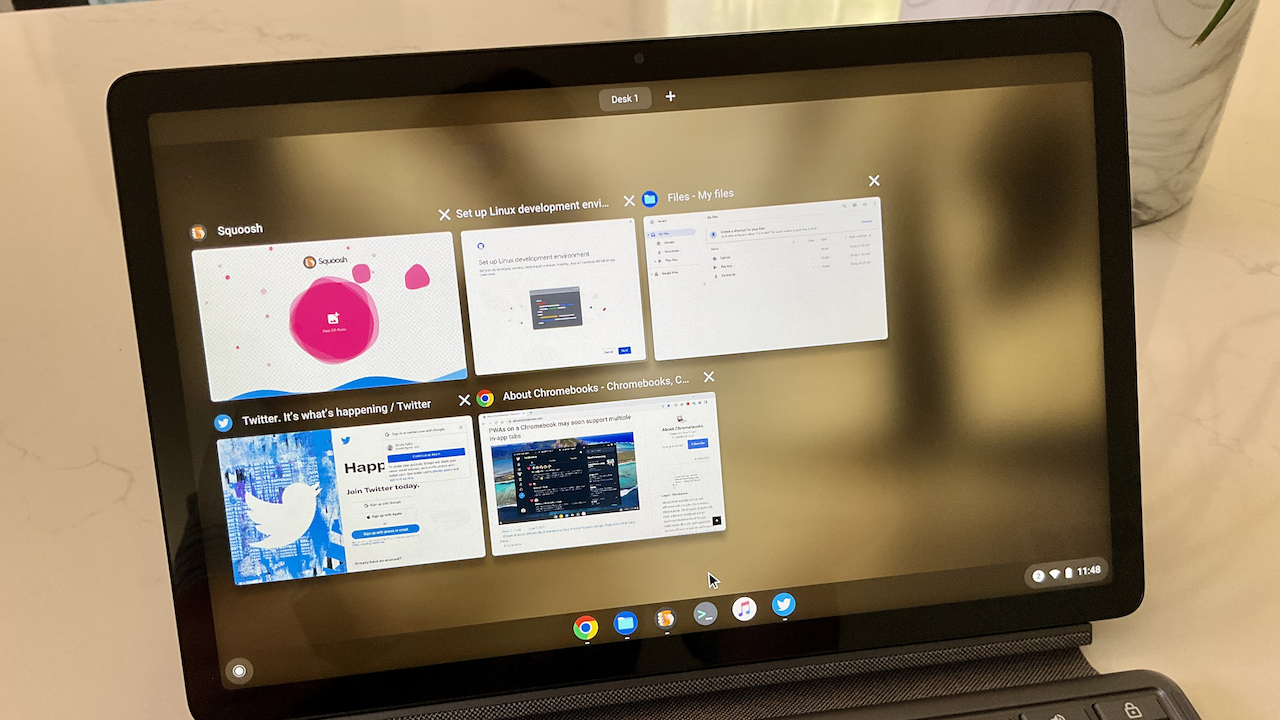
However, you can split a pair of apps or browser tabs on-screen tabs by swiping up from the bottom of the display. This puts you in Overview mode and shows all open apps. Drag one app to the left and another to the right for a split view on your Chrome OS tablet.
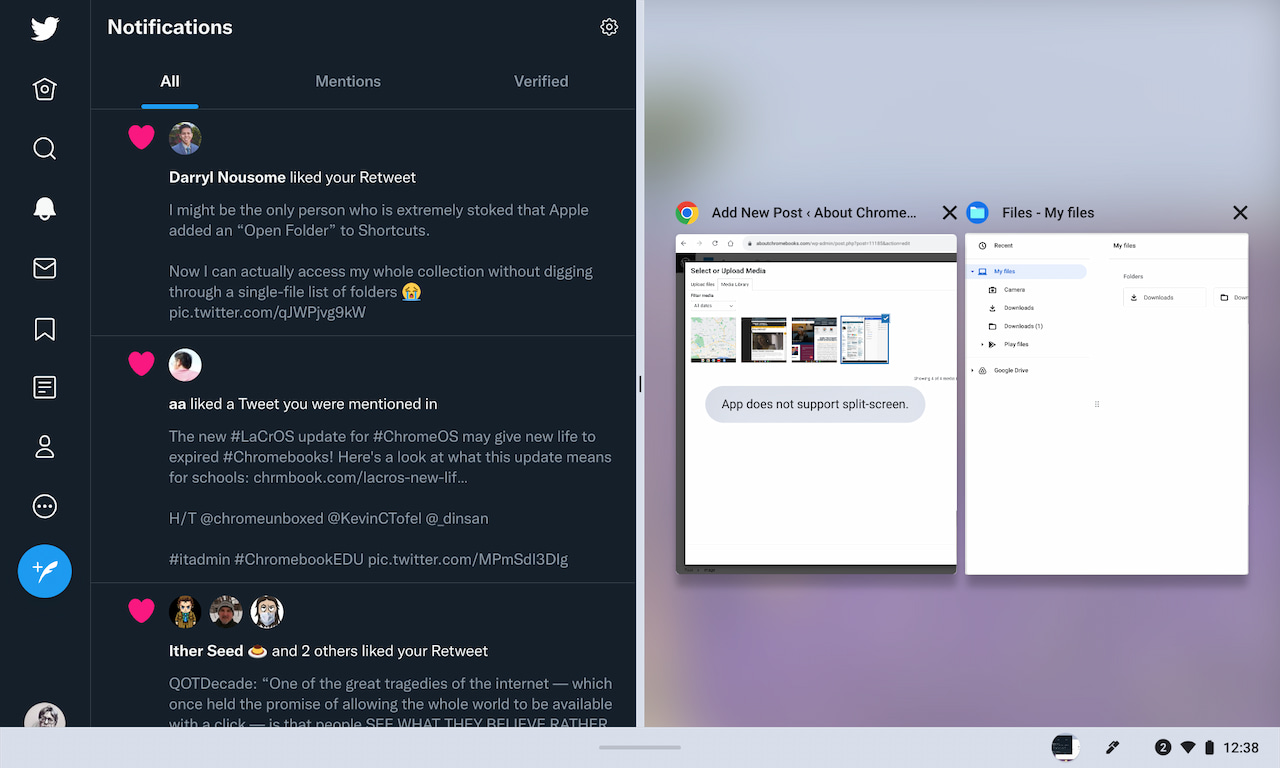
That’s helpful, but is it enough? Considering the next iPad OS release will add more native window management features, I’d say no. There are definitely times when I’d like to see at least a third window on my Chrome OS tablet. And if I could resize or pin it, that would be ideal.
Chrome OS tablets window resizing on the way
Google has certainly considered the limiting factor of just two visible apps on a Chrome OS tablet. I say that because this code change takes a first step toward addressing the situation. Here are the notes of the change:
This cl handles basic resizing for float window while in tablet mode.
- Float window shrinks when floated via accelerator.
- Float window resizes when display changes.
- Adds checks for whether a window can be floated in tablet mode.
- Float works with accelerator for windows that use
TabletModeWindowState (not ARC, and not LaCrOS browser) - Remove immersive mode for floated tablet mode windows (but this
does not work with browser)
Clearly, there’s work to be done here based on the final two limitations. Keep in mind that the change is titled “Initial patch for floating windows on tablet”, with emphasis on the word initial.
Here’s how window resizing might look in Chrome OS tablet mode
Since this feature is still in the works and not available yet, I can’t actually test it. However, by changing from Chrome OS tablet mode to desktop mode (by plugging in a keyboard), I can simulate how it might look. Like on a Chromebook or Chrome OS tablet in desktop mode, I can resize the windows by dragging their edges.
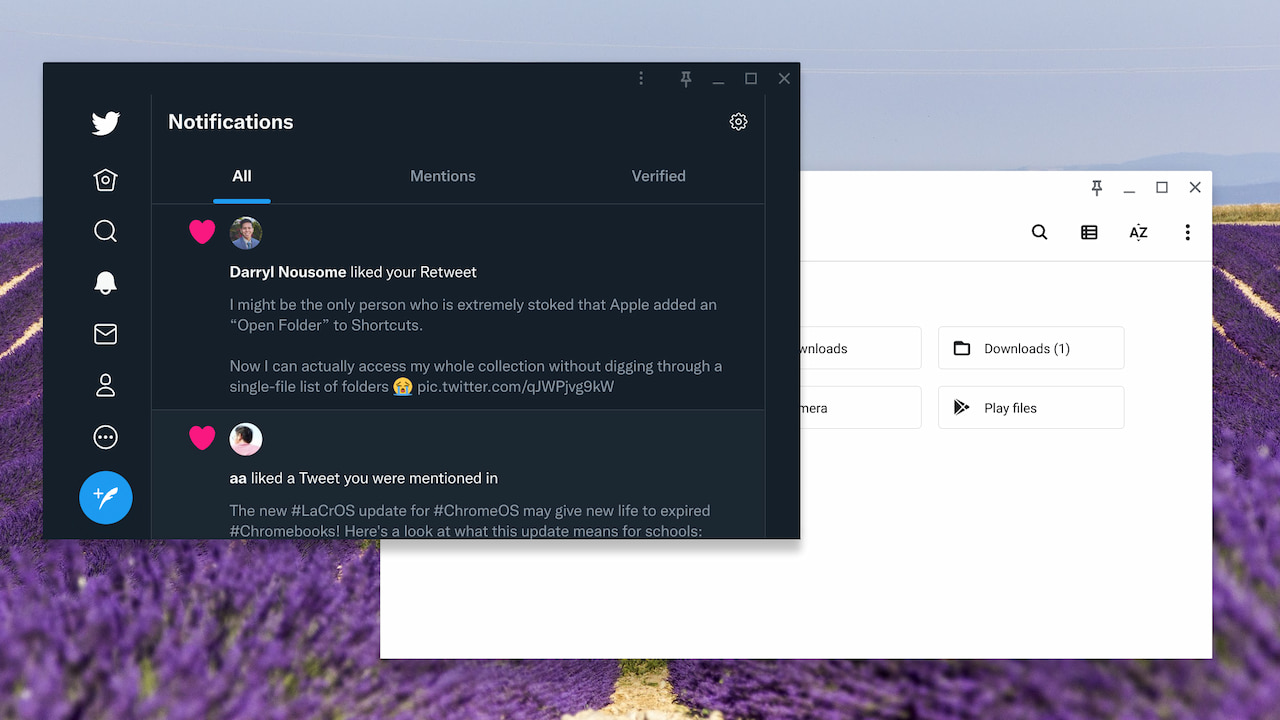
I actually took this a step further and simulated two floating, resizable windows in tablet mode on Chrome OS. The code change is currently about enabling just one window for now.
Note that this screenshot is from the Lenovo Duet Chromebook 3 and its 11-inch display. While floating windows in Chrome OS tablet mode will likely work on any slate, the larger the display the better in my opinion to use this function. Then again my aging eyes may be biasing my opinion.
In any case, it appears that a new experimental flag won’t be needed for resizable floating windows in Chrome OS tablet mode. The code seems to key on the experimental chrome://#cros-labs-float-window flag that enables floating, pinned windows in Chrome OS today. I’ll keep following the progress of this change and report back when I can test it.


3 Comments
Slightly off topic but word is that next year Chromebooks will be the main target for these:
https://wccftech.com/amd-ryzen-3-7320u-mendicono-6nm-cpu-4-zen-2-cores-2-rdna-2-gpu-cores-leak/
I wish there is a flag to give tablets have desktop mode on a fly. There are times that it’s better to use some Android apps on its own window and not immersing the whole screen.
Yeah I don’t like tablet mode. Even if it was customizable it would be better. The tabs arrangement is the worst aspect – too many steps to simply change/add etc for browser tabs!