Google appears to be adding Chromebook diagnostics in the ChromeOS Launcher. That’s according to an upcoming, early version of the software. Over on Twitter / X, C2Productions showed off the new Chromebook diagnostics integration on the ChromeOS 118 Canary Channel. This will make it much easier to get hardware details of your Chromebook’s CPU, memory usage and battery health.
You can see in each of the photos shared on social media, these Chromebook diagnostics are just a few keystrokes away. Thanks to the ChromeOS Launcher autocomplete function, typing a “C”, for example, brings up CPU usage in a minimal, easy to read format.
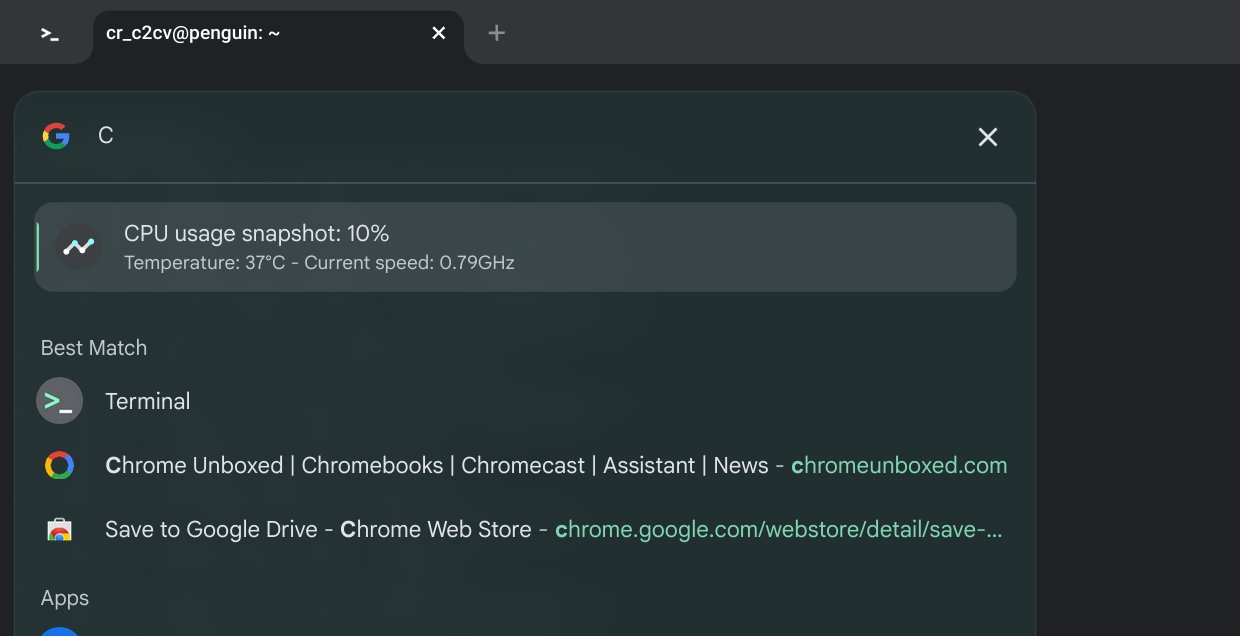
This is the same Chromebook diagnostic information you can currently find in the dedicated Diagnostics application on ChromeOS.
That’s where today you’ll find these hardware metrics in a single spot. And I doubt the Diagnostics application would be removed, even if this information comes to the Launcher. Of course, you never know what Google plans.
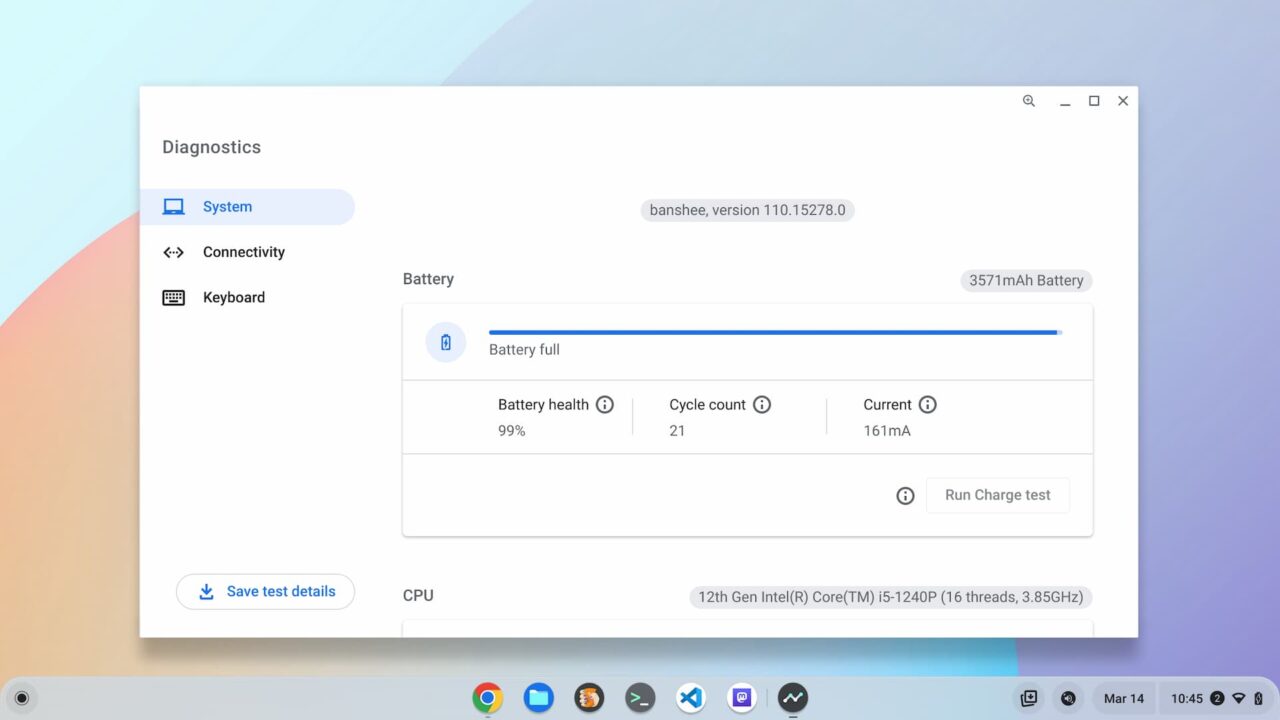
But I do like me some keyboard shortcuts to get around much easier in ChromeOS. Even if they require the Launcher to access them.
Checking the real-time memory usage on your Chromebook might require few keystrokes. You can see that “RAM” is required to check that, likely because there are other autocomplete functions that appear without the second and third letters.
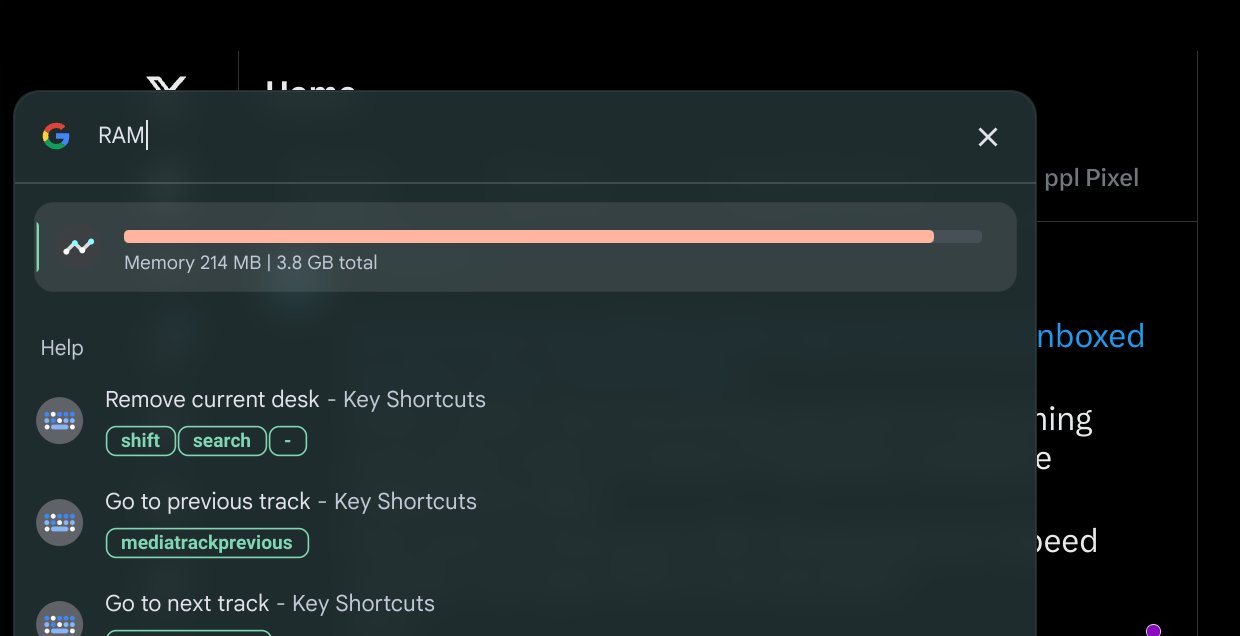
And the same goes for checking your Chromebook battery health, which until a year or so ago, required using the Linux terminal.
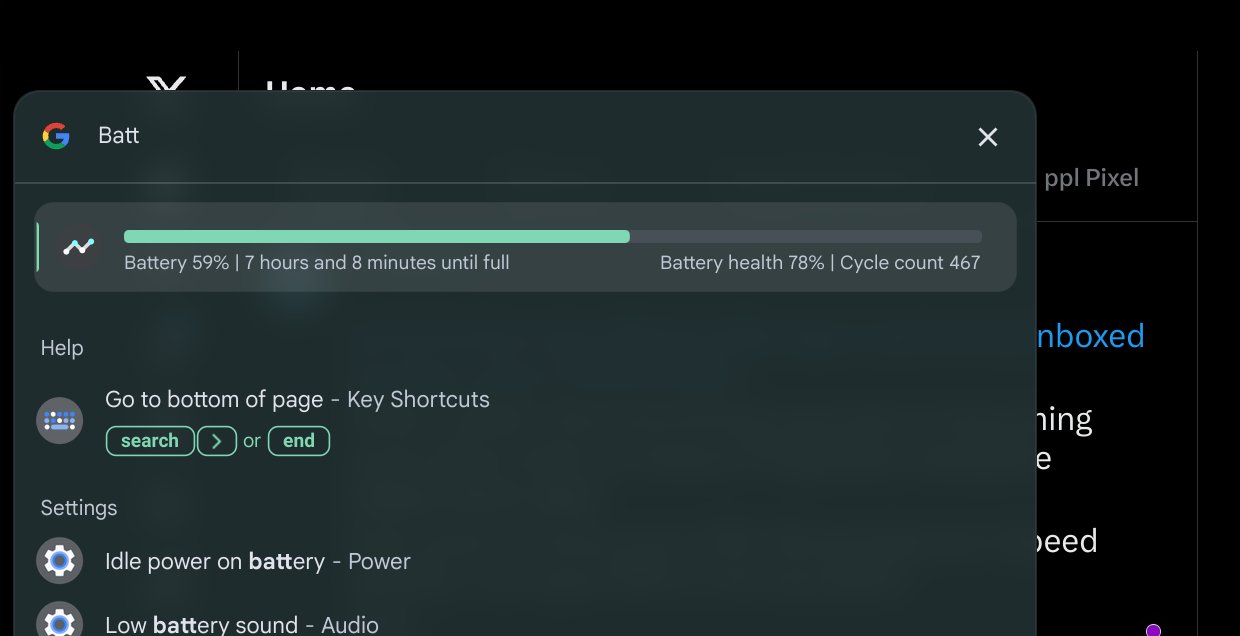
Personally, I think the Battery Health information could be worked into the current Battery indicator in the ChromeOS Quick Settings area. But I’ll take this information in the Launcher as an alternative to opening up an app.
It’s likely that these new ChromeOS Launcher integrations are part of Google’s push for an updated user interface. I’m already using some of these tweaks, which are currently experimental.
To be honest, I love them. The software looks much more polished and modern. And the automatic color matching of the interface to my ever changing wallpaper is a treat for my eyes.
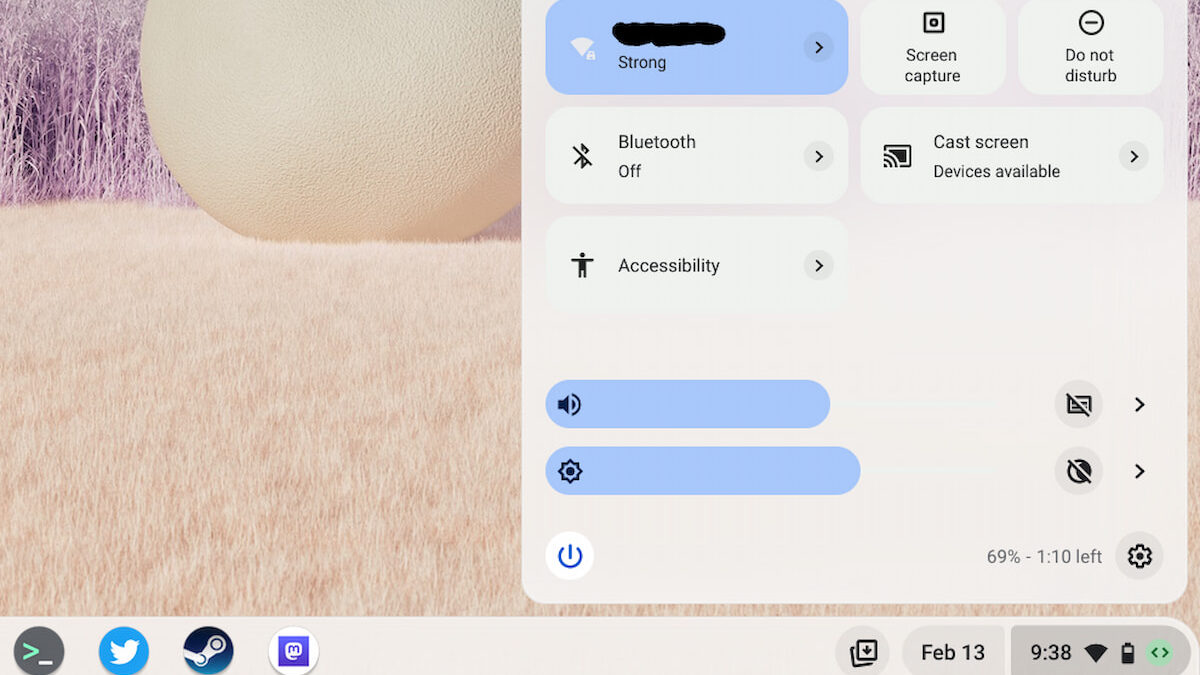


3 Comments
I know this is a bit niche. I use crostini about 60% of the time on my chromebook. Debian.
I have little noddies below the main screens showing average load, current CPU for the Chromebook and for the little flock of Raspberry PIs on my local network.
Just a config file driving a monitor program called ‘conky’.
Most useful.
I tend to use
crosh>free –human
for this, when I need to know.
Seemed like the lowest overhead for the information (which is usually to figure out whether firing up crostini or a crostini based app will fail for lack of resources).
The ability to get it from the search prompt looks like a great replacement when it arrives.
You can still run the Diagnostics app from the Launcher, you just have to type a few letters into the search bar at the top.
The most useful info for a Linux user is the amount of free memory. Linux apps can leak memory something rotten.
BTW there’s a new Keyboard section on the drop-down menu. It has a test function, which didn’t work for me. But I am running Chrome OS Flex.