Now that I’m back from a long hiking vacation in Utah, I’m consolidating my Chromebooks. I’ve whittled the pile down to three: one for each ChromeOS channel. And the one running the ChromeOS 116 Dev Channel finally adds functionality to a placeholder I’ve been watching. I now have a working Virtual Desks button on my Chromebook Shelf with ChromeOS 116.
While technically this is a new feature, it only adds another option for an existing feature. Meaning: it’s another way to navigate the Virtual Desks on a Chromebook.
You can still use a three-finger up swipe on the trackpad to view your Virtual Desks. However, there is a benefit to using the Virtual Desks button on a Chromebook Shelf. I’ll show you why in a bit.
Once I updated to the ChromeOS 116 Dev Channel, I enabled this flag: chrome://flags#enable-desk-button and restarted my browser. What used to be an empty button on the Shelf now shows the name of the currently in-use Virtual Desk.
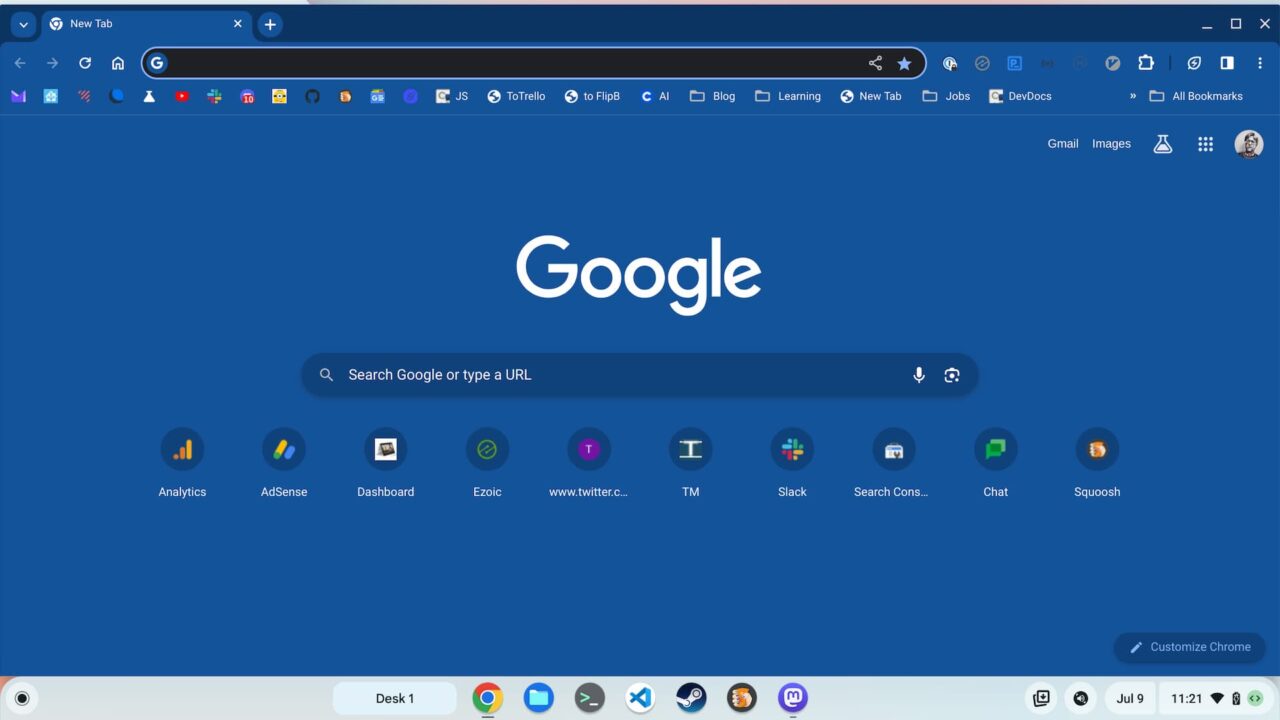
For this example, I didn’t get too creative, so you see above that I’m on Desk 1 and I only have the browser open.
When hovering over the Virtual Desks button on ChromeOS 116, one or more arrows appear. These indicate there are desks to either side, or both sides, of the current Desk. Clicking an arrow immediately takes you to that Virtual Desk.
Even better though is what happens when you simply task the Virtual Desk button. You get a small preview of all Virtual Desks on your Chromebook so you can see what apps are where.
Of course, you can tap any of the Desk previews to navigate as well. And you can add a Virtual Desk, simply by clicking on the “plus” button. And hovering over a preview shows options to close the Desk or merge the current Desk with another one.
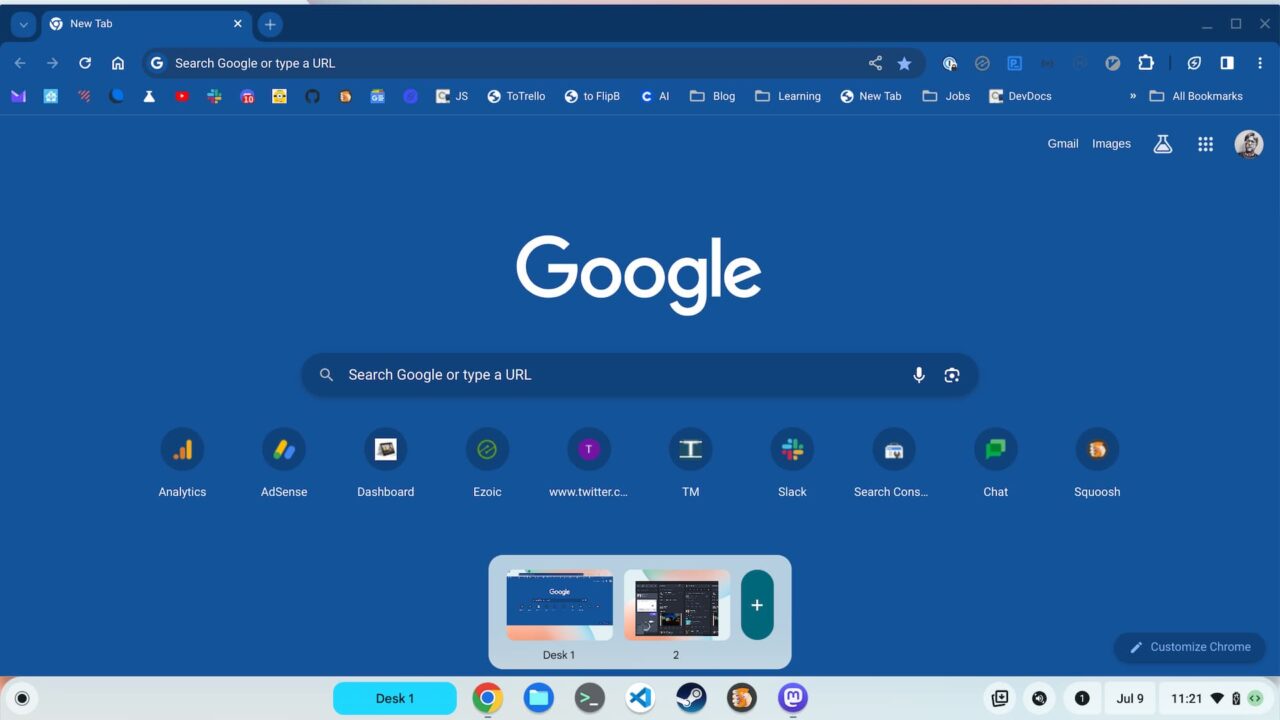
After screen capturing the above view, I tapped on the Desk labeled “2”, and ChromeOS 116 swiftly brought me to that Virtual Desk.
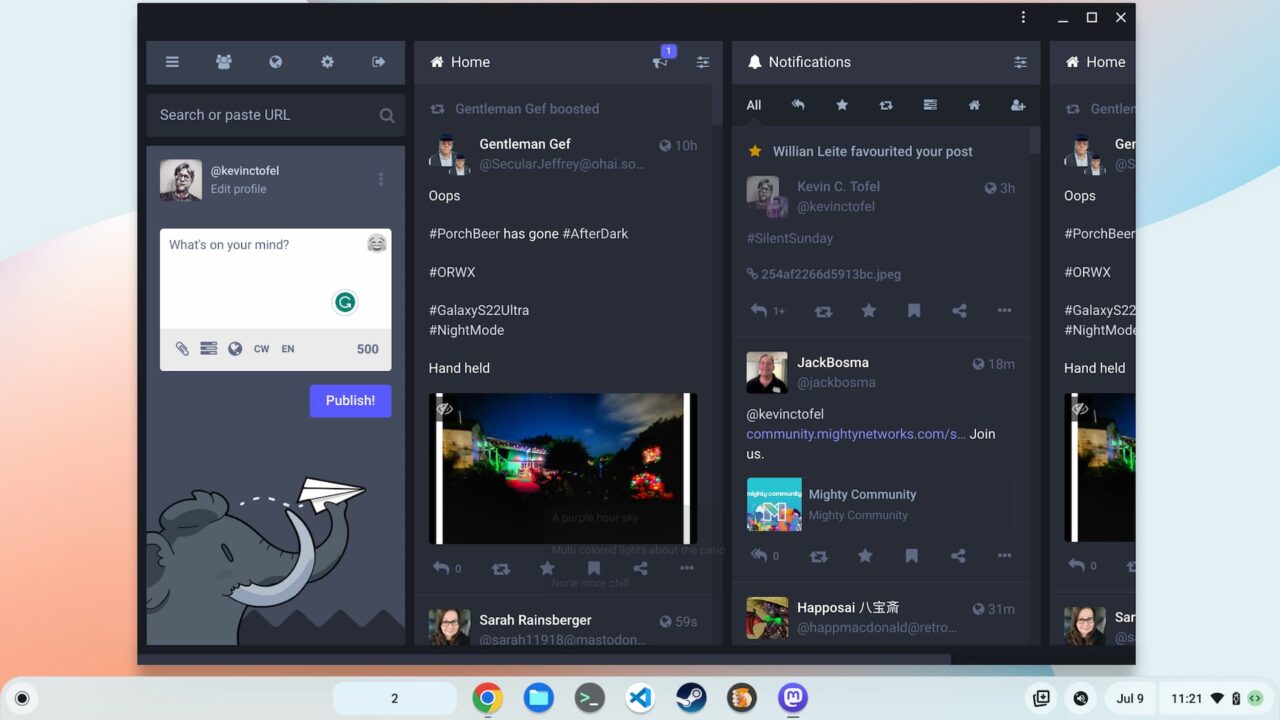
Personally, I like this method of navigating Virtual Desks on my Chromebook much better. I can always see which Desk I’m on, even while working. The current navigation method breaks up my workflow because it essentially takes over the entire Chromebook screen.
Being someone who’s migrating away from the trackpad, I was hoping to see a new Chromebook keyboard shortcut to get the Virtual Desks preview with the new Desks button. Unfortunately, I don’t yet see that in ChromeOS 116. That could change, of course. This is an experimental feature. For now, I’ll take it!


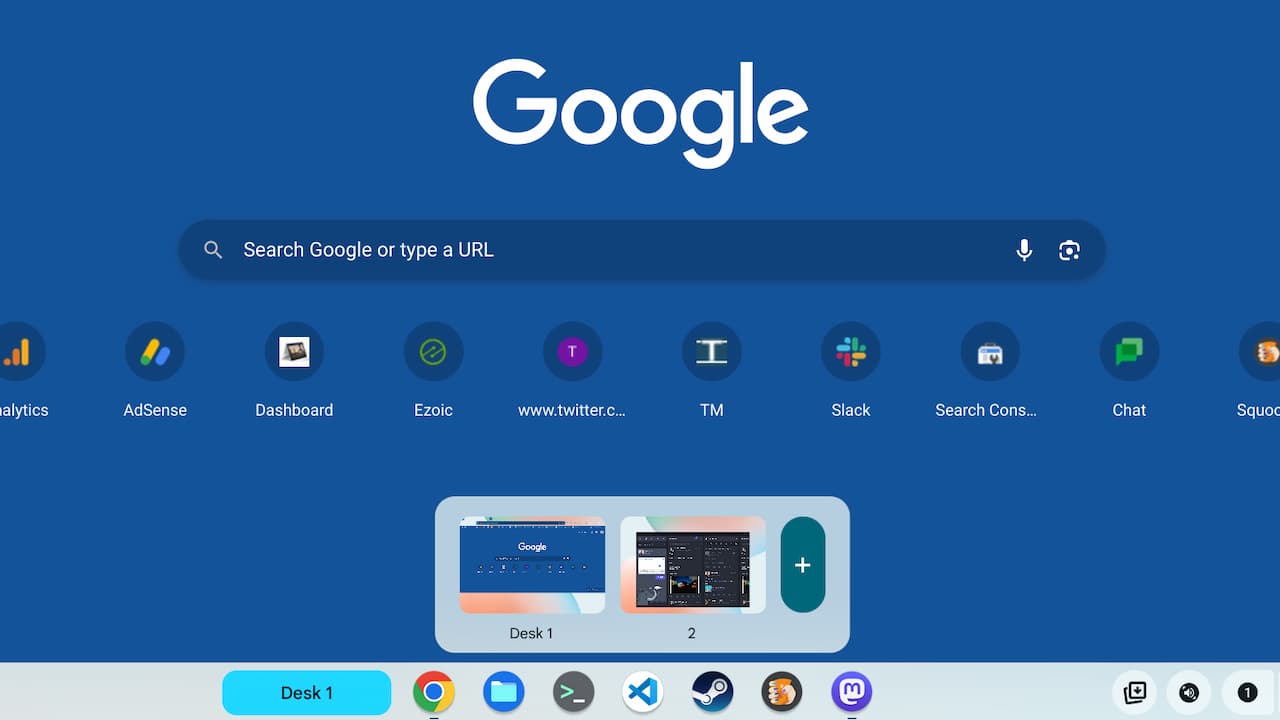
6 Comments
Though I have a ChromeOS i5 cpu and 8Gb of memory, I find that I can rarely SAVE a virtual desk (‘Save Desk for Later’) with my norm of about 10-12 chrome windows open (maybe 5-10 tabs in each) and maybe an Android or VWA open.
I rarely have >1Gb left (via diagnostics). I really wish Chromebooks came with 16Gb more commonly. Maybe then virtual desks would work for me else I see little advantage.
Your post of the link to development of this feature really shows the work and thought it gives by altruistic programmers to improve what we all use daily for free! Kudos to them.
I position the shelf to the right side of my screens, where real estate is a bit more precious. I’ve noticed that Google doesn’t seriously consider unintended effects on that use case when they add or alter features. It isn’t a big deal; just a minor irritation. It’s kind of like the assumption that all people hold the mouse in their right hand. So mouse offerings are biased toward being handled on the right-hand side. Or they build in all of the connection ports for the laptop on the left-hand side so that mouse use on the right-hand side remains clear of obstruction. Anyway, I don’t mind them continually building more features onto the shelf. (Look at Windows.) But they may want to get more creative with fly-out sub-menus that support drag-and-drop rearrangement. (Look at Windows.) Clearly, someone at Google is pushing Chromebook workflows that leverage multiple desktops. (As with most Google crusades, this, too, will likely pass.)
They’re a very data driven company, so I don’t think they’re ignoring environment setups like yours. Rather, they have data showing that most people have their Shelf on the bottom. I’m not making excuses for the design choices, of course. 😉
excellent I have been waiting for this
I mostly use an HP Chromebase, and I loved having the always open desk bar at the top, which was taken away with OS114. I do have the same flag you mention on OS114, enabled (on standard ‘default’ channel, I forget what we call it!) however it doesn’t do anything.
I use my Chromebook closed on a samsung 55 in and a wireless mouse. Sitting about 6ft away. I raised this issue several times previously when they took away the overview button months ago. It comes down to how you use your Chromebook and making it universal. Switching back and forth or simultaneously using a mouse and keyboard may not be practical. So having features accessible both ways will be sure to please no matter what you prefer.