The latest ChromeOS 117 release adds several new Chromebook features and follows the recent Chrome browser update to version 117. Updated or new Chromebook features include the Material You redesign, hardware usage data in the Launcher, and video call integration with your Calendar. This version is now rolling out to most of the supported ChromeOS devices. If your Chromebook hasn’t received the ChromeOS 116 release, you can check the status of your device here.
ChromeOS 117 has a Material You refresh
Chromebook owners no longer need to use experimental flags to get a fresh new look for ChromeOS. The latest software automatically enables the Material You refresh that I’ve been covering for several months.
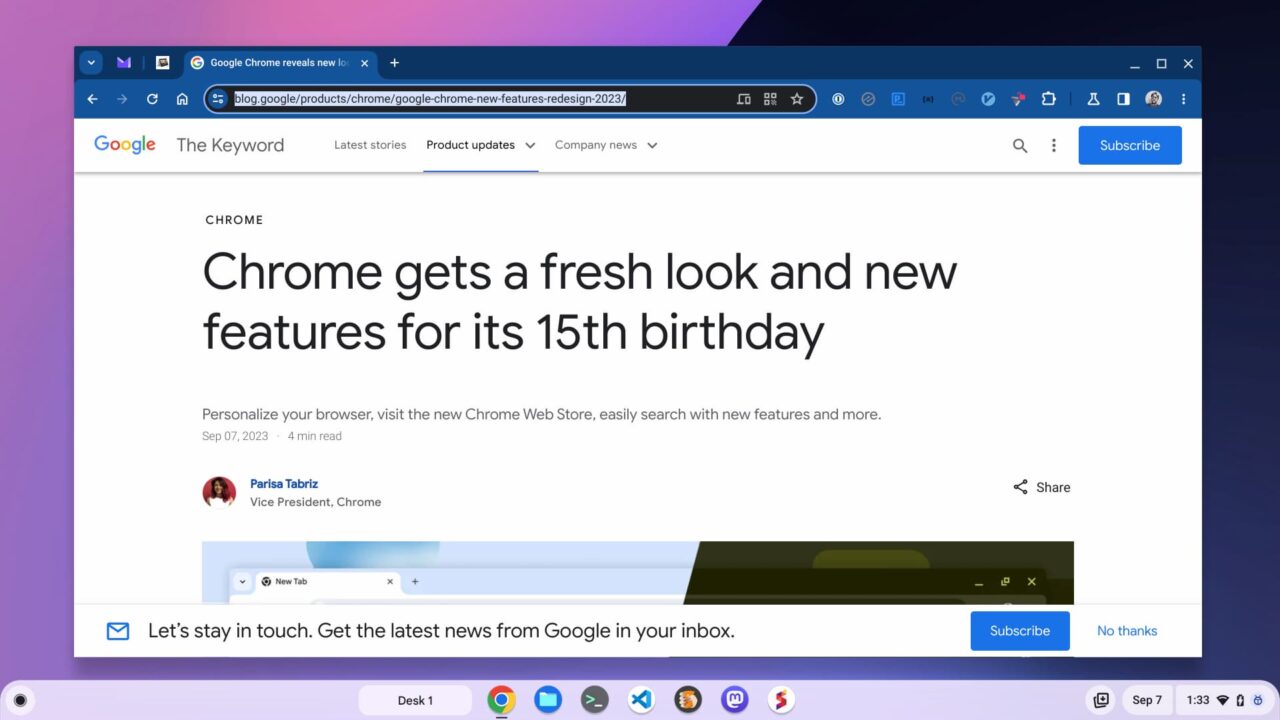
Aside from a more modern interface with rounded corners, there’s a new system font. You can also click the date on your Chromebook to view your Google Calendar events. This only works with a single calendar still. Note that I have my Google Tasks appearing above the Calendar. However, that’s still an experimental feature for this release of ChromeOS.
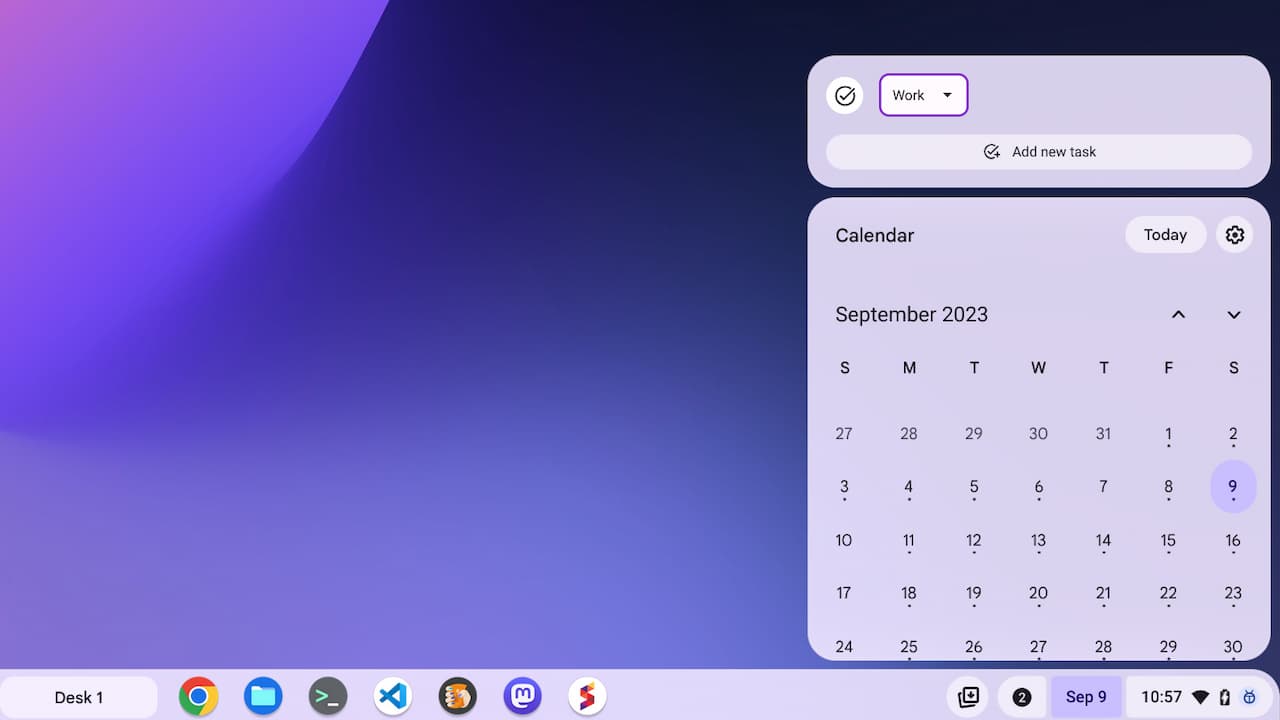
Click to join a Meet call from your Chromebook calendar
Speaking of the Chromebook calendar, Google has integrated a one-click method to join a video call. If your Calendar event has call details, you can just tap the “Join” button.
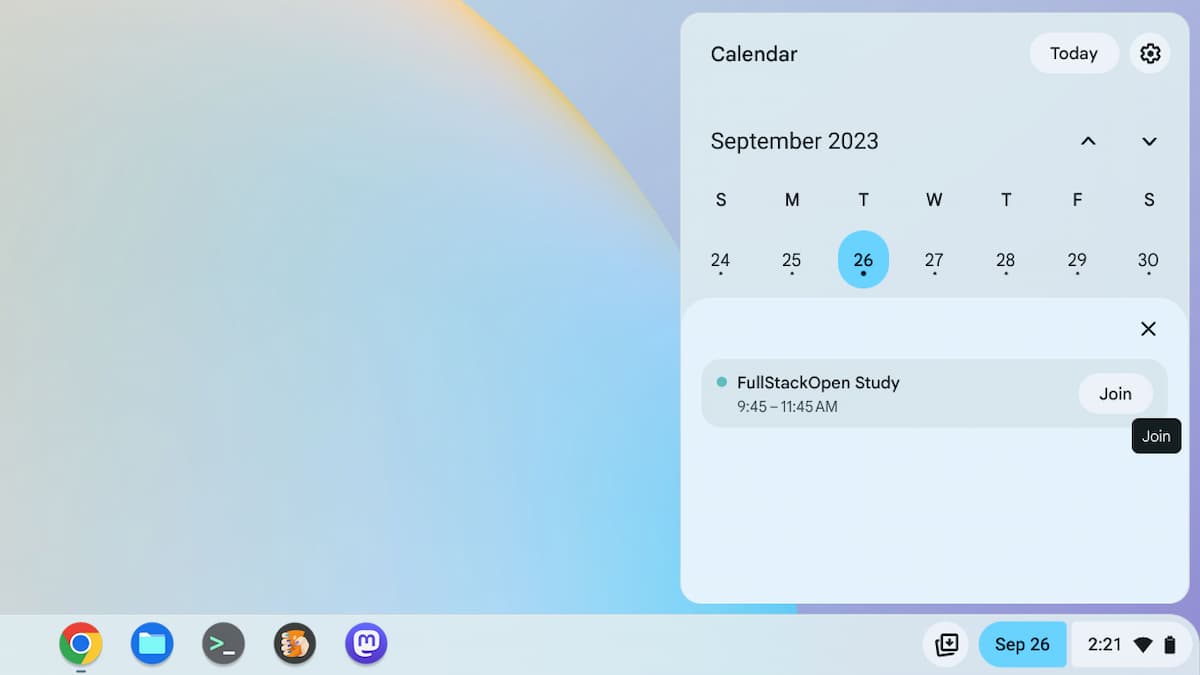
Clicking the button will open up Google Meet in a new browser tab and connect you to your call. I’ve been using this feature for several weeks on a daily basis with recurring meetings. It’s a nice time saver!
Choose GIFs from the emoji picker
One feature announced but not available on my Chromebook with ChromeOS 117 is the GIF picker. Previously, I noted that Google was adding this feature to the Emoji shortcut option for text fields. Since I don’t see it, I suspect it will arrive in a few weeks with a small ChromeOS 117 update. For now, here’s a peek at what it looks like.
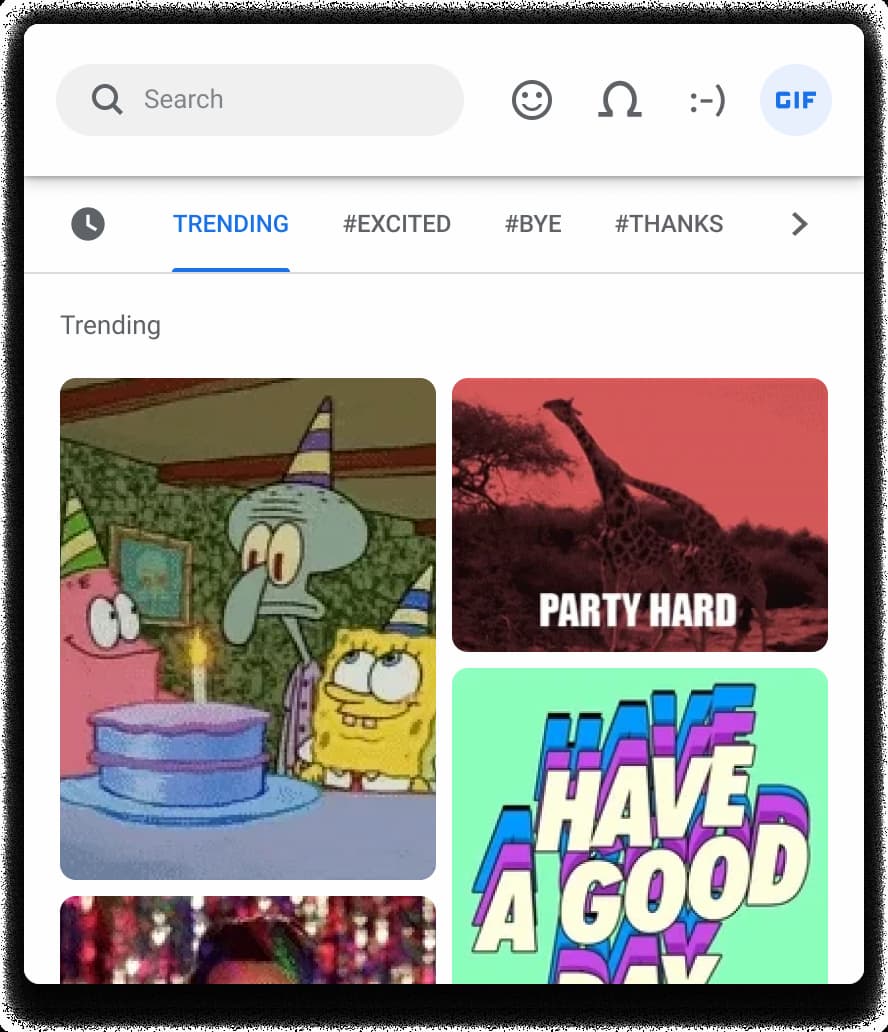
ChromeOS interface accents with wallpaper color-matching
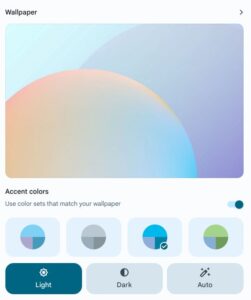
This one is actually timed to coincide with the Material You update. In ChromeOS 117, the Personalization app allows you to have accent colors that complement your wallpaper.
The accent colors are dynamically generated for you, based on your wallpaper’s main color palette. Think of it as a bit of AI that inspects your wallpaper colors and builds accent colors that go nicely with your desktop background.
While I don’t see my desktop that much, I do have ChromeOS automatically change it each day. And with each change, the ChromeOS interface colors change right along with it.
Note that this feature is optional, so you can disable it and keep the custom look you want on your Chromebook.
System Answer Cards show hardware info
I only just covered this new feature, having seen it in the ChromeOS 118 Beta Channel. Surprise, surprise: You can type one of three Chromebook hardware features in your Launcher to get additional information. You can type directly in the launcher for a quick glimpse of your Chromebook’s CPU or memory usage, and view your battery health.
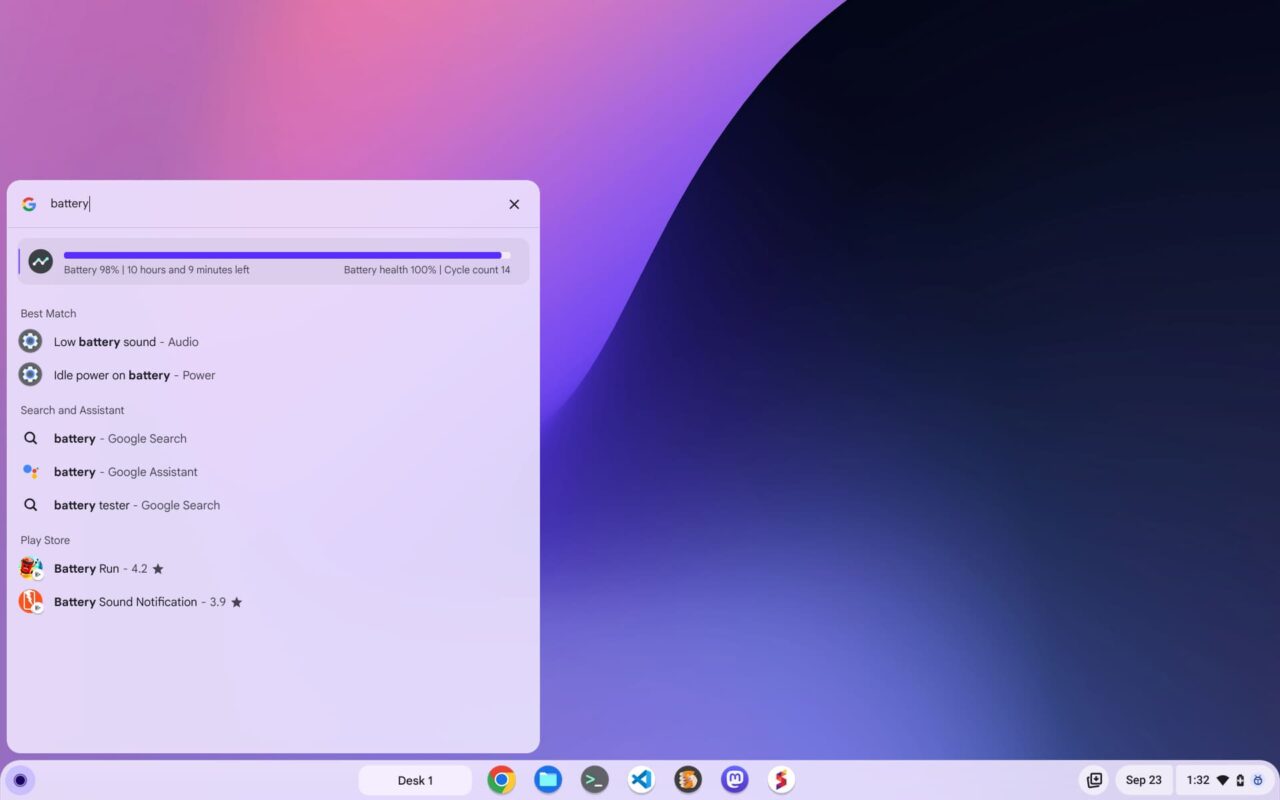
An updated Bluetooth stack in ChromeOS
There’s not much in the way of details on this one, so I’ll just quote Google:
Starting in ChromeOS 117, and gradually applying to all ChromeOS devices, this Bluetooth software change brings the Android Bluetooth stack, Fluoride, to ChromeOS. The transition happens seamlessly on login, preserving existing paired devices, and should work with Bluetooth devices today with no interruptions. If you experience issues, please file feedback and, if necessary, disable the new stack via
chrome://flags/#bluetooth-use-floss.
I don’t use Bluetooth devices much with my Chromebook. So I can’t tell you if the experience is improved. If you see any differences, definitely chime in with a comment.
Your Chromebook Camera has a time-lapse video mode
Here’s one I didn’t see coming: ChromeOS 117 brings a time-lapse video mode to the Chromebook Camera. You should see it as an option in the Camera app when clicking the Video button. I would have tested it, but… I don’t have time. Seriously. I’m working out of my car today.
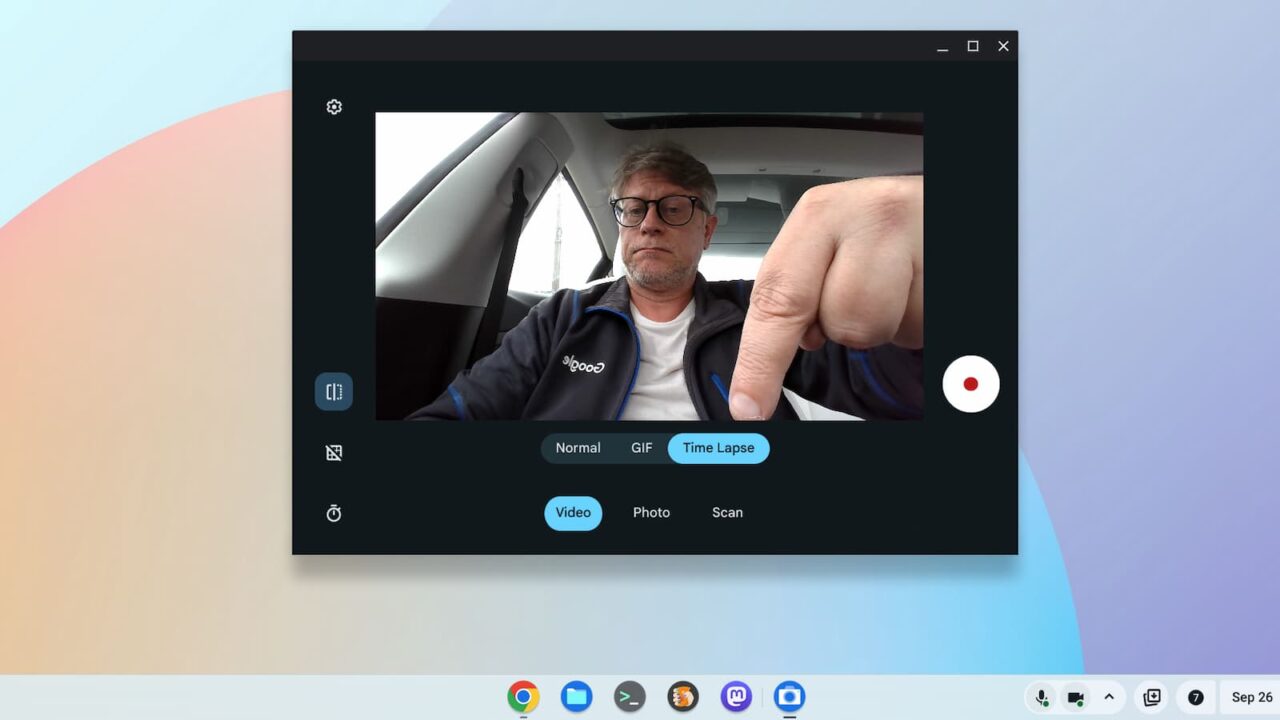
Adaptive Charging is here to help your Chromebook battery
Add this one to the “we knew it was coming and it’s now here” category. A new optional Adaptive Charging feature will charge your Chromebook to 80%. At that point, a machine learning model predicts when you will unplug your device. If there’s time, the feature will charge your Chromebook to 100%.
The reason for this is that charging any mobile device battery to 100% and leaving it at that state over time isn’t good for the battery. So the idea here is to preserve your Chromebook’s battery health over its lifetime.
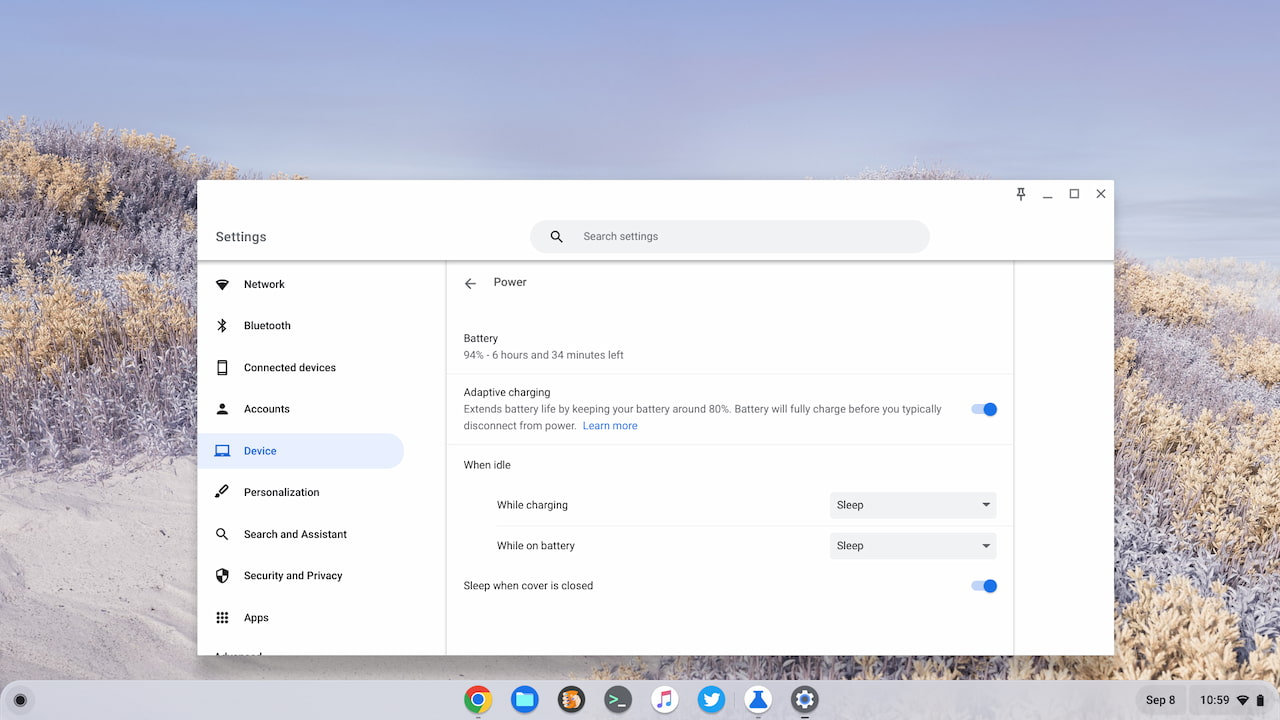
As always, I’m sure there are other features that I haven’t yet noticed or that weren’t announced. Yes, you can still enable and use the Lacros browser. However, this is still experimental as the lengthy transition plan has only just begun.
In any case, if you see something new and interesting in the ChromeOS 117 release, be sure to share it with the group!


18 Comments
I don’t quite like the new look of things like the bit when you click the clock, maybe just me and takes few days to adjust. Then again it may just be ugly design look 😛
My bluetooth has gone to shit, and disabling the flag doesn’t seemingly resolve it. I have the HP Elite Dragonfly.
I’m referring to when wearing my OpenFit headphones. I’m getting some occasional stutters, but the worst part is the audio just not making noise. On my Google Meet calls, people are just randomly silent. It seems to occur whenever there is actual, real silence. Whenever someone then starts talking, no sound plays. Meet shows the squiggles moving, and I can even enable the ChromeOS live caption feature to see what they are saying. The Chromebook knows there is audio, but doesn’t play it through my earbuds. Using built-in speakers, everything is fine.
Pure speculation, but it seems like whenever there is sustained, real silence, the Chromebook tries to save juice by going into some alternative Bluetooth mode. Normally that should pick right back up as soon as there is audio, but that isn’t happening.
Quick update, disabling the flag and then doing a real, full shut down (vs the restart built into flags) may have remedied the issue in the short time. I did also unpair my headphones before the shut down as well.
I have neither System Answer Cards nor Adaptive Charging after the M117 upgrade.
Nevermind, it’s still broken.
There are some nice features I’ve noticed in this release:
The keyboard shortcut Everything Button + Z to bringup the splitscreens chooser (usually by clicking the window maximize button) is a great addition for those linux apps that don’t happen to use the normal window decorations… (this was in the ‘See what’s new’)
Memory usage also now shows on some of the tab cards in LaCros, which is great. Doesn’t seem to work for sleeping tabs though…
I immediately noticed one change that nobody mentioned anywhere. Linux / Crostini VM now boots in 7 seconds for me. That’s twice as fast as before. I have Acer Chromebook 516 GE (CBG516-1H) with 16 GB RAM.
This is on the side of positive changes. And on the negative side, support for Verdana, Microsoft’s proprietary sans serif font, has broken. With 117 now showing up as a footer font everywhere I use it, WTF?
https://codepen.io/caraya/pen/nYgymK
https://www.font-samples.com/verdana.htm
This is what we call mixing apples and pears, because you can’t represent a footless font with a footed substitute.
Bill, even with version 117 (stable channel) you still need to enable these flags for this functionality:
Enable adaptive charging feature
Show settings to enable/disable adaptive charging feature. – ChromeOS
#adaptive-charging
Enabled
{
“name”: “adaptive-charging”,
“owners”: [ “thanhdng”, “alanlxl” ],
“expiry_milestone”: 118
},
System Info Answer Cards in launcher
Enables System info answer cards in the launcher to provide system performance metrics – ChromeOS
#launcher-system-info-answer-cards
Enabled
{
“name”: “launcher-system-info-answer-cards”,
“owners”: [“laurencom”, “amandadeacon”],
“expiry_milestone”: 120
},
Anyone know whether flags need to be enabled for sleeping tabs to visually show as different – like they do when I’m on 117 on Windows (grey dotted circle around the tab icon)?
I’m not seeing this on 117, but it could just be because I’m using LaCros
@Chris_W: If you search all the existing LaCros flags (#lacros), there are 8 of them, you won’t find anything like that. This is one of the little things and details that I’m sure will come in time during development, but it’s too early to tell. LaCros is planned for the M130 Stable, which will be Oct 9, 2024.
Of course the date is not set in stone, it may be sooner or later, depending on how well or badly it goes.
I measured it again today, it takes me 6 to 7 seconds to start Linux after turning on the Chromebook, after repeated Linux quits it’s in the 4 to 6 second range. This is an incredible improvement over the earlier tens of seconds on weaker machines. As a matter of fact, I wonder what the bottleneck was, if it was intentional, maybe some debug mode turned on at Linux boot, or an omission, or a bug in the code, or something they replaced with something. And especially why such a huge improvement was not described, published anywhere.
What do mean by linux quits?
Linux shutdown? right click? on terminal?
As for the broken Verdana font support, it’s much worse than that, I’ve found:
diff font_info_116.0.5845.210.txt font_info_117.0.5938.115.txt
2c2
CHROME VERSION 117.0.5938.115
4,9d3
< Arial Black, style=Italic, version=5.000
< Arial Black, style=Regular, version=5.000
< Arial Narrow, style=Bold Italic, version=2.370
< Arial Narrow, style=Bold, version=2.370
< Arial Narrow, style=Italic, version=2.370
< Arial Narrow, style=Regular, version=2.370
24,25d17
< Comic Sans MS, style=Bold, version=5.000
< Comic Sans MS, style=Regular, version=5.000
30,37d21
< Garamond, style=Bold Italic, version=1.000
< Garamond, style=Bold, version=1.000
< Garamond, style=Italic, version=1.000
< Garamond, style=Regular, version=1.000
< Georgia, style=Bold Italic, version=5.000
< Georgia, style=Bold, version=5.000
< Georgia, style=Italic, version=5.000
< Georgia, style=Regular, version=5.000
289,290d272
< Tahoma, style=Bold, version=3.110
< Tahoma, style=Regular, version=3.110
295,306d276
< Trebuchet MS, style=Bold Italic, version=5.000
< Trebuchet MS, style=Bold, version=5.000
< Trebuchet MS, style=Italic, version=5.000
< Trebuchet MS, style=Regular, version=5.000
< Verdana, style=Bold Italic, version=5.020
< Verdana, style=Bold, version=5.020
< Verdana, style=Italic, version=5.020
< Verdana, style=Regular, version=5.020
< Webdings, style=Regular, version=5.000
< Wingdings 2, style=Regular, version=1.550
< Wingdings 3, style=Regular, version=1.550
< Wingdings, style=Regular, version=5.000
@James: Shut down Linux with the right click on Terminal.
I simply wanted to point out that there is a difference between the first Linux start and then subsequent starts of a manually terminated Linux.
Then Linux booting is even a bit faster.
ok, yes why would it be quicker, is shutdown not proper shutdown? or does it run something only once? I guess what matters is are resources being used even after shutdown. Maybe you found a bug and it’ll get slower again 😛
I use Linux in the morning then shutdown on terminal. I did notice sometimes it doesn’t shutdown well and reboot machine to fix, but been like that ages.
@Jiri @James
I just tried this (8GB Ram Lenovo Flex 5i 13″ 11th gen Core i3)
1st load linux: 9.7s (with crosh> free –human Mem: available = 1.4Gi)
Shutdown linux by right click on terminal
2nd load linux 6.7s (with crosh> free –human Mem: available = 1.1Gi)
Shutdown linus by right click on terminal
3rd load linux 6.8s (with crosh> free –human Mem: available = 2.6Gi)
Shutdown linux by right click on terminal (crosh> free –human Mem: available = 1.5Gi)
I have memory saver = On.
I think ChromeOS has always adjusted memory available anyway, and certainly in the past it’s been much slower to load linux if memory is very constrained.
To me this result (loads quicker after a previous shutdown) looks like memory caching reducing reads from SSD.
On my old machine (4GB RAM, eMMC storage), linux could take 1min to load, if indeed it loaded at all. It will be interesting to try the same test on it.
All Microsoft fonts that disappeared in version 117 are back after two updates 🙂
diff font_info_116.0.5845.210.txt font_info_117.0.5938.157.txt
2c2
CHROME VERSION 117.0.5938.157
My previous post was corrupted, I’ll try again and omit some lines that might have caused it.
diff font_info_116.0.5845.210.txt font_info_117.0.5938.157.txt
CHROME VERSION 117.0.5938.157
So as you can see, there is no difference in fonts anymore.
I vaguely recall that many years ago, this happened to Google once before.