First seen last month in the Canary Channel, ChromeOS 118 brings Chromebook hardware diagnostics to the Launcher. By typing a specific bit of hardware you want to examine, you can see system info data at a glance. Clicking that data takes you directly from the ChromeOS launcher to the Diagnostics app for additional information.
I noticed the experimental flag for this feature in the ChromeOS 118 Beta Channel. My Acer Chromebook Spin 714 got that update just today.
Since I’m running the Lacros browser on my Chromebook, I went to os://flags in the browser. That opens the upcoming dedicated ChromeOS flags application. The flag I enabled is the “System Info Answer Cards in launcher” feature.
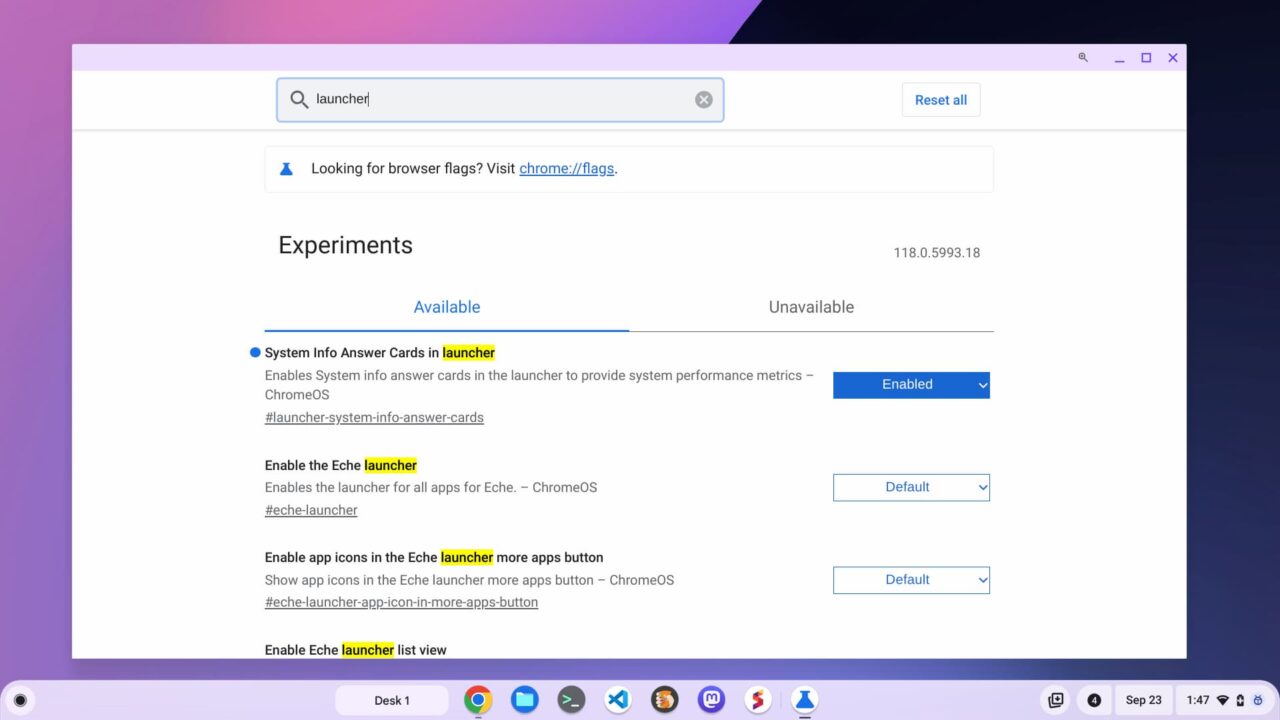
Once I enabled that in ChromeOS 118, I was able to type directly in the launcher for a quick glimpse of my Chromebook’s CPU, memory and battery health information. Most of you probably aren’t running the Lacros browser however.
So you can still navigate to chrome://flags and find the #launcher-system-info-answer-cards setting to enable it. Then, in ChromeOS 118, you can type directly in the launcher for a quick glimpse of the Chromebook’s CPU, memory and battery health information:
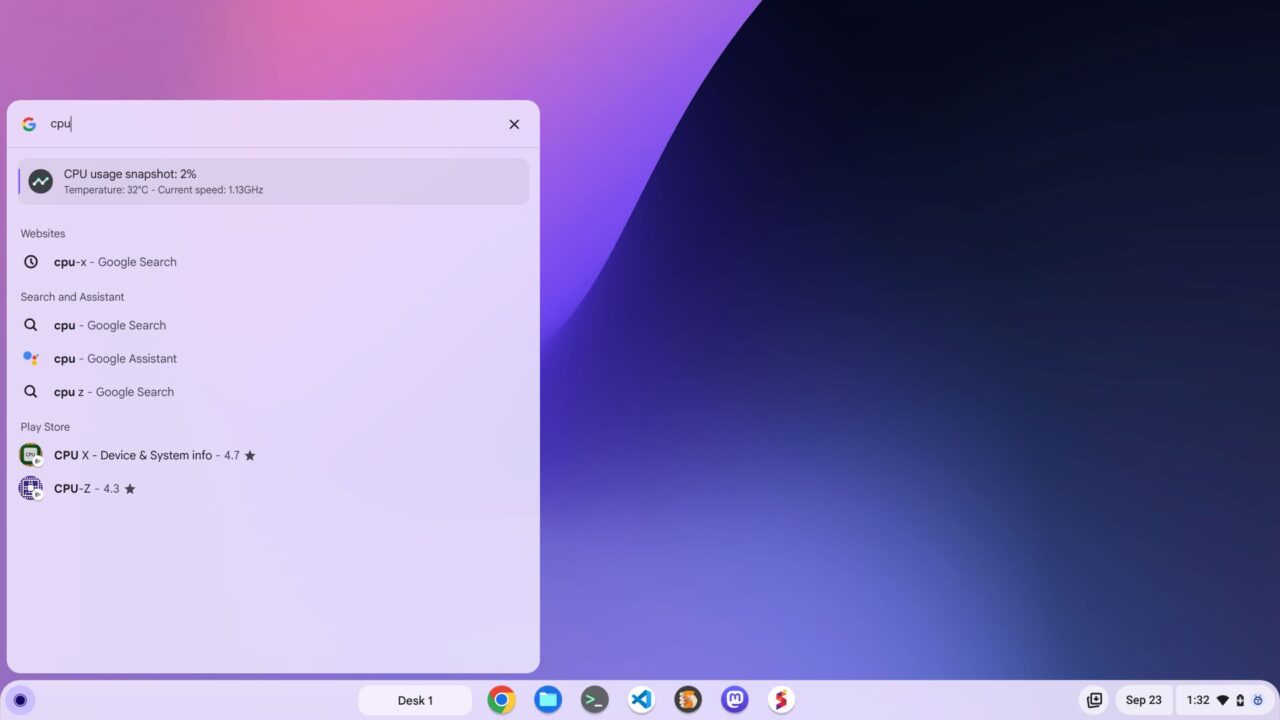

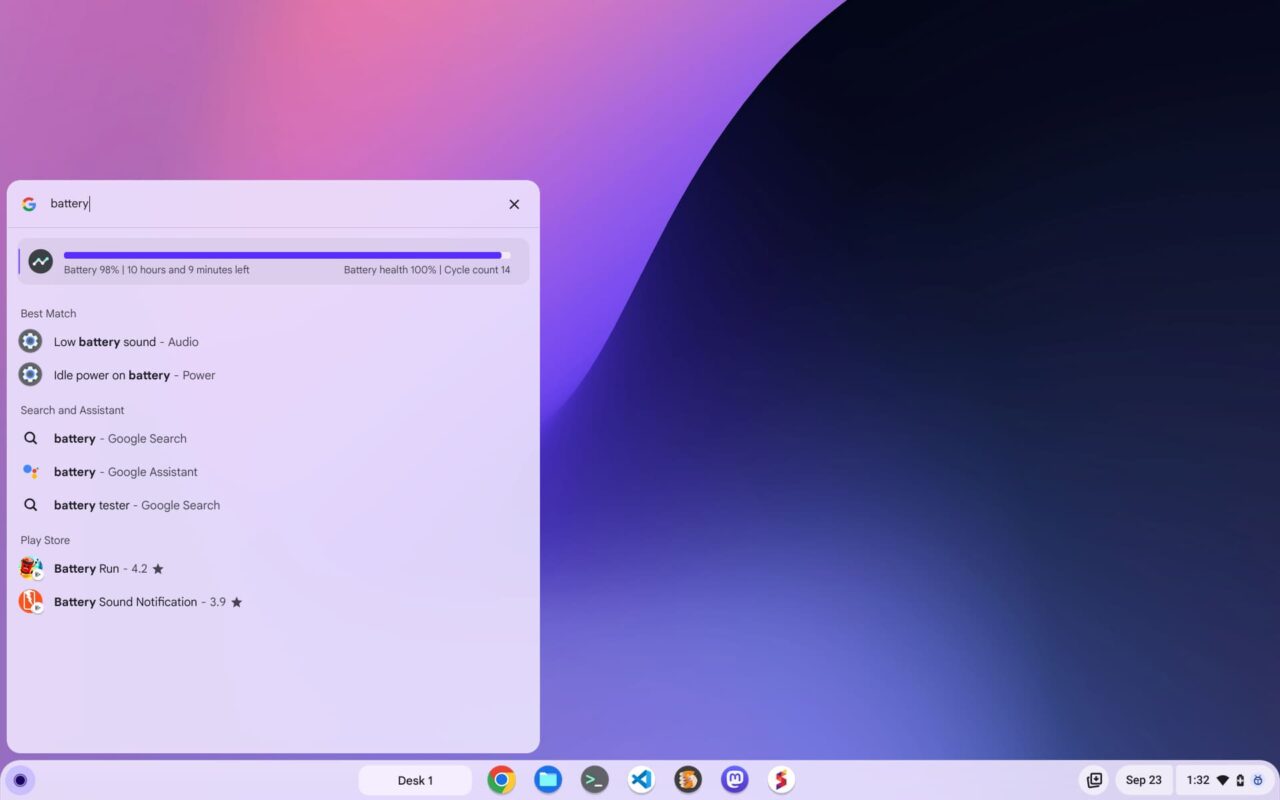
Although it sounds like a lot of effort to get at this information, it’s not too bad. Once you start typing the hardware resource name, the Launcher search begins to find what you’re looking for. So you may not even have to type the whole hardware name, depending on what’s installed on your Chromebook.
If you have several third-party battery extensions or something, obviously, the Launcher can’t tell which one you mean right away, for example.
Regardless of that, I appreciate this Chromebook system information at a glance. I don’t expect most mainstream Chromebook users to adopt it though. I doubt most even know there’s a Diagnostics app with detailed data for this sort of thing.
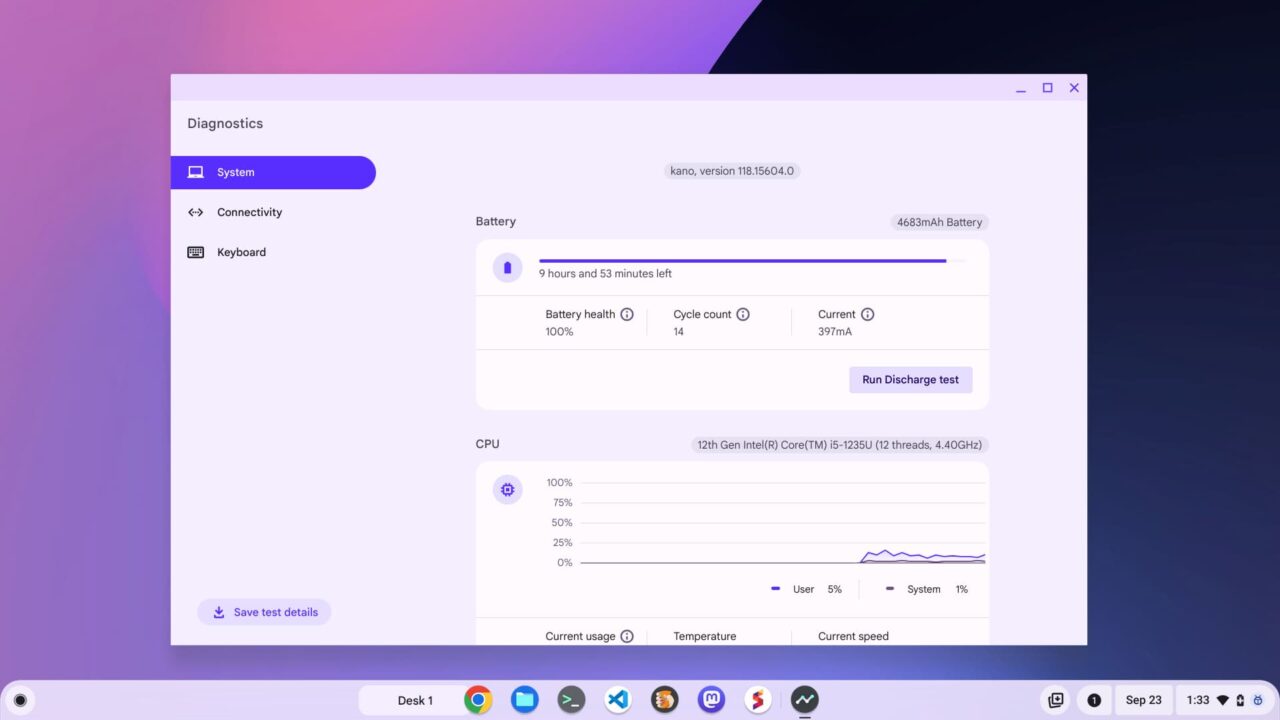
However, folks may stumble onto this handy new Launcher feature. And if they do, they may even intuitively click the glanceable data, showing them the full Diagnostics application.
What do you think: useful to you or will you hardly use it?


11 Comments
not sure what the issue is, but pasting os://flags in the browser yields nothing more than general search results about flags
https://ibb.co/HF8Dv1m
Google Chrome: Version 118.0.5993.18 (Official Build) beta (64-bit)
Hmm…. Perhaps I have some other flag enabled related to this or it has to do with me running the Lacros browser. In any case, if you go to the regular chrome://flags in your browser, you should see a mention of the OS flags with a link. That one should take you to the right place to enable this flag, but let me know if it doesn’t and I ‘ll research further.
OS://flags does nothing on my (Version 116.0.5845.210 (Official Build) (64-bit)) system but acts like a google search for the text.
Is this something only in Canary?
I use the Diagnostics app frequently as I’m running very close to maxed out memory.
Also use the process manager.
Also, for some reason I can’t activate the options at the bottom of this section to be notified of followups to these comments- why? (The boxes won’t ‘check’)
tried ‘regular’ flags (chrome://flags), pasted System Info Answer Cards into search, clicked enabled and all is well!!
I still dont see an “OS’ option anywhere.
Thanks for this info: It confirms that the instructions I posted were only good for those running Lacros. I updated the post to explain how most Chromebook users (those not running Lacros) can enable this feature. Cheers!
I am running 117.0.5938.115 on my Pixelbook Go. The os://flags does not work for me. I had Lacros enabled with 116 and I “think” it was working then. Didn’t 117 move us to Lacros? I thought it did but I see the standard Chrome browser icon and can find nothing that indicated I have Lacros running… and there is no longer a flag to enable it.
I need to poke at this a little more.
With a little more poking I was able to enable Lacros again. I forget the exact flag, and I could not find it when I searched for it again. In my defense, it is late at night.
Anyway, this is what I have for the browser:
Version 117.0.5938.132 (Official Build) lacros (64-bit)
os://flags still just brings up a search page. Clicking on os://flags via chrome://version does not work for me, again a search page opens.
What’s that bubble labelled “Desk 1”, is it a Canary specific flag or did I miss a post that features this as a stable flag?
That’s been around since ChromeOS 116 Dev as an experimental flag, although I’m not sure it’s in Stable yet as I’m on the road. https://www.aboutchromebooks.com/news/chromeos-116-adds-a-virtual-desks-button-to-the-shelf/
> type directly in the launcher for a quick glimpse of my Chromebook’s CPU, memory and battery
Search for “version,” “battery,” “cpu,” “storage,” or “ram”.