I got an interesting email question from a reader this weekend having to do with changing the default location where files are downloaded on a Chromebook. In the past, you could modify this in the Chrome OS settings. However, as Google continues to break apart Chrome OS and the Chrome browser, that method no longer works. Here’s how to change the Downloads folder to Google Drive or another location on a Chromebook.
The specific issue this reader was having is that when using the Screen Capture tool in Chrome OS, his screenshots and videos are being saved to his Downloads folder. Previously, he had them stored automatically in Google Drive and with the Chrome OS 90 Beta Channel he’s using, that’s no longer happening.
I believe at some point last year the user-customizable setting for the default download location was moved out of the Chrome OS settings. They’re now in the Chrome browser settings. I verified this in both the Chrome OS 89 Stable Channel and Chrome OS 91 Dev Channel on different devices.
To modify the location of your downloads now, just open the Chrome browser on your Chromebook. Then click the 3-dot button at the top right of the browser and select Settings from the drop-down menu that appears. (An alternative method is simply to type chrome://settings in your browser.)
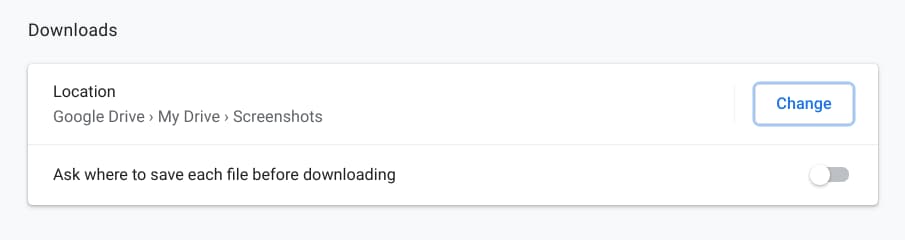
Scroll down to the Advanced options on the left and then look for the Downloads settings as shown above. Next, click the Change button. Here you can create a new folder or choose an existing one to store all of your downloads.
Yes, you can choose your Google Drive account as well; I created a Screenshots folder on my Drive just to test this feature. Note that I wouldn’t recommend following my lead: You probably don’t want ALL of your downloaded files in a Screenshots folder, whether you’re using Drive or not.
That’s it! Now, when downloading any files on your Chromebook, they’ll be stored in the folder or location of your choice.
I personally find this approach a little non-intuitive but I can understand why Google made this change on Chromebooks. The same approach is used on the Chrome browser for Linux, macOS and Windows, so this brings continuity throughout the Chrome user experience.


17 Comments
I easily managed to redirect the default location to a new Downloads folder created on my ? drive. ?
Indeed, mounted external storage works too! 🙂
Thanks, I like that idea.
I cannot choose any Drive locations, the folder ‘My Documents’ the highest level I can get.
Maybe of interest to say that my Chromebook is controlled by my organisation (which is in fact only me, never managed to fully comprehend how to deal with that, either).
Any thoughts?
You have hit on a really irritating aspect of Workspace: I too am the only person in my “organisation”, which Google assumes means some sort of multi-national. I have to hunt through the confusing Admin Console for hours to find how to implement Android apps on my CB’s, and I have had the same problem with other things too.
Glad I’m not alone 😉
To be fair their support is second to none, so they will help you out – most recently removing the Work/Personal split in my apps on my new Pixel phone, as it insisted on creating some sort of firewalled distinction between the two meaning that e.g. I had to install a “work” version of my camera to save to my “work” Drive, even though that is the only one I ever use these days.
OK, I’ll answer my own question:
Wait until the update towards version 89.0.4389.116 has been done.
After that you’ll manage (and you’ll have the earlier anounced screenshots-feature as well ;D )
screenshots on chromebook have changed: it used to be standard download, and fast reaction was needed in popup to copy in clipboard. Now standard is to copy in clipboard where up to 5 items remain, and delete immediately in popup is possible. This allows ctrl v in a google doc, and deleting from other storage is usually interesting: it takes up the least space on google drive.
I still find it irritating to have a “Download” folder and a separate “Downloads” folder. Downloads are directed to the “Downloads” folder. My slightly OCD’d self has been wanting to delete the “Download” folder, however I have held back so far for fear that this might cause some issue. Does anyone else have both folders and why?
Where and how to install the Z brush
Version 91.0.4472.114 (Official Build) (64-bit)
Now the choice of folder for screenshots is broken on Chromebook with this update.
Despite user setting downloads folder in Chrome to be in Drive, screenshots go to the device’s downloads folder. The choice has broken. Hope Google fix soon as is infuriating not being able to see screenshots across different devices without organising an automatic backup as an extra process.
Thanks for that – I’ve been spending time in the terminal and getting to terms with installing software for Linux, (previous experience of command line DOS 30+ yrs ago). I have created a new folder: ‘MyFiles/Linux Files/Downloads’ and changed that to the default folder for downloads. Now I can now cd ~/Downloads and find folders which have just been downloaded from terminal.
I have arm64 cpu and installing software has been challenging. An interesting feature I find is that in terminal I can see either i) All the files and folders in MyFiles/LinuxFiles… or ii) The linux system files. This I discovered by accident… ‘cd /opt’ goes to the linux system destination and then ‘cd .. ls’ listed ‘bin boot dev etc home lib…’ and all the rest. ‘cd ~/Download’ and ls lists all the folders and files in my new Downloads folder.
‘cd ..’ and then back to ‘cd /opt’ and ‘ls’ lists all the files and folders in the opt folder. So ‘cd /folder’ goes to a linux system folder, and ‘cd ~/folder’ goes to MyFiles/Linux Files.
I have only recently broached linux on a chromebook (Acer R13 arm64) and ended up installing KDE, which was a bit silly. I do now have a clearer understanding of what Linux beta is and how it works and secures its system files from the Chrome Os environment. I am tracking back to your first post on terminal and how that works and will read your later posts on linux, about which I still need to learn a great deal more. Many thanks
I can’t thank you enough for this tip! I had been going batty trying to find where in the Chromebook’s settings to update the folder location (as directed by most google search instructions). ‘Tis much appreciated. 🙂
Glad I could be of help, Avery. Cheers!
I searched forever to find how to do this! Thank you for making it easy 🙂
At long last, Google has fixed screenshots, adding back the option to select a folder in drive to save screenshots to in Chromebook. This is since I updated my chromebook on 3rd April 2022 to Version 100.0.4896.64 (Official Build) (64-bit)