Over the US holiday weekend, I was asked on Twitter how to connect an iPhone to a Chromebook to move photos. Some folks may think this type of cross-platform photo sharing is a challenge, but as I’ve pointed out before, you can be a happy iPhone owner that uses a Chromebook.
Truth be told, it’s actually quite easy to move photos from an iOS to a Chrome OS device and there are two simple ways to do it.
Use Google Photos on your iPhone
The easiest method is to just install the free Google Photos app for iOS on to an iPhone. I actually recommend this even for iPhone users who don’t have a Chromebook for a few reasons.
Google provides free cloud storage for your images up to 16MP and 1080p for video, so you don’t have to use or pay for extra iCloud storage. This also helps free up storage space on your iPhone because the app will occasionally ask if it can delete the local copies. And once you have your iPhone photos on Google’s cloud, you can easily access them on a Chromebook, or any other device with a browser, for that matter.
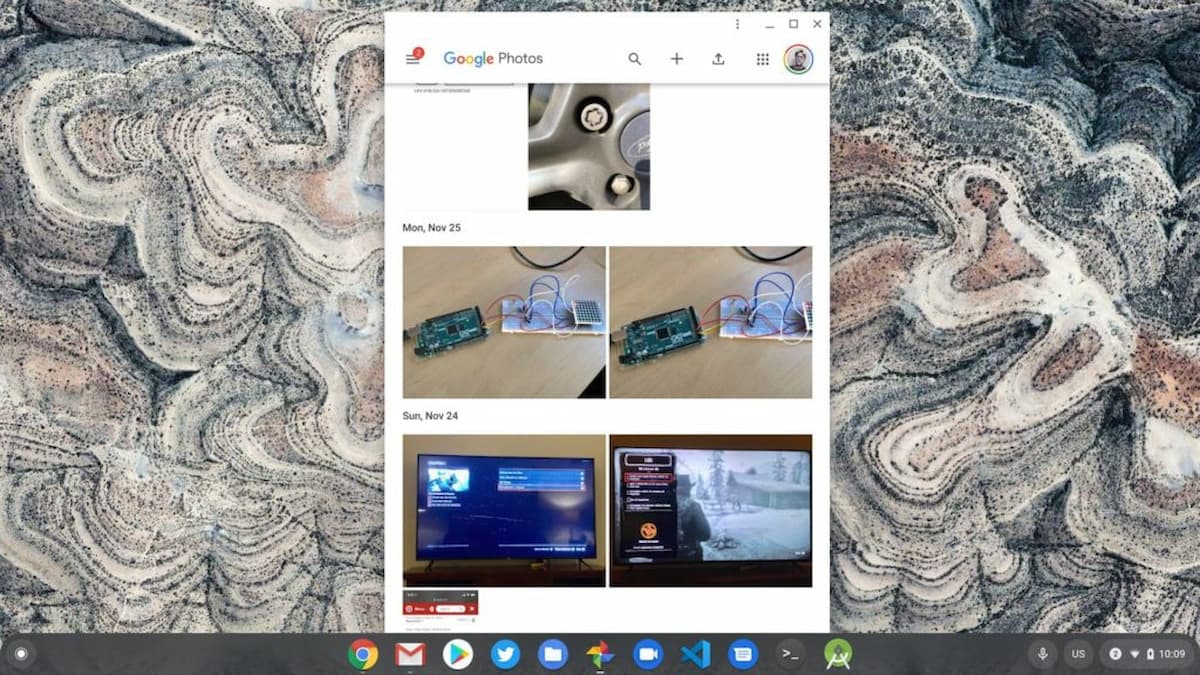
There’s even a Google Photos Progressive Web App for Chrome OS and, of course, you can install and use the Google Photos Android app on your Chromebook to see the photos from your iPhone as well.
Connect an iPhone to a Chromebook over USB
If you’d rather go “old-school” and use a USB to Lightning cable with your iPhone, that works too, even on iOS 14. Just physically connect an iPhone to a Chromebook over USB, provide permission on your iPhone when prompted and the Chrome OS Files app will then show the photo data from your iPhone.
You may need to drill down a folder or two to get at those iPhone photos, but once you see the images you want to transfer, it’s a simple drag-and-drop process to the local storage of your Chromebook.
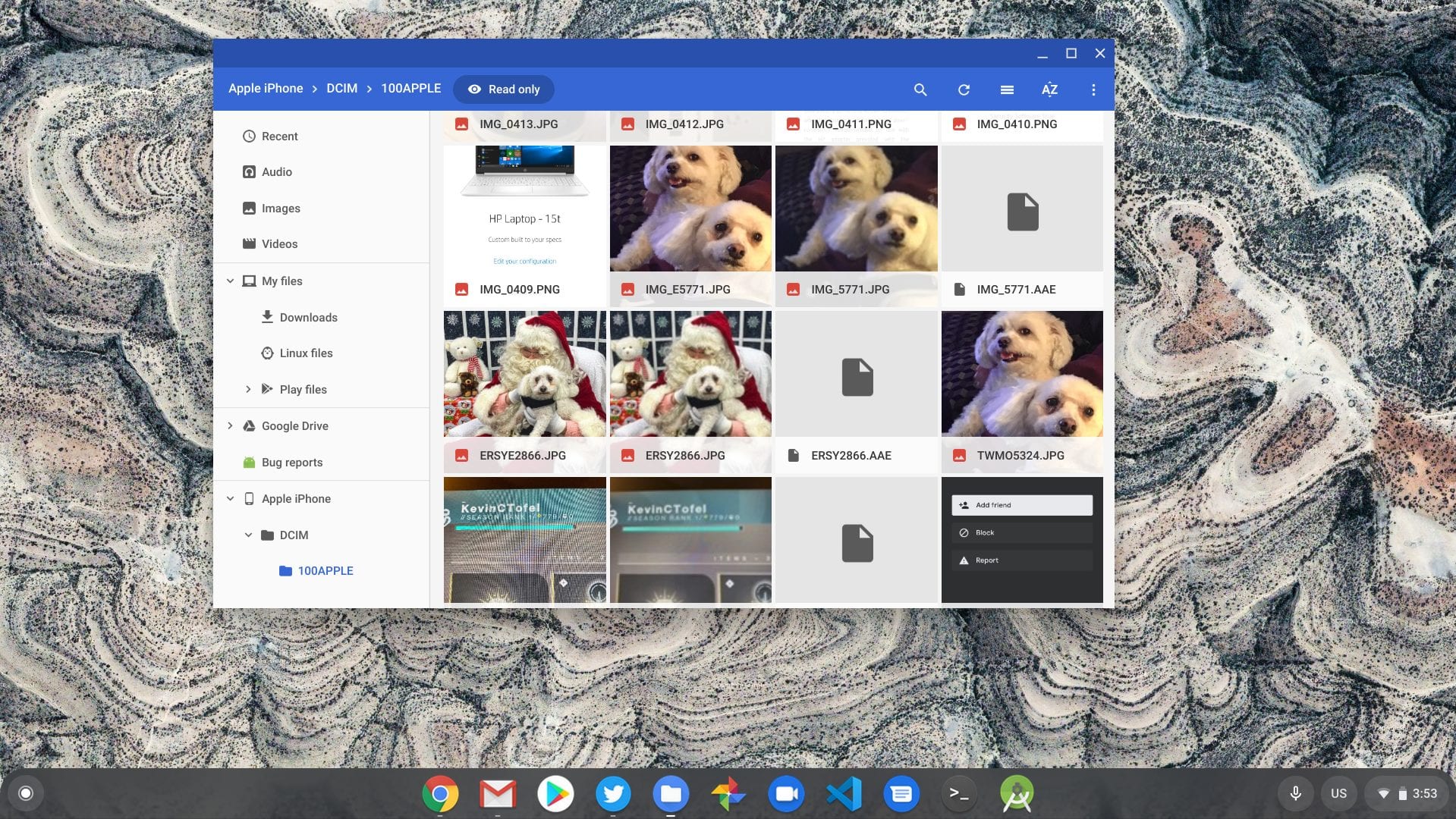
Note that any time you attach an external drive with photos to a Chromebook, you’ll likely see a prompt to automatically back up those photos to Google. You can choose to do that or not; it doesn’t impact moving photos from your iPhone to a Chromebook.
(This post was originally published in December of 2018 and was updated on December 27, 2021)



19 Comments
This is not true, or its no longer true as of August 2020. Chromebooks do not recognize iphones and will only charge them
I thought perhaps something had changed based on your comment, so I just checked with an iPhone 11 Pro and my Acer Chromebook Spin 13. I can still see photos from the iPhone when I USB-connect it to my Chromebook. I did have to click the “allow this device to view files” prompt on the iPhone but it still works for me. What Chromebook and version of Chrome OS are you using?
It seems that the pictures visible in Chromebook are the pictures residing locally on the IPhone/IPad. Is there any way to access the photos in iCloud via Chromebook?
Doesn’t work for me either! New iphone 12 and newest chromebook too.
its sept 2020 now and when i plug in my iphone it says “Allow this device to access photos?” and i click Allow. then chromebook files app auto opens and it shows apple iphone and a dropdown that you can click and see all the photos organized into folders labeled “DCIM” i can open all of my phtos. the “Live Photos” on iphone show up as videos. but i can still click and drag all of my photos and copy them to my local dwnlds or my google drive which i prefer the ladder
Why do you use a ladder?
It works like a charm on my old SE with iOS 14 and my Lenovo 3.
I have to admit I am not tech savy at all, but it sure don’t work for me, I phone 8. I can’t even get chrome to print. It did, my brothers printer isn’t on the list. I followed every thing it told me to do, to the point of registering it too. Everything was excepted fine, still not print. Never CB for me again. Ton’s of people same thing, and some have not a problem. DONE!!!
Chrome book only works with specific printers. My mom gave me this Chromebook for Xmas but it’s semi useless because it won’t allow my Canon pixma to print. And of course I’m not going to buy another printer just for this laptop so I still have to print from my old laptop. Also when connecting your iPhone (I have an XR) you have to allow it when your iPhone prompts you too. And when you go to drag photos to your Chromebook it only allows it to go to certain folders (I wanted it to go to images but it couldn’t but I was able to drag it to pictures).
Does anyone know how to delete the photos off the phone once they are downloaded? On the iphone it says “read-only” at the top and will not allow me to delete after downloading onto the computer.
same!!!! someone please help!
Hello,
Me and my partner are filming a skit for school on his phone (I only have an iPhone 7 but he has an iPhone 11 with better filming quality)
We were going to transfer the videos we filmed on his iPhone 11 onto my Chromebook so I could edit them but I can’t figure out how I’m going to delete his camera roll off of my Chromebook after I move the needed videos to the downloads folder. So I have two questions…
1. Is there a way to only transfer videos from a specific album rather than a whole camera roll?
2. Is there a way to delete his camera roll off of my Chromebook?
Please respond as soon as you can, thank you
I have a 1000 pictures on my iPhone and it only loaded 350 to chrome book. I tried redoing it but does not add any more. I have plenty of storage.
I’m trying to move pics from chromebook to iphone. It’s allowing me to move pics from iphone to chromebook but not the other way. I’ve given permission from phone to allow chromebook access to iphone data. Maybe there is a setting I’m not aware of? I’ve had this iphone for about a week now and have never owned one before so literally have no idea what to do. Any ideas or recommendations are welcomed.
I have to agree: the best method to access pictures you’ve taken on your iPhone and wanting to access them on a Chromebook is to download Google Pictures on your iPhone. But you may also need to download an Adobe reader on the Chromebook. Here’s what I did:
Download the Google Pictures from the Apple App Store app on your phone. Let it install and run through the load up procedures, allowing the app to access your Google drive on your Chromebook as a place to save images/pictures.
The directions the author gives above on this page gives are sound, and what I used. But on my iPhone, though, I was able to save the picture files in a .pdf format. I then opened the Adobe reader on the Chromebook that I previously downloaded through the Google Play Store I then went to the Chromebook Google drive and there they were. I was able to see and rename the pictures in the Chromebook Google drive. Now I don’t feel so much like a nube!
For what it’s worth, I’m using an iPhone 13 mini, iOS 16.6.1. This iPhone saves images/pictures and applies a .HEIF file extension. I’m using a Lenovo Chromebook with only 30 GB of storage. There ins’t even a “right-click” feature. Btw, learning to use a Chromebook when you’re so heavily used to a pc laptop is like learning to use a Mac for the first time, which I did learn eventually. But this Chromebook, which my grandkids mastered in, like, a half hour has been a challenge.
Indeed I use only iPads and iPhones now I have a laptop but it’s too slow and I rarely use it. Now enter a new chrome book OMG ! So annoying , I can’t see any of my iOS photos on the machine or at least any HEIC files and there isn’t any app for the I don’t think, I’m definitely not using Google photos to convert them and I vacant find a way to convert them without going to a website and I’m not doing that either I have absolutely no trust in there companies. The iOS file are on an external hard drive and I want to add more to the drive. So yeah that a trick.
ok heres my problem im closeing my icloud account and i need to down
load all my docs and pics to a external drive and right i only have a cromebook to use i dont want my docs and pics going to the google cloud once ive downloaded them now this is a task because cromebooks automatically send all your docs pictures all your information back to the web thats why they dont have harddrives everything your do is saved to a online server password credit card numbers all your personal info is saved on the servrs and icloud google cloud all the clouds have access to all your infomation and read the fine print they have the right to access and use everything that goes to there servers your private acually becomes there intellectual property and they use that info to ( yes they do give it to third property companys to use to sends adds customize your internet use even if you check the box that says do not sell my info to anyone so beware when a chromebook and any cloud account because your giveing them access to all your infomation thats why i dont use cloud accounts and ive customizd this chromebook to not automatically send my information to there servers anymore
A couple of corrections here on this part of your statement: “cromebooks automatically send all your docs pictures all your information back to the web thats why they dont have harddrives”. First, Chromebooks do *not* automatically send docs, pictures or all of your information back to the web. If you are using web apps, then yes, by definition, the data is sent to or used in the cloud. However, you can store docs, files, photos, etc… on a Chromebook locally and never have them stored in the cloud. That gets to the second correction: Chromebooks do have hard drives, or in a more general sense, local storage. It’s either in the form of eMMC storage or faster NVME M.2 SSD storage.
So if you want to download iCloud photos and store them on a Chromebook, or an external drive connected to your Chromebook, you can certainly do that. I routinely use iCloud on my Chromebook to download photos captured from my iPhone, for example. They are stored locally on my Chromebook and not sent to the cloud again.
Yeah that’s a problem I don’t use “Google” anything And I’m using iCloud for my photos only right now. I don’t like that either, but I lost my phone and found on the shoulder of the Hwy where it was last seen via “find my “ long story short it cost me 1,000.00 bucks to het back my photos and documents it did come with a 500 gig milatary grade encrypted hard drive that can only be unlocked via PIN with my phone blue tooth connected to it. So i need to copy the photos to my chrome book then move to the drive There is no way to direct connect to the external drive without a computer or laptop.