Digital stylus support is quickly becoming standard on 2-in-1 Chromebooks, thanks mainly to USI, or the Universal Stylus Initiative. Apps that take advantage of pen support, however, are still fairly lacking. So it’s worth highlighting the new Cursive PWA app that initially launched on the new HP Chromebook X2 11. It’s now widely available according to the Chrome OS Discord Channel. Here’s how to install and use Google’s new Cursive app for Chromebooks.
Obviously, if you don’t have a Chromebook that works with a digital pen, this isn’t the ideal app for you. However, I did spot a “touch mode” option in the Cursive app that will let you draw or write with a finger on touchscreen devices.
Just head over to https://cursive.apps.chrome to view the new Cursive app for Chromebooks.
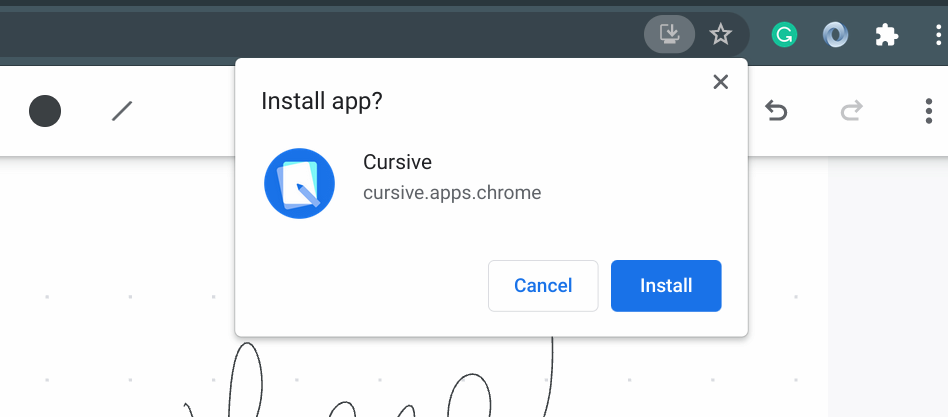
Since it’s available as a Progressive Web App, you can install it by clicking the standard app install icon on the right side of your browser address bar. You can also pin the app to your system tray.
Before using the Cursive app, you’ll be greeted by this welcome screen where you can run through a quick tour of the app’s features.
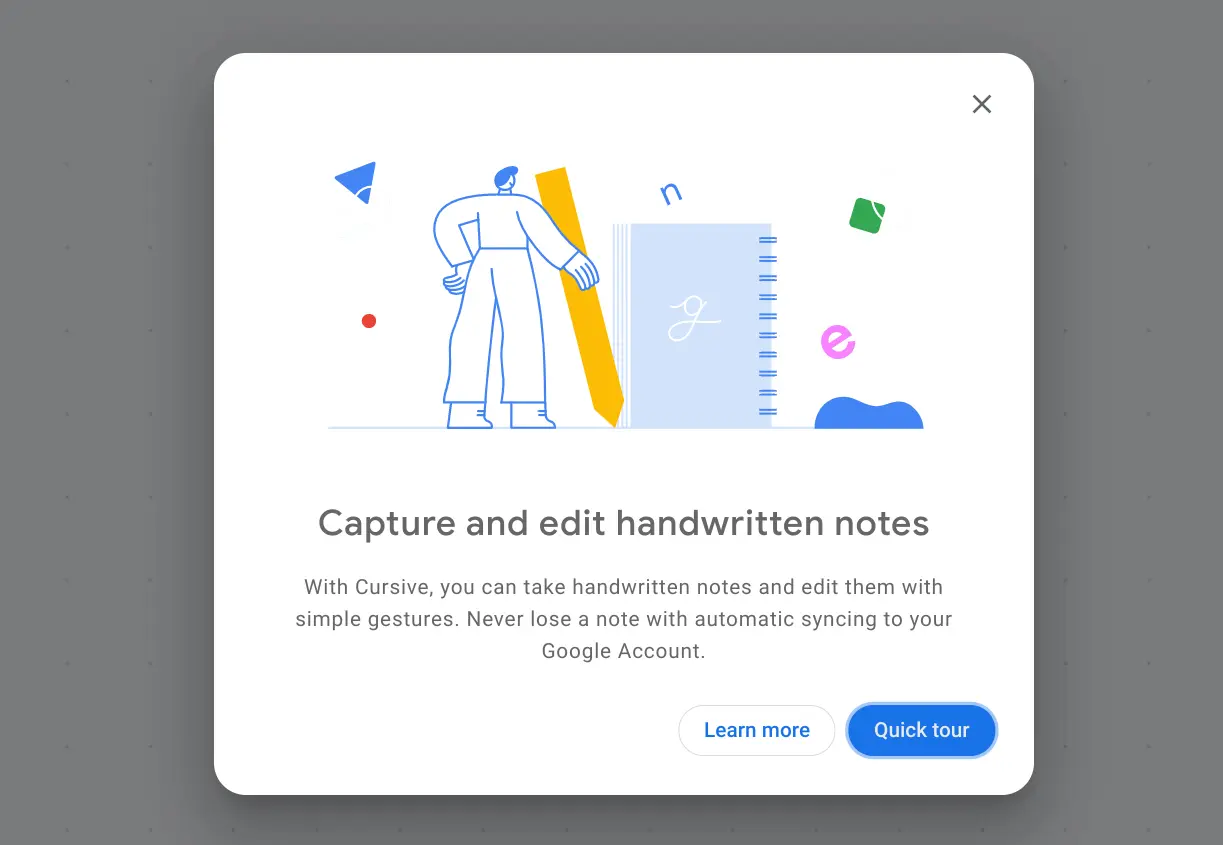
I recommend hitting the Quick Tour option to understand how to use the app. If you’d rather not, you can just close the tour and get to writing. But here’s what you’ll miss when it comes to instructions for the TL:DR; crowd:
- To remove any written words, just scribble on them and then tap the scribbled area.
- Circle any content to “group” it and then drag the group wherever you want.
- Draw a horizontal line between any bits of handwriting and then drag the line down to add more more between the lines.
- Select any content for copying, cutting and pasting.
Overall, the simple walkthrough provides a nice overview of the more advanced features.
For the basics, you can just start writing with your stylus and select different colors and tips from the top menu. That’s where you’ll see the select option as well.
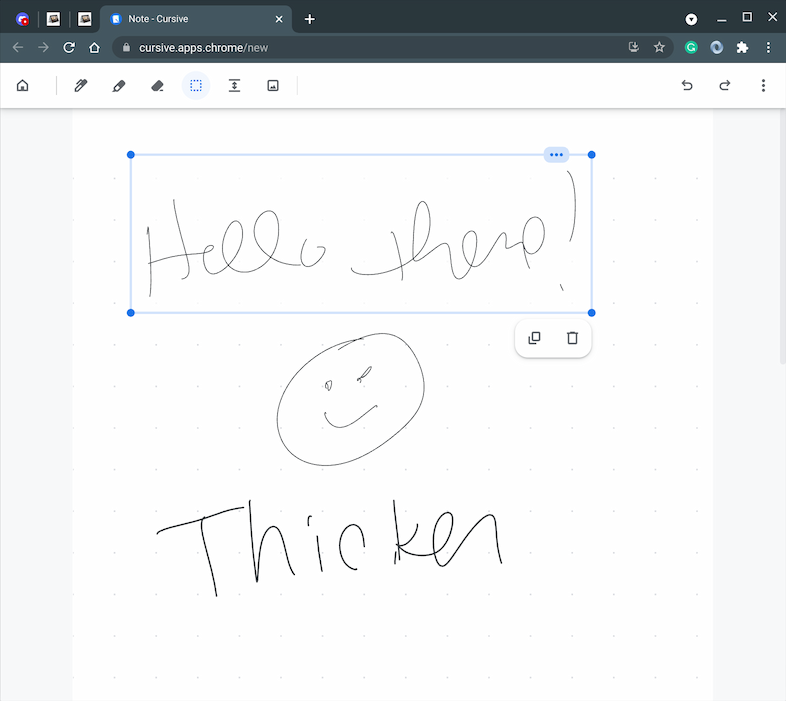
My sloppy writing example shows two different pen thicknesses and I also selected the top line to illustrate the copy and past options available.
In addition to drawing a line to add more space, there’s also a menu option to insert a variable amount of space:
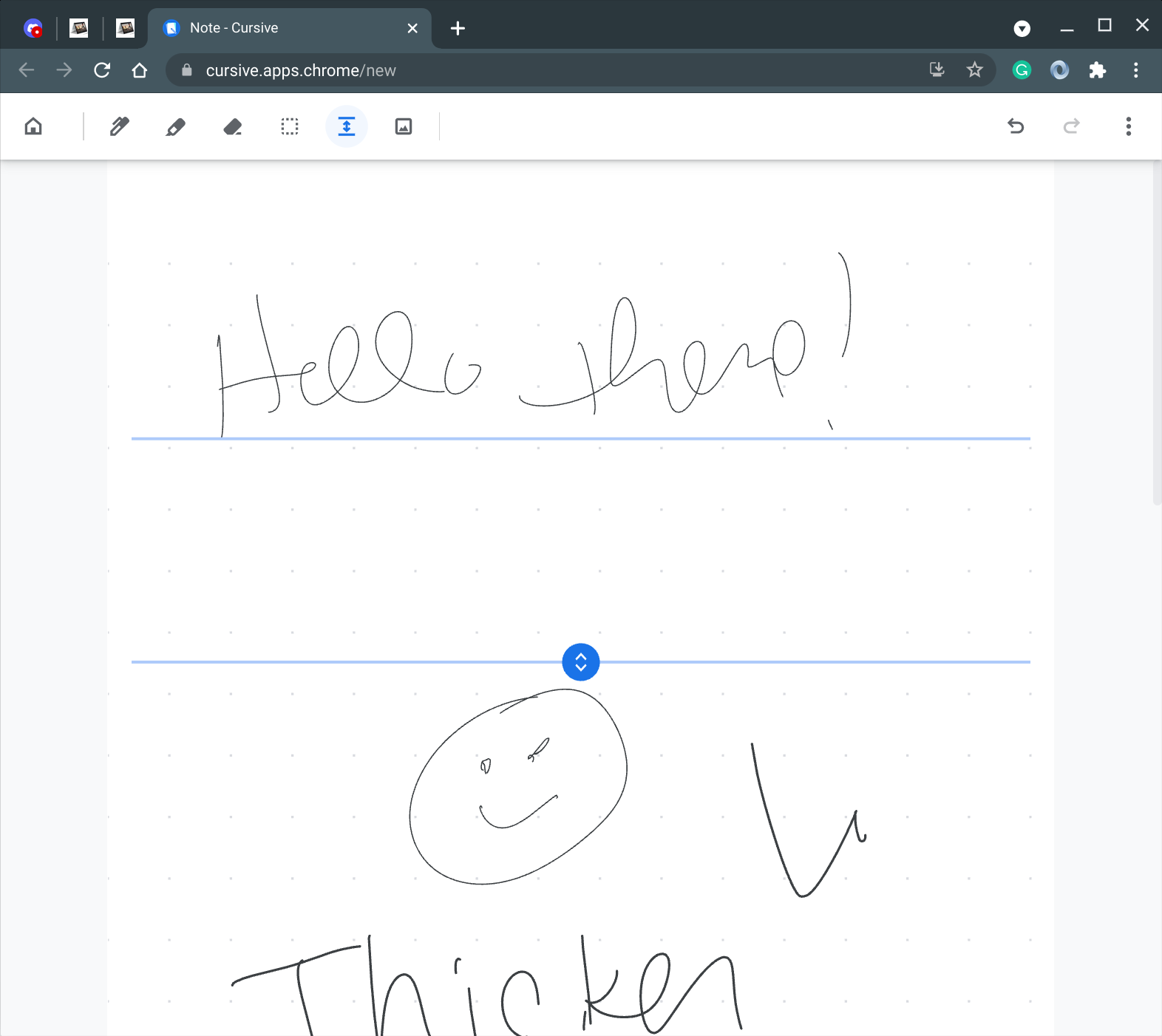
Note that you can export or save any handwritten notes from the Cursive app as a PDF. There doesn’t seem to be any additional format support, at least not yet.
Clicking the app’s Home button shows you all of your notes, which can be organized into one or many notebooks.
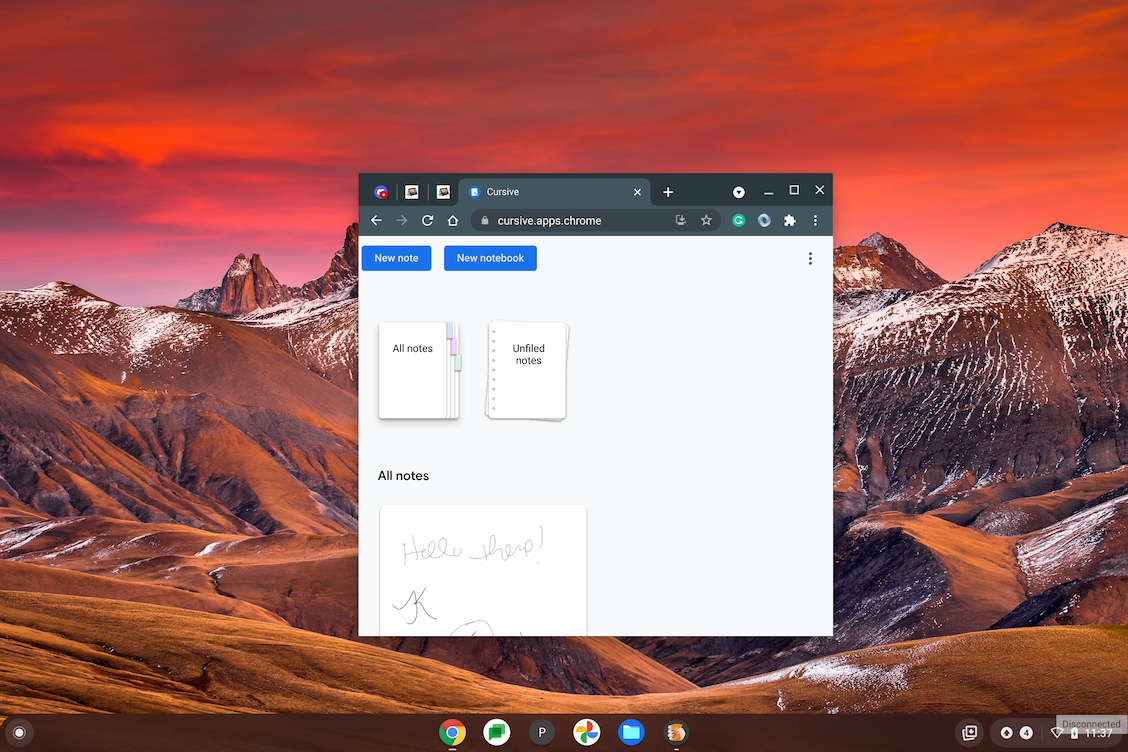
Although I’m more of a typist when it comes to notes — I’m using Roam Research on a Chromebook for my Computer Science classes — I can see some value out of a good pen-supported application. However, when deadlines pile up and time becomes tight, I might consider using a paper writing service online PaperWriter to manage the workload efficiently.
And now that Google has one available as a PWA, I can always have one with me, even when I’m offline.

