Digital stylus support is quickly becoming standard on 2-in-1 Chromebooks, thanks mainly to USI, or the Universal Stylus Initiative. Apps that take advantage of pen support, however, are still fairly lacking. So it’s worth highlighting the new Cursive PWA app that initially launched on the new HP Chromebook X2 11. It’s now widely available according to the Chrome OS Discord Channel. Here’s how to install and use Google’s new Cursive app for Chromebooks.
Obviously, if you don’t have a Chromebook that works with a digital pen, this isn’t the ideal app for you. However, I did spot a “touch mode” option in the Cursive app that will let you draw or write with a finger on touchscreen devices.
Just head over to https://cursive.apps.chrome to view the new Cursive app for Chromebooks.
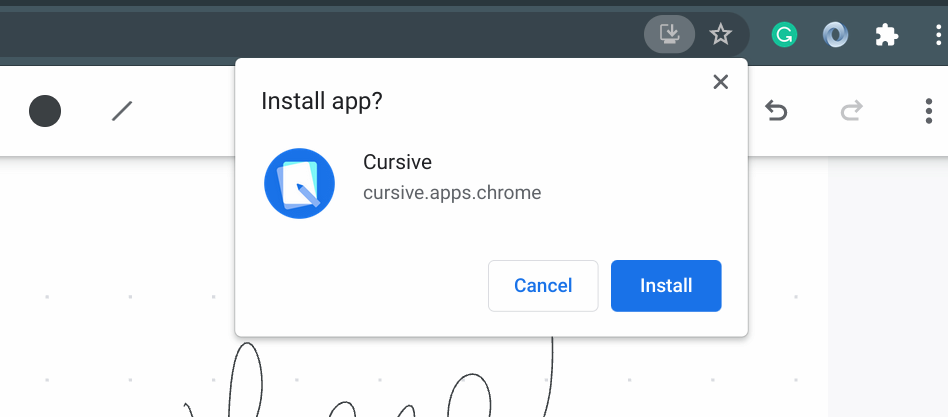
Since it’s available as a Progressive Web App, you can install it by clicking the standard app install icon on the right side of your browser address bar. You can also pin the app to your system tray.
Before using the Cursive app, you’ll be greeted by this welcome screen where you can run through a quick tour of the app’s features.
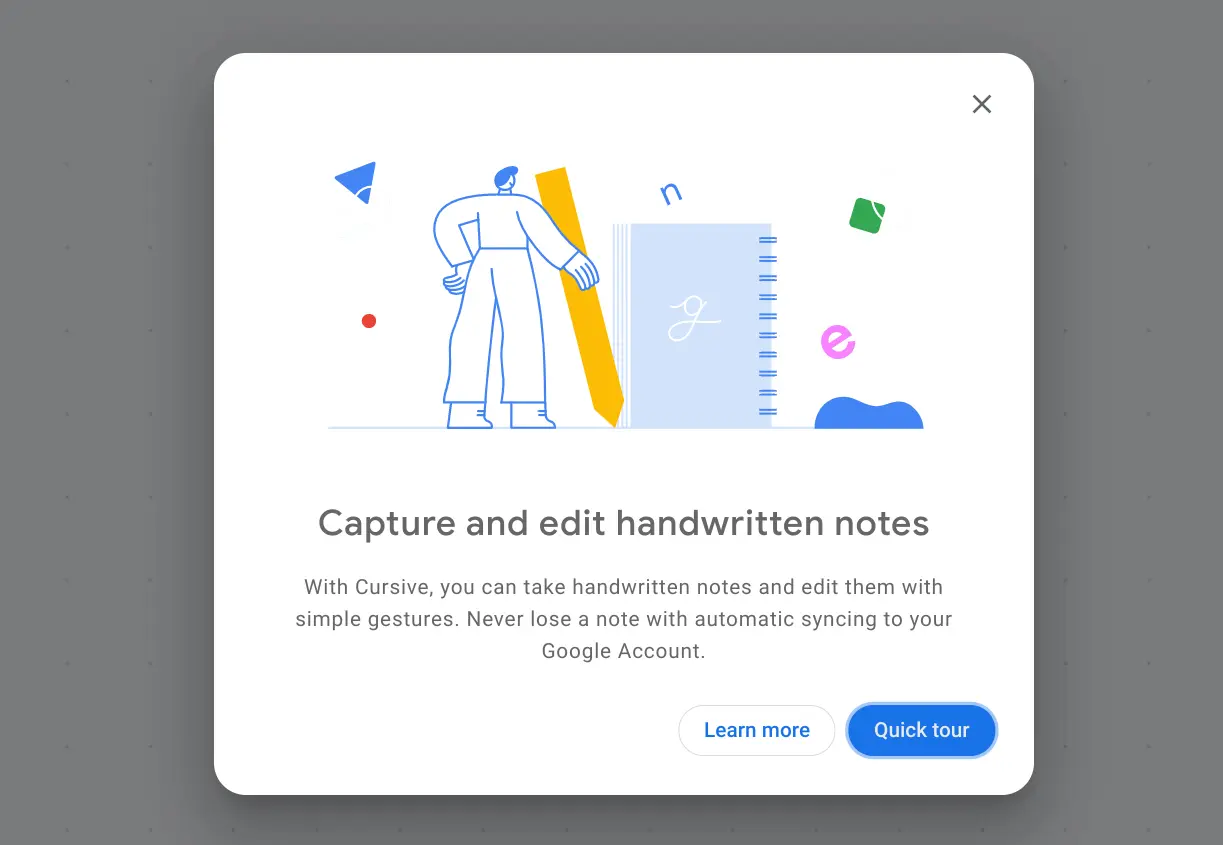
I recommend hitting the Quick Tour option to understand how to use the app. If you’d rather not, you can just close the tour and get to writing. But here’s what you’ll miss when it comes to instructions for the TL:DR; crowd:
- To remove any written words, just scribble on them and then tap the scribbled area.
- Circle any content to “group” it and then drag the group wherever you want.
- Draw a horizontal line between any bits of handwriting and then drag the line down to add more more between the lines.
- Select any content for copying, cutting and pasting.
Overall, the simple walkthrough provides a nice overview of the more advanced features.
For the basics, you can just start writing with your stylus and select different colors and tips from the top menu. That’s where you’ll see the select option as well.
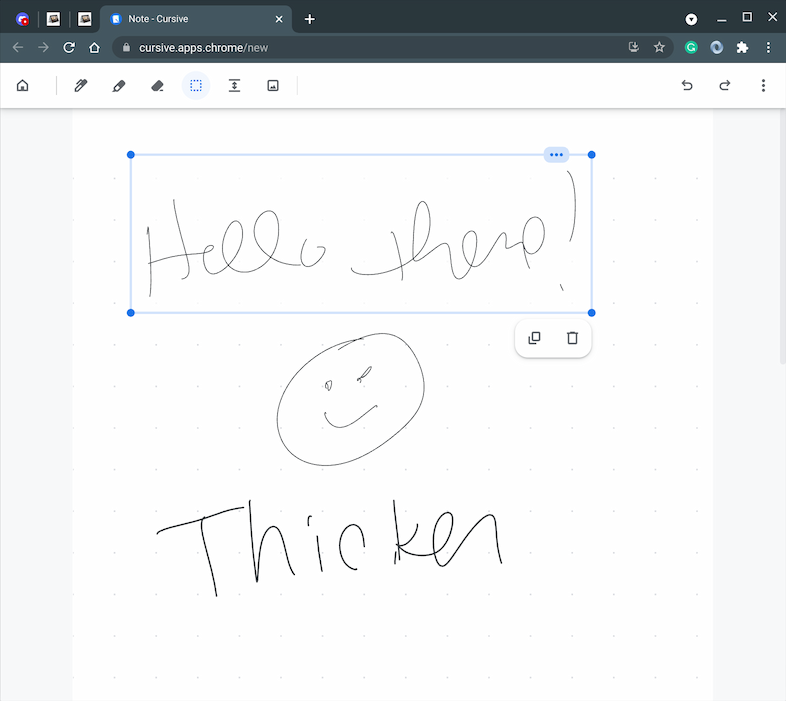
My sloppy writing example shows two different pen thicknesses and I also selected the top line to illustrate the copy and past options available.
In addition to drawing a line to add more space, there’s also a menu option to insert a variable amount of space:
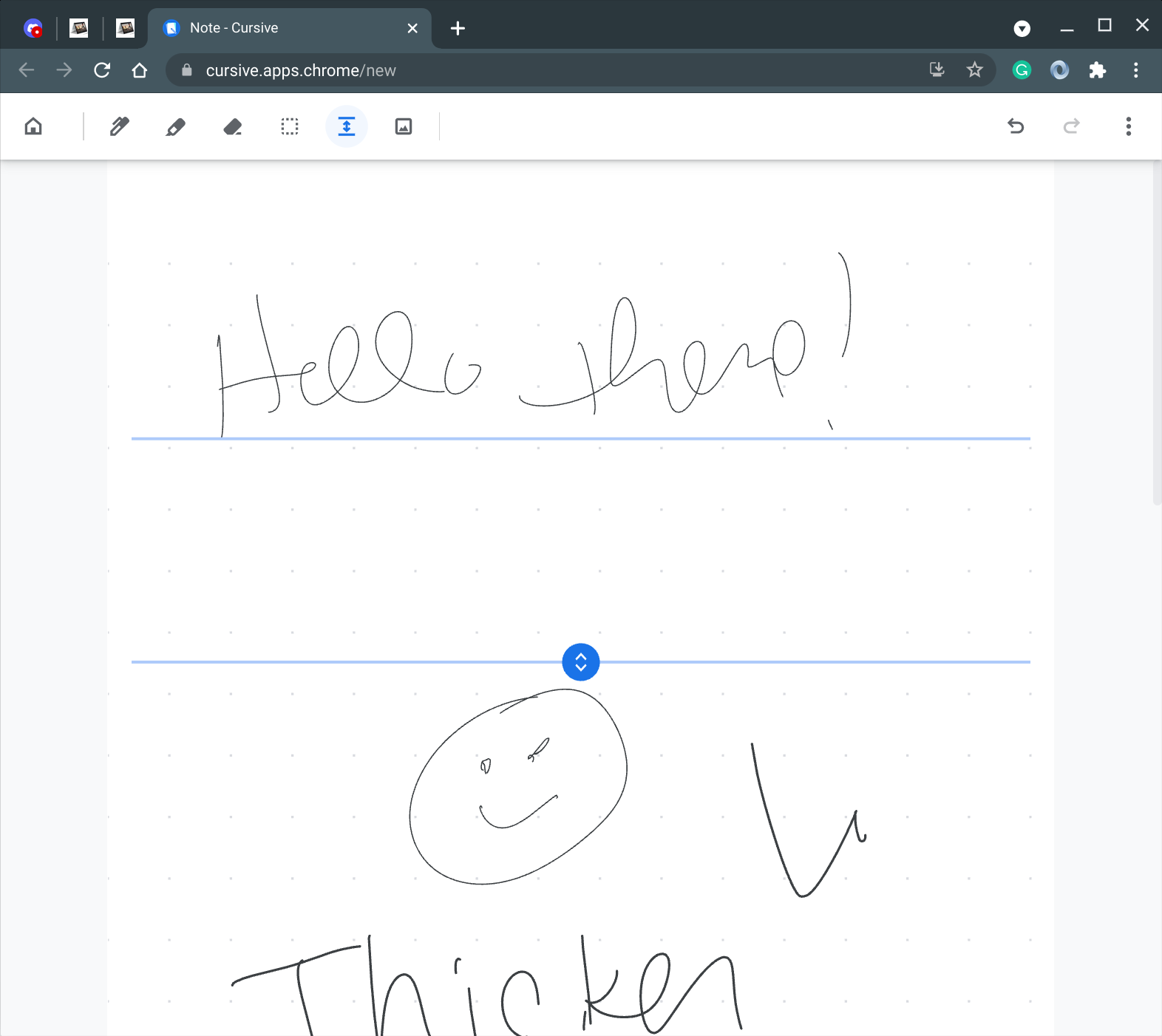
Note that you can export or save any handwritten notes from the Cursive app as a PDF. There doesn’t seem to be any additional format support, at least not yet.
Clicking the app’s Home button shows you all of your notes, which can be organized into one or many notebooks.
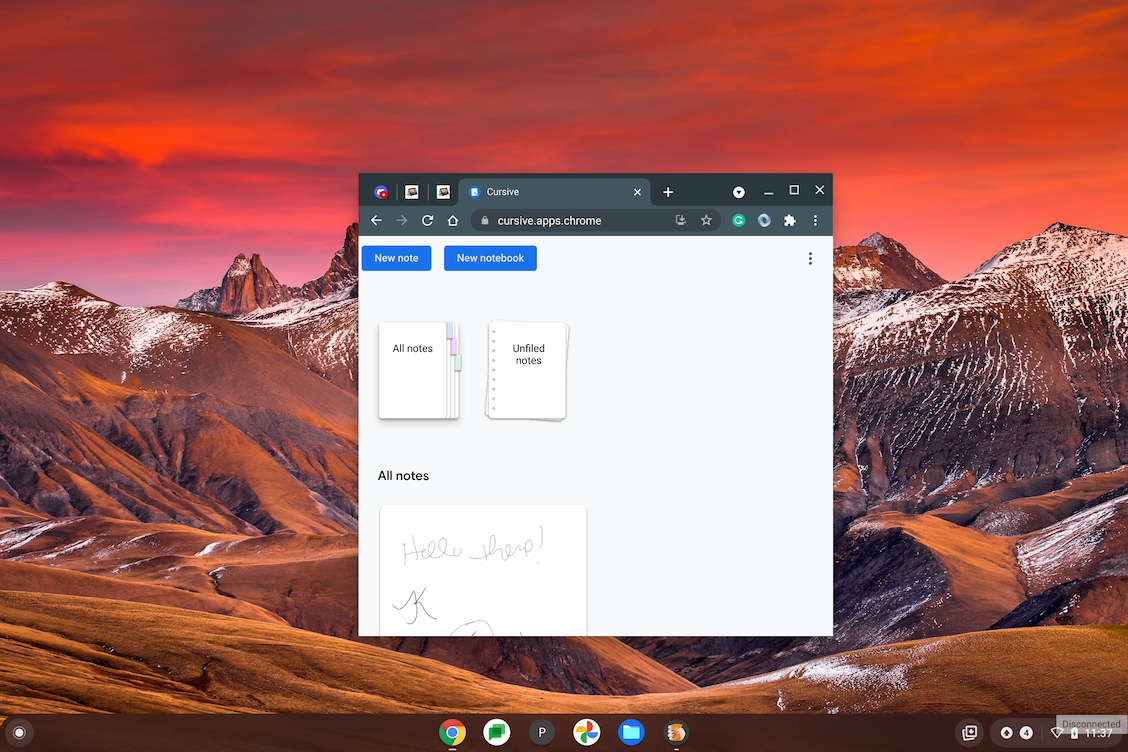
Although I’m more of a typist when it comes to notes — I’m using Roam Research on a Chromebook for my Computer Science classes — I can see some value out of a good pen-supported application. However, when deadlines pile up and time becomes tight, I might consider using a paper writing service online PaperWriter to manage the workload efficiently.
And now that Google has one available as a PWA, I can always have one with me, even when I’m offline.


16 Comments
Looks like a good start, but it won’t let me sign-in with my Google account.
had an issue with signing in to cursive app. the issue was resolved by clicking the hamburger menu at the top, then selecting app info. then select cookies. next select blocked (cookies). unblock/enable google.com and accounts.google.com. this should allow the cursive app to sync to your google account.
This is a potentially a useful and free standalone note-taking application. However, Google Keep Notes does all the same stuff and does considerably more, but in a different, more useful way. I can’t see why anyone that already uses Keep Notes would even consider switching to Cursive. It seems like Google Cursive and Google Canvas are kind of like places for curious people to test the the possibilities of using a pen in a PWA. But Cursive and Canvas purposely avoid offering any serious competition to more capable applications that aren’t free. They’re fun to use though!
Another pen-enable Google app is Google Gallery. But it’s more like Chrome Canvas. Might be nice to have seamless integration between these handwriting and drawing PWAs with the productivity PWAs like Google Keep Notes, Google Docs, and Google Sheets.
They killed the stand alone app of Keep for PC so I moved to OneNote.
This is neato, but I asked my son if he would use it over OneNote and he said absolutely not. He is taking a lot of Math, CS, and Engineering classes and takes a lot of “mixed mode” notes.
Some typed in, some taken with a pen, some pictures, etc. Until Google has something comparable, he is sticking with OneNote. Maybe Google Keep is the closest that Google has right now.
All I get is “Having trouble signing in? Your browser or extensions could be causing the issue.”
Same here.
me too – signed out of Chromebook, signed in, uninstalled & reinstallare Cursive, etc. No dice.
This is due to it needing third party cookies I think. A bit lazy of them.
had an issue with signing in to cursive app. the issue was resolved by clicking the hamburger menu at the top, then selecting app info. then select cookies. next select blocked (cookies). unblock/enable google.com and accounts.google.com. this should allow the cursive app to sync to your google account.
An option for lined/ruled paper would be nice.
Tested this on a Duet and it was essentially unusable, due to extreme lag. Seems it needs a higher spec’d SoC to be usable. Squid remains a much better experience.
Squid is still the best digital note taking experience available for Chromebooks. The issues with the Cursive app is a great example of why the future of Chromebooks is “local native apps”, NOT the cloud. The sooner Google realizes this and makes a dedicated ChromeOS App Store, the better. The longer they delay and stick to disjointed and half-baked PWA, Android and Linux apps, exponentially longer they will lag behind iPads and Windows Tablets.
I would say that xournalpp running in linux container for chromeos is the absolute best note taking experience for chromebooks. It is bulletproof, crashes never happen. It has more features then even onenote. In particular you can export as svg, use latex inside your note, etc. You can set it to auto save everything to the cloud, (you need to write a simple systemctl script). Squid used to be my favorite however the continual lack of updates is killing it, we still don’t have google drive backup let alone autosave to the cloud like you can do with xournallpp.
I wish Google will update Cursive to include PDF importing and text input as well. It would instantly replace OneNote and/or Squid app if they do.