The HP Chromebase AIO 21.5 was announced in August of 2021, which is kind of bad timing. With its 10th-generation Intel processors, it now has to compete with current 11th-gen and coming soon 12th gen CPUs in Chrome OS devices. However, this is the most recent Chromebase, so there isn’t much competition yet. I just received the highest-end configuration, so here’s my HP Chromebase AIO 21.5 unboxing and first impressions.
This review model is currently priced at $739.99 on HP’s site and has the maximum possible current configuration.
This HP Chromebase is mostly all high-end
That includes the 21.5-inch, 1920 x 1080 IPS touch panel with 250 nits of brightness, along with a full Chrome OS computer inside. Powering that computer is the dual-core Intel Core i3-10110U processor and Intel’s integrated UHD graphics.
It seems a little strange to use a relatively low-powered, 15W CPU – this chipset was used in many Chromebooks – since the HP Chromebase is always connected to an outlet.
Also inside is 16 GB of memory and 256 GB of NVMe storage. Intel’s radio chip supports WiFi 6 and Bluetooth 5. You’ll need that Bluetooth if you want to use the included wireless keyboard and mouse. Batteries are included for both.

Atop the touch screen is a 5-megapixel webcam and a physical switch to disable the camera and the microphone. You can slide over the shutter to disable the camera but keep the microphone active, which is handy. Or you can slide the switch further to disable both.
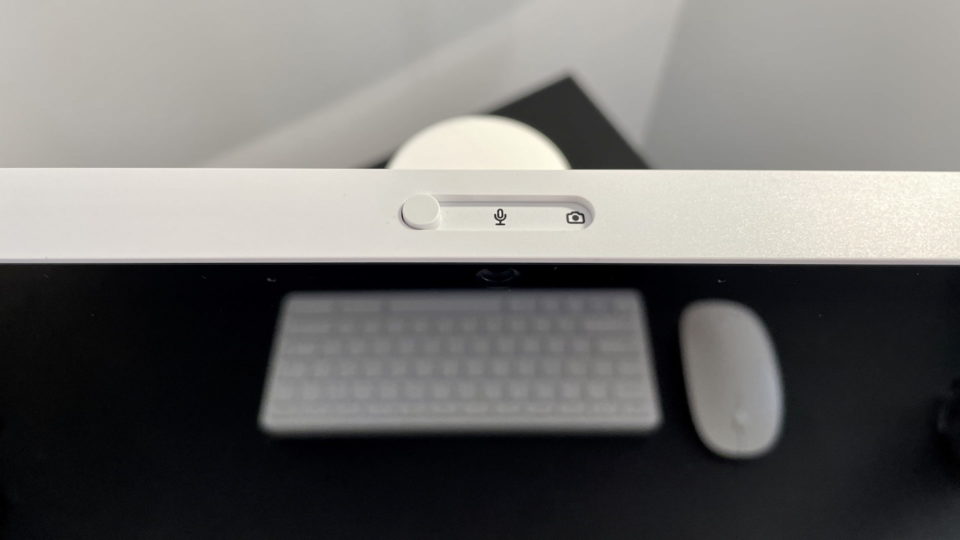
Built into the attractive stand are the power and volume buttons as well as the external ports.
You’re getting a pair of USB Type-A ports and the same number of USB Type-C jacks. There’s also a microphone/headphone combo port. The 90W proprietary charger connects underneath the base and you can route the cord out of a nicely designed channel.

In terms of setup, it was simple. I connected the power cord to the HP Chromebase and put batteries into the mouse and keyboard.
Upon booting up, I was greeted with the below setup screen to pair the accessories, which took all of 30 seconds. Then the rest of the traditional Chrome OS setup process followed.
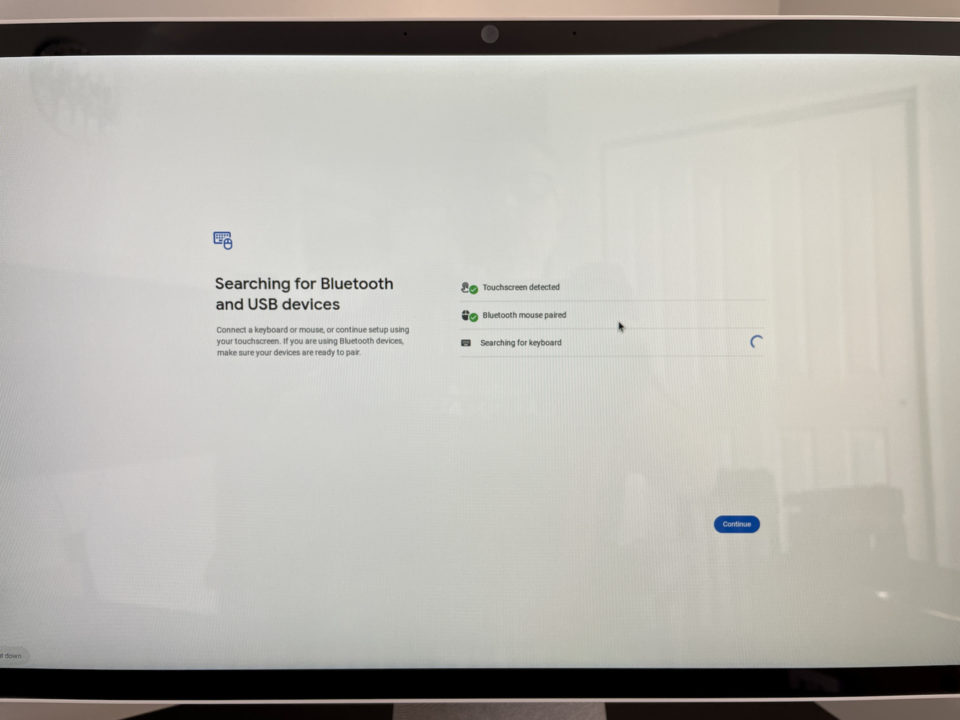
Frankly, this couldn’t be easier to set up. Due to a Chrome OS update that I downloaded and installed, I was up and running quickly. Without the update, I estimate you can go from unboxing to work in around three minutes.
First impressions are favorable
Obviously, since I just received the HP Chromebase, I can’t offer a full review right now. I’ll use the device full-time for around a week or so before doing that.
However, I do have some first impressions worth sharing.
- The overall design is well executed, save for the headphone jack on the very back of the base. I wouldn’t mind seeing that right up front, but that’s just me. The look and feel reminds me of Apple’s design language, if you like that sort of thing.
- As noted, the setup process is simple and fast, which I appreciate.
- Even at a maximum of 250 nits brightness, the display is fine in my home office. I have a bay window with plenty of sunlight, for example. Even at 75% brightness, this display is vibrant and nice to look at.
- I’m used to a mechanical keyboard and high-end mouse on my desk. The included accessories here are not those. But just in writing this post on the HP Chromebase, they seem adequate, if not good.
- The integrated B&O speakers in the HP Chromebase are far better than you’ll find in most Chromebooks. There’s more bass and the volume levels can go very high. At 25% volume I have good sounding background music while working. Boosting that to 50% easily fills the room with sound.
- I haven’t run any performance tests but while writing this post, the HP Chromebox kept up with my pace. That included streaming music, six browser tabs for research and a PWA I use to edit and compress photos. That’s not a huge workload and I’d expect this hardware to keep up. I’ll be pushing the envelope by adding more tasks such as coding in the Linux environment.
- As shown below next to my Windows gaming PC setup, the HP Chromebase display rotates to portrait mode. I don’t think this is a big seller for many people but it is for me. I like to write code in this orientation because I can see more of my code at once. However, I’ll be testing the use of an additional external display in landscape mode to supplement this.

Overall, my first impressions are quite positive. And if you’re in the market for an all-in-one Chrome OS computer, the HP Chromebase is the most recent option.
I still think it was bad timing for the product launch given the chip cycle. However, that may not matter to most of the target audience. Normally, I’m not in that audience but the portrait mode option places me squarely in it. So I’m looking forward to my typical workflow using the HP Chromebase AIO 21.5.



11 Comments
This hits most of my requirements, but that large screen with ‘only’ 1920 x 1080 would be a noticeable downgrade from y current higher res (on a seven-year-old Google Chromebook that needs replacing due to worn out keyboard and failing display). I would pay extra for 4K screen.
The 2015 Pixelbook has these screen specs: 12.85-inch high resolution IPS (2560 x 1700, at 239 PPI) 400 nit, 3:2 aspect ratio. Now I’m spoiled…
I wouldn’t dream of spending this amount of money on a device with a 2 year old processor. Shame on you HP.
Let’s see… I think 16:10 would have been a better screen ratio than 16:9, and a full-size keyboard for sure (what? they’re trying to save space?) No SD card reader? (It’s pretty essential for me.) The specs as a whole seem to beg for better specs.
The ability to rotate the screen 90 degrees sort of offsets this (for me)…
I have had this same model for about 5 weeks now and am very happy with it so far.
As I mentioned in another post, the base is nice and heavy which is a good thing.
But that makes side-to-side screen adjustment difficult, so I added an aftermarket
swivel base which eliminates that issue entirely. I highly recommend such an accessory.
While the onboard wifi works fine, I’ve connected it via usb-to-ethernet dongle for a full
500/500 Mbit fiberoptic internet experience.
Running LibreOffice 7.2.6.2 on it; loads a bit slow, but otherwise fine.
Other Linux apps – MS Edge browser, Pale Moon browser – no problems.
Addendum:
While writing this otherwise positive comment, it seems that one of the two USB-C ports failed.
This has all the symptoms of a hardware failure; no device I plug into it does anything.
The other port is working normally. USB port failure‽ … really‽ (yes I interrobanged them)
So I guess I’m about to find out how well HP support handles this.
You will find that softmaker office (paid for) or its free version, aptly called freeoffice runs alot quicker than libreoffice and in my opinion, as an ordinary user, has better compatibility with microsoft formats. I run softmaker on a chromebook with an i3 intel processor and it is very speedy.
I bought the entry level model at the Office Depot’s sale price of $399. I’m pretty amazed at what this offers, in terms of the screen, details like the slider to block the camera and additionally the mic if you want. The speakers are nearly like having a pair of Echo Dots at the base.
After using for a couple of weeks a problem developed, just today. Each time it sleeps, upon waking, I have to reconnect the keyboard in the Bluetooth setting. It seems to have become permanent, though I’ve made no changes prior to this. Batteries register 100%.
My usage is comparatively light: 2 desktops each with a browser window with a couple or more tabs open, cog app always open, Translate app always open, and often times a music app playing. Just like with other Chromebooks, 4 GB of RAM is oddly enough. As for the processor, while not as fast as my 11th gen i-3 ASUS CX-5 with 8 GB, it’s close enough that I don’t notice it.
Has the keyboard problem been persistent?
Hey RJ, I just became aware of this reply by revisiting, wasn’t notified. The keyboard problem wasn’t one I was willing to be with more than 2 days, so I swapped this keyboard with one by OMOTON that I got on Amazon (generic Bluetooth same size as the HP) and use on another Chromebook that I keep raised up in “stand” mode (keyboard against table). The problem doesn’t happen when using the HP keyboard with this other Chromebook (ASUS C536) and the cheap not-exactly-a-chromebook-keyboard from OMOTON that I’m using with the HP doesn’t replicate the problem either. So it seems to only happen between the HP keyboard and HP Chromebook! ?
I should probably switch back and see if the problem went away… very mysterious.
Is there a USB Wifi adapter that works on Chromebooks? I’m using an HP Chromebook x360 14-DA0011DX w/ Intel i3 processor. The Intel CPU allowed me to install some Windows apps using the .exe file. I’m using an TpLink T4U USB adapter on my Windows machine as I can’t get Wifi access without it at my rental. There is no single *.exe file for this adapter so I can’t even try to install the drivers on the Chromebook.
As a side note I have found a way to sideload APKs without having to use the Developer Mode process which is complicated. As I mentioned before, I’ve also been able to find a relatively easy process to install Windows apps as well, on a limited basis. I mention this in case your haven’t mentioned this to your readers.