I know, it’s sounds silly to make this statement but if you use a Chromebook, I strongly encourage you to carry a USB key or SD card (depending on if your device supports flash memory cards) for one simple reason: In the rare event that your Chromebook needs a full system recovery, you’re going to need it. And preferably, you’ll already have a Chrome OS image on USB stick as well, although that’s not a requirement.
It doesn’t happen often — and when it does, you’ll least expect it — but every so often I see folks that have a damaged Chrome OS file system. At that point, they can’t boot their Chromebook so they can’t Powerwash it to reset it to factory settings. You’re just stuck with a non-functioning device.
The fix is easy and doesn’t take long, provided you have a USB stick. With it, you can re-install Chrome OS and get back to working fairly quickly. And of course, if you have your Chrome OS sync settings enabled, once you’re up and running again, all of your apps, browser history, extensions and so forth will be available.
To get the recovery image on your USB stick, you’ll need a Chromebook or a Windows / Mac PC with the Chrome browser. Any of these can get you access to the Chromebook Recovery Utility, found on the Chrome Web Store. Once the utility is installed, it’s short process to choose your particular Chromebook model and download the appropriate Chrome OS image for it to the USB stick. In the case of a hosed Chromebook, you can boot up with the USB stick and re-install Chrome OS.
Since my Pixelbook doesn’t have an SD card slot, I can only use a USB key. And to be honest, even if your Chromebook does have a memory card slot, I’d still recommend using USB because it’s more universal. If you need to download an image from a PC, for example, that device is far more likely to have USB ports.
If your Chromebook doesn’t automatically go into Recovery Mode so you can restore the operating system, power it down, hold the ESC and Refresh hardware keys and press the power button. Once the device starts up, you can stop holding the keys. For Chrome tablets, like the upcoming Acer Chromebook Tab 10, there isn’t a hardware keyboard, so you’ll need to press and hold Volume Up, Volume Down and the Power button for at least 10 seconds to enter Recovery Mode.
At that point, just follow the on-screen prompts and use your USB key or SD card to restore Chrome OS. Just remember, to follow the recovery process, you’re going to need that external storage device, so it makes sense to keep one handy when you’re on the go!


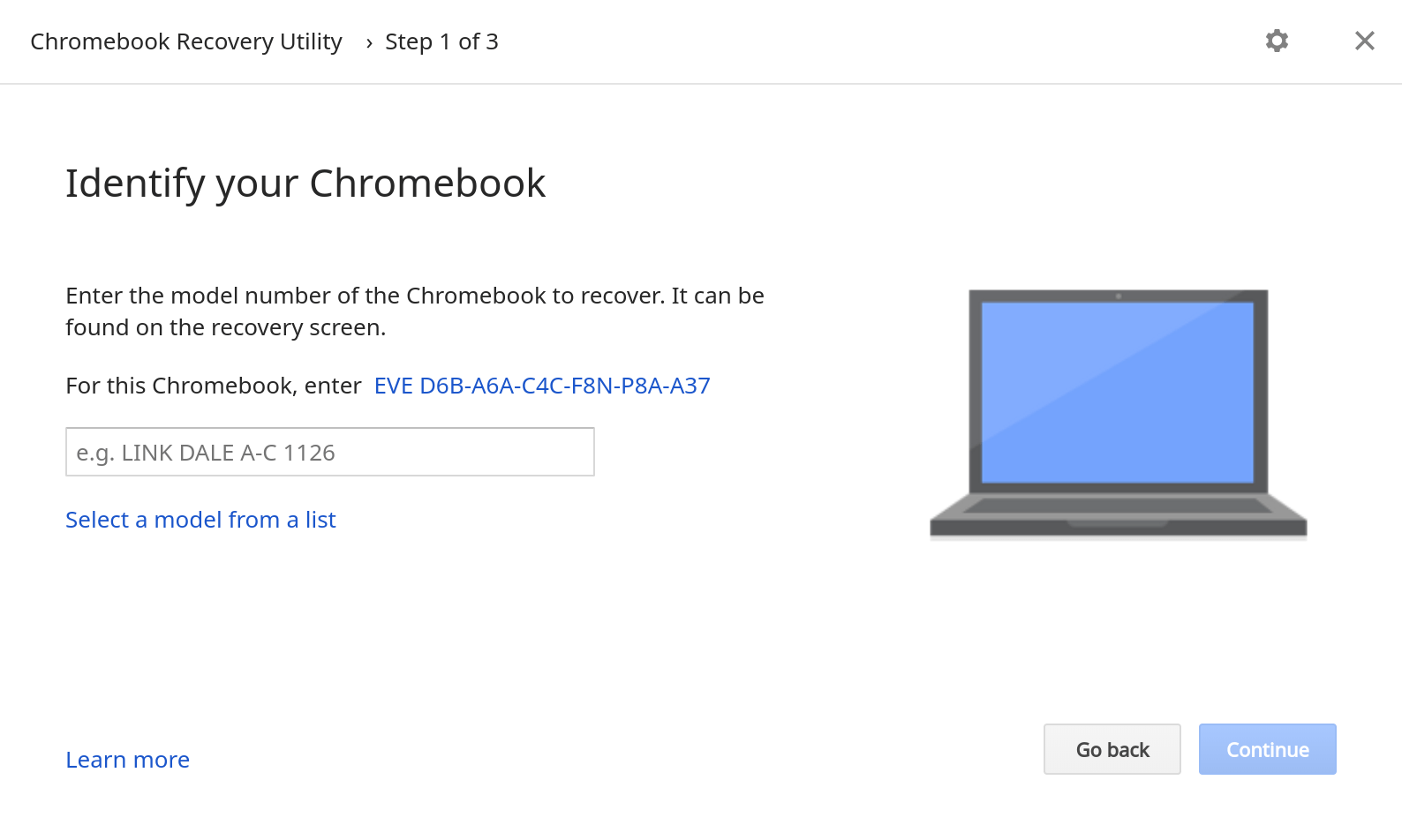
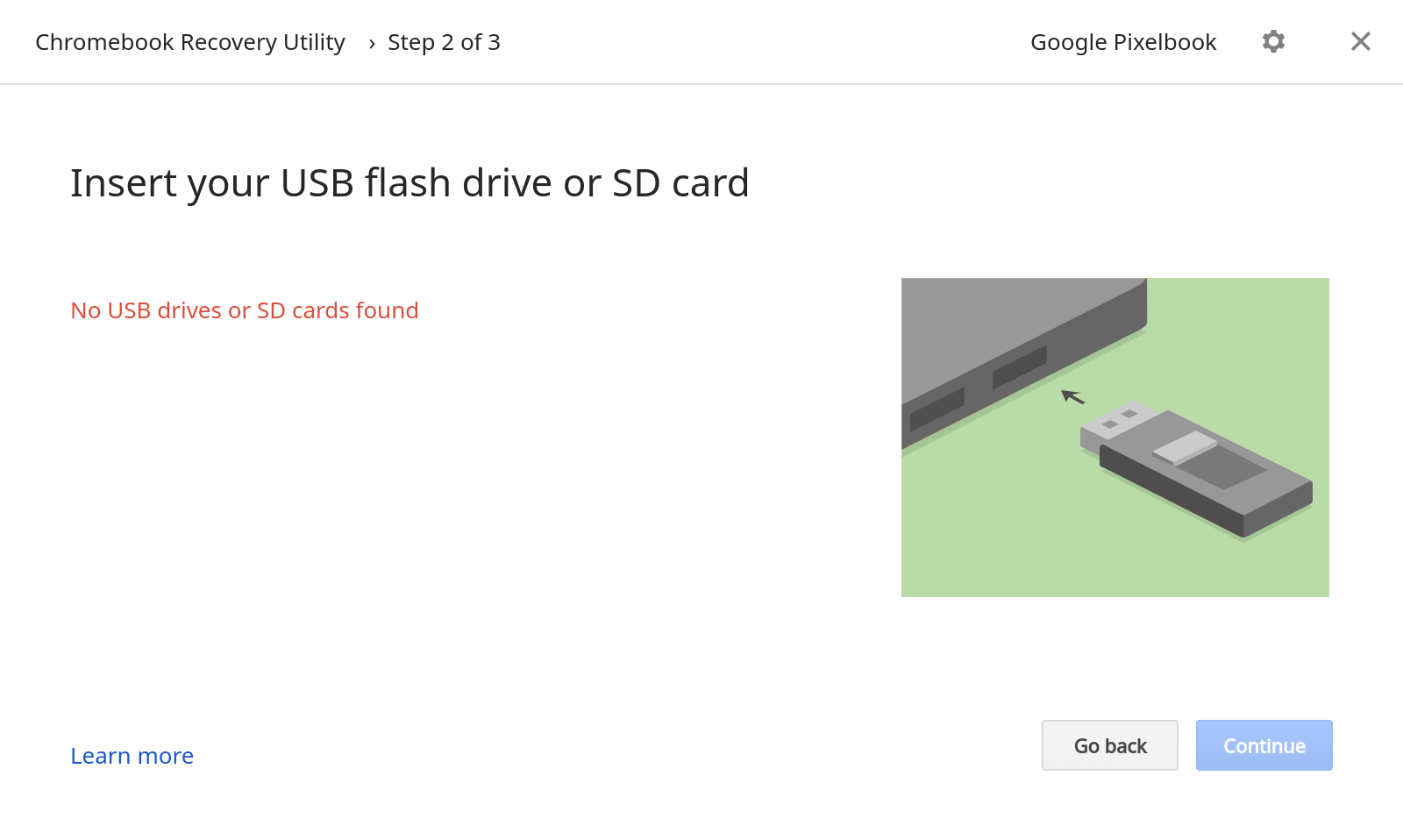
27 Comments
This is kinda panic mongering because of “the rare event that your Chromebook needs a full system recovery” is still a rare event. I’m on Chrome OS since 2011 and never had to do a recovery.
The intent isn’t to incite a panic. As I said, it’s a rare event. And I’m happy you’ve never seen it! But I read the Google Product Forums daily for Chrome OS issues and it appears at least once a week from multiple users. Sure, the overall percentage of users this affects is small. But that doesn’t matter if you suddenly see it and are caught unprepared. ?
It was appropriate and responsible to publish this article. Chromebooks, like other machines, do suffer technical failures and quite a few users out there have no idea of what to do when this happens. Actually, you may not have gone far enough in reporting on the troubles people may face in the circumstances you outline. As some of these failures will be hardware failures it is important to remember that the way things work out mightn’t be based on the recovery media at all because, in such cases, the recovery process itself fails – the device proves to be unrecoverable. In this situation product warranties and service contacts come into play and if a Chromebook is out of warranty and there is no special service agreement then a sinking feeling might well be justified.
As a technically informed Chromebook user I was recently able to resurrect a dead Chromebook that had suddenly failed and was unrecoverable. This was only possible because my Chromebook had replaceable memory and (with good fortune supplanting bad) it was indeed the SSD that had failed. So, user serviceability is great for the longevity of your Chromebook. But, most Chromebooks aren’t user serviceable. Education Chromebooks are designed to be highly serviceable (although not user serviceable) and are quickly serviced by replacing major substructures but, again, this is not a servicing option normally available to a user with an out of warranty Chromebook purchased from a retail store.
The Chromebook market is still evolving. Servicing options will probably improve over time. But to imagine that Chromebooks never die is ridiculous.
My 4yr old Chromebook is unrecoverable. Options?
With no intention of being snarky, and having had devices that had fatal errors, separating hard drives and OS and the like, if there is a known issue and in turn some useful steps to resolve the issue (in fairness “carry a USB drive” is a pretty tame command…if that was all I needed to pull my macbook out of drive death I would have been horrified not to have had that information before hand!)
I guess I just mean this sounds like pretty solid advice, It’s only Panic Mongering if you’re device never goes south. And then if it does… imagine if you didnt have the work around!
This seems like exactly the kind of thing that knowledgeable users try to arm themselves with. At the very least, knowing that your machine isn’t immediately scrap (I know, I know, that’s a totally ‘civilian’ response to a problem, but hey…you’d be surprised what people toss) that’s the kind of thing that can keep you from having a mental breakdown on the spot!
It’s like I always say: “Better to HAVE, and not NEED, than NEED, and not HAVE.” Just sayin’.
It should be noted that this is a not a non-destructive ‘recovery’ process. All data not synced to Google Drive storage will be lost. In particular, everything in the Downloads folder gets blown away. If you are syncing everything most other data, including bookmarks, is safe. Browser extension data , however, in most cases, will be lost. You will want to make backups of Session Buddy data, for instance, from time to time.
Google really should be making allowance for a genuine non-destructive ‘recovery’ process. The data on the computer is yours, and no computer user should suffer any penalty if they desire privacy. Google should respect that and not make successful data recovery dependent on replicated data on Google servers. Google as the platform supplier should do their best to support all users including users who elect not to sync their work to Drive. Fully supporting those users would involve giving them an option for a non-destructive ‘recovery’ process. With Chromebooks evolving into development workhorses the case for providing a non-destructive ‘recovery’ option looks even more urgent.
Super points. I generally only keep very temporary data locally in Downloads for this reason.
I’d been considering getting one of those low-profile Sandisk “Fit” flash drives and giving it a permanent home in one of my CB’s USB ports – now I have even more of a reason to do it – thanks Kevin.
EDIT: DO NOT USE a Sandisk-branded Fit flash drive for this. After seeing reviews stating that Sandisk Fits get hot, I bought a Samsung Fit instead. I subsequently discovered that (aside from any heat issues) SanDisk is not a good match for Chrome OS. So I’m doubly glad I did not get a Sandisk.
Great article. Didn’t even know this was possible. I created my USB recovery drive for a peace of mind.
Kevin, where is the tip jar! This error occurred on my old chromebook, the first or second Acer, if I remember. Had I know this, I may still be using it, instead of trashing it.
Since this is a be prepared article rather than an Oh S***! panic article, there are a few things I’d mention.
1. You want a USB flash drive, not a USB key, which is an entirely different animal that’s used for Multi-Factor Authentication (MFA, aka 2FA aka 2SV) and contains no user-accessible storage.
2. Buy your flash drive or micro SD card and immediately , while your Chromebook/Pixelbook is working, build the recovery image.
One big advantage of doing this is that the Chromebook Recovery Utility, when run on a Chromebook, automatically knows which image to download. If you have to use CRU from a PC or Mac you will have to select the image name, and that is not necessarily straightforward since the sticker on the bottom of your Chromebook lists the make and model, but the images tend to be listed by board name. You may have to do some research on the web to find which board name is correct for your make and model. This is not a fun thing when you’re probably in a time crunch and running on a borrowed machine.
The other big advantage, of course, is that if the image is already built, recovery is plug and play.
3. Update your recovery image once a quarter, or at least twice a year. Eventually, an old recovery image can get too old to use… you might be able to install it but the release will be so old that the Chrome OS update process won’t work.
4. Do the recovery procedure at least once so you know what to expect.
5. Follow good Chrome OS practices and DO NOT STORE ANYTHING OF VALUE LOCALLY (i.e. in the Downloads folder). Chrome OS treats the Downloads folder as simply that, a place to download things to temporarily before you do something else with them. Least recently used files may deleted without notice if the SSD gets close to full. And ChrisGX, there is no reason for a non-destructive recovery of a temporary location. Private opinion, but it ain’t gonna happen. Store everything in your Google Drive. You get 15GB at no cost, which is more user space than most Chromebooks have, and additional Drive storage is very, very cheap, a fraction of a latte per month. If you can’t or don’t want to store files in Drive, get a dedicated slim-line USB drive, leave it in the Chromebook and store your files there.
6. If possible, leave the sync options set to the default of syncing everything. The first time you restore or recover a Chromebook and watch the machine rebuild itself automatically is pure magic.
Good tips, Joe. Thanks!
There is very little in your comments that I would disagree with. And, it is true that Downloads is a temporary location so what you say on that score is fair enough. Although, looking at the bigger issues of data protection and data security, I still see things differently.
Not all Chromebook users have a clear understanding of the mechanics of or the contrasting protections that apply to locally stored versus remotely stored files. If a Chromebook has to be recovered due to an unexpected “Chrome OS is missing or damaged” failure less sophisticated users will find that despite successful recovery they have lost files that are important to them. With the safe and secure story told about Chromebooks providing unwarranted reassurance users may not register that any files saved to the default local folder, i.e. “Downloads”, (or any local folder set up by the user) will have no built in protections in such a failure scenario, but, on the contrary, will be treated as expendable by design and will not be recoverable should such a failure occur.
That doesn’t look like a particularly well considered data protection approach to me, although it is admittedly a very solid approach from a security point of view with permanent loss of (unreplicated) local data being preferred over risk of unwarranted access to that data. My position on this is simple. If secure recovery of local data is possible on Linux based computers then it should also be possible on Linux based Chrome OS computers.
I am well aware that what I have said amounts to advocacy for change. Even if the chance of success of this advocacy is slight I will keep advocating on this point. It will be a happy day, from my point of view, if Google moves Chrome OS file management closer to conventional Linux file management. Local files shouldn’t be second class citizens. So, I would add to the privacy based objection to Google’s de-emphasis of protections on locally stored files, that I made earlier, the further objection that Google’s current approach to data protection is inadequate because it downgrades protection of local data when it should be improving it. Any and all user data is worthy of recovery, where possible.
Thank you for this article. I don’t own a chromebook but I plan on getting one later this year. It’s good to know there is a simple recovery solution if I need it.
Chaoticwhizz, I’ve been using Chromebooks since late 2010 and I’ve never been forced to recover. I’ve done it a few times when I’ve moved channels, just to keep in practice, but Chrome OS is generally v-e-r-y stable. But I still keep recovery images around for my Pixelbook, Chromebook and Chromebox because I know that, with my luck, as soon as I don’t, I’ll have my first emergency recovery:-)
Congrats on your plans. You will love your Chromebook.
Since my Pixelbook doesn’t have an SD card slot, I can only use a USB key. And to be honest, even if your Chromebook does have a memory card slot, I’d still recommend using USB because it’s more universal. If you need to download an image from a PC, for example, that device is far more likely to have USB ports.
This is the second time within two weeks that I have had to reimage it again. I have an ASUS chromebox with an intel i5, with 16 GB RAM and a 1TB HD. I upgraded the RAM and drive based on their specs, and I keep seeing this. I wasn’t doing anything, but simple browsing. So I didn’t try to do anything unusual. No problem reimaging it again, but it’s a little frustrating. Makes me think it’s the latest Chrome OS revision (always kept updated) that might be causing it.
I had to recover my Chromebook from scratch without a Mac or Windows computer at hand to serve as crutch. Luckily, there is also an obscure recovery method for those of us who run Linux on our primary computers. Whoopee for Google.
Totally needed… I have my Chromebook only for two weeks and had to make it twice during this period (with only ordinary use of the device). I strongly recommend you to have your recovery USB stick otherwise you’ll take forever downloading the recovery images, recording it on the USBdev and than restoring the USB. Oh, and you have to log account in and let system restore itself. It takes another universe time!! It is worse if you don’t have another device close to you (MAC, Windows or Linux), and with network. IN THIS CASE, YOUR CHROMEBOOK IS SHIT, it makes nothing. I hate this!!! Why don’t they use internal storage to recover, or improve the system in order to avoid recover in the first place… Google must improve this!! ITS REALLY BORING… I am thinking even on returning the product (which is also not from the worse ones – I made my research. I just don’t mention the model for safety reasons)
An relevant article in Chrome Unboxed today reminded me of the above article, so I returned to post it here – https://mail.google.com/mail/u/0/#inbox/FMfcgxwJXCJQNzxmXDtSKjQWBWkjPSfp
@Deanna except you didn’t post it!
I do not see my Model on the Chromebook Recovery Utility drop down for lists of Models.App.mentioned above, Model CB 315-3H, ….2H and 4H show, but no 3H . There is also a Model CB 315 . Any suggestions ( 2H uses a AMD Chip)
3H uses an Intel Celeron. My Model is CB 315-3H- C19A Thanks, Kevin [email protected]
I believe that model’s board name is Blorb, built on the Octopus platform. Double-check that info on your device at chrome://version. If my info is right, you can grab the recovery image from a link under the Octopus section here: https://chromiumdash.appspot.com/serving-builds
More info here where I covered how to find your board name and how to use that info to download your recovery image: https://45-56-100-85.ip.linodeusercontent.com/news/how-to-find-your-chromebook-board-name-and-why-you-want-to/
Hi! I agree! I just learned the hard way after that fateful error message that I needed to figure out how to get my Chromebook back! It was so awful for a week, but just finally tonight, I had everything I needed to do the recovery. And it worked! Yay! I got my Chromebook back! sigh…
However, I did it on the 15th of June, D DAY for my PC… windows 10 and it tells me my computer won’t update to WIN 11. So! I’m thinking of turning my pc into a Chromebook. So my question is, whether this flash drive with everything I need to recover a Chromebook, is good for anything else? I’ve been reading how to turn old computers into CBs, and here I see the button to try Chrome Flex, but can I use this same recovery OS flash drive to turn my pc or my old laptop (Win XP) into a Chromebook?
You can’t use the recovery drive by itself to turn a PC into a Chromebook. However, you may be able to use it in conjunction with some scripts that you can find at https://mrchromebox.tech/