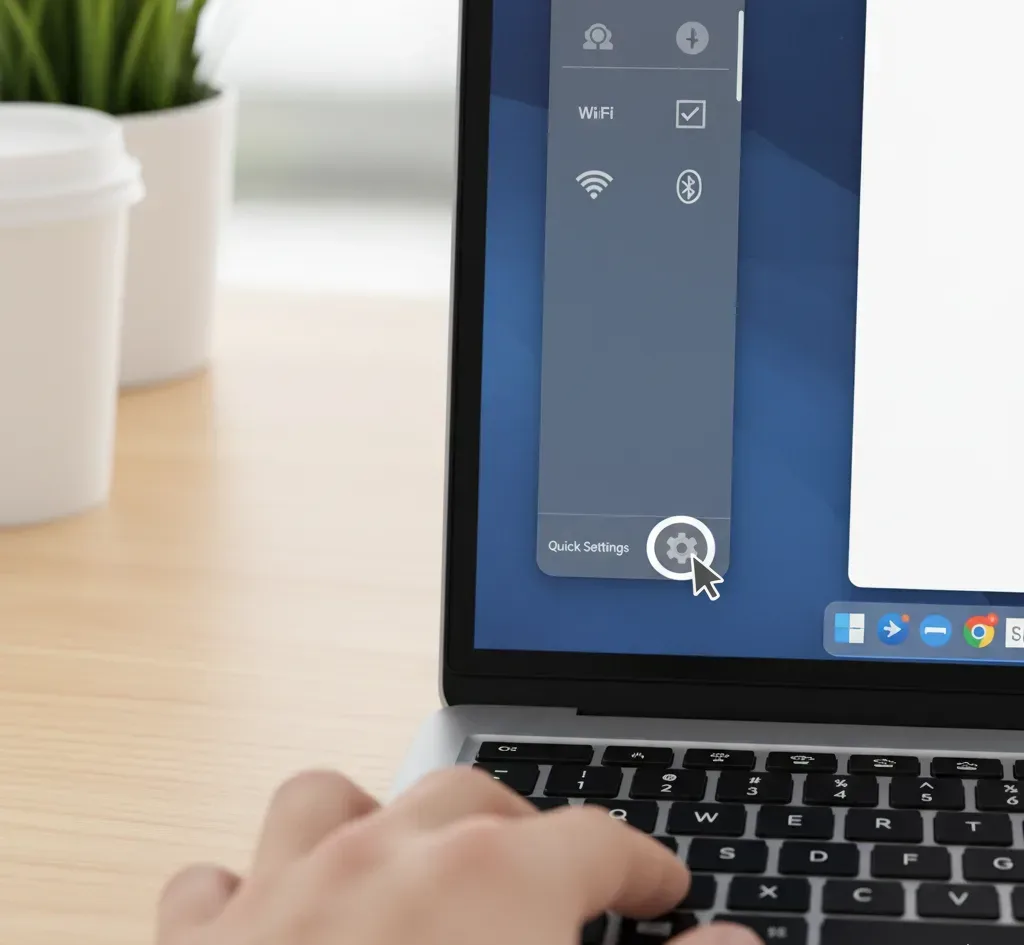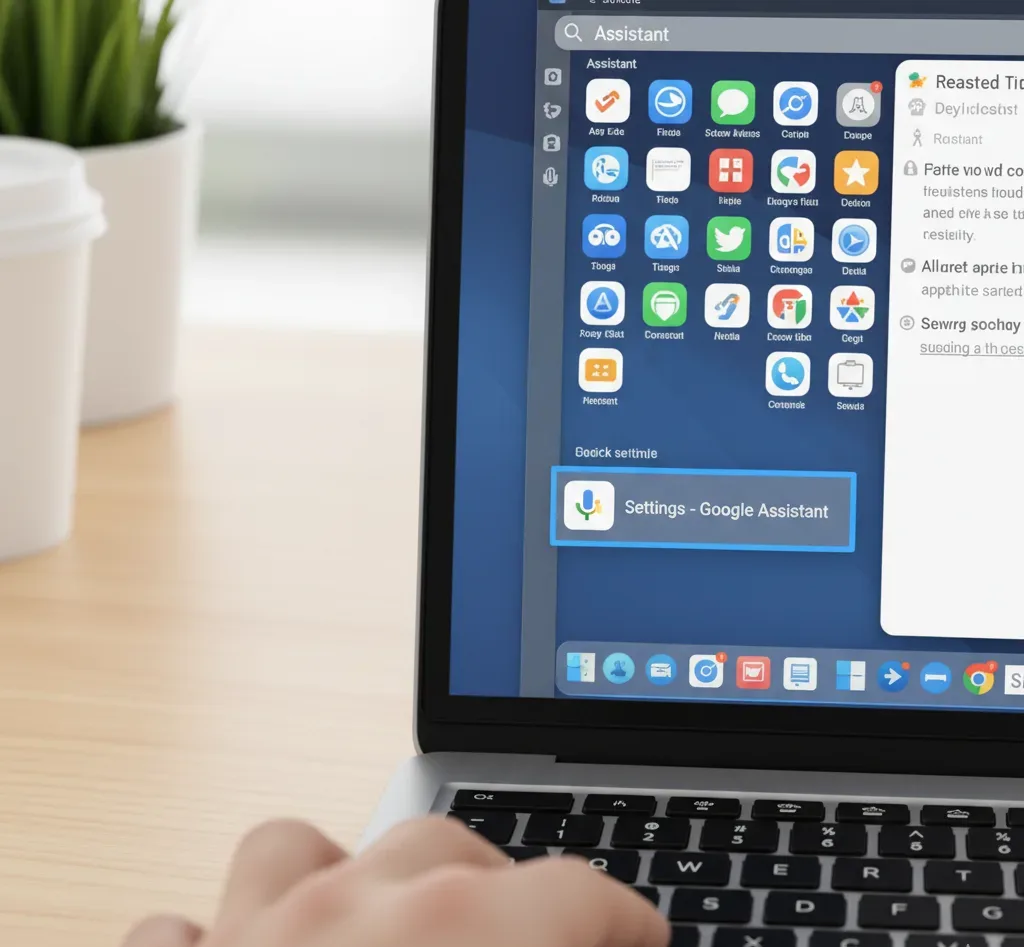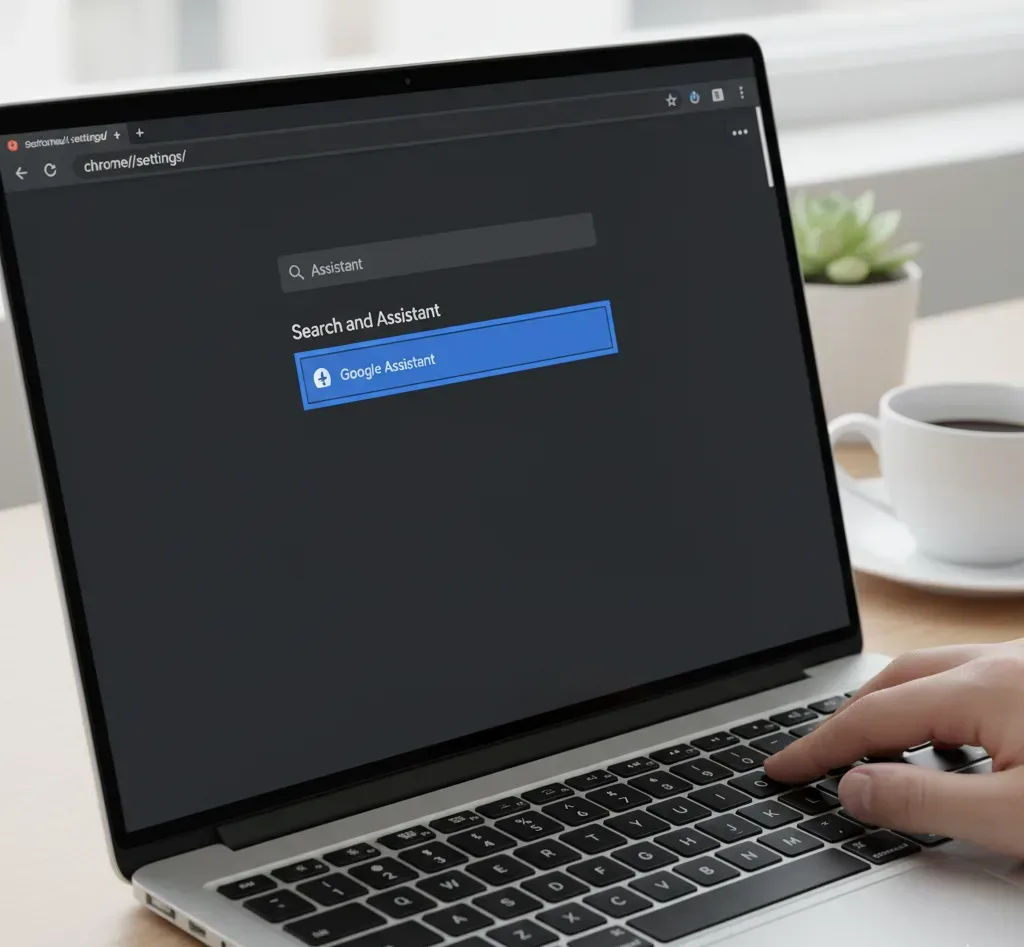Google Assistant on Chromebooks allows users to control smart devices, set reminders, manage tasks, and search using voice commands. Accessing these settings helps customize voice preferences, linked services, and privacy controls.
Understanding how to open Assistant settings on Chrome ensures users can fully configure this feature for their needs. This guide covers multiple methods to access Assistant settings on ChromeOS devices.
How to Open Assistant Settings on Chrome?
Access Settings Through Quick Settings Panel
Click the status area in the bottom-right corner of your Chromebook screen. This opens the Quick Settings panel where system controls appear.
Look for the settings icon and click it to enter the main settings menu. From here, navigate to search and privacy options where Assistant configurations are located.
Use the Launcher to Find Assistant Settings
Press the Search key or click the launcher icon in the bottom-left corner. Type “Assistant” in the search bar to quickly locate relevant settings.
The search results will display various Chromebook settings including Assistant options. Click on the Assistant settings option to open the configuration page.
Access Through Chrome Browser Settings
Open the Chrome browser on your Chromebook. Click the three-dot menu in the top-right corner and select Settings. Navigate to the search bar within settings and type “Assistant” to locate the relevant options. This method works well if you prefer managing everything through the browser interface.
Voice Command Method
Say “Hey Google” or “OK Google” to activate the Assistant. Once active, say “open Assistant settings” and the system will automatically navigate to the settings page. This method requires Google Assistant to be enabled and voice match configured on your device.
Direct URL Method
Type chrome://settings/ in your browser address bar and press Enter. Use the search function within settings to find Assistant-related options.
This provides direct access without navigating through multiple menus. Users familiar with Chrome flags will recognize this URL-based approach.
Settings App Navigation
Click the launcher and open the Settings app. Select “Search and Assistant” from the left sidebar menu. Click on “Google Assistant” to access all configuration options. This method provides the most comprehensive view of all Assistant features and linked services.
Some newer Chromebooks now use Gemini instead of traditional Google Assistant. If your device runs ChromeOS 134 or later, you may need to look for Gemini settings instead.
The navigation methods remain similar, but the interface and available options differ. Users can verify their ChromeOS version by checking their Chromebook specs.
After opening the settings, users can adjust voice match, manage connected services, configure privacy preferences, and set up routines. These customizations help tailor the Assistant experience to individual needs and workflows.
FAQs
Can I disable Google Assistant on my Chromebook?
Yes, open Settings, go to Search and Assistant, select Google Assistant, and toggle off the main switch. This prevents accidental activation while preserving your settings if you want to re-enable it later.
Why can’t I find Assistant settings on my new Chromebook?
Newer Chromebooks running ChromeOS 134 or later replaced Google Assistant with Gemini. Look for Gemini settings instead under Search and AI in your settings menu for similar voice and AI features.
Does opening Assistant settings require an internet connection?
You need internet to initially access and configure Assistant settings. Once configured, you can view local settings offline, but making changes to cloud-based features like voice match requires an active connection.
Can I access Assistant settings from the lock screen?
No, you must be logged into your Chromebook to access settings. This security measure protects your personal configurations and prevents unauthorized changes to your Assistant preferences and connected services.
Will Assistant settings sync across my devices?
Yes, Assistant settings sync across devices logged into the same Google account. Changes made on your Chromebook will reflect on Android phones, tablets, and other Chrome devices automatically through your account.