The Chrome flags setting chrome://flags/#ash-debug-shortcuts in Google Chrome unlocks a suite of debugging keyboard shortcuts, primarily designed for Chrome OS but also accessible on Windows, macOS, and Android platforms.
These shortcuts allow users and developers to toggle hardware components like the touchscreen and touchpad, switch between tablet and clamshell modes, and display system information overlays.
What is chrome://flags/#ash-debug-shortcuts?
The ash-debug-shortcuts flag enables a set of keyboard shortcuts intended for debugging purposes within the Ash window manager, which is integral to Chrome OS.
By activating this flag, users can quickly toggle various hardware features and modes without navigating through settings menus.
Ash Debug Shortcuts Cheat Sheet
Click below to jump straight to the Debugging keyboard shortcuts flag in Chrome.
Once enabled and Chrome relaunched, use these combos:
| Action | Shortcut | Copy |
|---|---|---|
| Toggle Touchscreen | Shift + Search + T |
|
| Toggle Touchpad | Shift + Search + P |
|
| Toggle Wi-Fi | Ctrl + Shift + Alt + N |
|
| Switch Tablet/Clamshell | Ctrl + Alt + Shift + T |
|
| Show CPU Usage HUD | Ctrl + Alt + Shift + G |
How to Enable ash-debug-shortcuts
On Chrome OS (Chromebooks):
- Open Chrome: Launch the Chrome browser on your Chromebook.
- Navigate to Flags: Type chrome://flags/#ash-debug-shortcuts into the address bar and press Enter.
- Enable the Flag: Locate the “Debugging keyboard shortcuts” option and select “Enabled” from the dropdown menu.
- Relaunch Chrome: Click the “Relaunch” button at the bottom to restart Chrome and apply the changes.
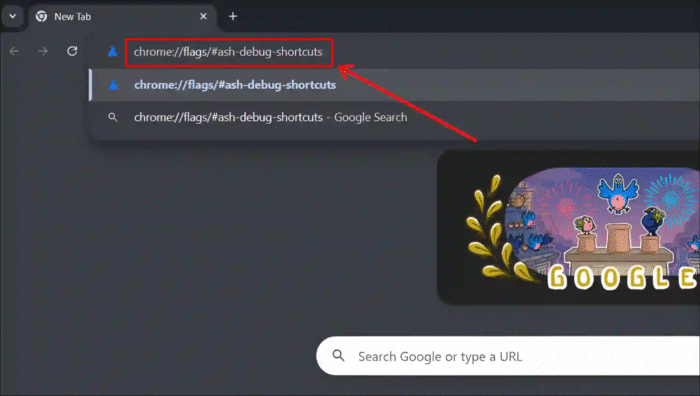
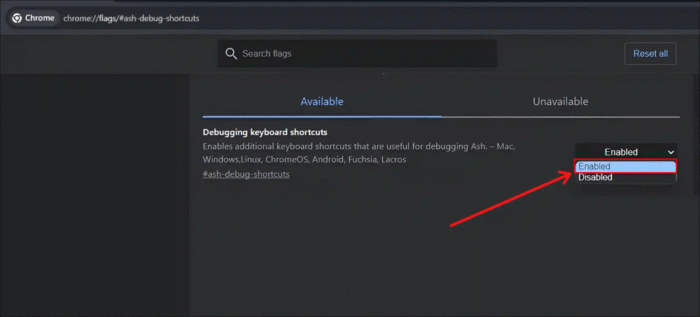
On Windows and macOS:
- Open Chrome: Launch the Chrome browser.
- Access Flags: Enter chrome://flags/#ash-debug-shortcuts in the address bar and press Enter.
- Enable the Flag: Find the “Debugging keyboard shortcuts” setting and choose “Enabled.”
- Restart Chrome: Click “Relaunch” to restart the browser and activate the shortcuts.
On Android:
While the ash-debug-shortcuts flag is primarily designed for Chrome OS, some Android devices may support similar debugging features.
However, functionality may be limited due to hardware and software differences.
Common Debugging Shortcuts
Once the flag is enabled, the following keyboard shortcuts become available:
- Toggle Touchscreen: Shift + Search + T
- Toggle Touchpad: Shift + Search + P
- Toggle Wi-Fi: Ctrl + Shift + Alt + N
- Switch Tablet/Clamshell Mode: Ctrl + Alt + Shift + T
- Display CPU Usage HUD: Ctrl + Alt + Shift + G
These shortcuts provide quick access to hardware controls, aiding in troubleshooting and system testing.
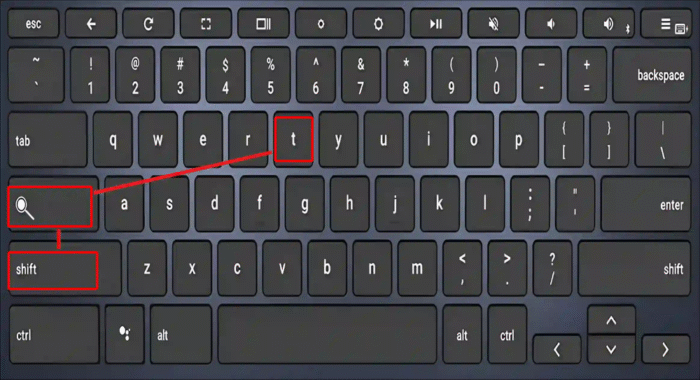
Use Cases
For General Users:
- Troubleshooting: Quickly disable malfunctioning hardware components like the touchscreen or touchpad.
- Customization: Switch between tablet and laptop modes to suit your usage preferences.
For Developers:
- System Testing: Simulate different hardware states and modes to test application behavior.
- Performance Monitoring: Use the CPU usage HUD to monitor system performance during development.
Caution
Enabling experimental flags can affect browser stability and security. Use these features with caution and only if you understand the potential risks.
Always ensure that important data is backed up before making changes to system settings.
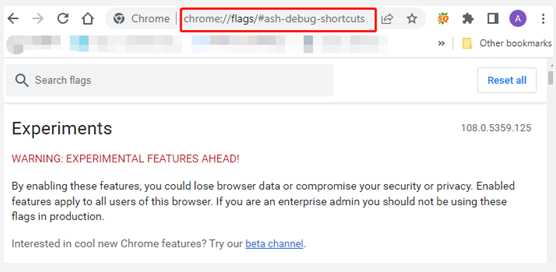
By leveraging the chrome://flags/#ash-debug-shortcuts flag, both developers and general users can gain enhanced control over their Chrome OS devices, facilitating efficient troubleshooting and system customization.

