Enabling GPU acceleration for Linux applications on Chrome OS significantly enhances performance for demanding tasks such as gaming, 3D modeling, and hardware-accelerated video rendering.
This guide provides a complete step-by-step approach to activating the chrome://flags/#crostini-gpu-support flag, helping your Linux environment utilize GPU resources efficiently.
What Is chrome://flags/#crostini-gpu-support?
Crostini is Chrome OS’s built-in feature that lets users run Linux applications inside a secure container using select Chrome Flags.
By default, these applications rely on CPU-based rendering. However, when GPU acceleration is enabled via the Crostini GPU Support flag, it offloads rendering to your Chromebook’s GPU, improving performance, responsiveness, and battery efficiency during intensive tasks.
Prerequisites
Before enabling GPU support for Linux apps, confirm that your system meets the following criteria:
- Chrome OS Version: Your Chromebook must run Chrome OS 76 or newer.
- Crostini Enabled: Linux (Beta) must be turned on in system settings.
- Hardware Support: Your Chromebook must support GPU virtualization.
Steps to Enable Crostini GPU Support
1. Access Chrome Flags
- Open the Chrome browser.
- Type chrome://flags in the address bar and hit Enter.
2. Locate the Crostini GPU Support Flag
- In the flags search bar, type: Crostini GPU Support
- Or go directly to: chrome://flags/#crostini-gpu-support
3. Enable the Flag
- Next to the Crostini GPU Support flag, click the dropdown and select Enabled.
4. Restart Your Chromebook
- A prompt will appear at the bottom of the browser.
- Click Restart to apply the changes.
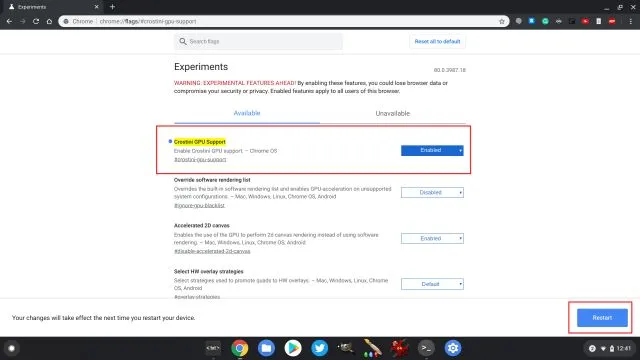
Verifying GPU Acceleration in Linux
To confirm that GPU acceleration is enabled:
- Open the Linux Terminal.
Run the following commands:
sudo apt-get update
sudo apt-get install mesa-utils
glxinfo -B
2. Check for the line:
OpenGL renderer string: Mesa DRI…
- If the GPU is being utilized, your actual GPU name will appear instead of “llvmpipe.”
Additional Developer Flags You Might Find Useful
1. chrome://flags/#enable-force-dark
Enable dark mode for all web content, even if a site doesn’t support it. Especially useful for developers testing UI accessibility under dark environments.
Use case: Enables CSS overrides to simulate a dark theme sitewide.
2. chrome://flags/#allow-insecure-localhost
Allows Chrome to load insecure content (HTTP) from localhost during development without blocking or warning. Ideal for testing local APIs or self-signed HTTPS certificates.
Use case: Running local development environments without needing valid SSL certificates.
3. chrome://flags/#ash-debug-shortcuts
Activates developer keyboard shortcuts in Chrome OS. Great for debugging UI components, window managers, or testing multiple screen setups in dev environments.
Use case: Chrome OS app development and layout testing on Chrome devices.
4. chrome://flags/#enable-command-line-on-non-rooted-devices
This flag enables command-line access on non-rooted Android devices, facilitating debugging for mobile web developers using remote debugging or ADB.
Use case: Simulating mobile interactions and terminal access in development workflows.
Troubleshooting Common Issues
- Missing glxinfo: Ensure you installed mesa-utils correctly.
- Performance Drop Post Update: Chrome OS 81 introduced issues with Crostini FPS; toggle the GPU flag off and on again if needed.
- GPU Not Detected: Restart the Linux container or disable/enable the GPU flag again to refresh settings.
Compatibility with Other Platforms
Although Crostini GPU support is unique to Chrome OS, you can replicate similar environments on other systems:
- Windows/macOS: Use virtualization tools like VirtualBox or VMware with GPU passthrough features for Linux VMs.
- Android: Use Termux or UserLAnd with VNC support; note that GPU acceleration is usually limited on mobile.
Conclusion
Activating GPU acceleration for Linux apps through the chrome://flags/#crostini-gpu-support flag on Chrome OS unlocks enhanced performance and responsiveness, particularly for demanding graphical tasks.
Combined with other powerful developer flags like chrome://flags/#allow-insecure-localhost or chrome://flags/#enable-force-dark, Chrome OS offers a robust environment for both general users and developers.

