My week of featuring new, and often experimental, features in Chrome OS 88 continues, showing how to view your Chromebook’s usage of memory, CPU, and battery. This follows earlier posts explaining the new screen recording and Google Nest display-like screensaver features.
Before I show how to use the new device diagnostics feature, I should note that it is experimental and still a work in progress.
If you use the Cog System Info Viewer extension, like I do, for monitoring device performance, you might not want to remove it just yet. And if your Chromebook doesn’t support Chrome OS 88, Cog is a great tool that you can use to see system resource usage.
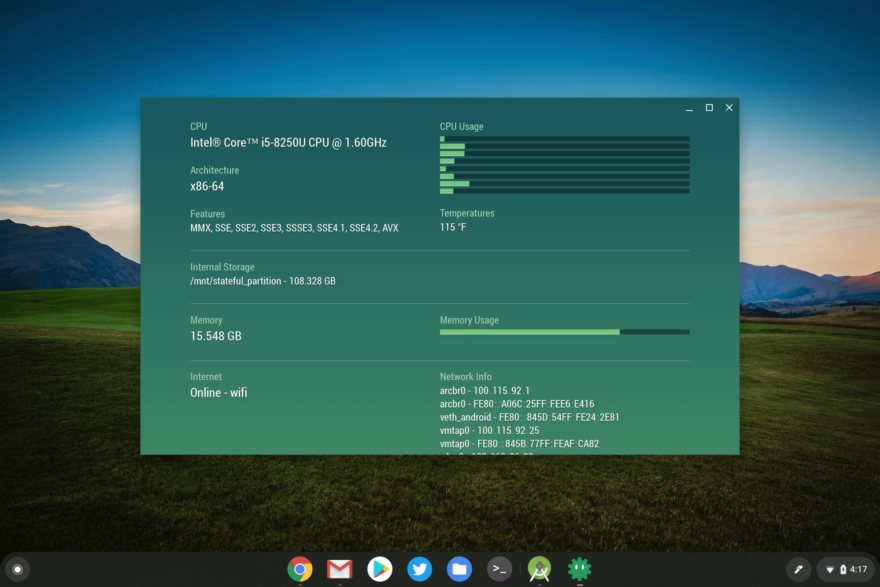
Assuming you’re not in that latter category, simply browse to chrome://flags#diagnostics-app. Next, enable the experimental feature. You’ll need to restart your Chromebook browser when prompted as well.
After that, just look for the Diagnostics app in your Launcher and fire it up!
You’ll see resource information on your CPU, memory usage, and battery information, including how many battery cycles your device has gone through.
That’s often a handy bit of information when selling a Chromebook as potential buyers want to know how much longevity the battery still has; after a certain number of cycles, the battery will start holding less of a charge.
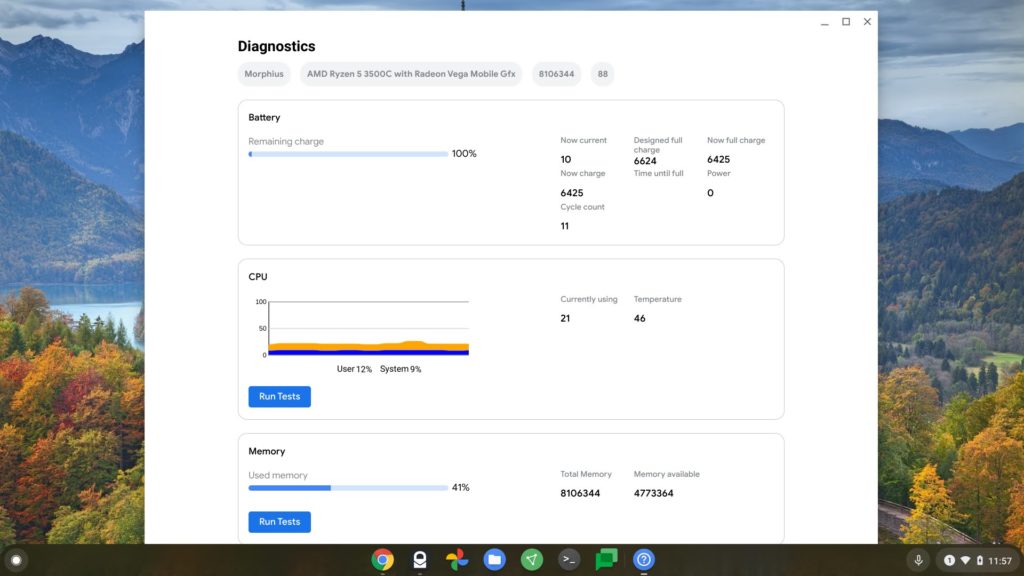
You’ll also notice some system information at the top of the Diagnostics app, such as the internal firmware name for your device.
You can also see the CPU name, the amount of memory, and the version of Chrome OS. You can find that information from other places too (chrome://system comes to mind) but having this information front and center is useful.
Note that you can run CPU and memory tests here as well. I ran them on the Lenovo ThinkPad C13 Yoga Chromebook, but there wasn’t much useful output. That could change as Google continues to build out this Diagnostics app for Chromebooks over the coming months.



9 Comments
Misspelling: chrome://flags#diganostics-app.
Correction: chrome://flags#diagnostics-app.
Fixed, and thanks!
chrome://sys-internals/#
I’m testing on an Acer CB5-132T, stable channel
1. The (?) icon doesn’t appear in the Launcher until you shut down and restart the Chromebook. You can find it by searching, and pin it there without restarting.
2. I haven’t restarted yet, but so far what I see has far less information than the articles illustration- nothing on the battery, no note of the platform or hardware at the top.
After a reboot the diags stiil don’t show battery or platform information and there still is no (?) icon in the Launcher. That makes this experiment less informative than Cog, so I’m setting the flag back to default.
As far as battery stats,
chrome://system/#power_supply_sysfs :
cycle_count = battery cycles
100*(charge_full/charge_full_design) is battery health.
also, battery health can also be found with ++ and entering “battery_test 1”
System deleted the keystrokes ctrl + alt + t
this isn’t helping me remove chrome os
You seem to want to change a basic appliance into something else. Unless you are an experienced nerd like me you are unlikely to produce something worth the effort. It’s like trying to turn a Fiat 500 into a F150 or a Ferrari. They’re all road vehicles but designed for specific applications and users.
Chromebooks are not designed for everyone to easily do anything possible with a general purpose computer. They do some things well, struggle with others because of lack of software. Their main advantage is for people who want reliable and secure web, email and light computing but not the hassle of maintaining a Windows or an Apple PC.
My advice is to find someone like that, an elder or a primary school child and give them the Chromebook you have now. Give it to someone who understands it’s usefulness and its limitations and doesn’t want to change it into a Windows PC which it was intentional not designed to be. That way you will make two people happier.
as of today in Beta channel, it’s blank with error:
Uncaught Error: Received SystemInfo with invalid null field “versionInfo”
at I (VM6 mojo_bindings_lite.js:15)
at Object.decode (VM6 mojo_bindings_lite.js:26)
at I (VM6 mojo_bindings_lite.js:15)
at V.j (VM6 mojo_bindings_lite.js:48)
at ab.oa (VM6 mojo_bindings_lite.js:40)
at Ya.m (VM6 mojo_bindings_lite.js:57)