Debian 11 has been the version of Linux on Chromebooks for roughly two years. With the release of Debian 12 earlier this year, Google is readying a Linux upgrade to the newer platform. Get ready for the switch from Bullseye to Bookworm on your Chromebook.
Although I recently made the case that ChromeOS is really a customized version of Linux with Google’s interface, the change I’m talking about doesn’t affect ChromeOS itself. You won’t see any changes or new functionality in Google’s base software platform for Chromebooks.
To be clear, this is the optional Linux feature that most Chromebook users don’t use.
That’s a shame because I think folks are missing out. Regardless, if you don’t use the Linux container, these aren’t the upgrades you’re looking for. Move along… move along.
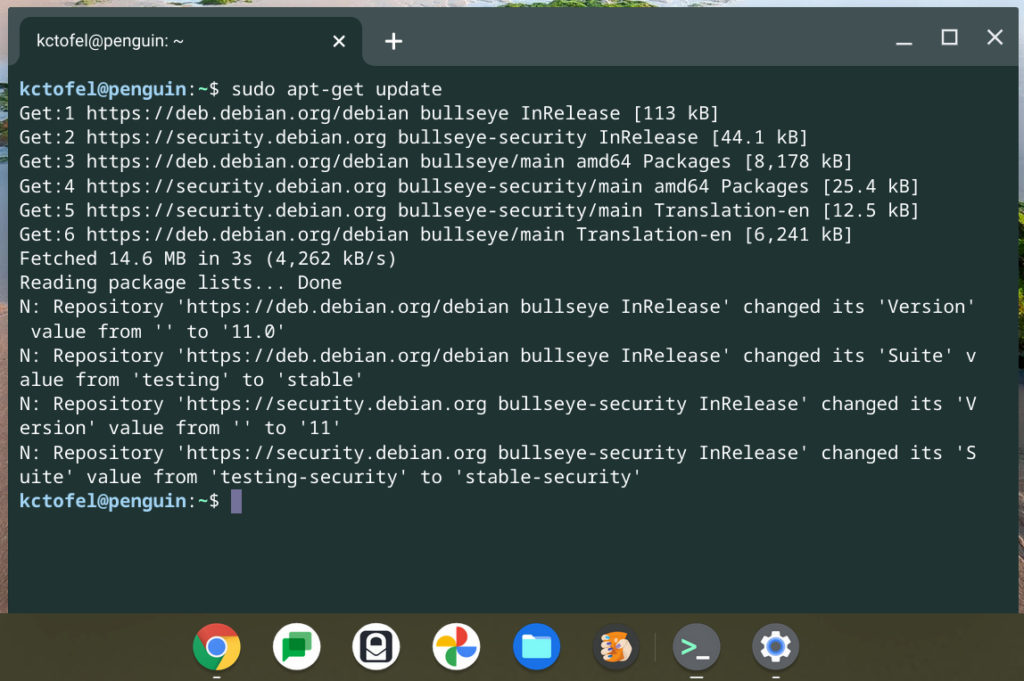
Users of the Linux container though? You’re in the right place.
And last week, Google developers added code that will change newly created containers to Bookworm, or Debian 12. Currently, by default, new containers are built on Bullseye, which is Debian 11, software. That’s been the case since ChromeOS 94.
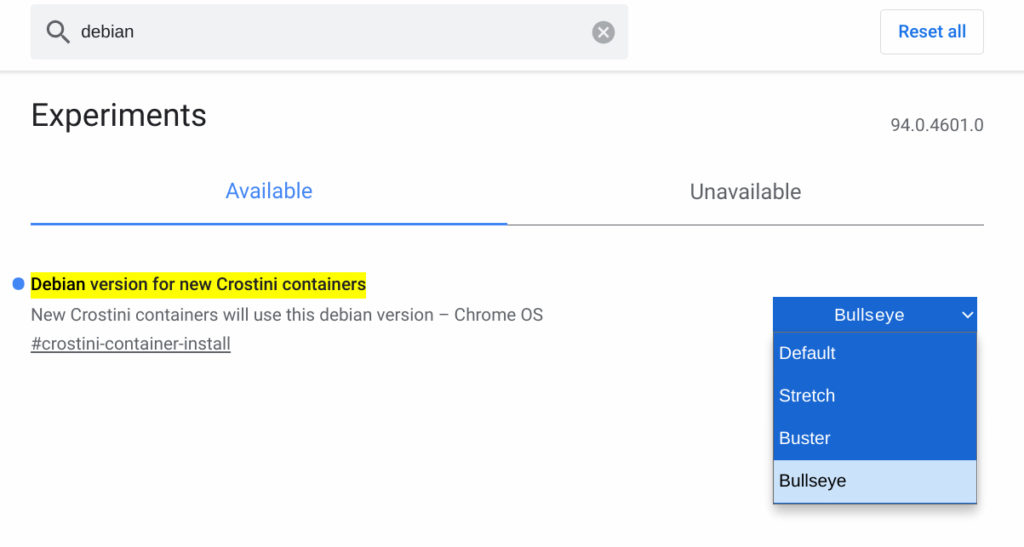
I can already see the new option to use Bookworm for new containers in ChromeOS 120 when running the Dev Channel. So this change should filter through to the Stable Channel in the next few months.
Remember this only applies to new containers, not existing ones. There have been two updates to the Debian 12 upgrade already, so I’m personally comfortable moving to Bookworm for new containers.
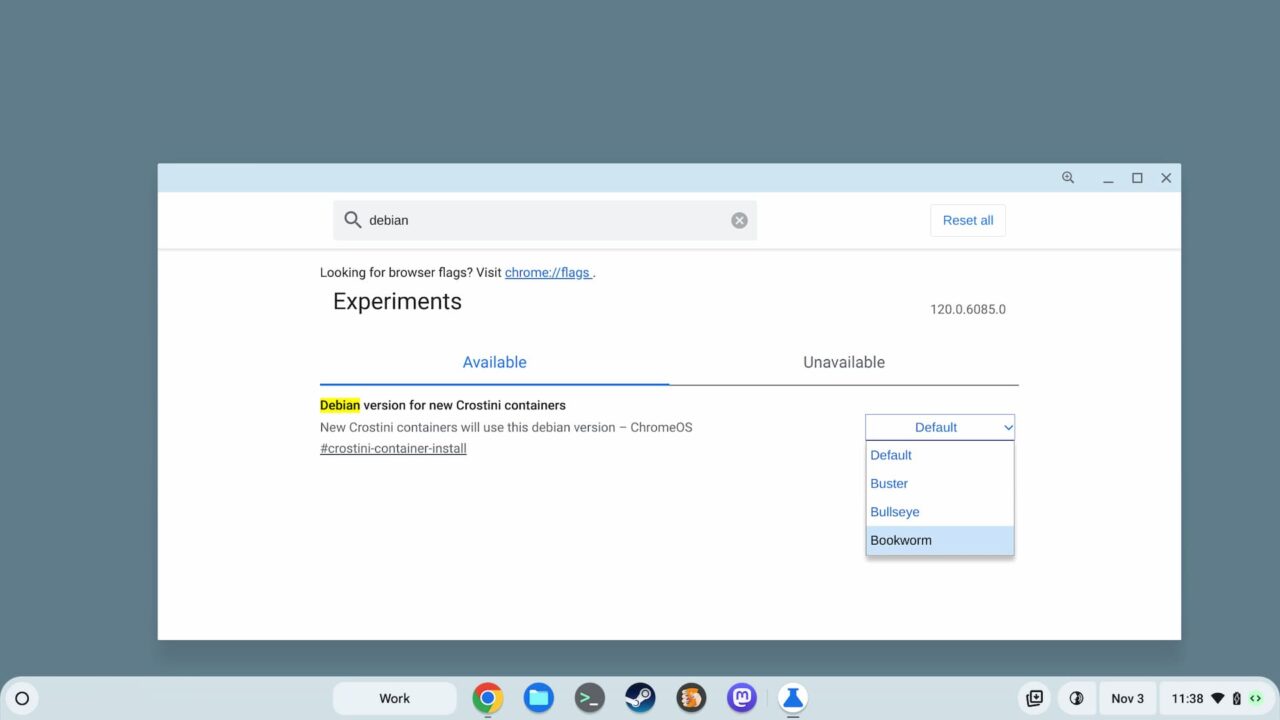
Because a whopping 67% of of the Debian 11 software packages are updated in Debian 12, I’m not going to cover them here. It also doesn’t make sense because anyone using Linux on a Chromebook is using very specific software. Running through everything just doesn’t make sense.
But I won’t leave my Linux peeps in the lurch. The Debian site provides a solid overview of the changed packages right here. I’m happy to see VIM 9.0 since I’ve been working hard to rid my life of both the mouse and trackpad. Seriously!


9 Comments
Thank you for the update.
There is a package (https://releases.multiviewer.app/download/132940823/multiviewer-for-f1_1.28.2_amd64.deb) that depends on Debian 12 I want to install on my CB.
Reddit threads scared me away from moving myself to Bookworm because of crostini integration issues.
I have been turning blue holding my breath waiting for Google to move us forward.
> Remember this only applies to new containers, not existing ones.
True but they’ve changed the built-in upgrade_container script to upgrade to bookworm on existing containers with a command-line option, see below:
cd /opt/google/cros-containers/bin/
sudo ./upgrade_container DEBIAN_BOOKWORM
@DennyL
I notice my existing container the upgrade_container script is the old version that doesn’t deal with Bookworm.
Any advice on how to get this script upgraded?
Or should I just manually pick it up from here…
https://source.chromium.org/chromiumos/chromiumos/codesearch/+/main:src/platform2/vm_tools/upgrade_container/upgrade_container
@Chris_W
I am currently using the beta channel so maybe that’s why I have the script with bookworm and you don’t. These types of complete version upgrades can be problematic so before doing anything I would first backup your container using the built-in mechanism in Settings. Then you can safely install the newer script from the link above and run it. If things go sideways then just restore from your backup.
After a recent ChromeOS update to Version 118.0.5993.124 (Official Build) (32-bit) I found I needed to do a PowerWash to resolve some problems with system crashing so my Linux container was brand new with no apps installed.
I followed the advice on this site and upgraded to Debian 12 with no problems
https://ostechnix.com/upgrade-to-debian-12-from-debian-11/
Now running Linux Bookworm 12.2
Not sure if there are problems with this advice if you have a suite of Linux apps running in the container.
Once I noticed Bookworm support for new Debian containers, I also upgraded my existing Debian 11 container a week before this article, but using simpler instructions from here:
https://medium.com/@ceroberoz/update-debian-bullseye-11-to-bookworm-12-in-chromeos-80509cf876d0
Everything (Firefox, Apache webserver & other bits) seemed to come up just fine, until I tried my AppImage LibreOffice install. It failed to open as Debian 12 upgrades Fuse (a filesystem requirement for AppImage) to Fuse3. Both can’t be installed simultaneously, but a bit of googling showed I could install just libfuse2 ( $ sudo apt install libfuse2 ) after which it all worked just fine.
Interested to see @DennyL’s info about the ‘upgrade_container’ script though. I may have a look to see if there’s any ‘gotchas’ there I need to also fix.
Begone, thou mouse.
I have two modes – the pointy-clicky Chrome stuff, and the Debian fingers-on-keyboard programming. Mostly the latter.
(I use neovim, just compile it, so VIM 9 is not so much of a thrill. But other goodies are there)
I am running ChromeOS Version 118.0.5993.124 (Official Build) (64-bit) on an HP Dragonfly Chromebook with Chromeplus.
If I go to the flag ‘Debian version for new Crostini containers’ then Bookworm is shown as an option.
I haven’t tried it yet, but will shortly
Thanks @DennyL
Yes I did take a backup prior to my upgrade anyway. I was considering restoring from it, updating that script & then running it.
Which pretty much aligns with your suggestion – thanks for the confirmation!