The latest iteration of Google’s Chrome browser is now generally available, bringing a number of fixes and features to macOS, Lacros, Linux, and Windows. The Google Chrome 120 release includes 10 security fixes, a refreshed Chrome Web Store, password sharing, and several other new features. Here’s what’s in the release 120 of the Chrome browser, which began rolling out to supported devices earlier this week.
Chrome 120 adds a new coat of paint to the Chrome Web Store
Although the Chrome Web Store is limited, Google’s revamp makes it easier to find extensions and themes for your browser. There are also curated collections of downloadable goodies based on different topics. Today I see a Black Artists Series, a Native American Artist series and a nice roundup of favorite extensions from 2022.
Yes, 2022… I suspect that should be 2023 on the storefront. Unless we have to wait three more weeks for the best of 2023.
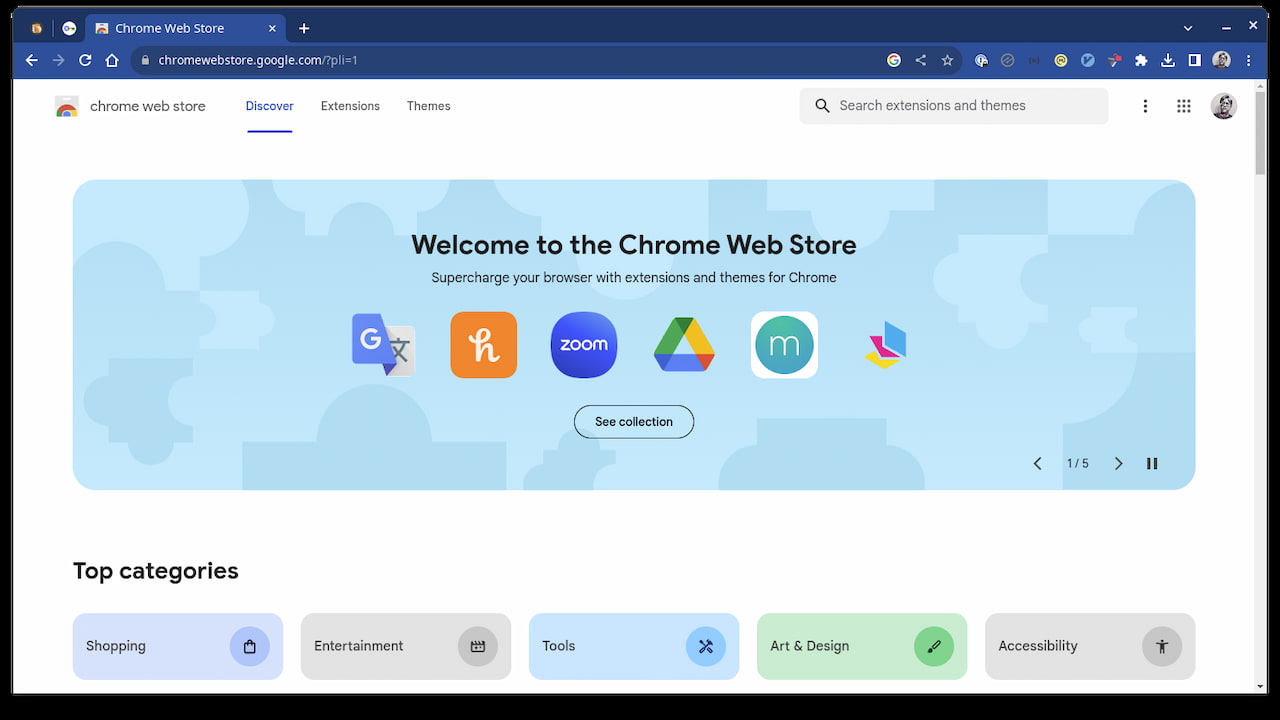
Default search engine choice screen in Chrome 120
I believe the new “Default Search Engine choice screen” feature is one for enterprises. As a non-enterprise user, for example, I’ve long been able to choose the search engine in the Chrome browser.
Starting with Chrome 120, some users will see a setting screen to set the default search engine. And Google has Chrome Enterprise policies for admins to set the search engine if necessary.
Password sharing in Google Password Manager
I don’t use my browser to save passwords, so I can’t vouch for this feature. However, Google says it has added password sharing in Chrome 120:
Password Manager allows users to share their passwords with members of their Google Family Group (as configured in their Google Account). Users can only share one password at a time. It is not possible to share passwords in bulk. The shared password cannot be updated or revoked by the sender.
Reading Mode Read Aloud in Chrome 120
I previously noted that a “read aloud” feature was coming to Chrome’s reading list and it makes an appearance in Chrome 120. It is, however, still considered an experimental feature, so it’s not enabled by default.
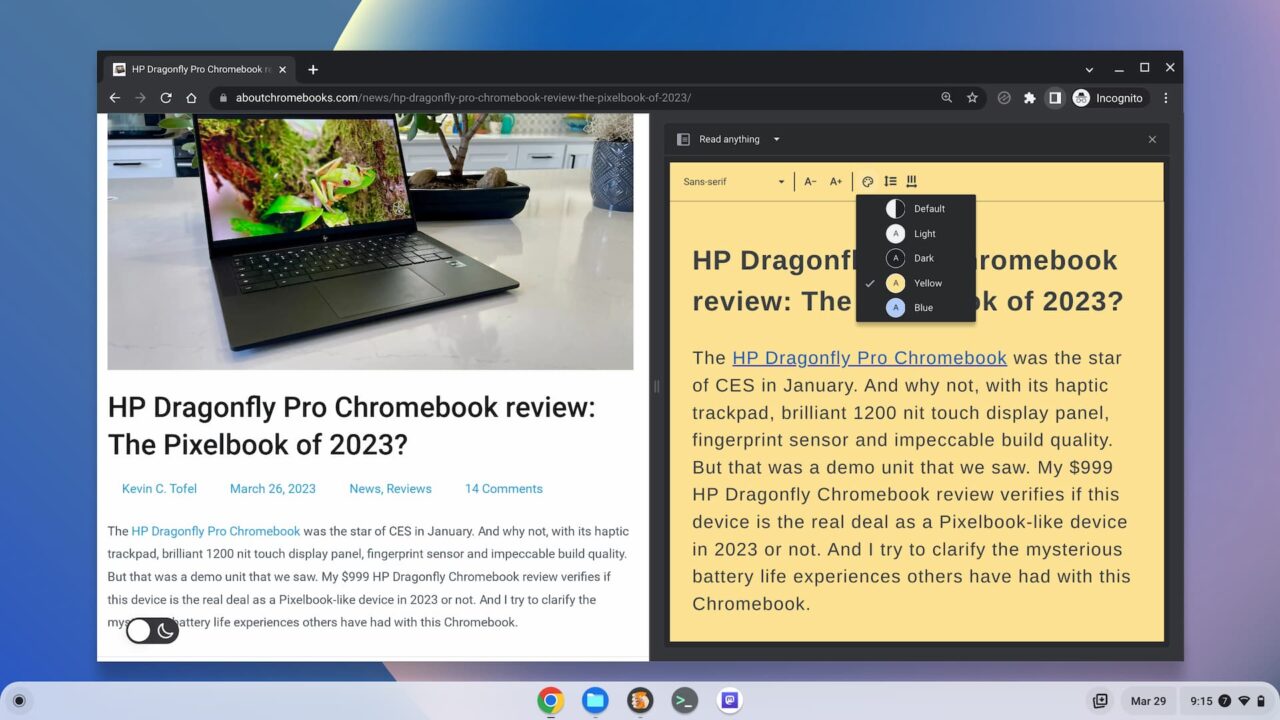
To try it, point your browser to chrome://flags/#read-anything-read-aloud, set the option to “enabled” and restart your browser.
I did and was able to hear web content aloud, could change the playback speed and even the language within Reading Mode.
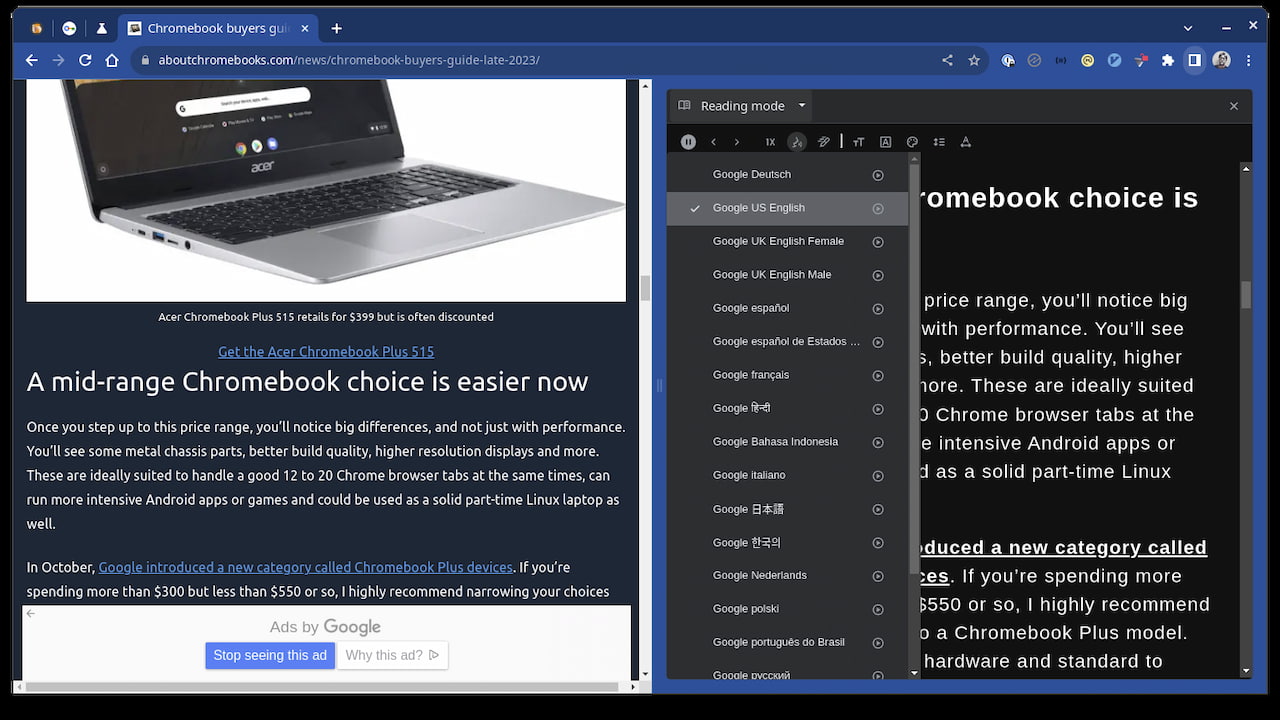
Pin the Chrome 120 side panel
This is another experimental feature available in Google Chrome 120: A way to pin the sidebar used for Reading Mode, Bookmarks, History and the like. You can enable the flag at chrome://flags/#side-panel-pinning.
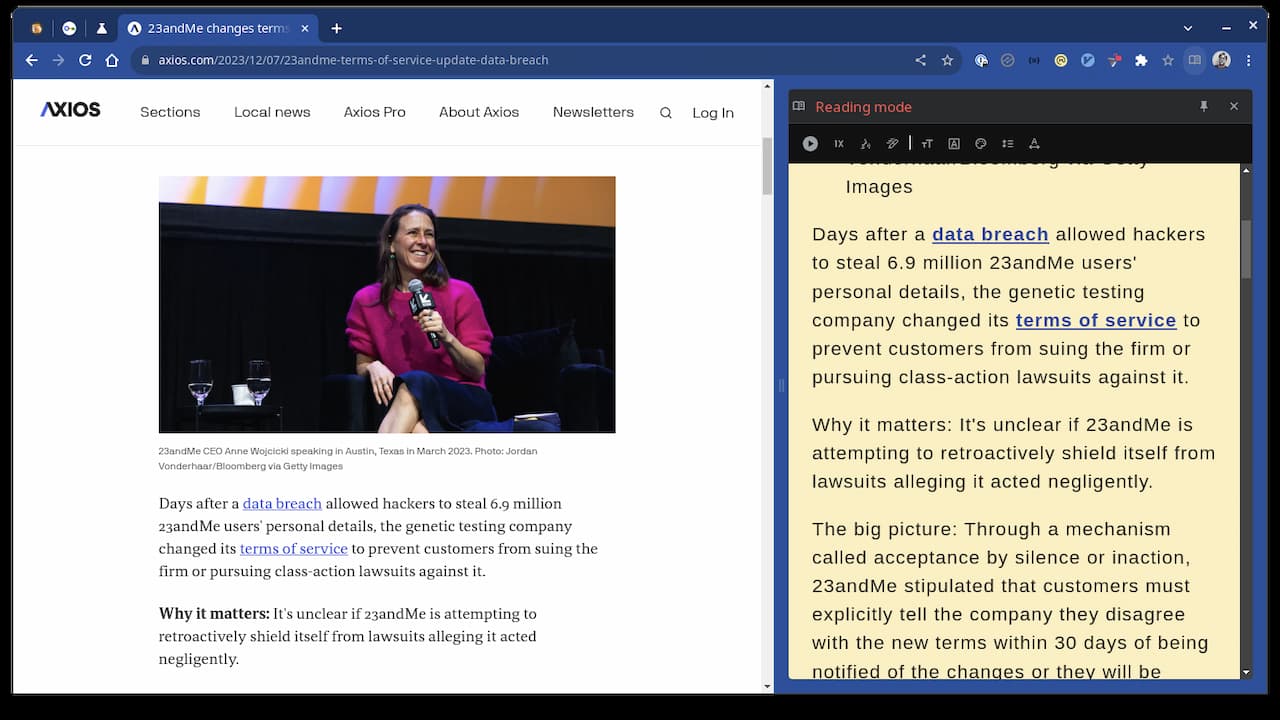
After I did this, I lost my icon to open or close the side panel. So I wasn’t sure how to even open it. However, I right clicked on a web page and found an option to open Reading Mode, which I could then pin. When pinned, the side panel was limited to just Reading Mode.
I wasn’t able to change the side panel to my History or Bookmarks as the prior drop down options were gone. This isn’t a very intuitive experience just yet, so you may want to skip it for now.
10 security updates in the Google Chrome 120 release
This time around, there are 10 security patches in the Google Chrome 120 release. Google doesn’t share the mitigation details of these immediately following a browser update. That’s because it wants time for the patches to roll out widely. Offering the details too soon could give information on exploits that are waiting to be patched with the upgrade.
In any case, you can see a high-level explanation of them right here. The company shelled out $15,000 to folks who found the security issues and shared information in Google’s bug bounty program.


2 Comments
Hmmm. If you want to switch the default search engine in Edge browser to anything other than Bing, good luck trying to figure out how to do that. It’s very non-intuitive and obvious that the Edge developers don’t want you to use anything other than Bing.
Pure BS. you just open settings and type search in the search box.