Earlier this week, I got the opportunity to be a guest on the This Week in Google video podcast. And of course, whenever that happens, I use that opportunity to talk about Chromebooks, hoping to inspire a wider audience of Chrome OS users.
Some of the discussion led into installing Linux apps on a Chromebook, which the other hosts thought might be a barrier to entry for the many people who aren’t familiar with Linux.
That’s a valid point but amazingly, none of the hosts knew that you can install certain Linux files natively in Chrome OS, without any need to be in the Linux environment.
Here’s that particular section of the show:
You can hear the shocked reactions when I explained the native Chrome OS install process. That actually surprised me since the feature I’m talking about has been around since August of 2018.
I suspect many other Chromebook users aren’t aware of this simple Linux application installation process so I’m resurfacing the method.
There is one very large caveat: The program you want to install must be available as a .deb file to download. If it isn’t you’ll need to roll up your sleeves and learn a little Linux. And I do mean very little, but that’s another post for another time.
If your app can be downloaded as a .deb file, then use Chrome OS to download it, like you would for any other file.
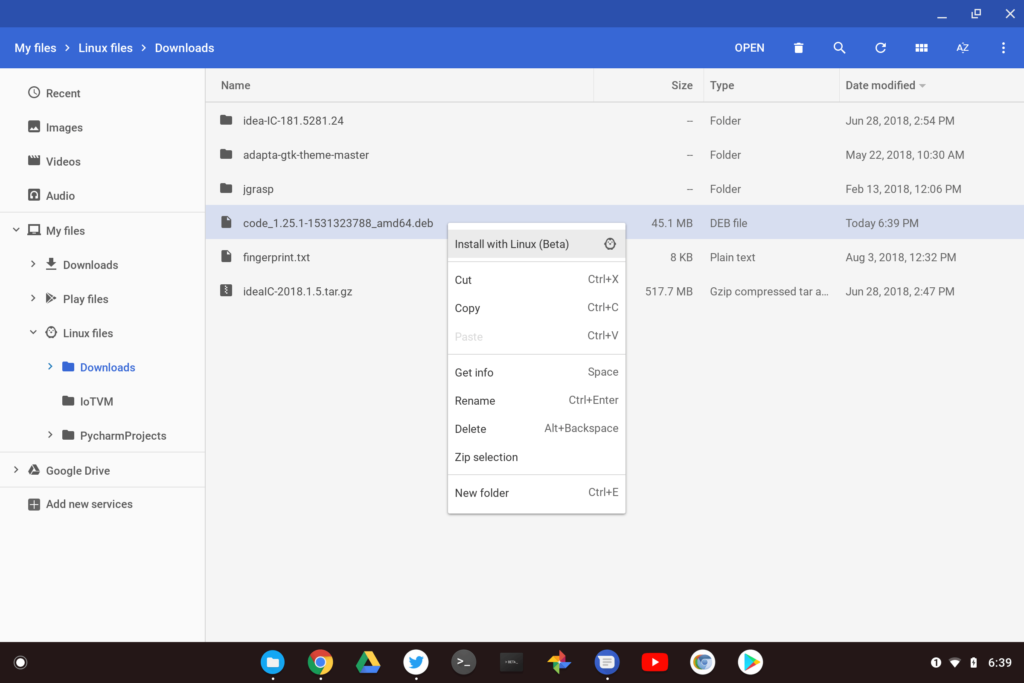
Next, open the Chrome OS Files app, find the file you just downloaded and right click it. You should see an “Install with Linux (beta)” option appear. Click that and you’ll see information about the application.
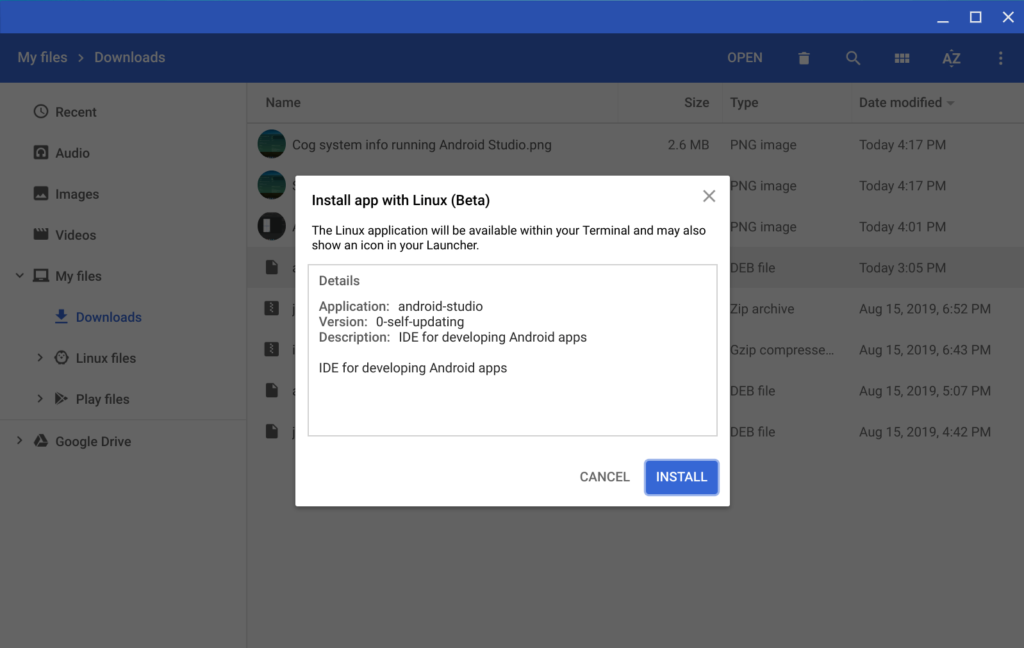
Click the “install” button and your Linux app will install without you ever touching the Linux command line.
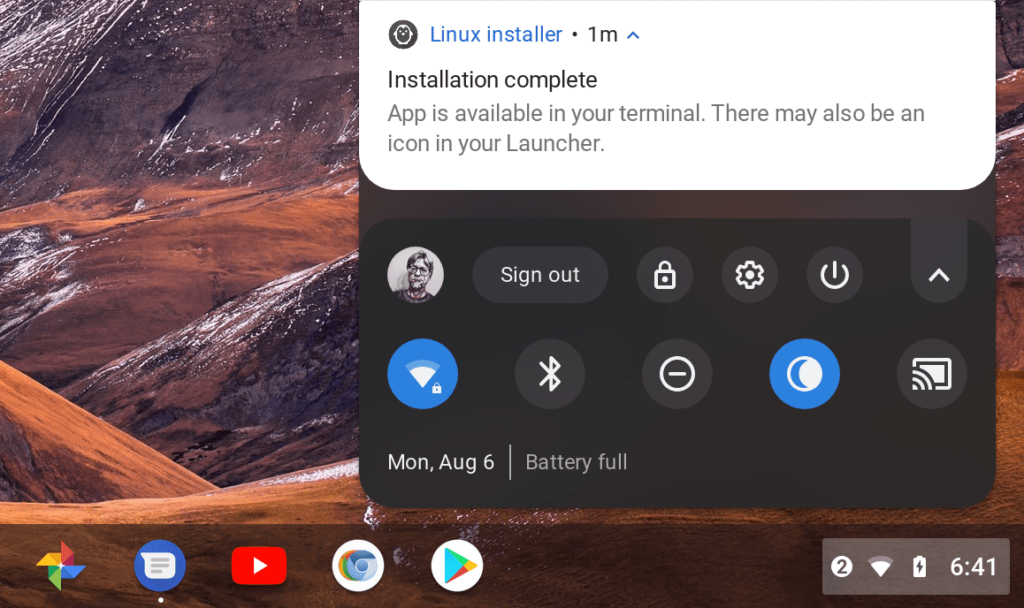
Chrome OS will also provide notifications during the installation process. And you should even see a Launcher shortcut for the application installed to start up your app. Easy peasy!


20 Comments
No! Of course I didn’t know this! And I thought that I’d been following Chrome OS developments rather closely over the last three years, or more. I’d venture to say that virtually no one knows this. This makes me both very happy and a tad furious. Furious because I can’t believe that Google marketing is so inept as to fail to shout this feature from the rooftops. I’ll tell you, had this been Microsoft’s feature, it would be in your face every time that you looked up.
WHAT?!? You’re usually in the know quicker than I am! 😉
Of course, this won’t work on Chromebooks that do not have Linux (Beta) available to them, which includes some very good Chromebooks like the Asus Flip C302. And a number of .deb files fail on installation because of unmet dependencies for which you have to go out to the internet and find and install one by one (try installing Easyabc.deb and you will see what I mean). But the bottom line for me is that people do not have to be afraid of Linux. Linux is the only way to get real programs on a Chromebook that will run without an internet connection. If you have learned enough about Windows or MacOS to be proficient in using your computer, it is not that difficult to learn just enough Linux to install programs with a real Linux desktop such as Ubuntu with crouton. Even Google says that crostini is intended for developers to use for programming. The whole world of ordinary user programs becomes available with crouton with a desktop that will soon become as familiar as Windows or Mac. To me, this is a no-brainer, once you get over the claim that somehow crouton is not “secure enough,” even though it is miles ahead of Windows security.
I too heard the podcast (while driving) and was about to replay the salient section since it made the Linux installation process seem so simple. Imagine my surprise to receive your post this morning!
I am a complete outsider to Linux and its processes: so to start, here’s the right newbie question – where do I find the sort of .deb file you refer to?
Glad you caught the show, John! So you’ll want to do a web search for the application you want to install. Sometimes, the app page shows the Linux command line instructions for installation, in which case, you can give those a try in your Terminal app. (Don’t be scared, you can’t really mess anything up!) But developers also package their apps into a file for specific Linux distros. For Linux on a Chromebook, you want the .deb file, not an .rpm or other file. Here’s an example for the Atom text/code editor I’ve used in the past on Linux: https://atom.io/
Still looks way too complicated to me. eg. i had a look at an app that has many different dl options and I have no idea what to choose. On this page it asks the user to select which architecture you have.
https://packages.debian.org/buster/transmission-remote-gtk
I’d still say that Linux is way out of reach for the average user.
Ir would be nice to see a real simple, brief, beginners guide though.
I hear you on the beginner’s guide, although I’ve already written up an introduction to the command line post, which includes installation procedures. Might be time to revisit that too. In the case of the link you have, yes, you do need to know which architecture your Chromebook has. It’s basically going to be one of two: amd64 if you have an AMD or Intel-based 64-bit Chromebook and arm64 for an ARM-based 64-bit Chromebook. Older machines could still be 32 bit, but I think these two cover most current devices. I clicked the amd64 link and was provided a list of sites to download the .deb file for this app.
It might be good to point out at this stage that 1) for the most part, installing from the command line is one single command (two if you do an update first) and that handles all the dependencies for you. And more relevantly to this post, selects the correct architecture for you as well; and 2) if you use the right click method, yes it’s simpler and more “GUI” but you are leaving behind some of the smarts of resolving dependencies and selecting architectures (because you’re circumventing apt and going direct to dpkg)
Kevin, maybe you should do a podcast on getting Software Centre out Aptitude installed, to provide a simple GUI based marketplace. One moment of pain, and get the “it’s too hard, I can’t even hello myself” moaners over the hump. You should also cover getting Flatpaks installed and Flathub.
Good suggestions, Colin! Added to my “to do” list.
I usually go all in with Crouton, but being able to just install Inkscape or GIMP… Nice!
Try:
sudo apt-get install software-center
To install the GUI app store!
So, Google team has been working so hard with Crostini project. Why not Google do something to convert all those file types into .deb file system?
Chrome OS is a Linux Distro based on Gentoo and uses Debian as Virtual Machine.:
https://en.wikipedia.org/wiki/Chromium_OS
The easy way is to install Linux App is by installing GNOME Software Store to install Apps with ONE Click Just like Google Play Store.
And this video I show how to do it:
https://www.youtube.com/watch?v=cJYtR2k6vTY
As is stated above it doesn’t take much effort to be able to grasp Linux on Chrome OS and get some really useful applications installed on your chromebook, but it is easy to become ‘lost’ quite quickly if it doesn’t quite go to plan. When doing installation guides; don’t forget how to uninstall, in case the application isn’t what you wanted after all, or how to extricate yourself if it fails to install and you get reams of error messages in Terminal (try installing using a Snap package), which can look like a disaster to the uninitiated; not so bad if you were brought up on MSDOS, but scary if you’re only experience of installations is Android! I think crostini is great, the Android/Linux combo finally gave me a viable alternative to Windows.
I went and installed linux beta on my chromebook and i downloaded steam, installed it on linux beta, but when I tried to open it, it came up with an error message that told me I don’t have a “32-bit library.” I don’t have any idea what this means or how to fix it. please help me!!
Hello,
I have written a (fairly) large statistical analysis program in Java (freeware) for Advanced Placement Statistics classes. It is written in Java, with much FX, and runs fine with PCs and Macs. Many teachers run up against the fact that their students are only supplied with Chromebooks. Every once in a while I check out the possibility of making a Chromebook version, but have been discouraged by what I see in postings on the web. My Linux is a bit behind me, but I would be willing to bring it back for the Chromebook. My problem is more what I would need to make this happen: An IDE (Netbeans now), and a PC Linux box? With those and some head scratching, how close to a successful Chromebook app would I be? And what problems should I expect?
how can I install .pkg files??
I have installed several linux operating systems using crouton and the chromebook before. But, the one I can not install is Kali. It appears to require the use of the apt-get commands in crosh and as of yet, I find no way how to use them in crosh? You have any ideas? Just though I would check?
For anyone that is interested, there is a good post here from the makers of softmaker office https://www.softmaker.com/en/blog/bytes-and-beyond/softmaker-office-on-a-chromebook. It details how to install the linux version on a chromebook. It runs very well on my Acer 713 spin which has 8mb memory and a10th gen intel processor. In one of the comments below the post there are details on how to setup your printer to run on linux which is essential if you want to print directly from softmaker office. At last, I can now create and work on certain documents and spreadsheets that I’d prefer to keep local, and which can be printed locally and saved out onto a USB stick (right click the stick and choose ‘Share with Linux’.