I suspect many Chrome OS device users rely heavily on either a trackpad or a mouse for using their system. Sometimes it’s nice to have handy keyboard shortcuts for certain features. When Google Chrome 102 arrives, one of those features will be managing tabs with a shortcut. Here’s how to reorder browser tabs with Chromebook keyboard shortcuts once it arrives.
I read about this functionality on Android Police, which notes you can reorder browser tabs without a mouse in the Chrome 102 beta. It also said you can’t do this yet on a Chromebook.
However, I found out that you can, provided you’re using the Lacros browser instead of the native Chrome app. You just need to know the right Chromebook keyboard shortcuts.
If you’re not familiar with Lacros, I have an overview explainer here. Essentially, it’s the Chrome browser for Linux and will become the default way to access the internet on Chromebooks. I’m actually using it full-time on my Chromebook.
Once you switch over to Lacros with Chrome 102, you can use this keyboard combination to move a browser tab left or right: Everything button + Shift + Ctrl + up/down arrow. The “Everything” button used to be called the Search button on Chromebooks, by the way.
Using this keyboard shortcut, I can easily move my currently open tab wherever I want in the tab bar. And I don’t need a mouse or my trackpad to do it. There isn’t even an experimental flag to enable this feature; it just works with Chrome 102 Beta Channel.
Here’s a short video demo showing how I move my tabs using my Chromebook keyboard. You can see when I’m moving the mouse and when I’m not:
Although using four fingers to move a tab seems like a lot, it’s actually not too bad. The first three are all next to each other on a Chromebook keyboard. And I’m finding that it’s an even faster method than using my trackpad.
Those with Chrome OS tablets and much smaller trackpads might really gain the most benefit here. I’d much rather use a larger keyboard than a smaller trackpad with a small slate for this.
Keep in mind that while most of you aren’t using Lacros yet, I still wanted to share this information now. Eventually, you will use Lacros, though. So you can hit the ground running when you make the transition if Google keeps the functionality in its Linux browser for Chrome OS.


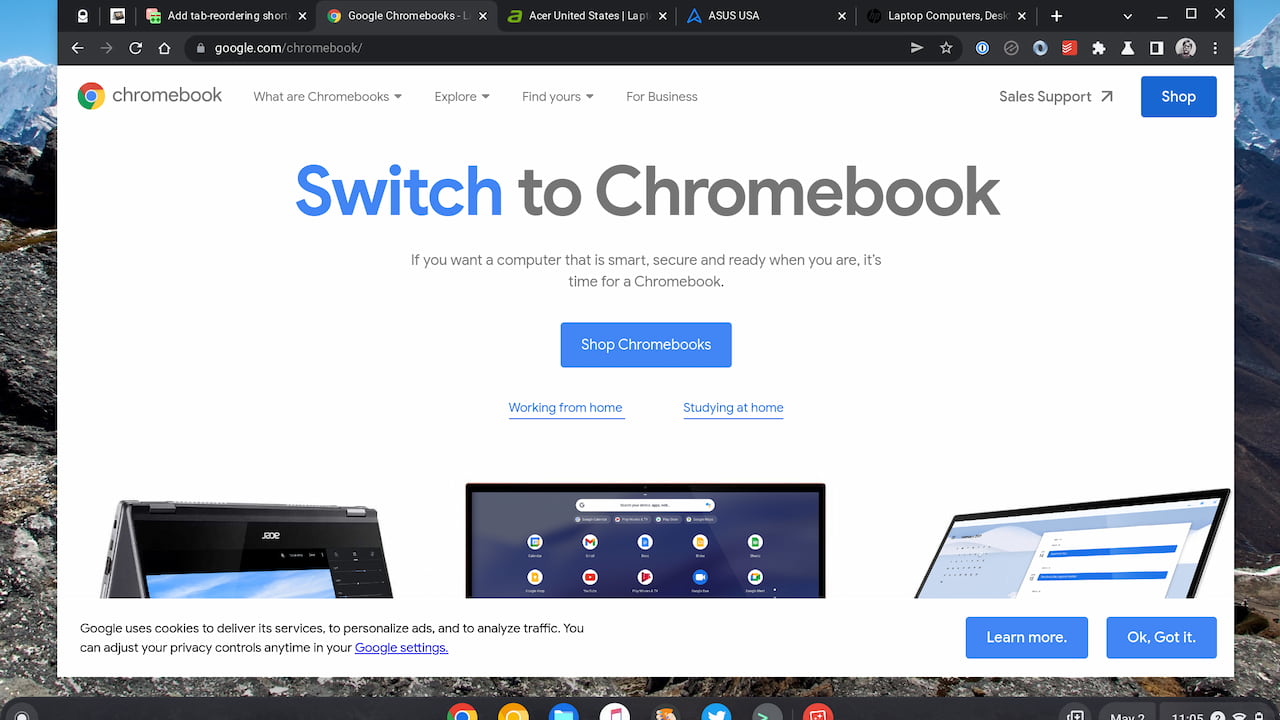
2 Comments
Cool, some interesting articles lately. Definitely kickin certain other Chrome OS sites butts!
Howtogeek where I go for Windows tech, has pretty much nothing interesting for ages. Today they had all the Microsoft logos as an article lol.
I appreciate that, Tom! I just like researching and sharing what I hope is useful information. The internet isn’t a zero-sum game to me and I’ll never compete with the bigger tech sites as an independent blogger. So I don’t measure the difference. 😉