How to view keyboard shortcuts on a Chromebook
Over the years, viewing the keyboard shortcuts on a Chromebook has changed a little. Prior to 2018, for example, you could get a keyboard overlay to appear on-screen, showing the various time-saving key combos. These days, the overlay is gone and the tweak to get that view doesn’t work any longer. Luckily, it’s quite simple to get a searchable list of all current Chrome OS keyboard shortcuts on your Chromebook. Here’s how to view keyboard shortcuts on a Chromebook.
You actually use a keyboard shortcut to view your keyboard shortcuts. Tapping ctrl + alt + / does the trick.
I was actually a fan of the old overlay but to be honest, it now looks quite dated as you can see:
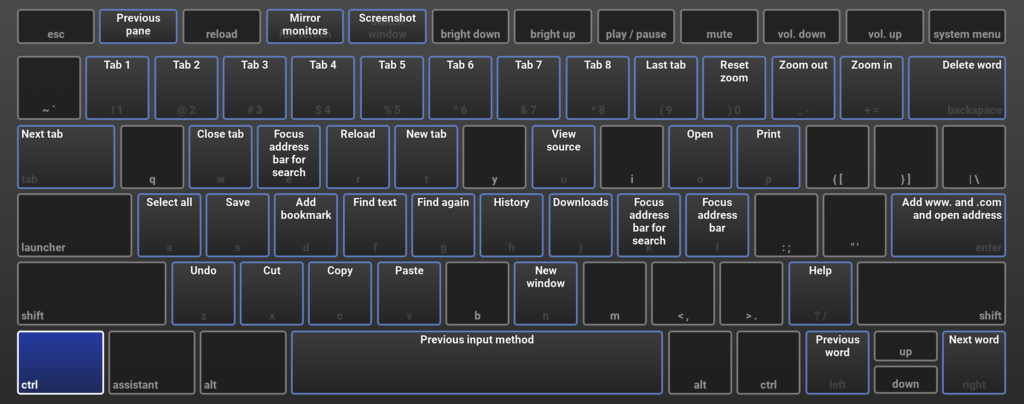
And I don’t believe it was searchable, meaning you had to visually look for a shortcut, hoping you had the right naming for it.
That’s one huge benefit of the current method: You can use the power of Google’s search engine locally to find the shortcut you want. Keystroke combos are also grouped, which is another plus.
I recently got a question from an About Chromebooks weekly newsletter subscriber (you can sign up here!) asking how to print the list of shortcuts.
I don’t see a way to do that from the current implementation. However, if you hit up this Google support page showing the list of Chrome OS shortcuts, you should be able to print it as needed. Since these can occasionally change, I personally prefer using the live, Chrome OS listing, but you’d rather have an analog version, you can do that too.
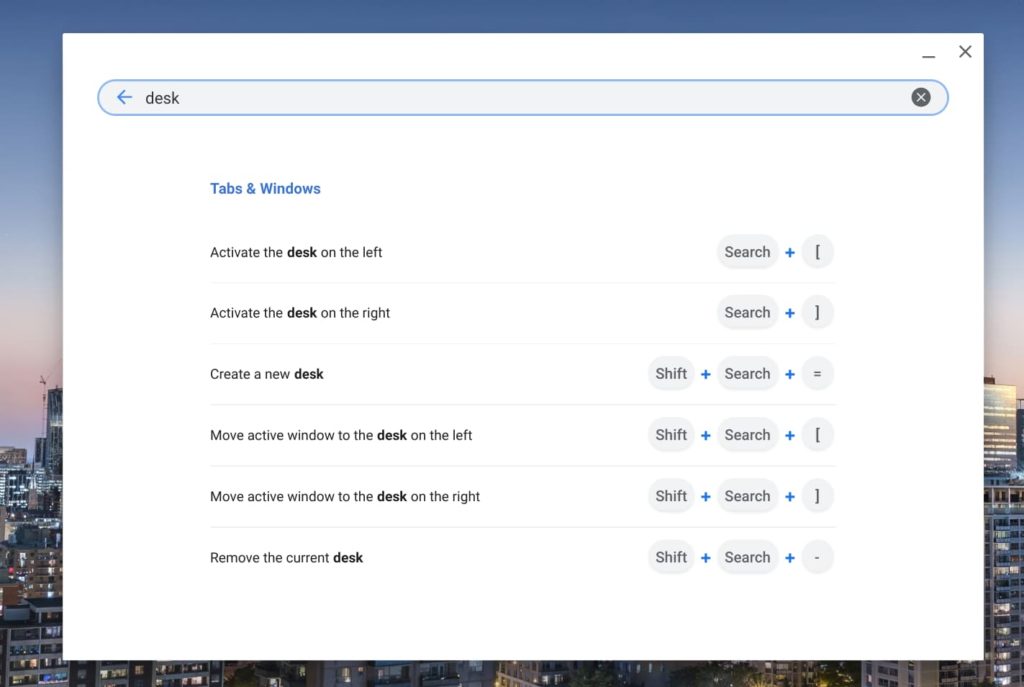
A word of warning: I don’t see a “last updated” date on the support page. And the keyboard shortcuts to use virtual desks aren’t there, for example, while they do appear in the list on my Chromebook running Chrome OS 85. Keep that in mind if you’d rather go with a print-out.
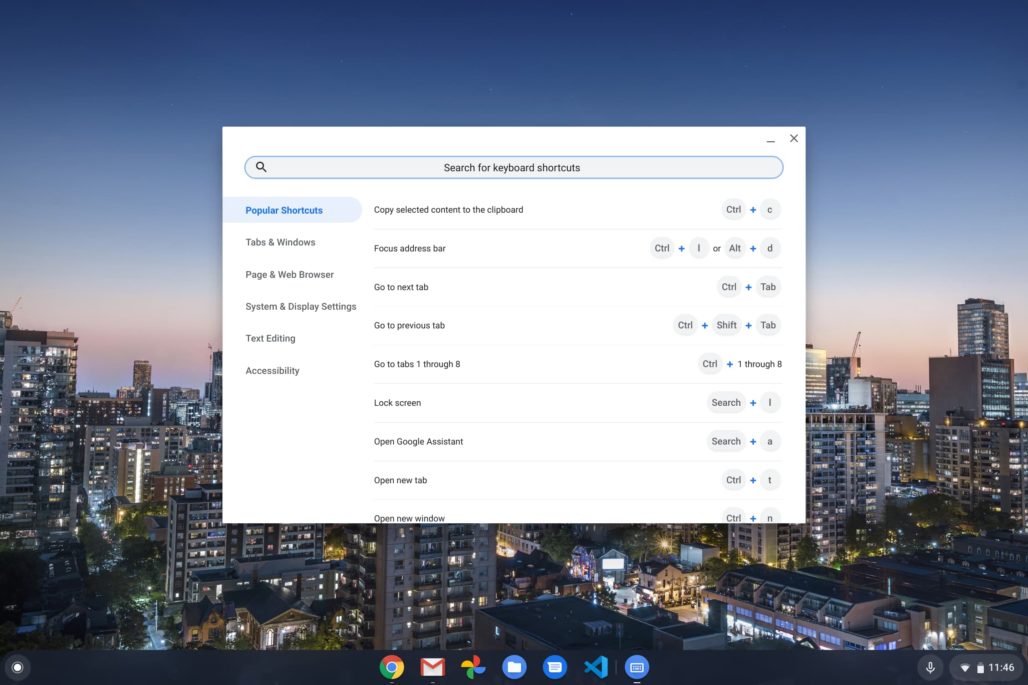

When you display the shortcuts using the shortcut, an icon appears on the shelf. It would be nice if this could be pinned to the shelf.
Great Idea, your keyboard to Sundar Pichai’s screen.
Yes, but this article only reminds us of how badly Google needs fix what they broke: the Caps Lock key. Alt + Search is probably the only thing that I utterly despise about Chrome OS. I’d settle for a double-tap of the Search key to toggle Caps Lock. And, while I still occasionally regret the omission of the Delete key, which was another mistake, I’ve gotten so used to Alt + Backspace that I sometimes find myself using it on a Windows PC.
A listing of the shortcuts doesn’t work for me. I have 2 Chromeboxes with standard Mac and Windows keyboards. The ChromeOS specific keycaps, particularly the Fn function row, are obviously absent. The keyboard overlay disappearing forced me to try multiple key combos to find the functions I wanted.
As one of my Chromeboxen is running Neverware’s Cloudready, I was able to find an old installer so I could screen grab the overlays.
I sure wish Google would put the overlays back.
I want the keyboard over lay back. I have found some screen shots of the over lay on line and have printed this out but I still want the overlay back.
Google is just like the government.
If it is not broken then fix it until it is.
My Chromebook has a Swiss/German keyboard, and ctrl-alt-/ doesn’t work. How can I find out which shortcut to use to get the shortcut list?
Also, I don’t want to search the shortcuts. I typically need to find the keyboard shortcut for a particular character (eg “Œ”), I obviously can’t type that character into a search field, because I don’t know the key combination, so I need to be able to see the full keyboard map and try different ctrl and alt combinations.
The keyboard overlay was ideal.