Did you know there are four different ChromeOS channels of software available for each version? If not, they’re Canary, Dev, Beta and Stable. You’re likely most familiar with the last one. As the name implies, it’s the most stable, and the most widely used. It’s easy to change your ChromeOS channel, however. And it’s about to get easier to see which ChromeOS channel a Chromebook is running.
How to see the ChromeOS channel you’re running
Currently, to see the ChromeOS channel you have installed, you have to dig through the Settings of a Chromebook. Just click Settings -> About ChromeOS -> Additional Details. That will take you to the screen below, which in my case, shows that I’m on the Dev Channel.
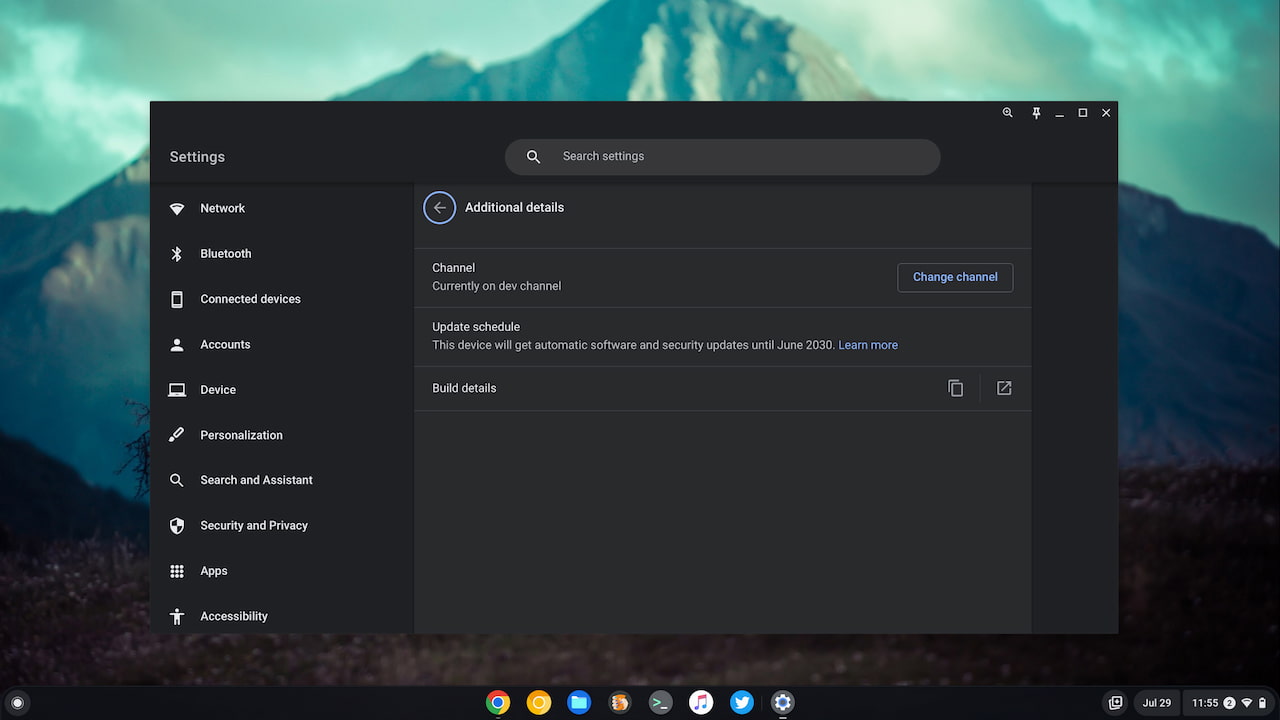
Note that you can also see this information by navigating to chrome://version/ on your Chromebook. And keep in mind that unless you really want to test pre-release features, you should stay on the Stable Channel.
I often run the Dev Channel to see what’s coming to Chromebooks in the near future. However, I do switch back and forth quite a bit between channels so I need to see the ChromeOS channel.
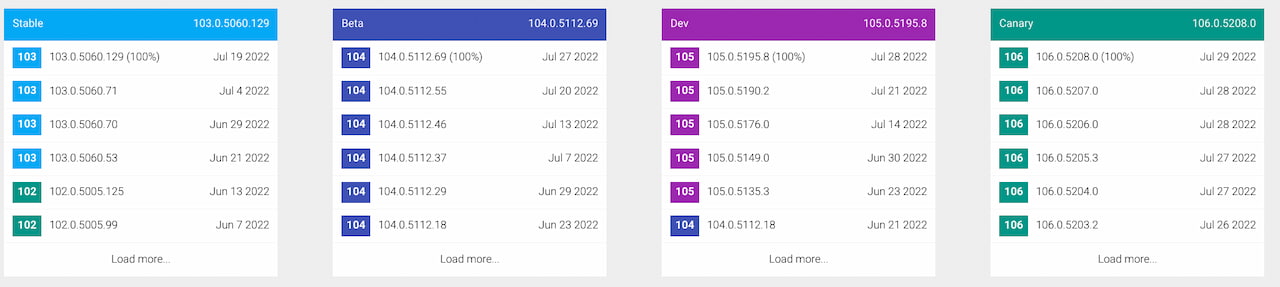
That’s why I’m excited to see a new feature that will make it easier to see which ChromeOS Channel is running on a Chromebook. Technically, it’s two new features, but they’re related.
Channel and version information right on the login screen
The first bit of code hinting at this will add the name of the ChromeOS channel to the login screen. So before you even type a single character or move your mouse, you’ll know which software channel you’re entering. The very first time you boot up your Chromebook, the login screen will show the channel name and the icon. The channel icon only will appear on subsequent logins until you reboot your device.
Of course, that only helps during login. What if you didn’t pay attention and look for the channel information at that time?
No worries.
A ChromeOS Channel and version button in the system tray
Another bit of code explains that the Quick View area of the ChromeOS System Tray will show both the channel and version number of the software.
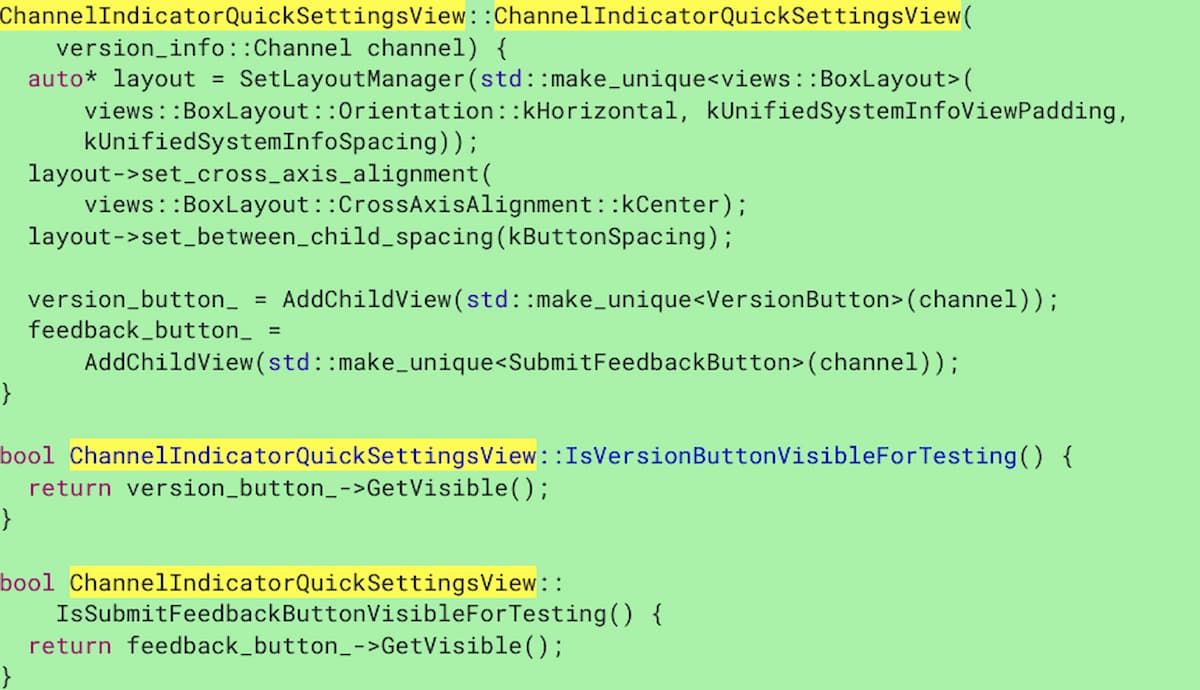
Based on the code, it appears to me that this information will appear near the time, notifications, Wi-Fi, and battery life status on a Chromebook.
I expect to see an icon representing the ChromeOS channel that would be visible at all times. And if you want detailed information such as the ChromeOS version number running on your Chromebook, you can hover over the icon.
While this isn’t a ground-breaking feature that most Chromebook owners will even use, I definitely appreciate surfacing this information.
I’m constantly checking to see the ChromeOS channel I’m using. And even though the Stable Channel of ChromeOS is the place to be for most people, some readers change channels too. So this one’s for us!

