For the last several weeks, I’ve used the latest HP Chromebook x360 14c review unit as a full-time device. I initially had favorable first impressions of this 2-in-1 and little has changed since then. I still have one issue with this laptop, although it may just be specific to my particular loaner unit. Overall though, the HP Chromebook X360 is a solid performer overall. I think, however, the $659 MSRP is a tad high and there are other similar lower-priced Chromebooks to consider.
About Chromebooks score: 3.5 / 5.
Good performance and features but not the best value.
What you get for $699 with the HP Chromebook x360 14c
Since I mentioned the price, let’s start with what you’re getting for your money.
On the inside, this Chromebook is powered by an 11th-generation Intel Core i3 CPU. Many mid-range Chromebooks are, but HP chose to use a quad-core processor, in lieu of the dual-core i3 found in competing devices. The CPU is paired with 8 GB of memory but not DDR4x; it’s DDR4 RAM running at 3200 MHz. I’ll get back to why both of these choices matter when discussing performance in a bit.
The 14-inch 1080p touch display has fairly small bezels around all four sides. HP calls it an “edge-to-edge” design and it’s pretty close to that. This helps keep the overall footprint similar to a 13.3-inch laptop rather than one that’s 14-inches. The screen brightness is fine for indoor usage but gets washed out under bright lights or outdoors. Viewing angles are quite good though and I enjoy looking at this display. Plus, the B&O-tuned, upward-firing speakers are better than most Chromebooks I’ve used.

There’s also an ample supply of inputs and ports, with a USB Type-C on both sides. Either can be used to charge the 58 WHr internal battery. You also get a quick NVMe SSD drive with a generous 256 GB of storage capacity. If you need any more or want to transfer data, there’s a microSD card slot on the right.

On the left, you can see a little toggle switch. That’s to disable the webcam, which does work. A small LED next to the camera signifies when the camera is off, but only when you’re in an app or browser tab that has access to the camera. My review unit also came with an optional HP USI Stylus for drawing or note-taking in tablet mode. The pen is charged over USB but magnetically attaches to the right side of the chassis.
Folding the display over and using the USI stylus is very similar to the same experience on the Lenovo Duet 5 Chromebook. Again, some apps will work better than others; I recommend installing the Squid app for Android to get the lowest latency for taking notes. Google Cursive still needs some work while Google Keep isn’t too bad.
In terms of the chassis, you’re getting a mix of aluminum and plastic here. The keyboard frame and display cover are metal, but not the base. Still, the HP Chromebook x360 14c is well built with a rounded edge design all around. I find it very comfortable to hold if a little heavy at 3.66 pounds. It’s a trade-off: You can have a light laptop with more plastic or a heavier one with more metal.
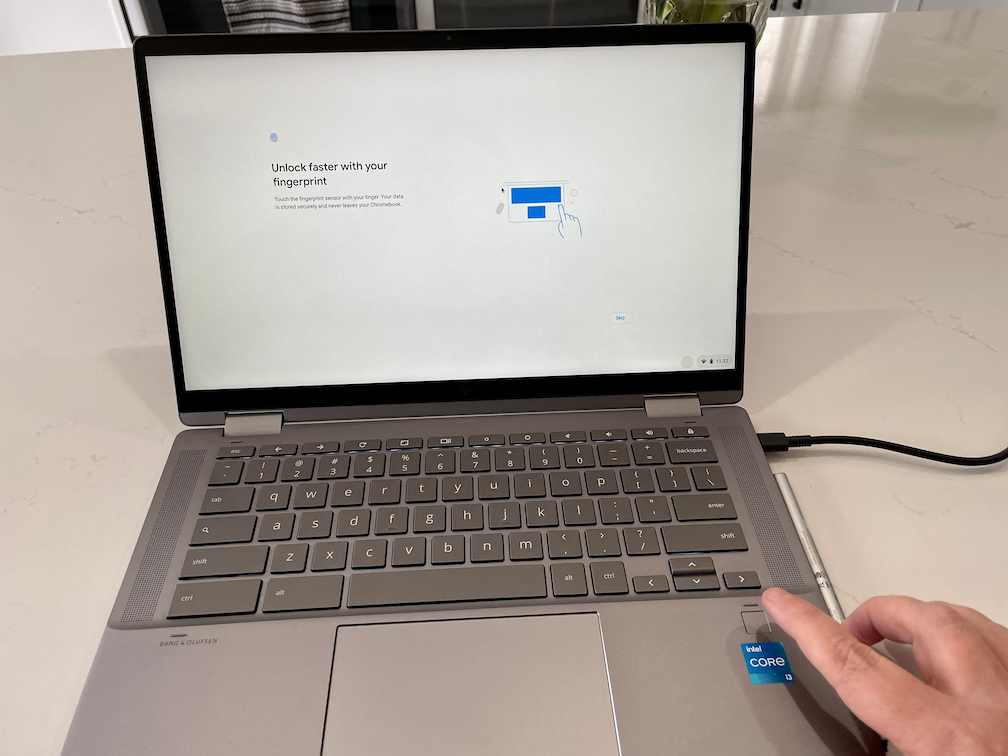
The backlit keyboard is great to type on and looks fantastic in dim lighting environments. The darker Mineral Silver color contrasts nicely with the lit keys. Key travel is good and I didn’t feel cramped typing on this laptop. And the generously sized trackpad has worked flawlessly for me as well. Plus the fingerprint reader to the right of the trackpad is super useful and accurate. I really hope every Chromebook vendor starts incorporating these.
I do like the wide view 720p webcam as others have commented that I look and sound good on video calls. Even in low light, the camera performed better than I expected.
HP claims up to 10 hours and 45 minutes of runtime, but the device fell short of that, averaging between 7 and 8 hours of usage on a charge during my workdays. It does support fast-charging from 0 to 50% in 45 minutes though, and a full charge was typically around an hour and 20 minutes.
Here’s a full rundown on the specs:
| CPU | Quad-core (eight-threads) Intel Core i3-1125G4 CPU (2.0 GHz / 3.7GHz) |
| GPU | Intel Integrated UHD Graphics |
| Display | 14-inch IPS 1920 x 1080 touch display, 16:9 aspect ratio, 250 nits brightness, 45% NTSC gamut |
| Memory | 8 GB DDR4-3200 MHz memory |
| Storage | 256GB SSD M.2 PCIe 3.0×4 NVMe, microSD card slot for expansion |
| Connectivity | 802.11ax (2×2) WiFi 6, Bluetooth 5 |
| Input | Backlit keyboard, trackpad 720p wide view webcam with privacy switch, dual array microphones |
| Ports | 1 USB Type-A, 2 USB Type-C 3.2 supporting Power Delivery, 10Gbps data, and DisplayPort 1.4, headphone/microphone combo jack |
| Battery | 58 WHr, expected run-time up to 10.75 hours |
| Weight | 3.66 pounds |
| Software | Chrome OS automatic updates through June 2028 |
One thing I don’t understand is that Google lists the HP Chromebook x360 14c as only getting Chrome OS updates through June 2028. I suspect that’s an error as other 11th-generation Intel Core i3 Chromebooks get support through June 2029. Still, I thought to mention it.
Solid performance with just one small problem
Initially, I wasn’t seeing benchmark scores that were consistent with the good performance of this device. So I waited for the next Chrome OS software update and retested. The results were much more reflective of how HP Chromebook x360 14c performed during my daily usage. That is to say, it’s plenty fast enough for most people.
It can easily handle the basics of browsing and web apps, even with a good two dozen tabs open. The few Android apps I use worked seamlessly and quickly. And although I wouldn’t use this for desktop Linux apps a majority of the time, it works fine for general light Linux usage.
Below are the benchmarks I ran on the HP, along with results from the same tests on other recent (and even older) Chromebooks. I like to show how Chromebook performance has improved over the last generation or two of processors, and you can see that here.
| Test | HP Chromebook x360 14c 11th-gen Core i3 |
Flex 5i 11th-gen Core i3 |
IdeaPad 5i 11th-gen Pentium |
Flex 5 10th-gen Core i3 |
Acer Chromebook Spin 13 8th-gen Core i5 |
|
|---|---|---|---|---|---|---|
| Speedometer 1.0 | 303 | 311 | 249.8 | 207 | 179.9 | |
| Speedometer 2.0 | 174 | 176 | 144.0 | 118 | 99.6 | |
| JetStream 2 | 154.53 | 151.88 | 130.35 | 113.87 | 94.436 | |
| Basemark 3.0 | 1,106.3 | 1,179.9 | 1,032.8 | 528.1 | 594.18 | |
| Octane 2.0 | 54,911 | 55,360 | 47,152 | 42,429 | 35,116 |
Let’s dig a little deeper into performance though because this brings me back to the choice of CPU and RAM inside the HP Chromebook x360 14c.
The Intel Core i3-1125G4 CPU used here has twice as many cores and threads as the Intel Core i3-1115G4 in the Lenovo Flex 5i Chromebook. You’d think there’s a bit more horsepower in the HP as a result. I didn’t find that to be the case, however. In my daily usage, I’d be hard-pressed to tell the difference between the two. And I strongly suspect the quad-core CPU costs more than the dual-core configuration, which may be part of the reason the HP is $659 while the Lenovo is $539.
HP may have cut a little cost to help mitigate its bill of materials for this laptop too. I noticed it uses 8 GB of DDR4 memory running at 3200 MHz. That Lenovo Flex 5i Chromebook that costs $130 less? It has 8 GB of faster DDR4x memory clocked at 3733 MHz. I wouldn’t be surprised if that difference is why the Lenovo earned slightly higher scores in four of the five benchmarks above.
And there’s one issue I’ve been having with the HP Chromebook x360 14c that I don’t have on the Lenovo. Or on any other device in my house. The Wi-Fi connection simply stops working every hour or so.
Initially, it was every 20 to 30 minutes, but after the Chrome OS 96 software update, it happened less frequently. I have no idea why and it may be a problem only for my particular review device. I did submit an issue to Google several weeks ago but haven’t heard back. So for now, when the Wi-Fi cuts out, my workaround is to disable and re-enable the wireless radio. That works but I shouldn’t have to do that.
Should you buy the HP Chromebook x360 14c?
Assuming the wireless issue is an isolated problem, I’d say maybe. It’s not that the HP is a bad Chromebook; it’s quite good actually. I appreciate having a little extra space with a 14-inch display over a 13.3-inch screen, for example. Performance is in line with other Chromebooks powered by the latest Intel Core i3. There’s plenty of RAM and storage. And it’s well designed.
But for $120 less you could get a lighter Lenovo Flex 5i Chromebook with a 13.3-inch display that offers extremely similar performance although just 64GB of local storage. Want a bigger display and the same CPU, even faster memory with 128 GB of storage? The Asus Chromebook Flip C536 is $569. Then again, neither of these competing devices has a fingerprint sensor. Like I said earlier: trade-offs.
Overall, this is a solid Chromebook. And like any other device that sees a sale, you get more value when you pay less. If the HP Chromebook x360 14c is right for you, I’d wait for a sale because I don’t think the price tag of this laptop should start with the number 6.


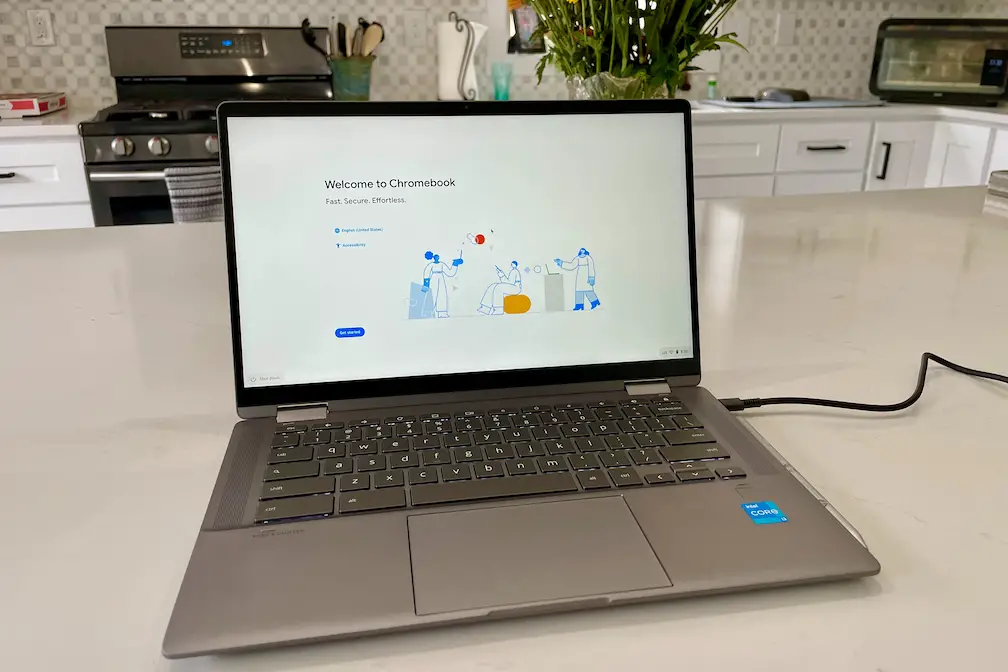
11 Comments
When discussing battery life you reference Lenovo, where I think you should be referencing HP. Cheers!
You are correct, thanks! Just updated the post to fix my inadvertent faux pas.
After a recent accident with a Lenovo C630, I was forced to buy the last Lenovo Yoga C630- 4K in existence a few minutes ago. I hope I don’t regret this because CES is coming next week. Ugg, what horrible timing.
I’ve been using the 14c-ca0053dx 10th gen model for more than a year (paid just under $400 for the 8/64 GB config) and it has been stellar. Couldn’t really justify purchasing any sort of Chromebook for much more. I find them to be great daily drivers in general however, some things are better left to a “traditional” laptop with macOS (or Windows) operating system (~5-10% of the time in my case).
Just sniped a barely used 14c-cc0013dx 11th gen 8/128 GB for $200. Looking forward to comparing the performance with slightly better specs: faster RAM, 6 MB L3 cache, PCIe NVMe M.2 storage, 10Gbps USB-C and what appears to be a slightly smaller footprint and less weight.
I noticed some differences between your first impressions and this review. In your first impressions, this device had 128 GB of storage, now it has 256 GB. In your first impressions, you specified software updates through June 2029, now June 2028. Did you use 2 different devices?
If that is so, did you have the wifi problem with both devices?
Also, what is up with the shorter battery run times of 11th gen Intel CPU in chromebooks compared to the same models with 10th gen CPU? That is a consistent finding in all the reviews. The run times of chromebooks seem also to have become shorter than those of Windows laptops with the same hardware specs, taking into account the different sizes of the batteries. Are these chromebooks running on Linux kernels which are not optimised for the 11th gen CPU?
Great questions! The actual review unit has a 128 GB SSD, which is where I got that figure from initially. HP sent me over a spec sheet for this device and as sold, it has 256 GB. Weird, I know. In any case, I’ve only had and used one device and the Wi-Fi problem happens less often but still happens as mentioned.
I can’t make a general statement on 10th vs 11th gen Intel chips and battery life between operating systems. However, not all Intel chips are the same: Even between 11th gen Core i3 like I noted, this one uses up to 28W of power when needed and has four cores. That’s definitely going to use more battery life compare to an 11th-gen “low power” Core i3 with two cores that uses 9 or 15W. You can see what I mean when comparing the 9 different 11th gen Core i3 chips here: https://www.intel.com/content/www/us/en/products/details/processors/core/i3.html
Today, I finally received my i5 / 8GB / 256 GB version of this chromebook. I agree with your review.
The display display is better than I expected based on its specs, but compared with a perfectly calibrated screen with full sRGB gamut, the colors are less saturated and the color temperature is a bit too cold. It is a nice display for daily general use.
The speakers are OK for spoken word content and for video conferencing, but I don’t find them enjoyable for music or movies. For that, headphones or external speakers are a must.
The wifi connection is rock solid on my device, using the 5 GHz band. The connection problem you encountered is probably specific to your review device. If I had that problem with my device, I would return it immediately.
Besides the screen, one thing HP should improve on the next iteration is the volume button on the left hand side of the device. It is placed very close to the power button and both buttons are too low to feel them out correctly. I keep pressing the power button when I try to increase the volume.
The code name of the board in my device is “volteer” and it will get software updates through June 2029.
It’s an i5 inside? Interesting! I’d be curious of the exact CPU number because there are quite a few Core i5 chipsets for laptops. I agree, the wireless issue is probably specific to this particular unit. I’d also be interested in hearing about the battery life on yours after you get some time with it. Cheers!
It is an i5-1135G7.
I’ll give you an update regarding battery life next week.
I promised a battery life update. I did my test during a long train journey. With screen brightness at around 66% and light use (webbrowsing, writing, reading, no video or audio playback) my chromebook ran for 9:15 hours. With the screen brighness turned down more, the battery run time HP specified should be achievable. With average mixed use including some audio and video playback, I would expect to get the same 7-8 hours of runtime Kevin measured with his i3.
With this very light use, the chromebook kept a lap friendly temperature and the fan never turned on. According to COG, the processor stayed at the lower frequency all the time. So far, I haven’t seen this chromebook switch to the higher frequency, even when playing one full HD video stream on the chromebook’s display and a 2K video on my external display at the same time. Even then, processor frequencies remained low, the temperatures ditto and the fan didn’t start. It will probably require gaming or running a processor intensive Linux application to get this i5 to switch to the higher frequencies. I am not a gamer and I am not using Linux apps yet, so I won’t be able to test that scenario anytime soon.
I just purchased this HP chromebook and it works fine but the display is like looking in a mirror. Even when viewing things like a video or a page that has lots of color. I can still see my reflection which is annoying. Can this be fixed? For this reason alone I want to return it.