I recently covered the experimental Chrome OS calendar that first appeared in Chrome OS 99. Once enabled, you can view a nice Calendar widget by tapping the date on the bottom right of your Chromebook. Chrome OS 100 added more functionality so you can view calendar events. In the most recent Google Chrome OS 102 Dev Channel update, which I received earlier this week, Google made a small change to the Calendar widget. After using it, I can tell you it makes the experience much better.
What’s changed with Chrome OS 102?
Chrome Unboxed first noticed this change in the Chrome OS 102 Canary Channel. Essentially, Google has split up the date from the original Quick Settings icon. The Calendar widget, therefore, is now separated from the other often used icons that it used to share space with.
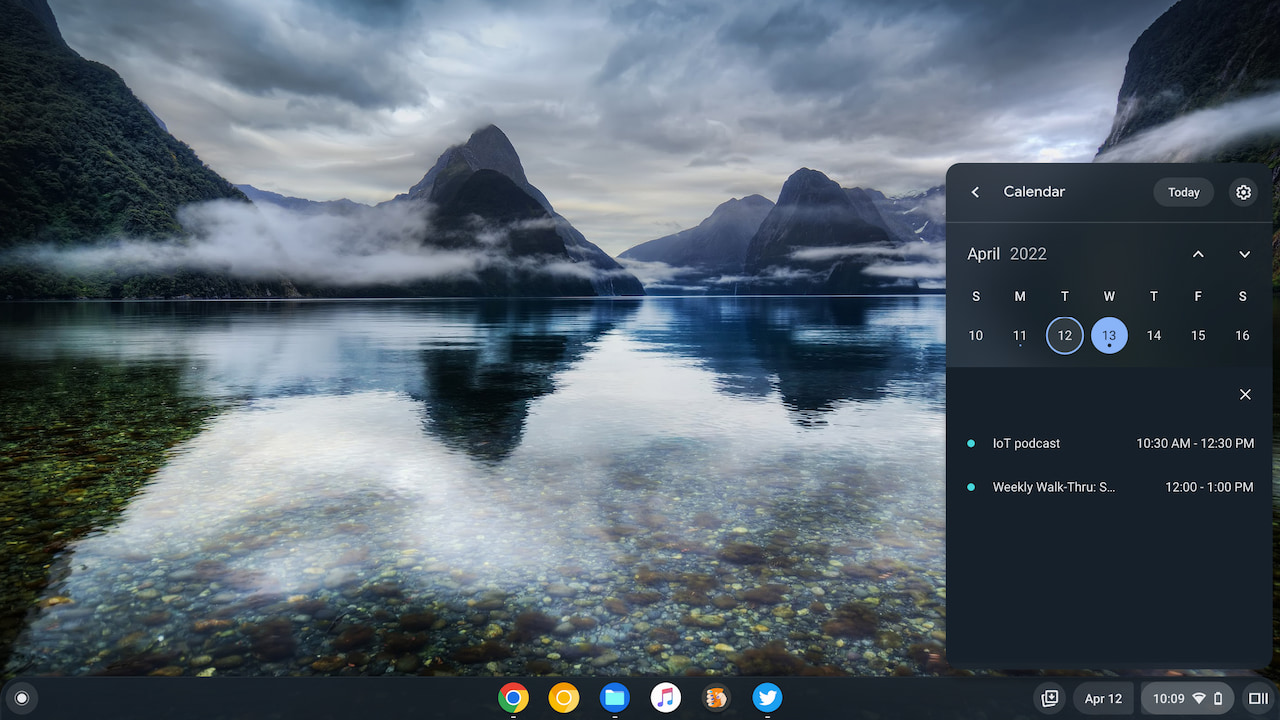
That might appear to be a ridiculously small change to highlight. And on the surface, from a user interface and design standpoint, it is. From a user experience perspective, however, this is such a big improvement.
Over the last three months, I’ve lost track of how many times I clicked the date when I really wanted to click the Quick Settings. Seriously, I think I’ve only correctly clicked Quick Settings a handful of times since January. And it’s frustrating every single time I don’t. That’s compared to the hundred or so instances that I actually wanted to see my Chromebook settings.
With the new design, the date is no longer in the right-most corner of the display. Now it’s to the left of the Quick Settings. And there’s a small separator between these two elements, signifying they are two different functions.
Why is this a big deal?
Again, I realize the change is tiny. And I grant that you could argue that my misclicks were the result of user error.
However, in my fall semester at Georgia Tech last year, I took an amazing Human-Computer Interaction course. And there I was introduced to what’s widely considered the original seminal work in this area: The Design of Everyday Things by Don Norman.
I can’t recommend this book enough but if HCI isn’t your thing, I’ll point out an interesting observation, or rule, made by Norman: Human error is usually the result of poor design; it should really be called system error.
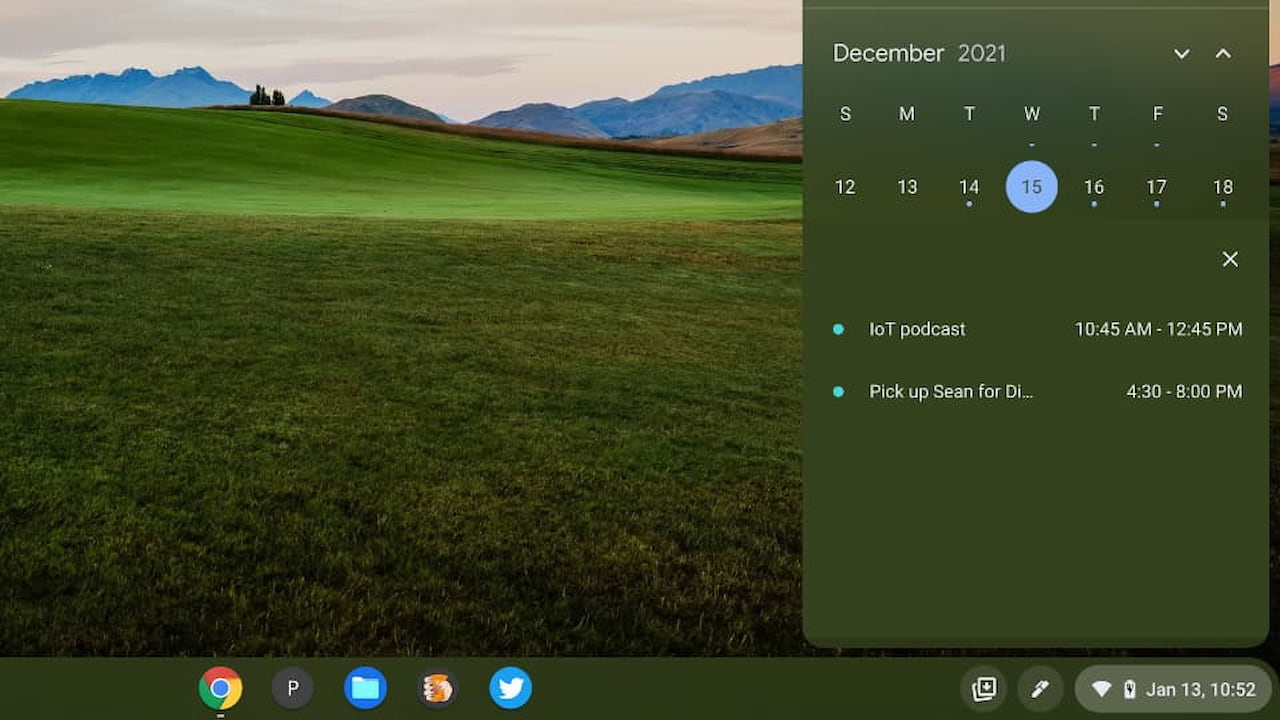
I won’t go into the reasons why other than to say Norman explains what a user’s mental model of a system is and how to design for that mental model. With the understanding that a designer isn’t the user, it’s a challenge to predict how a user will actually interact with a system. Only through an iterative process of design, testing, feedback, and re-design can deliver an optimal user experience.
And a likely mental model of the two separate functions — Calendar and Quick Settings — is two unique elements. Think about it: If you saw one single element would you expect it to have two different functions?
A clear signifier of what to click in Chrome OS 102
By redesigning the Calendar widget into a clearly separate element, I can quickly and subconsciously see what I need to click for viewing my calendar. Or for viewing the Quick Settings, which have been in the bottom right of Chrome OS for years and years. I’m sure that muscle memory of clicking there is why I was clicking the date when I really wanted the Quick Settings.
So yes, this is a very small change in Chrome OS 102. Even after only a few days of experience though, I can attest to a vast improvement. I haven’t misclicked once yet for either my Calendar or the Quick Settings.
By the way, if you want to try this Calendar widget, just head over to chrome://flags#calendar-view in your browser to enable it. Keep in mind that unless you’re running Chrome OS 102 on your Chromebook, you’ll be stuck with the old design.


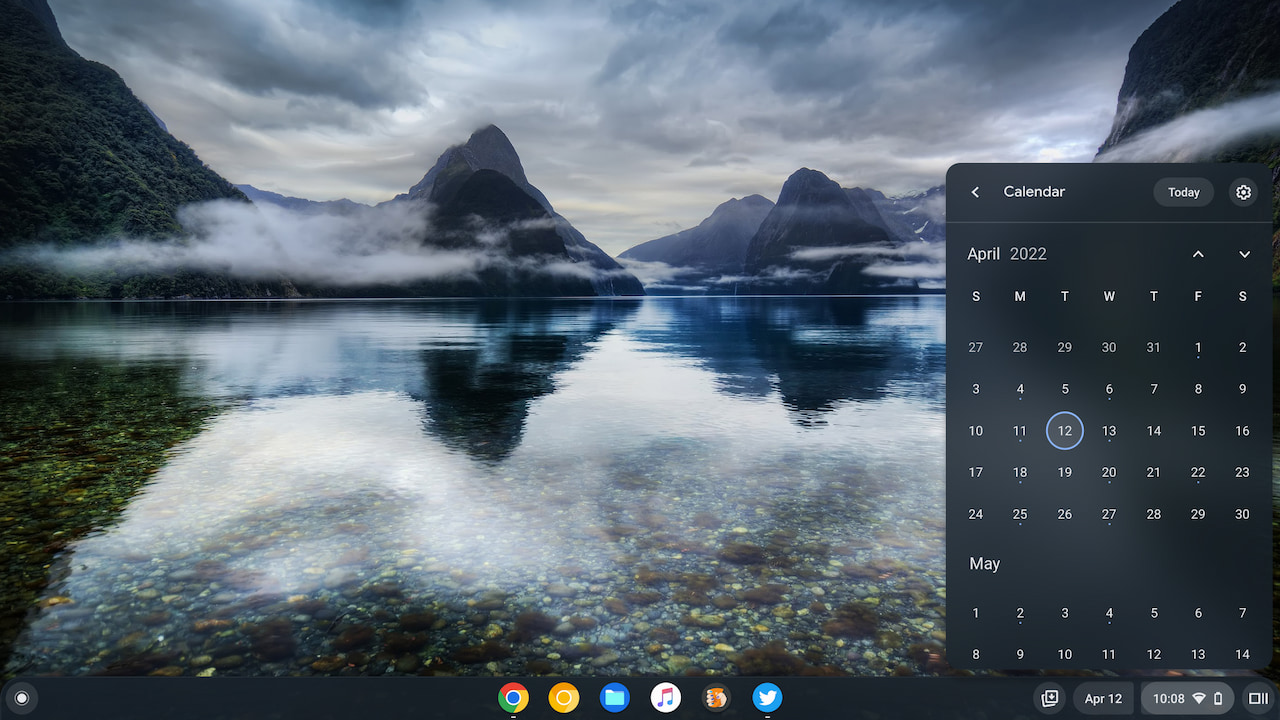
11 Comments
Kevin – The basis for your article is/was a big deal, if we think about it. Your keen observation that the “designer isn’t the end user” is a monster problem, and always has been. I have been running into this kind of stuff since I was a little boy trying to use things invented “for” kids that really didn’t work too well “for” kids. Good article!
Appreciate that, Cooper! I’m glad I took that HCI course. It really opened my eyes to the challenges of UX and UI design. Cheers!
Kevin,
I questioned this when I read Perrigo’s story, and now yours: I don’t have the date in Quick Settings box on the shelf, just the time. I can’t find anything in the settings menus or Chrome flags to change this. What am I missing?
Hmm… Did you enable the flag I noted at the bottom of this article? It’s the very last paragraph. Also, what version of Chrome OS are you running? I’m assuming it’s at least 99.
I’m on Chrome OS 100, on a 2021 Acer 713, and, yes, I’ve had the calendar view enabled for many months, ever since it was first announced. BTW, it is coming along nicely, although I hope a few more features are added as we go along.
My issue is that I don’t see the date on the right side of the shelf, only the time. If the date was ever there, it has been long enough that I don’t remember it, which means I don’t remember what I did to change it.
BTW, I just reset all the Chrome flags (after taking some screen shots so I can re-enable them), and I cna report that this did not bring back the date.
Any words of wisdom from you or your readers will be greatly appreciated.
Interesting! I just enabled the flag on a Chrome OS 100 Stable Channel device and… no calendar. I wonder if Google has limited this to certain releases while it’s making changes and testing. ?
That’s possible. It also occurred to me that the date was added to the time on the shelf in ChromeOS 101, and then broken out to a separate button in v. 102, as part of the calendar view project. That would explain why I can’t see it on v. 100.
Have you tried reducing the Display size in settings? My Chromebook has a small screen, the calendar only shows outside Quick settings if I set a small display scale (making the desktop look smaller).
I have the calendar enabled on both my HP Chromebook X2 and the Lenovo Chromebook Duet. Both are updated to ChromeOS 100. It showed up just fine on the X2 but the calendar did not appear on the Duet until I reduced the Display Size in Settings to 1350 x 844 (80%).
I wonder how ChromeOS 102 will handle the display priority issue. Perhaps by moving it to the left this issue will also be resolved.
Great idea! Initially, it did not work on my Acer, so tried it on my Lenovo Duet, where it did work (although not at the default size.) Went back to the Acer and re-enabled each of the Chrome flags I had reset to default while troubleshooting, and now the date is back, even at the default Display settings. The Acer also took the latest update during that time, so I really don’t know if it was the update that fixed a bug, or some unknown interaction between a couple of Chrome flags. At any rate, the problem seems to be solved. Thanks to Keven and JPaps for your help.
I hate that new feature where they separated the date from the time and notifications.