As promised in my preview of the Lenovo Duet Chromebook 3, I’ve been using this device as my primary machine this week. I still have plenty to test but I wanted to share the answer to a common question. Several readers have asked can you use the Lenovo Duet 3 Chromebook with a monitor? The short answer is yes and it works better than on the original Duet Chromebook.
Using the Lenovo Duet Chromebook 3 with a monitor
Ideally, I’d like to test this configuration with a USB Type-C on both ends of the cable. Unfortunately, my external monitor doesn’t have USB input for video. Instead, it has one DVI port and a pair of HDMI inputs. This is a 27-inch widescreen gaming monitor with 2560 x 1440 resolution and it supports up to 144 frames per second. So I’m using the old but still capable USB-C hub I bought for my Chromebooks back in 2019.
Newer “Works with Chromebook” hubs are available and they can support even higher resolution displays. I simply haven’t had the need to upgrade. So I connected the Lenovo Duet Chromebook 3 power adapter to my hub and plugged it into one of the two USB ports on the Chrome OS tablet. I then attached an HDMI cable from my external monitor to the hub and immediately got a video signal.

I could mirror the two displays, which does work as tested. However, I like to use the extra screen space of the monitor as a secondary display. And that works as well.
A better monitor experience than the original Lenovo Duet Chromebook
In fact, the Lenovo Duet 3 Chromebook with my USB-C hub is outputting the full 1440p resolution on the external monitor. I was also able to bump up the refresh rate on the monitor but not by much.
Instead of 60fps, I can push it to 75fps and the Lenovo Duet 3 Chromebook handles that without a problem. I suspect with a newer hub, I’d be able to boost the refresh rate even more, although that might need the experimental adaptive frame rate flag enabled.
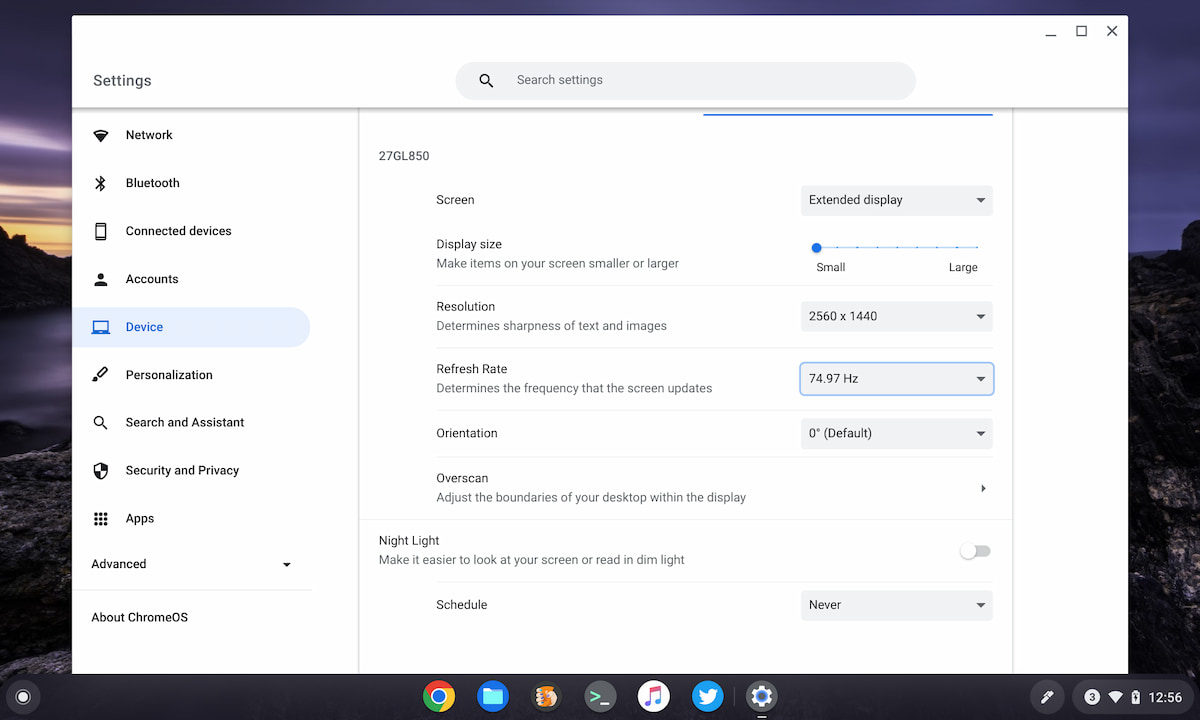
While I was able to use this external monitor on the old Lenovo Duet Chromebook using the same hub, the hardware was limited.
As a result, the best I could get was a 1080p output at 24 fps. Technically, that device can push 1080p at 30fps, but even so, that’s not optimal. The more capable hardware inside the new Lenovo Duet Chromebook 3 can handle more video bandwidth, as long as you have a supporting monitor.
This opens up a full desktop experience
While working at my desk with the Lenovo Duet Chromebook 3 and external monitor, I’ve been able to get far more done. Once you have a second screen, especially a larger one with higher resolution, productivity skyrockets. And it opens up other options to help.
For example, I have a USB mechanical keyboard that I use for all of my writing and coding in the office.

Sure, you can use the included and improved Lenovo keyboard that comes with this Chrome OS tablet. But why would you in this scenario if you had a better option?
So when at my desk, I connect that keyboard. I also use my wireless Logitech MX Master 2 Bluetooth mouse in this setup. With both of those accessories, I can fly through my work.
That’s not to say you can’t be productive in a mobile environment with just the Lenovo Duet Chromebook 3 and accessories. They’re just limited, on purpose, for mobility. I’ve used them on the go and they’re certainly capable. At home though? Pairing the Lenovo Duet Chromebook 3 with a monitor and larger peripherals is generally a great experience.
Yes, you’ll always be limited to the chipset and 4 GB of memory in the tablet. That doesn’t change. I’ll talk more about performance in my full review. There’s enough horsepower here, however, for a solid desktop experience with an external monitor.


10 Comments
Hi, can you play genshin impact comfortably on this tablet?
Thanks
Are you limited to one external monitor, our is it possible to run two monitors to extend the desktop?
I only have one external monitor for testing, however, Lenovo says it can handle two: “Supports up to 3 independent displays (native display and 2 external monitors via USB-C®) • USB-C supports up to 3840×2160@30Hz”
That’s interesting because the HP X2 11 can only run one monitor up to 1440p from my experience.
Likely a chipset / GPU limitation. The HP Chromebook x2 11 uses the first generation Qualcomm Snapdragon 7c. The second gen of that chip is in the Lenovo Duet Chromebook 3 (and 5, for that matter).
I bought the original Lenovo Duet Chromebook. I really like it except that it does not display the advertised 1920×1200 resolution. I’m not sure who is lying – Lenovo or Chromebook. Either way I will not purchase Lenovo or Chromebook again, because now I do not trust them. I’ll stick with Apple for my next computer so I know what I’m spending my money on.
Not sure I follow. The original Duet has a 1920 x 1200 resolution panel. And it can display that resolution. By default, Chrome OS scales nearly all devices for a crisper view. If you go into the Display settings, you should be able to change the scaling percentage so that Chrome OS appears in 1920 x 1200 resolution, although that would be far to tiny for me to use on a 10.1-inch display.
You brought it up: “While I was able to use this external monitor on the old Lenovo Duet Chromebook using the same hub, the hardware was limited.”
I’m running it connected to a 22″ BenQ monitor, capable of 1920×1280. The Duet is advertised to deliver 1920×1200. But it doesn’t actually do that, it tops out at 1280×800 – and as you’ve pointed out, it is not feasible on the 10″ display either, so what else is it that it can display the higher resolution on? Nothing. Yet they print the false advertising, hence, I do not trust them.
Ah, you mean on an external display. On the internal display it certainly is capable of 1920 x 1200. While your external monitor can display 1920 x 1280, I don’t think the Duet is the issue. On a 1440p monitor, the old Duet displayed 1920 x 1080 at 30fps. Limited yes, but the Duet isn’t the limiting factor at 1280 x 800. Could also be the connection type and generation, HDMI 1, 2, 2.1, etc… or DVI / USB-C on your monitor. Heck, even the cable could be part of it. ??♂️
AFAIU the SoC in the OG duet could do 1920×1080 but only at 30Hz. Perhaps your BenQ display only supports 60Hz, or some other limitation prevents the 1080p modes the display supports from working?
Also, fwiw, the 7c (gen1 and gen2) support a single external display at a time (but that can be connected to either of the two usb-c ports).