I generally use web and Linux apps on my Chromebooks rather than Android apps. In fact, I can’t remember the last time I opted for some Android title. However, I recently installed the Notion mobile app on my new Acer Chromebook Spin 714 and what I saw shocked me. Android app resizing on Chromebooks is finally wowing me.
The feature I’m about to show and describe isn’t brand spanking new. It was 18 months ago that Chrome Unboxed reported on some experimental features that would improve Android app resizing on Chromebooks. However, there’s a key difference between then and now: I didn’t have to change any settings or enable any experimental flags to see the feature.
Android phone layout is OK
Instead, it just appeared when I opened Notion for the first time. Here’s a look at the Android version, where you can see a “Phone” indicator in the app’s title bar:
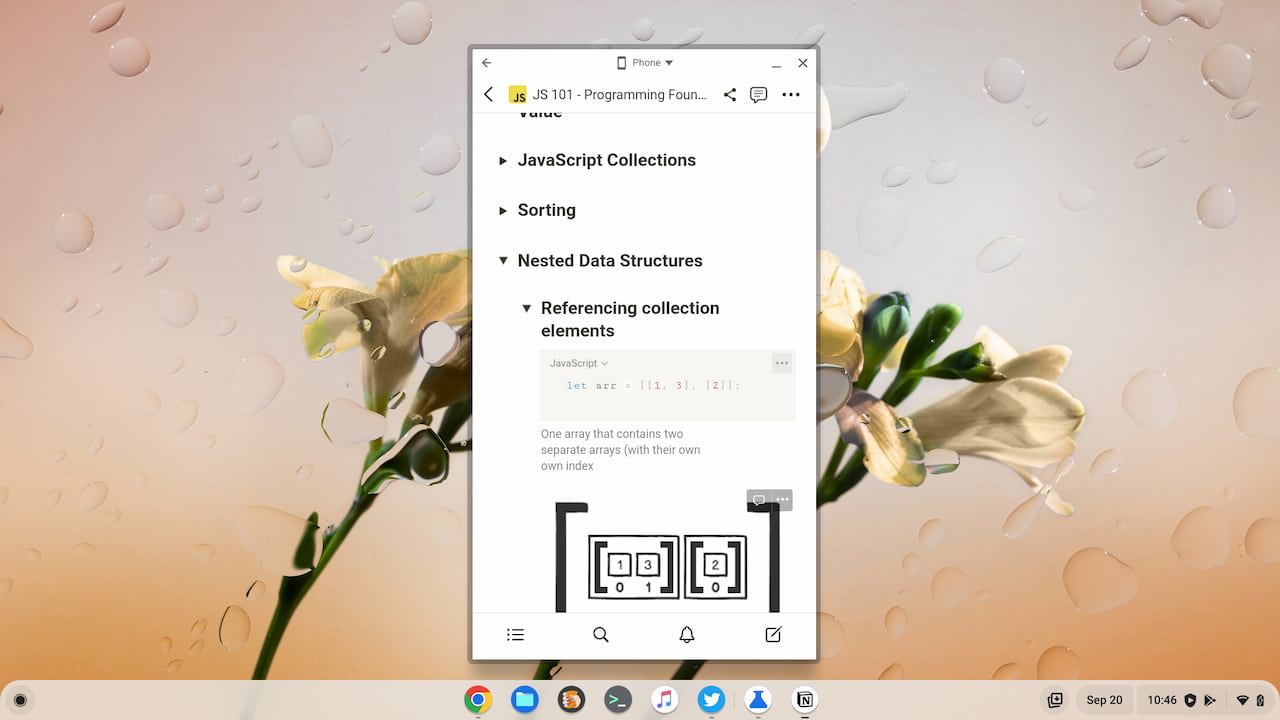
This is the default view, which makes sense. The mobile version was primarily created for phones. However, you can click the “Phone” indicator to see two additional layout options: Tablet and Resizable.
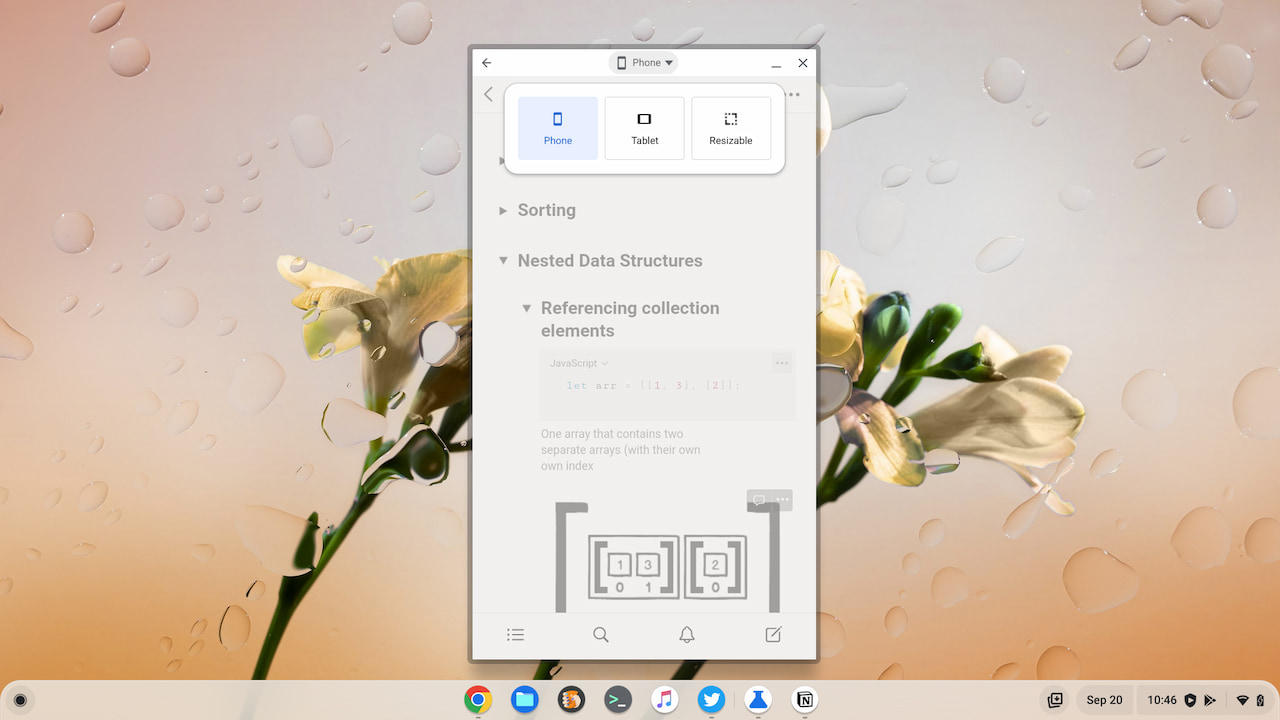
Tablet view is better on a Chromebook
Choosing the Tablet layout extends and resizes the Android app in a wider, landscape view. Notion may not be the best example of gaining extra information density here, but you get the idea.
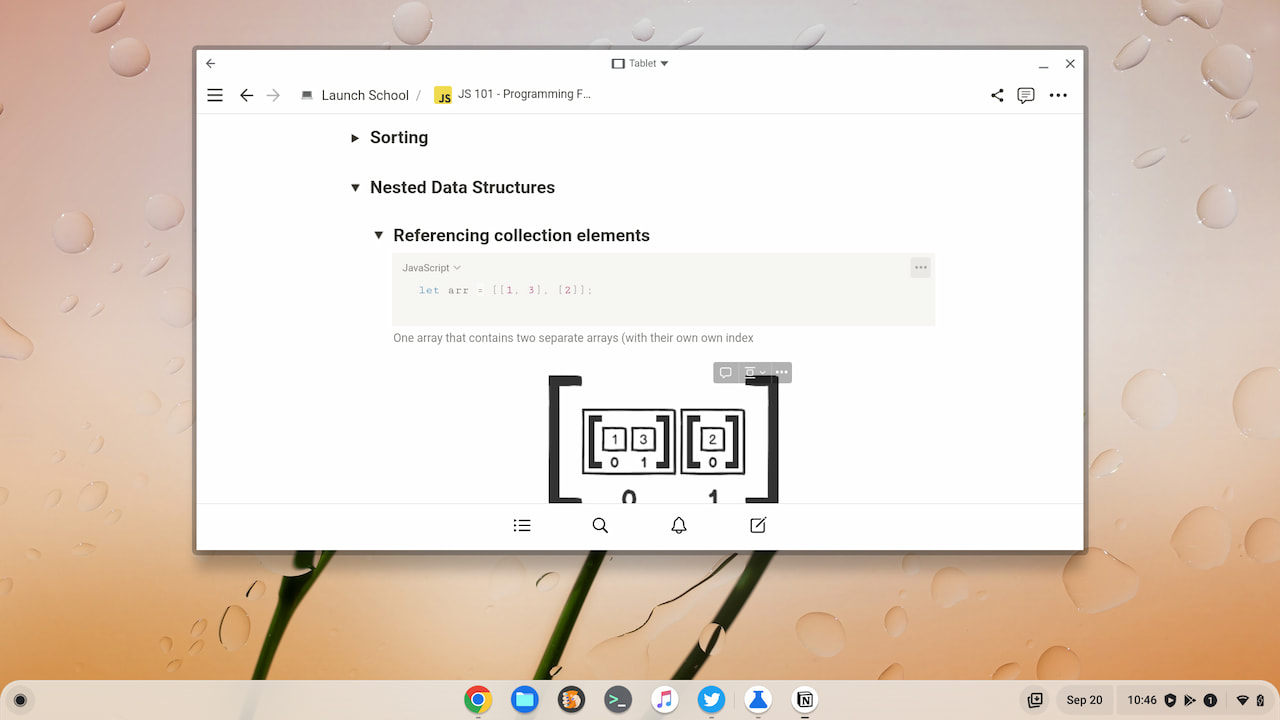
Resizable may (or may not) be the best
Selecting the Resizable option allows you to drag and resize the Android app however you want on your Chromebook. You will get a warning that not all apps work well in this configuration, however. You can dismiss that notification on a per-app basis and simply try it out though.
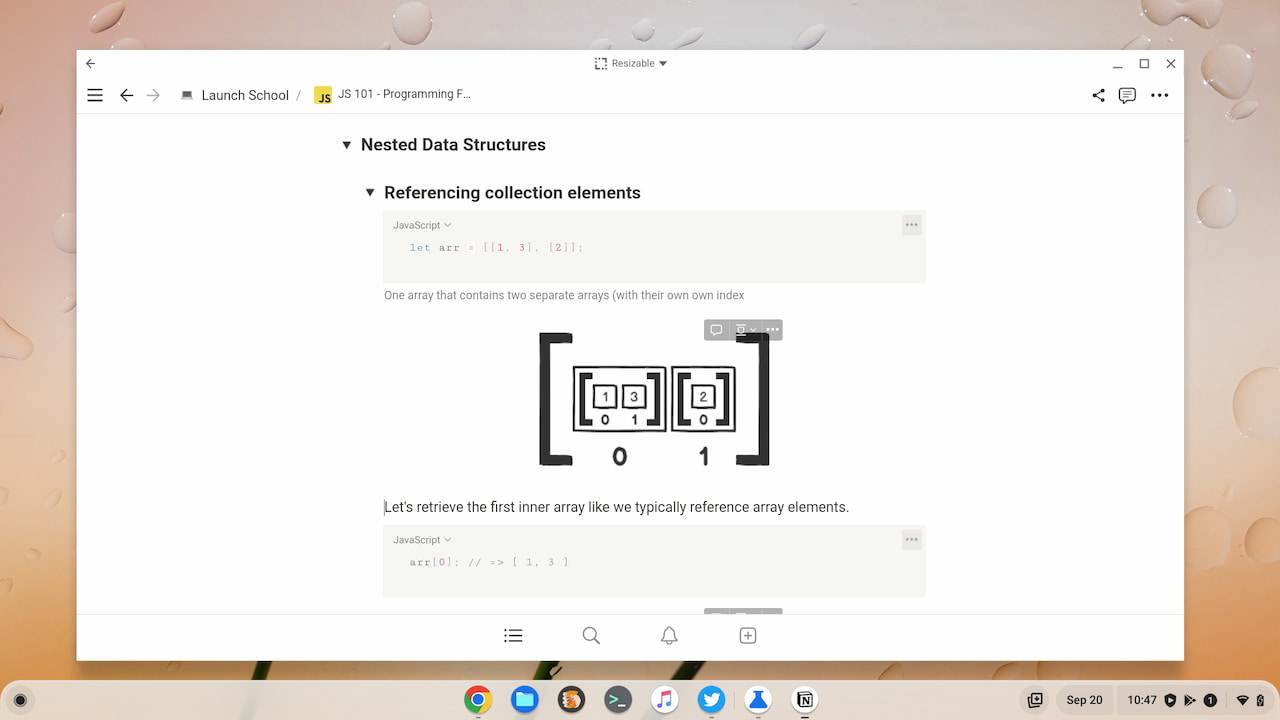
Again, Notion doesn’t take advantage of the extra screen space here. It’s up to developers to modify their apps to do that.
But Google has made this feature possible at the system software level for Chromebooks, which is a big plus. Also of benefit is that I didn’t have to modify any experimental flags or tinker with the Android settings on my Chromebook. It used to be the case that you had to do at least one or the other for this experience.
The Android version on your Chromebook matters
As I noted, this Android app resizing on Chromebooks isn’t new. So you may have already seen this on your device. Or maybe not.
I say that because I don’t see this app resizing option on my old Acer Chromebook Spin 13. Even with the same apps installed, the different layout options aren’t appearing. I tested with Google Keep on both devices for example. The new Spin 714 shows the Android app resizing options while the old Spin 13 doesn’t.
The only real difference I can see between the two is the Android version. My Spin 714 is using Android 11 while the Spin 13 is still (and likely always be) stuck on Android 9. If you haven’t seen the Android app resizing on Chromebooks feature, I’m guessing your Android version isn’t 11.
In any case, I’m really impressed by just this one system tweak that Google added. Yes, developers still have work to do. Yes, Android 12L is supposed to improve this even more. Until either or both of those things happen, I think I’ll start relying a little more on Android apps within ChromeOS.
By the way, there’s a small bonus when using an Android app in the resizable layout. You can then hover over the maximize button and use the partial split feature with the app.

