I’m really enjoying the experimental partial split feature that Google is working on for ChromeOS. So I decided to whip up a short video to show you how to enable and use partial split on your Chromebook. I’m using the ChromeOS 105 Stable Channel to do this, so just about anyone can try it.
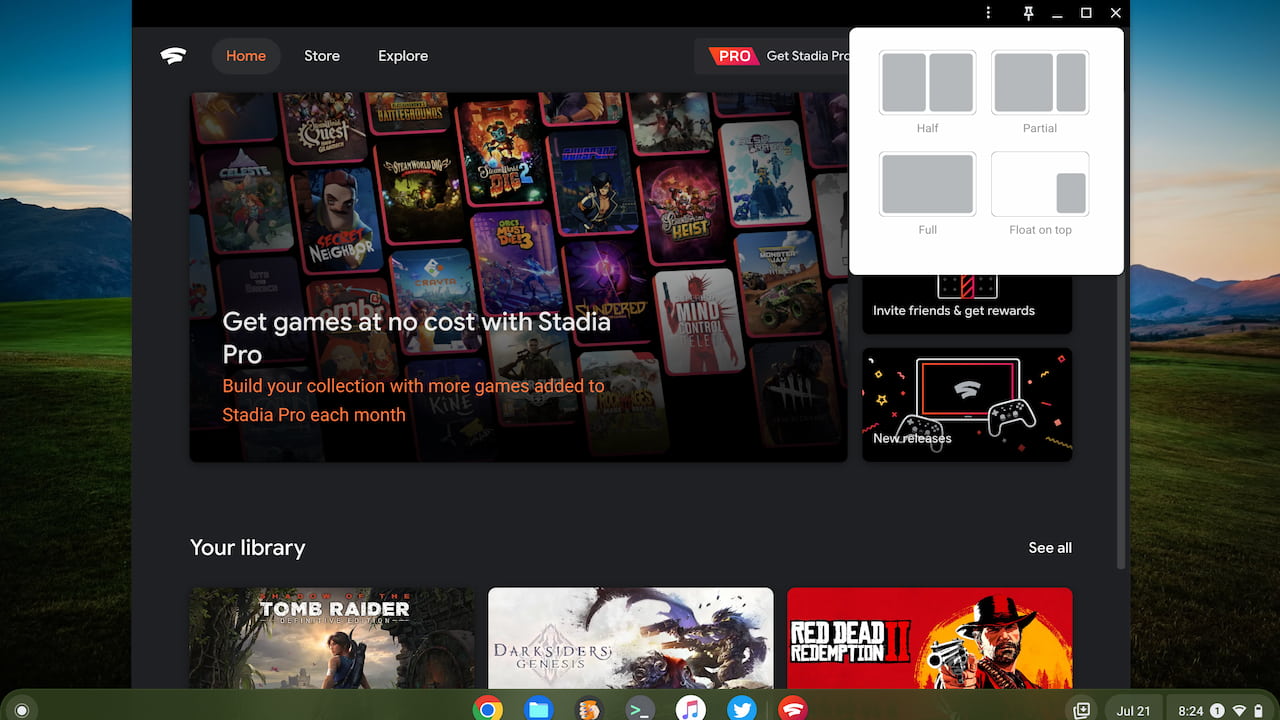
You’ll need to turn on two experimental flags to enable and use partial swap on ChromeOS 105. I show you in the video, but if you’d rather read what they are, here you go:
chrome://flags#partial-splitchrome://flags##cros-labs-float-window
Once you do that, you’ll restart your browser, which takes just a few seconds.
With the flags enabled, you can now hover over the Maximize button of any window. It doesn’t matter if it’s the browser, an Android app, a Progressive Web App, or a Linux app. This feature works universally.
By hoving over the Maximize button, you’ll see a little indicator telling you the partial split feature is available. Long press the Maximize button and ChromeOS will show you four different window positions:
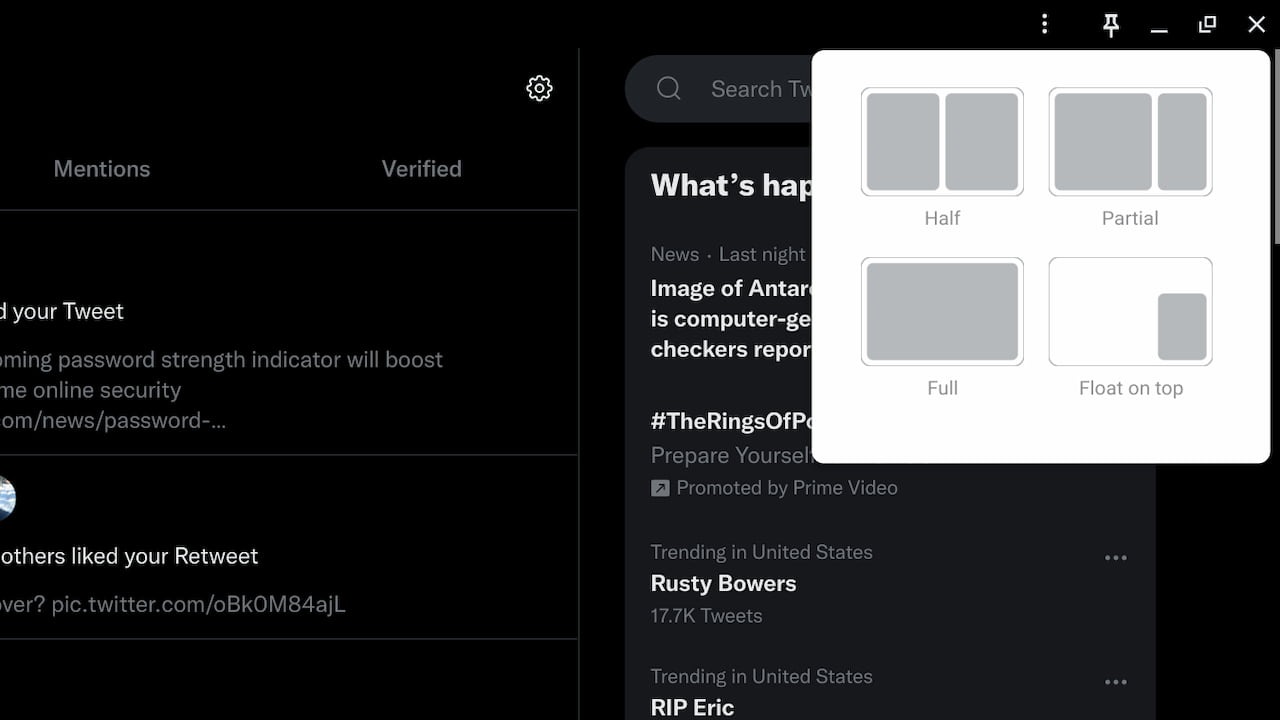
At this point, you can move the cursor to any of the four positions and even to a gray window area to place the current window.
For now, the Partial option does not work, as I show in the video. Hey, it’s a work in progress. I personally use that window arrangement more than any other on my Chromebook, so I can’t wait until it’s functioning. However, you can test out and use the Half, Full, and Float on top options all you want. They all appear to work fine currently.
If for any reason, you enable and use partial split in ChromeOS 105 but don’t like it, it’s not a problem. Just reverse the setup process by disabling the two flags you enabled for the feature. Then restart your browser by clicking the restart button and you’re right back to where you were!
Also, I got out of the video creation game years ago. So I’d love to hear if you find this helpful. My thought is to use the ChromeOS screencasting tool for occasional, maybe even regular, how-to videos. Let me know if you think that would be helpful and even suggest some topics if you have ideas. Maybe you’ll pull me out of video retirement!


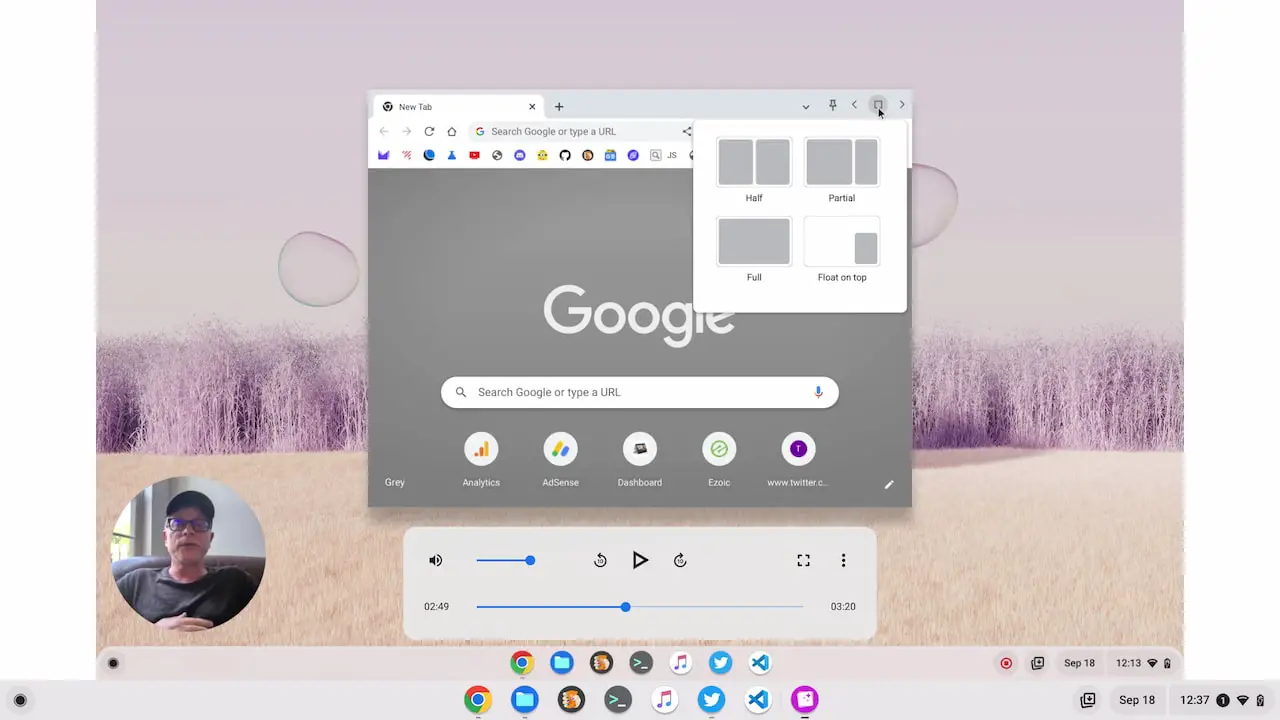
13 Comments
Link to the video?
It should be under the headline and featured image. I did have to make a small edit to the post after publishing, so refresh and let me know if it appears. If not, I’ll see what’s happening. Thanks!
It’s probably a great video if only I could find the link. Fortunately, the feature is pretty self-explanatory
Is it not there embedded at the top of the post? I see it when I view the page. ????
I can’t see the video either.
Appreciate the confirmation, Greg. I’ll look into what’s going on. It’s a new video player for me, so clearly, I’ve done something wrong. Cheers!
OK, I just removed the video embed code and re-added it, plus I flushed the server cache for the page. Hopefully, that does the trick! (But let me know if not).
Hi Kevin,
I’m still only seeing static images in your post too – no video showing up.
Appreciate the info, Chris_W. Not sure what the problem is: I’ve set it to Public and it’s viewable on all of my devices. Really strange! I even checked it on my wife’s phone because I thought it might be something to do with my device(s) cache or being logged in to WordPress. But I see it on her phone, no problem. I’ll keep trying to figure it out. Cheers!
Tracked it down: Ublock Origin is the issue (he admits with embarrassment). It’s replacing your video with a static image and blocking it’s popup.
Once this is disabled your video appears fine.
Ah, good to know! And don’t be embarrassed; this video player is new for me so I’m not 100% familiar on using it. I did notice some settings that I had to tweak earlier today (he admits with embarrassment). ???? Cheers!
I like how Google is just copying Windows 11 at this point but implementing it poorly.
On Windows 11 you just put your cursor over and click. No need to hold the mouse down.
That App Splitting flyout isn’t even trying not to look exactly like Windows 11.
The flags were there in the first Stable release of 106 but gone in build 106.0.5249.134. Shame