Chromebooks have run Android apps since 2016, although the initial support was limited to certain devices. Eventually, all new Chromebooks from 2019 onward gained support. So at this point, most devices can run mobile apps. Some features, however, are limited to certain versions of Android. So it’s helpful to know which version of Android on a Chromebook you’re actually running. Here’s why that’s important and how to find out the Android version number on your Chromebook.
Why the version of Android on a Chromebook matters
As I mentioned, certain features are added when Android gets a major release. Application resizing is a perfect example. I love how easy it is to switch an Android app on my Chromebook between phone, tablet, and freeform sizes.
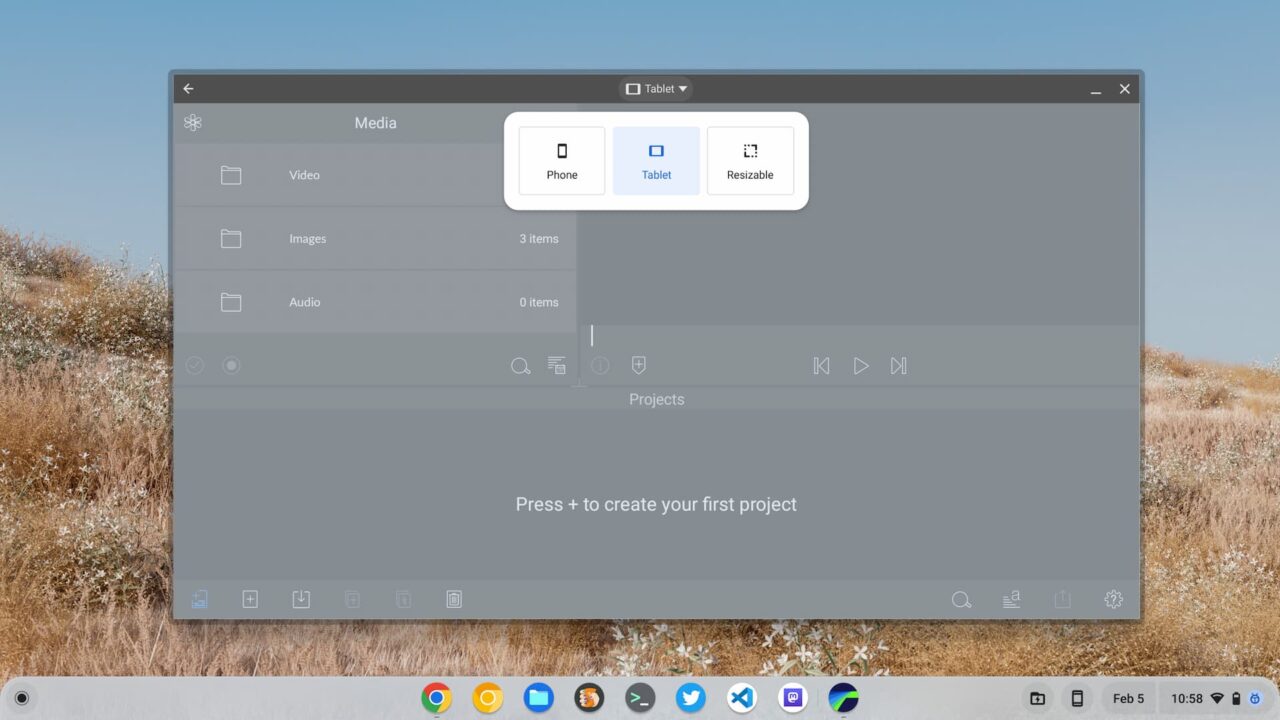
This functionality works fantastic on my Acer Chromebook Spin 714, but not on my Acer Chromebook Spin 13, for example. Why is that? Because the latter device runs Android 9 while the newer model uses Android 11. Unless my Spin 13 gets upgraded to Android 11, which is not likely at this point, I can’t resize my apps on it.
How to find the version of Android on a Chromebook
Obviously, you could try to resize Android apps on your Chromebook to determine if you have the latest Android version or not. But it might just be easier to check the version number. To do that, follow these steps:
Go into the ChromeOS Settings on your Chromebook and click “Apps” in the menu. You’ll see the below screen. Click on the “Manage Android preferences” option.
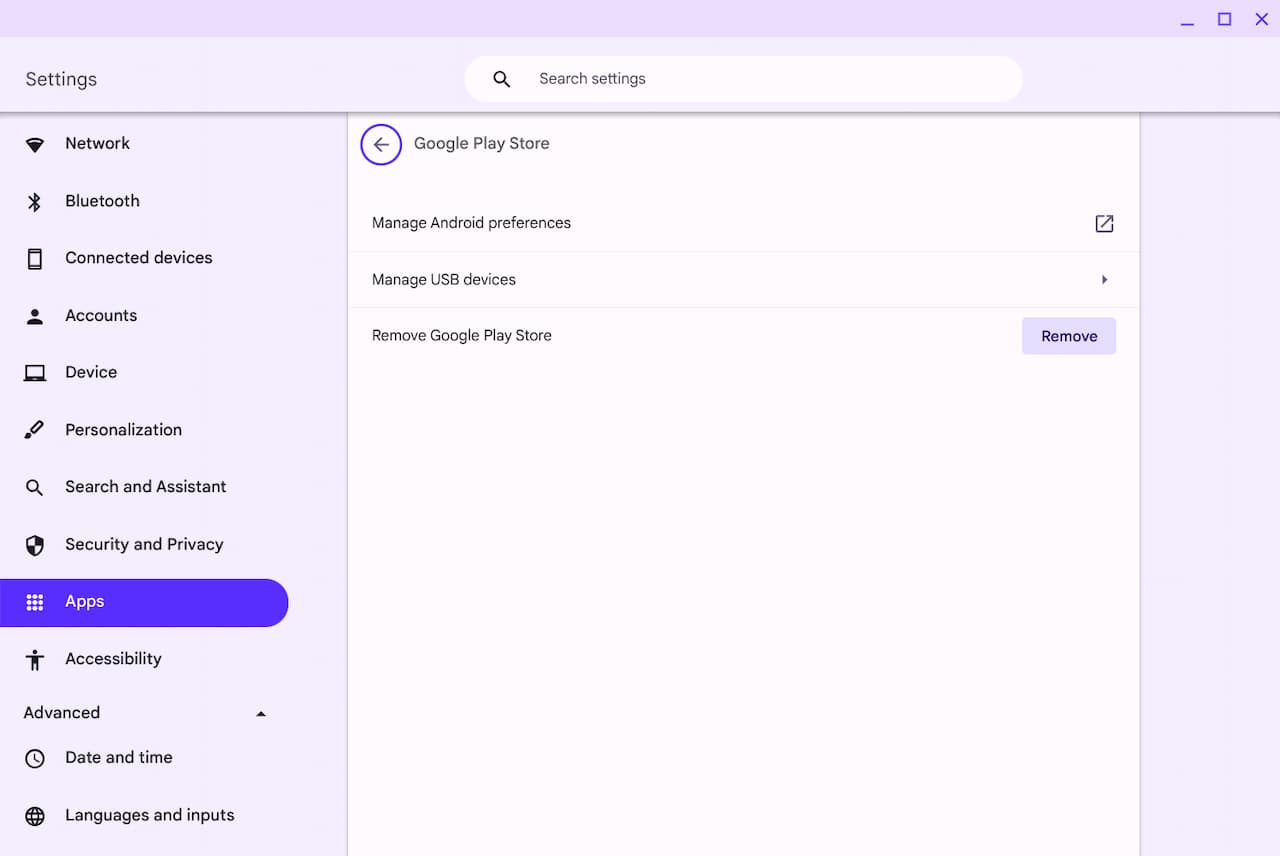
You should now see the screen below that has similar dimensions to an Android phone. Scroll down the list of options and click on the “About device” option.
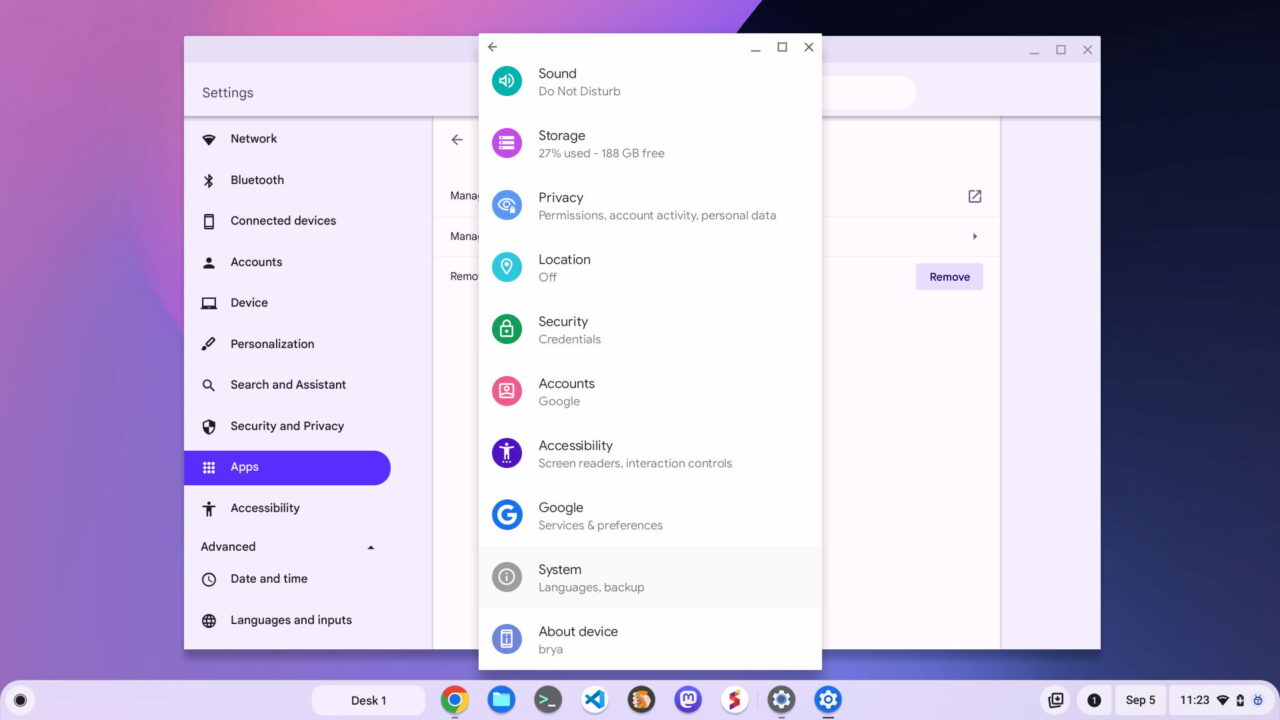
In the next screen that appears, you’ll find the Android version installed on your Chromebook. In my case, it shows version 11, as expected.
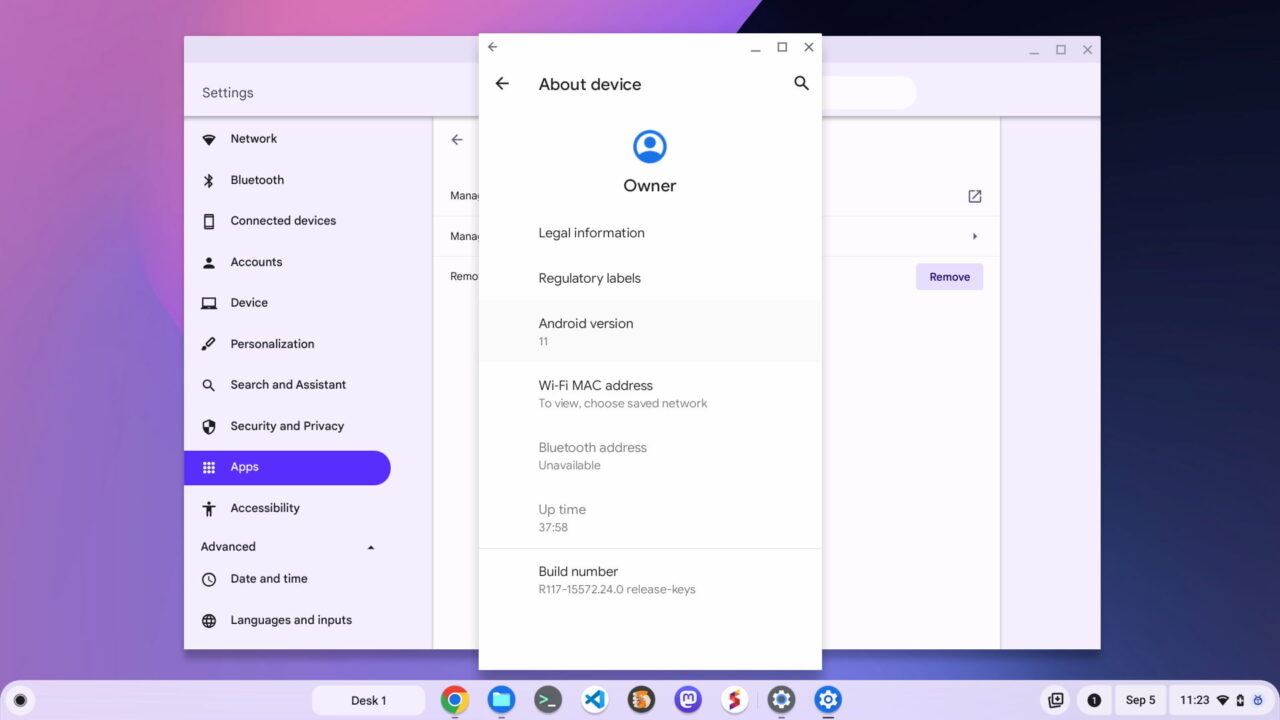
You can see the Android version number but you can’t force an update
If your Chromebook isn’t running a recent version of Android, there’s not much you can do. Yes, you can see the version number, but that’s it. You can’t force a manual update of Android on your Chromebook. That’s controlled by Google and I don’t know of any workarounds to change that.
Still, it’s good to know for sure the version number of Android on a Chromebook. If you see other people talking about some Android-related feature and you don’t see it on your Chromebook, this is the likely culprit.


9 Comments
I’m not greatest fan of and android (Never heard a rational argument to make me think it’s good), but I use on Chromebook, it’s always nice to have options.
But why can’t it be like linux on Chromebook, not run on startup or give an option to not do so.
Actually, it is sort of like Linux on a Chromebook: If you disable the Google Play Store in your ChromeOS settings, Android doesn’t run at startup, or ever. I know there are some experimental flags in the works to not fire up Android, even if you have the Play Store enabled, until some time after startup, depending on resource usage. So stay tuned on that front. 🙂
I just noticed some differences in a couple of Android apps in the last couple of days and thought I should see if there had been an update. I am using an Acer Spin 713 2022 and running on Canary. Android has been updated to 13 ZZ
Interesting (Android update to 13).
So if it’s in Canary now, it _might_ make it into 119, which has a stable release in mid November…
This is a good tip.
If anyone is having trouble getting to the above screen you may need to click on “Google Play Store” after you click on “Apps” in the settings menu.
Until I have a Chromebook with 16Gb I am not using Android on them. OK, as I have a number of Chromebooks the truth is one of them still have Android –to keep an eye on things– but not the inconsistent phone hub that isn’t so useful except at times on a daily driver. So I have Android on my HP X2 which I use almost exclusively for youtubes in the kitchen, thus it has room for Android.
On my Chromebase however (8Gb daily driver) it was getting sometimes bogged down with Android, now working excellent without. About once-a-month I momentarily miss some functionality lost, like my preference for the Android calculator over what I found on the web store.
All these android fans are just kids who want rubbish games – candy bubble annoying noises pop whistle brain cell killer or whatever it’s called.
Pretty much every android app I’ve thought that’d be nice to have on my Chromebook (banking, tv app for my recorder etc) either isn’t compatible or crashes or some other issue.
The only apps that seem to work are browsers which are useless compared to Chrome or Linux browser options.
Not having the ability to stop android run at startup just makes it a no even more for serious people.
There are use cases for android apps where nothing else works. It’s not all eye candy and games.
e.g. I have kindle books I like to read on my chromebook which no longer work in the web app (thanks Amazon!). I need the kindle Android app for this.
I also use a web app called ‘Journey’ daily. But if I want to search through old entries, this is best done from the Android app, as the web app can’t do this function.
I prefer PWAs, but I find that certain apps I use have tended to use Android as their backstop for things they consider ‘too hard to do’ in the PWA.
It’s nice to have options but android on Chromebooks has 3 issues.
1. Its android which is very overrated, another OS that has mass usage because it’s free not good.
2. No option to not run at boot it’s all or nothing.
3. Developers cleary don’t give a hoot about android apps on Chromebooks, if the app you want works it’s luck and may stop working if your luck runs out.
I used to help on the Chrome OS flex forum when they were Neverware. So many people complaining about not having android. These complaints were pretty much 100% aggressive and those people got blocked after several chances at not being a moron, my opinion of android on Chromebooks fans is based on experience.
Everyone has a phone because of need these days. But everyone knows if you want to be productive on the go without using a laptop – Ipads are the serious persons choice. Android is for games and netflix or tablets that work for 3 months.